how to put a code on your netflix profile
How to Put a Code on Your Netflix Profile
Netflix has become one of the most popular streaming platforms worldwide, offering a vast library of movies, TV shows, and documentaries. With millions of users, it’s essential to have personalized profiles to cater to individual tastes and preferences. One feature that Netflix provides is the ability to put a code on your profile, ensuring it remains private and secure. In this article, we will delve into the details of how to put a code on your Netflix profile, ensuring your viewing habits remain confidential.
1. What is a Profile Code on Netflix?
Netflix allows users to create multiple profiles on a single account, enabling each user to have their personalized recommendations and viewing history. A profile code is a unique four-digit PIN that can be set up to restrict access to a specific profile. This feature is particularly useful in households with multiple users, ensuring that each individual’s profile remains private.
2. Why Set up a Profile Code?
Setting up a profile code on Netflix offers several benefits. Firstly, it enhances privacy by preventing unauthorized access to your profile. This is especially crucial when sharing a Netflix account with family members or friends. Secondly, it ensures that your viewing history and recommendations are preserved, as others won’t be able to alter or influence them. Lastly, it allows parents to restrict their children’s access to certain content by using the profile code.
3. How to Set up a Profile Code on Netflix?
Now that we understand the importance of a profile code let’s dive into the steps to set it up on your Netflix account:
Step 1: Open the Netflix app or website and log in to your account.
Step 2: Go to the profile selection screen by clicking on the profile icon in the top-right corner.
Step 3: Select the profile for which you want to set up a code.
Step 4: Click on the “Profile & Parental Controls” option.
Step 5: Scroll down and click on the “Change” button next to “Profile Lock.”
Step 6: Enter your Netflix account password to confirm your identity.
Step 7: Check the box that says “Require a PIN to access this profile” and enter a four-digit PIN of your choice.
Step 8: Click on the “Save” button to apply the changes.
Step 9: Repeat the process for each profile you want to secure with a code.
4. Tips for Choosing a Secure Profile Code
When setting up a profile code on Netflix, it’s important to choose a secure PIN to ensure maximum protection. Here are some tips to keep in mind:
a. Avoid using easily guessable codes like “1234” or “0000.”
b. Choose a unique combination of numbers that are not directly associated with personal information like birthdays or anniversaries.
c. Consider creating a longer code by combining both letters and numbers.
d. Regularly change your code to maintain security.
5. Benefits of Setting up a Profile Code
Setting up a profile code on Netflix offers numerous benefits that enhance your streaming experience:
a. Privacy: By securing your profile with a code, you can ensure that only authorized users can access your viewing history and recommendations.
b. Personalized Recommendations: Each user has different tastes and preferences. By keeping your profile private, you can receive tailored recommendations based on your viewing habits.
c. Restricted Access: Parents can use the profile code feature to restrict their children’s access to certain content, ensuring they only watch age-appropriate shows and movies.
d. Individual Profiles: With a code in place, each user can have their own profile, enabling them to maintain their viewing history and preferences separately.
6. Managing Profile Codes
Once you have set up profile codes on Netflix, it’s important to know how to manage them effectively:
a. Changing the Code: If you ever need to change the code, simply follow the previous steps and enter a new four-digit PIN.
b. Disabling the Code: If you no longer wish to have a profile code, you can disable it by unchecking the “Require a PIN to access this profile” box in the Profile & Parental Controls settings.
c. Resetting the Code: If you forget your profile code, you can reset it by logging into your Netflix account and going to the profile settings. From there, you can change the code to a new one.
7. Troubleshooting Profile Codes
Occasionally, you may encounter issues with setting up or using profile codes on Netflix. Here are some common troubleshooting tips:
a. Ensure your Netflix app or website is up to date.
b. Double-check that you are using the correct Netflix account credentials.
c. Clear your browser cache and cookies to resolve any potential conflicts.
d. Contact Netflix customer support if you continue to experience difficulties.
8. Frequently Asked Questions
Q1. Can I set up a profile code on any device?
Yes, you can set up a profile code on any device that supports the Netflix app or website. This includes smartphones, tablets, computers, smart TVs, and streaming devices.
Q2. Can I have different profile codes for each profile?
Yes, you can set up different profile codes for each profile on your Netflix account. This allows each user to have their personalized code for added security.
Q3. Can I disable the profile code temporarily?



No, once you have set up a profile code, it remains active until you disable it. However, you can change the code at any time if you wish to update it.
Q4. Can I use the same profile code on multiple devices?
Yes, the profile code is linked to your Netflix account rather than a specific device. Therefore, you can use the same code on multiple devices.
9. Conclusion
Setting up a profile code on Netflix is a simple but effective way to enhance privacy and security. By following the steps outlined in this article, you can ensure that your viewing history, recommendations, and preferences remain confidential. Whether you’re sharing your Netflix account with family members or want to restrict your children’s access to certain content, the profile code feature provides a convenient solution. Take control of your Netflix profile today and enjoy a more personalized and secure streaming experience.
vpn not working android
VPN Not Working on Android : Troubleshooting Guide
With the rise of cyber threats and privacy concerns, using a Virtual Private Network (VPN) has become a necessity for many Android users. A VPN encrypts your internet connection and routes it through a secure server, protecting your online activities from prying eyes. However, what happens when your VPN suddenly stops working on your Android device? It can be frustrating, especially if you rely on a VPN for your online security and privacy. In this article, we will discuss the possible reasons why your VPN is not working on Android and provide troubleshooting steps to resolve the issue.
1. Check Your Internet Connection
The first thing you should do when your VPN is not working on your Android device is to check your internet connection. A VPN requires a stable and reliable internet connection to work correctly. If your internet connection is weak or unstable, your VPN will not be able to establish a secure connection. To check your internet connection, turn off your VPN and try to load a website on your browser. If the website loads, then your internet connection is working correctly, and the issue lies with your VPN.
2. Check Your VPN Settings
Sometimes, the issue with your VPN not working on Android could be due to incorrect settings. Check to see if you have the correct VPN settings on your device. To do this, open your VPN app and go to the settings menu. Make sure that your VPN protocol is set to the recommended one, and the server location is set to the one you want to connect to. If you are unsure about the correct settings, you can contact your VPN provider for assistance.
3. Check Your Subscription
Another reason why your VPN may not be working on your Android is that your subscription has expired. If you have not renewed your subscription, your VPN will not be able to connect to a server. Check your VPN account or contact your provider to see if your subscription is still active.
4. Clear Cache and Data
If your VPN app has been working correctly before but suddenly stopped, the issue could be due to corrupted cache or data. In this case, clearing the cache and data of your VPN app may resolve the issue. To do this, go to your device’s settings, then open the “Apps” or “Application Manager” menu. Find your VPN app and tap on it. From there, you can clear the cache and data of your VPN app. Try reconnecting to your VPN after doing this.
5. Update Your VPN App
Like any other app, VPN apps also receive updates from time to time. These updates may include bug fixes and security patches that can improve the performance of the app. If your VPN is not working on your Android, make sure that you have the latest version of the app. You can check for updates on the Google Play Store and install them if available.
6. Restart Your Device
Sometimes, a simple restart can fix issues with your device, including your VPN not working. Rebooting your device can help clear any temporary glitches or bugs that may be affecting your VPN app. After restarting your device, try connecting to your VPN again.
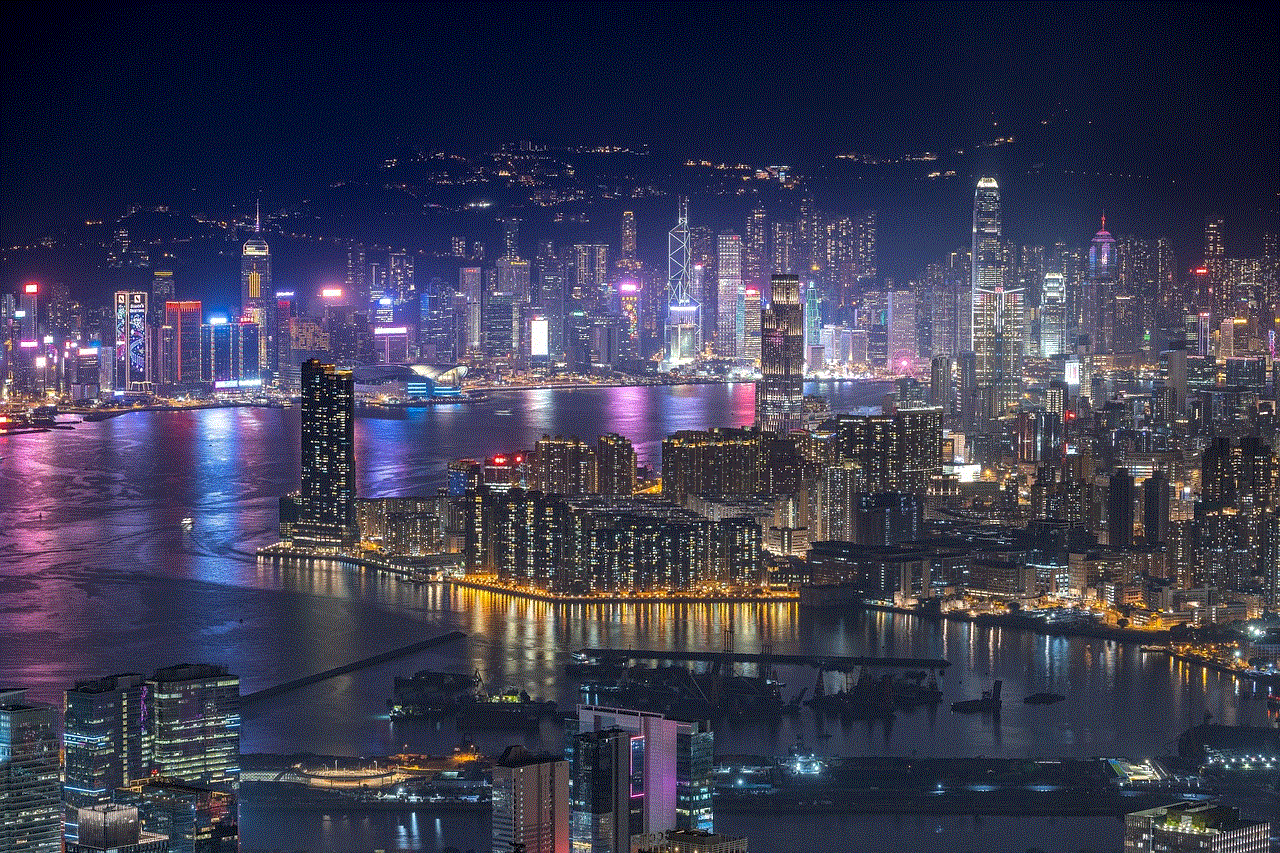
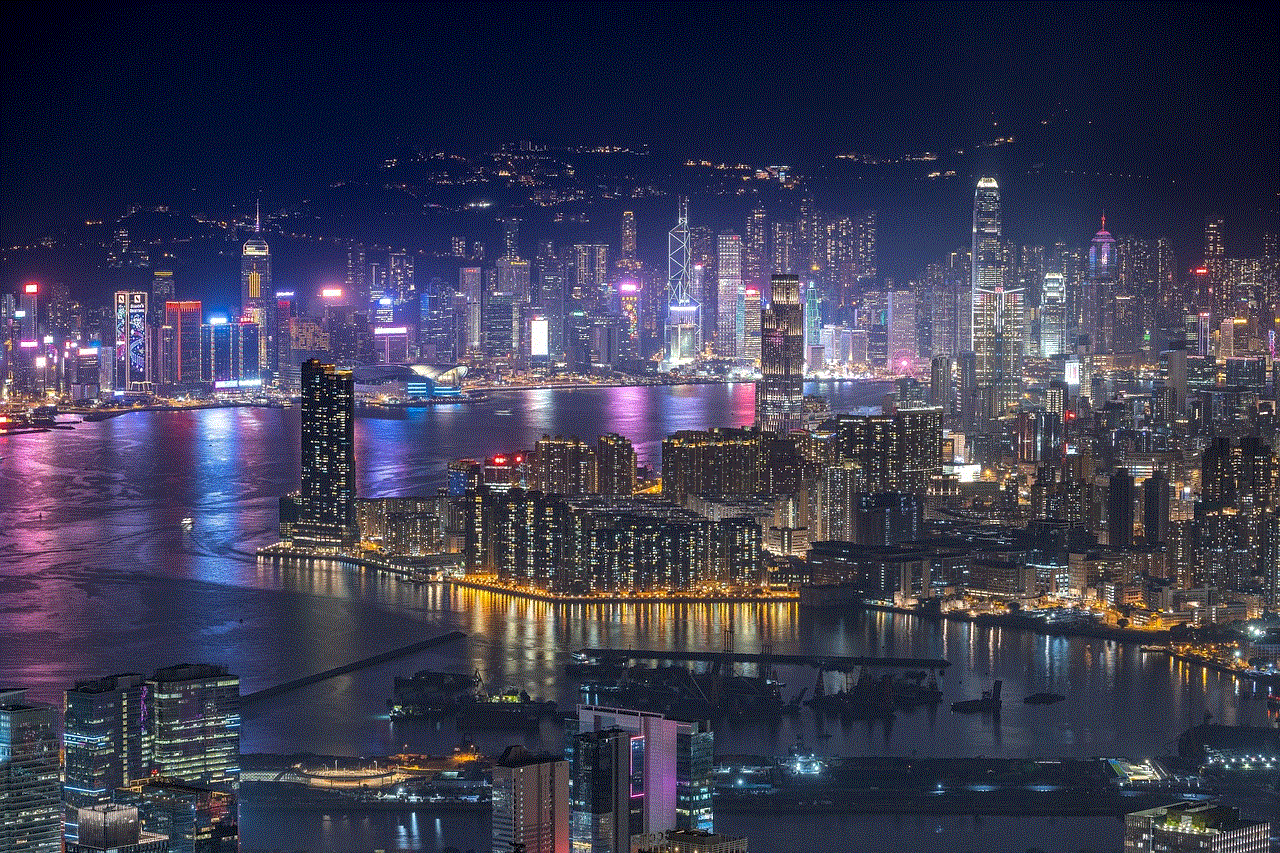
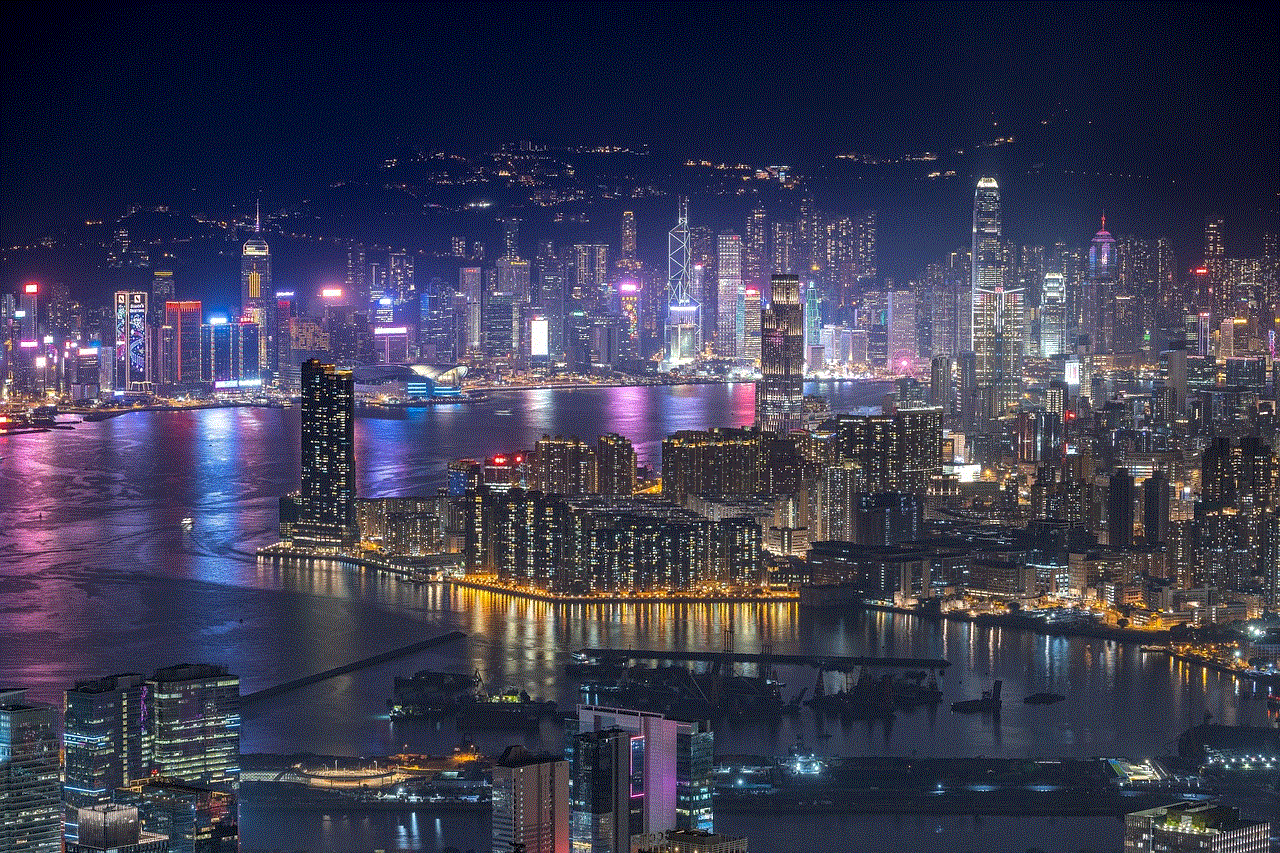
7. Check Your Firewall Settings
If you have a firewall or antivirus software installed on your device, it may be blocking your VPN connection. Firewalls are designed to protect your device from unauthorized access, and they may see your VPN connection as a potential threat. Check your firewall settings and make sure that your VPN app is allowed to access the internet.
8. Try a Different VPN Server
If your VPN is not working on a specific server, try connecting to a different server. Sometimes, servers can become overloaded, making it difficult for your VPN to establish a connection. By connecting to a different server, you may be able to resolve the issue.
9. Check for Software Updates
If your device’s operating system is not up to date, it can cause issues with your VPN app. Check for any available updates for your device and install them if there are any. This can help fix any bugs or glitches that may be affecting your VPN connection.
10. Reinstall Your VPN App
If all else fails, you can try uninstalling and reinstalling your VPN app. This will remove any corrupted files and settings that may be causing the issue. After reinstalling the app, make sure to enter the correct login credentials and try connecting to your VPN again.
In conclusion, VPN not working on Android can be a frustrating experience. However, with the troubleshooting steps mentioned above, you should be able to resolve the issue and get your VPN up and running again. If the problem persists, you can contact your VPN provider for further assistance. Remember to always use a reliable and reputable VPN service to ensure your online security and privacy.
turn off while driving iphone
It’s no secret that smartphones have become an integral part of our daily lives. From staying connected with loved ones to managing work tasks on the go, we rely heavily on our phones. However, there is one thing that should never be done while driving – using your phone. Despite the numerous warnings and laws against distracted driving, many people still engage in this dangerous behavior. In fact, a study by the National Highway Traffic Safety Administration (NHTSA) found that distracted driving claimed over 3,000 lives in 2019 alone. With such alarming statistics, it’s crucial to understand the dangers of using your iPhone while driving and why it’s important to turn it off.
First and foremost, let’s address the elephant in the room – why do people use their iPhones while driving in the first place? The primary reason is the fear of missing out or FOMO as it’s commonly known. With the constant influx of notifications, it’s hard to resist the urge to check our phones, even if we’re behind the wheel. We’re afraid that we might miss an important call or message, and this fear drives us to constantly check our phones, even while driving. Moreover, many people use their iPhones as a GPS navigation system, which requires them to interact with the device while driving.
Despite the reasons for using iPhones while driving, the consequences are far too severe to ignore. When you’re behind the wheel, your main focus should be on the road and your surroundings. Any kind of distraction, including using your iPhone, can significantly impair your ability to react to unexpected situations. According to the NHTSA, texting while driving is six times more likely to cause an accident compared to driving while intoxicated. This is because texting takes your eyes off the road for an average of five seconds, which is enough time for a disaster to strike. Whether it’s a pedestrian crossing the road or a car suddenly braking in front of you, those five seconds can make all the difference.
Moreover, using your iPhone while driving also affects your cognitive abilities. When you’re using your phone, your mind is not fully focused on driving, which can result in delayed reaction times and poor decision-making. This is especially dangerous when driving on busy roads or highways where quick thinking and reflexes are crucial. In fact, a study by the Virginia Tech Transportation Institute found that texting while driving increases the risk of a crash by 23 times. This alarming statistic highlights the grave danger of using your iPhone while driving.
Apart from the obvious safety concerns, using your iPhone while driving also has legal repercussions. Many states have implemented laws against distracted driving, and using your iPhone while driving is considered a violation of these laws. Depending on the state, penalties can range from a fine to license suspension and even jail time, especially if the use of the iPhone results in an accident. Furthermore, if you’re involved in a car accident while using your iPhone, it can be used against you in court, and you may be held liable for any damages or injuries.
Now that we’ve established the dangers and consequences of using your iPhone while driving, let’s address the main topic – turning off your iPhone while driving. Many people argue that they need their phones for emergencies, and turning it off completely is not a viable option. However, with the advancements in technology, there are now various options to help you stay connected while driving without compromising safety.
One of the simplest solutions is to enable the “Do Not Disturb While Driving” feature on your iPhone. This feature allows you to silence all notifications while driving, and anyone who tries to contact you will receive an automated message informing them that you’re driving and will get back to them later. You can also customize this feature to allow certain contacts to reach you in case of an emergency. This way, you won’t be tempted to check your phone every time it buzzes, and you can focus on the road. Additionally, there are various apps available that can help you stay connected while driving, such as voice-activated assistants and hands-free calling.
Another effective way to avoid using your iPhone while driving is to keep it out of reach. This could mean placing it in the backseat or in your bag, where you won’t be able to access it easily. Out of sight, out of mind, as they say. This way, you won’t be tempted to use your phone, and it will also reduce the risk of accidents caused by reaching for your phone while driving.



In conclusion, using your iPhone while driving is a dangerous and irresponsible behavior that should be avoided at all costs. The consequences, both in terms of safety and legal repercussions, are far too severe to ignore. Turning off your iPhone while driving is not only a smart choice but also a responsible one. By doing so, you’re not only protecting yourself but also other drivers and pedestrians on the road. Remember, no call, text, or notification is worth risking your life for, so turn off your iPhone and focus on the road ahead. Stay safe!