how to record a conversation on your phone
Recording a conversation on your phone can be a useful tool for various reasons, such as keeping a record of important discussions, interviews, or even for personal reference. With the advancement of technology, most smartphones come equipped with built-in recording features that make it easy to capture audio conversations. In this article, we will explore the various methods and tips for recording a conversation on your phone.
1. Check your local laws
Before recording any conversation, it is essential to know the laws in your country or state regarding audio recording. Some places require the consent of all parties involved before recording a conversation, while others may allow one-party consent. It is essential to research and understand the legalities to avoid any legal implications.
2. Understand the recording options on your phone
Most smartphones have a built-in voice recorder app that allows you to record audio conversations. However, you can also download third-party apps for more advanced features. It is crucial to familiarize yourself with the recording options on your phone, such as the recording duration, audio quality, and file format, to ensure you have the best recording possible.
3. Use a call recording app
If you want to record phone conversations, you can use a call recording app. These apps work by routing your calls through their servers and recording them. Some popular call recording apps include TapeACall, Call Recorder, and Rev Call Recorder. However, it is essential to note that these apps may not be legal in some places, so make sure to check the laws before using them.
4. Use a voice recorder app
If you are not recording a phone conversation, you can use a voice recorder app on your phone. These apps use your phone’s microphone to record audio, and they offer more features than the built-in voice recorder app. Some popular voice recorder apps include Smart Recorder, Easy Voice Recorder, and Hi-Q MP3 Voice Recorder.
5. Use an external microphone
If you want to improve the audio quality of your recordings, you can invest in an external microphone. These microphones can be attached to your phone’s audio jack or connected via Bluetooth. They come in various types, such as lapel microphones, handheld mics, or directional mics, and can significantly enhance the sound quality of your recordings.
6. Find a quiet environment
To ensure a clear recording, it is crucial to find a quiet environment with no background noise. This may mean finding a private room or going outside to record. Background noise can interfere with the audio quality and make it difficult to understand the conversation.
7. Test the recording before starting
Before starting the actual conversation, it is essential to test the recording to ensure everything is working correctly. This will also give you an idea of the audio quality and whether you need to make any adjustments, such as moving closer to the speaker or using an external microphone.
8. Position the phone appropriately
To get the best audio quality, it is essential to position your phone correctly. If you are using the built-in voice recorder app, hold the phone close to your mouth, but not too close to avoid distortion. If you are using a call recording app, make sure the phone is held steady and close to your ear.
9. Record in a high-quality format
When recording, make sure to choose a high-quality format such as WAV or FLAC. These formats retain the original sound quality and are ideal for keeping an accurate record of the conversation. Avoid using compressed formats like MP3 as they may affect the audio quality.
10. Be mindful of battery life and storage space
Recording a conversation can drain your phone’s battery, so it is essential to make sure it is fully charged before starting. You can also carry a power bank with you in case you need to record for an extended period. Additionally, make sure you have enough storage space on your phone to save the recording. You can transfer the file to a computer or cloud storage later to free up space.
11. Get consent before recording
As mentioned earlier, it is crucial to get consent from all parties involved before recording a conversation. Even if you are in a one-party consent state, it is still polite to inform the other person that you are recording the conversation. This will also help avoid any misunderstandings or legal issues later on.
12. Transcribe the recording
After you have recorded the conversation, you can transcribe it to have a written record of the discussion. You can use various online transcription services or apps to transcribe the audio file accurately. Transcribing the conversation can also help you to quickly refer back to specific points or quotes.
13. Keep the recording safe and secure
It is essential to keep the recording safe and secure, especially if it contains sensitive or confidential information. You can password-protect the file or store it in a secure location to avoid any unauthorized access. If you have transcribed the conversation, make sure to keep the written record safe as well.
14. Use the recording responsibly
Recording a conversation can be useful, but it is crucial to use the recording responsibly. Avoid sharing it with anyone without the consent of all parties involved. If the recording contains sensitive information, it is best to keep it private and use it only for personal reference.
15. Delete the recording once it serves its purpose
Once you have used the recording for its intended purpose, it is essential to delete it. This will not only free up storage space on your phone but also ensure that the recording does not fall into the wrong hands. However, if the recording contains valuable information that you may need in the future, make sure to store it securely.
In conclusion, recording a conversation on your phone can be a useful tool, but it is essential to do it ethically and responsibly. Make sure to follow the local laws and get consent before recording. Use the tips mentioned above to ensure a clear and accurate recording, and always use the recording responsibly. With these guidelines, you can easily record and keep a record of important conversations on your phone.
how to get discord id
Discord is a popular communication platform that allows users to chat, voice call, and video call with others in real-time. It is widely used by gamers, businesses, and communities to stay connected and communicate effectively. With over 250 million registered users, Discord has become a go-to platform for many. One of the key features of Discord is its unique identification system, which assigns a unique ID to each user. This Discord ID is crucial for various functions on the platform, and in this article, we will discuss how to get Discord ID and its importance.
Discord ID is a 17-digit number that is assigned to each user upon registration. It is a combination of numbers and letters and is unique to each user. The ID is used to identify users on the platform and is necessary for various functions such as adding friends, joining servers, and sending direct messages. It is also used for moderation purposes, as moderators can use the Discord ID to identify users who violate the community guidelines.
So, how do you get your Discord ID? The process is quite simple, and there are a few ways to do it. The easiest way to get your Discord ID is through the user settings on the Discord app or website. To find your Discord ID, go to the user settings by clicking on the gear icon at the bottom of the Discord window. In the settings, go to the “Appearance” tab and enable the “Developer Mode” option. This will allow you to access advanced settings, including your Discord ID.
Once you have enabled Developer Mode, right-click on your username and select the “Copy ID” option. This will copy your Discord ID to your clipboard, and you can paste it wherever you need it. Alternatively, you can also click on your profile picture and select the “Copy ID” option from the drop-down menu. This method is quick and easy, and it works on both the desktop and mobile versions of Discord.
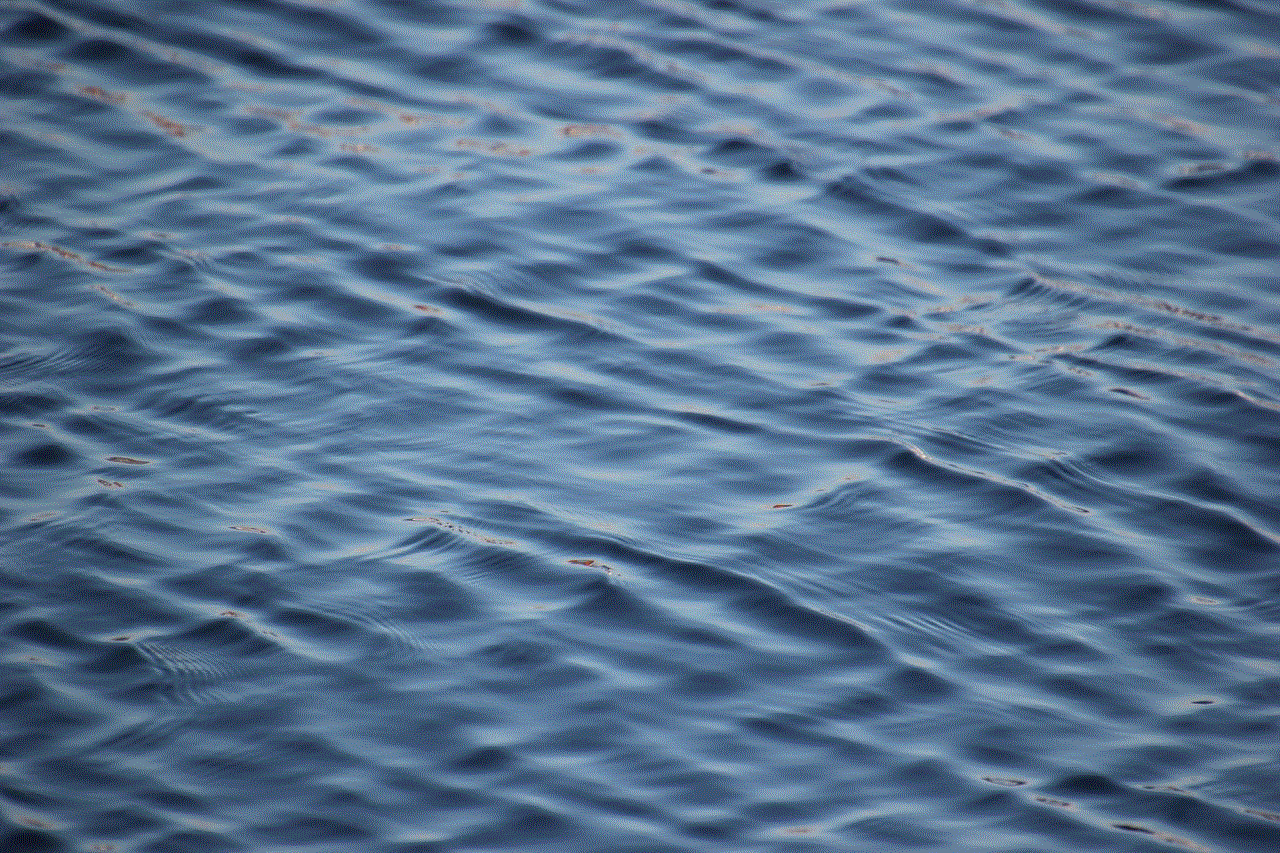
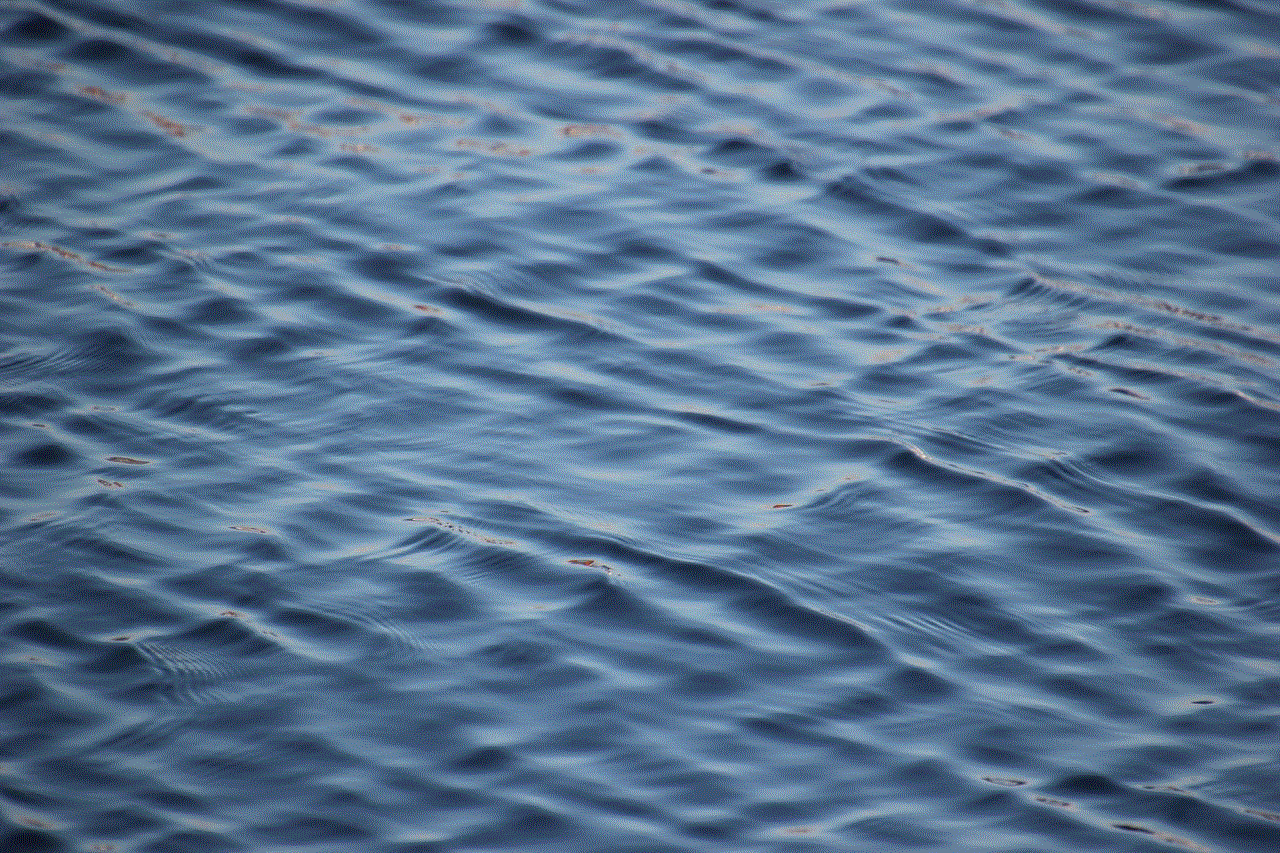
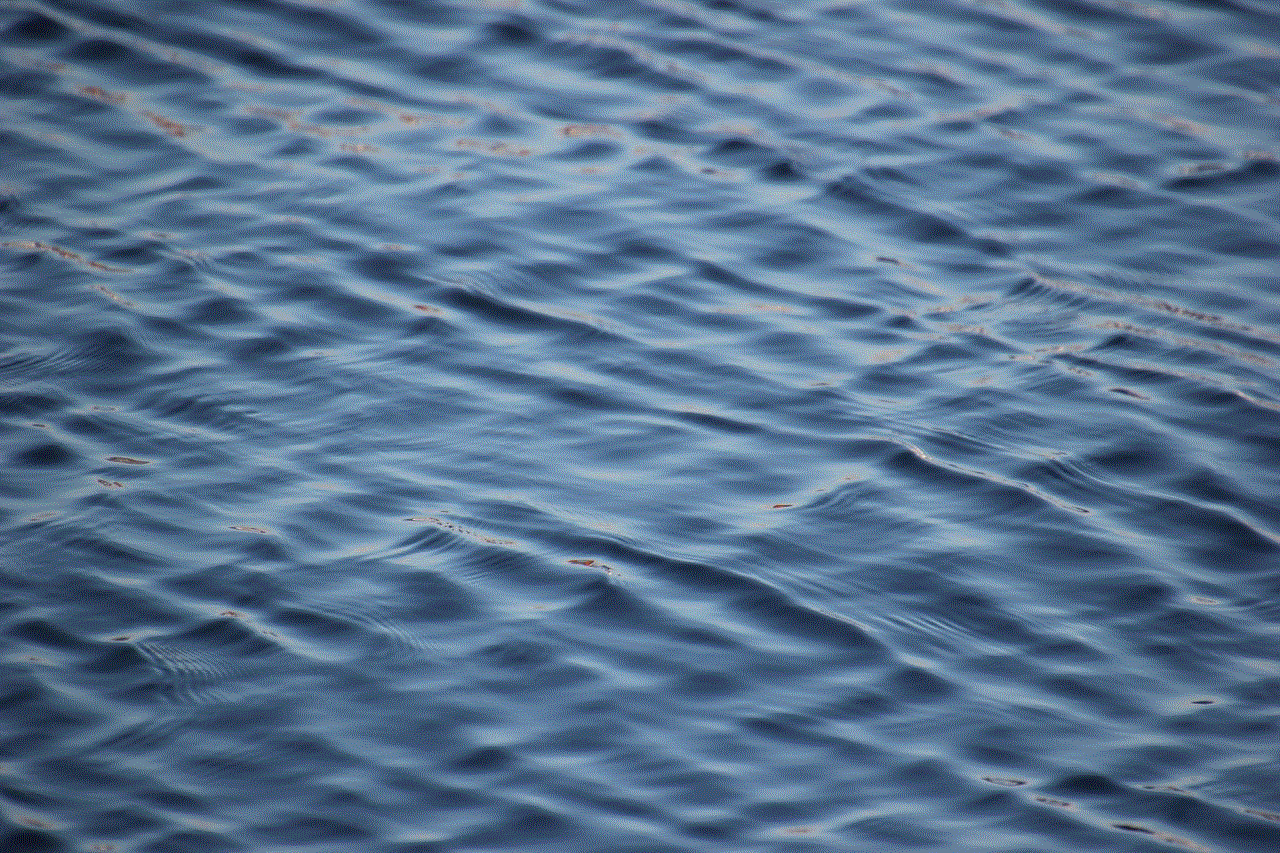
Another way to get your Discord ID is through the Discord API. The Discord API is a set of tools and resources that developers can use to create custom bots, apps, and integrations for Discord. If you are a developer or have some coding experience, you can use the Discord API to retrieve your Discord ID. You can find detailed instructions on how to do this on the Discord API documentation website.
Now that you know how to get your Discord ID let’s discuss why it is essential. As mentioned earlier, Discord ID is necessary for various functions on the platform. One of the most common uses of Discord ID is for adding friends. When you want to add someone as a friend on Discord, you need to know their Discord ID. Without it, you won’t be able to send them a friend request. This ensures that only people you know can add you as a friend on Discord.
Discord ID is also crucial for joining servers. Servers are communities on Discord where users can chat and interact with others who share similar interests. Each server has its unique ID, and to join a server, you need to know its ID or have an invite link. If you have the server’s ID, you can simply click on the “+” icon next to the server list and enter the ID to join the server.
Another important use of Discord ID is for sending direct messages. Direct messages are private conversations between two or more users on Discord. To start a direct message, you need to know the other user’s Discord ID. This ensures that only the intended recipient receives the message, and it adds an extra layer of privacy to conversations.
Discord ID is also used for moderation purposes. As mentioned earlier, moderators on Discord can use the Discord ID to identify users who violate the community guidelines. This helps in keeping the platform safe and ensures that users follow the rules and regulations set by the server owners.
Apart from the functions mentioned above, Discord ID is also used for customizing your profile. You can use your Discord ID to set a custom status or create a unique username. This allows you to personalize your profile and stand out from others.
In addition to your unique Discord ID, you also have a username and a tag. Your username is the name that appears on your profile and is how others will identify you. Your tag is a four-digit number that appears after your username and is used to identify users with the same username. For example, if your username is “JohnDoe” and your tag is “#1234”, your full Discord ID would be “JohnDoe#1234”. This combination of username and tag makes it easier to find and communicate with users on Discord.
In conclusion, Discord ID is a crucial part of the platform, and it is necessary for various functions. Whether you want to add friends, join servers, or send direct messages, your Discord ID is required. It is a unique identifier that ensures the safety and privacy of users on the platform. We hope this article has helped you understand how to get your Discord ID and its importance. So go ahead and find your Discord ID, and start connecting with others on this fantastic platform.
how do you save a snap in chat
Snapchat is a popular social media app that allows users to share photos, videos, and messages with their friends and followers. One of the key features of Snapchat is the ability to send and receive snaps, which are photos or videos that disappear after being viewed. However, what if you want to save a snap in chat? In this article, we will discuss various methods on how to save a snap in chat and the importance of doing so.
Why Save a Snap in Chat?
Before we dive into the different ways to save a snap in chat, it’s important to understand why you might want to do so. There are several reasons why someone might want to save a snap in chat:
1. Sentimental Value: Some snaps may hold sentimental value, such as a special moment with friends or a funny video that you want to look back on in the future.
2. Legal Purposes: In some cases, a snap may be necessary as evidence for legal purposes. For example, if someone is harassing or threatening you through snaps, it can be helpful to have a saved copy as proof.
3. Reference: If a snap contains important information, such as an address or phone number, it can be helpful to save it for future reference.



4. Sharing with Others: Sometimes, you may want to share a snap with someone who wasn’t able to view it before it disappeared. Saving the snap in chat allows you to share it at a later time.
Now that we understand the reasons behind saving a snap in chat, let’s take a look at the different methods to do so.
How to Save a Snap in Chat?
1. Screenshots: The simplest and most common way to save a snap in chat is by taking a screenshot. When viewing a snap, simply press the power button and the volume down button (for most smartphones) at the same time. This will capture an image of the snap, and it will be saved in your phone’s photo gallery.
2. Screen Recording: Another option is to use the screen recording feature on your phone. This will create a video of the snap that you can save and refer back to later. However, keep in mind that the person who sent you the snap will be notified if you use this method.
3. Save to Memories: Snapchat has a feature called Memories, which allows you to save snaps and stories to a private album within the app. To save a snap to Memories, tap on the snap and then tap on the arrow icon at the bottom of the screen. From there, you can select “Save to Memories” and the snap will be saved in your Memories album.
4. Chat Messages: When a snap is sent to you in chat, you can also save it by tapping on the snap and then tapping on the “Save” icon next to the chat box. This will save the snap in your chat messages and allow you to access it later.
5. Use a Third-Party App: There are many third-party apps available that claim to be able to save snaps in chat without the sender knowing. However, we do not recommend using these apps as they may violate Snapchat’s terms of service and put your account at risk of being banned.
6. Ask the Sender: If you want to save a snap for sentimental value or to share with others, you can simply ask the sender to send it to you again. Most people will be happy to resend a snap if you explain why you want it.
7. Use a Different Device: If you have access to a different device, such as a tablet, you can log into your Snapchat account and save the snap there. This is a good option if you don’t want the sender to know you saved their snap.
8. Use a Camera: If all else fails, you can always take a photo or video of the snap using a camera or another phone. This may not be the best quality, but it’s an option if you really want to save the snap.
Tips for Saving Snaps in Chat
– Avoid using third-party apps: As mentioned before, using third-party apps to save snaps in chat is not recommended. Not only do they violate Snapchat’s terms of service, but they may also put your account at risk of being banned.
– Be cautious of screenshot notifications: When you take a screenshot of a snap, the sender will be notified with a screenshot icon next to the chat. However, if you wait until the snap has disappeared before taking a screenshot, the sender will not be notified.
– Respect the sender’s privacy: If someone sends you a snap that they don’t want you to save, it’s important to respect their privacy and not save it. Always ask for permission before saving a snap that was sent to you in chat.
– Don’t save sensitive information: While it may be tempting to save a snap that contains sensitive information, such as a password or credit card number, it’s not a good idea. Saving this type of information puts you at risk of identity theft or fraud.
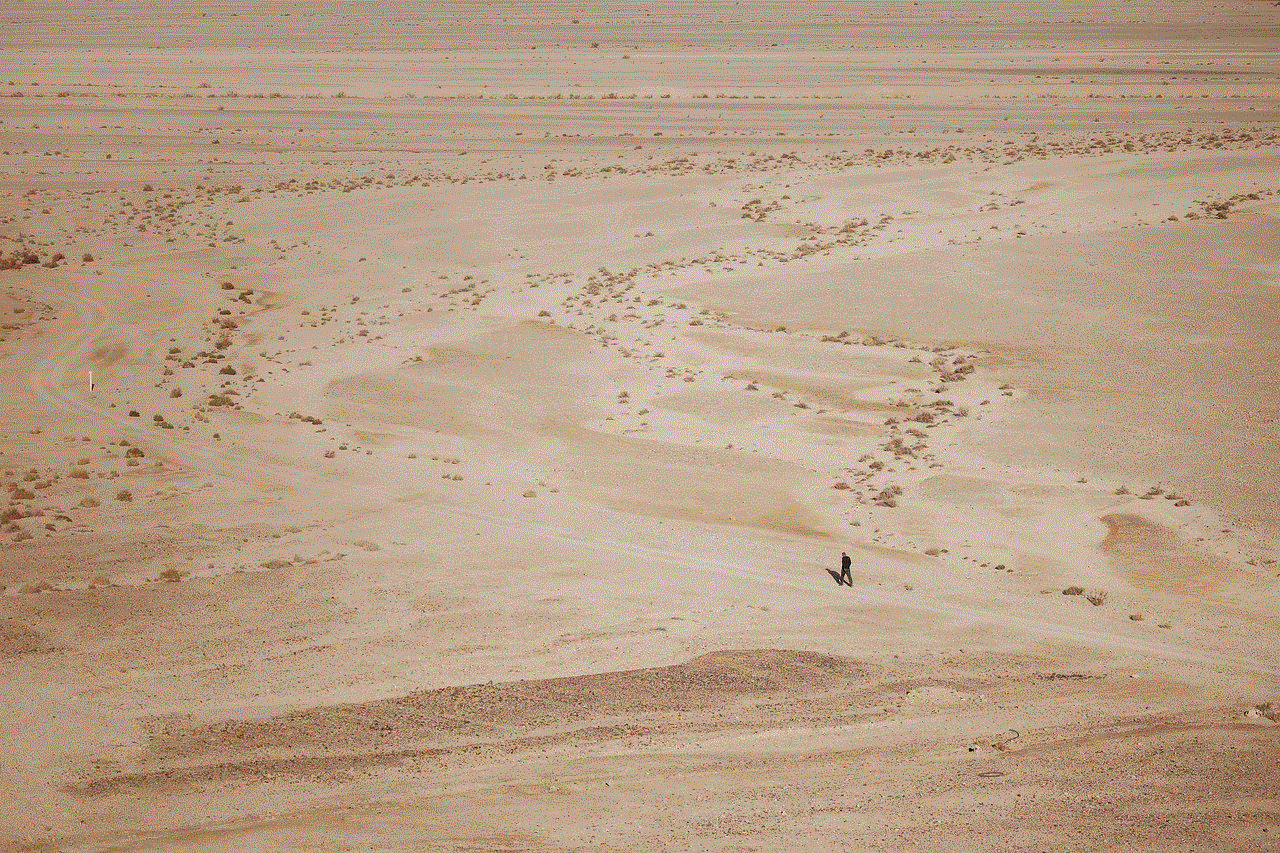
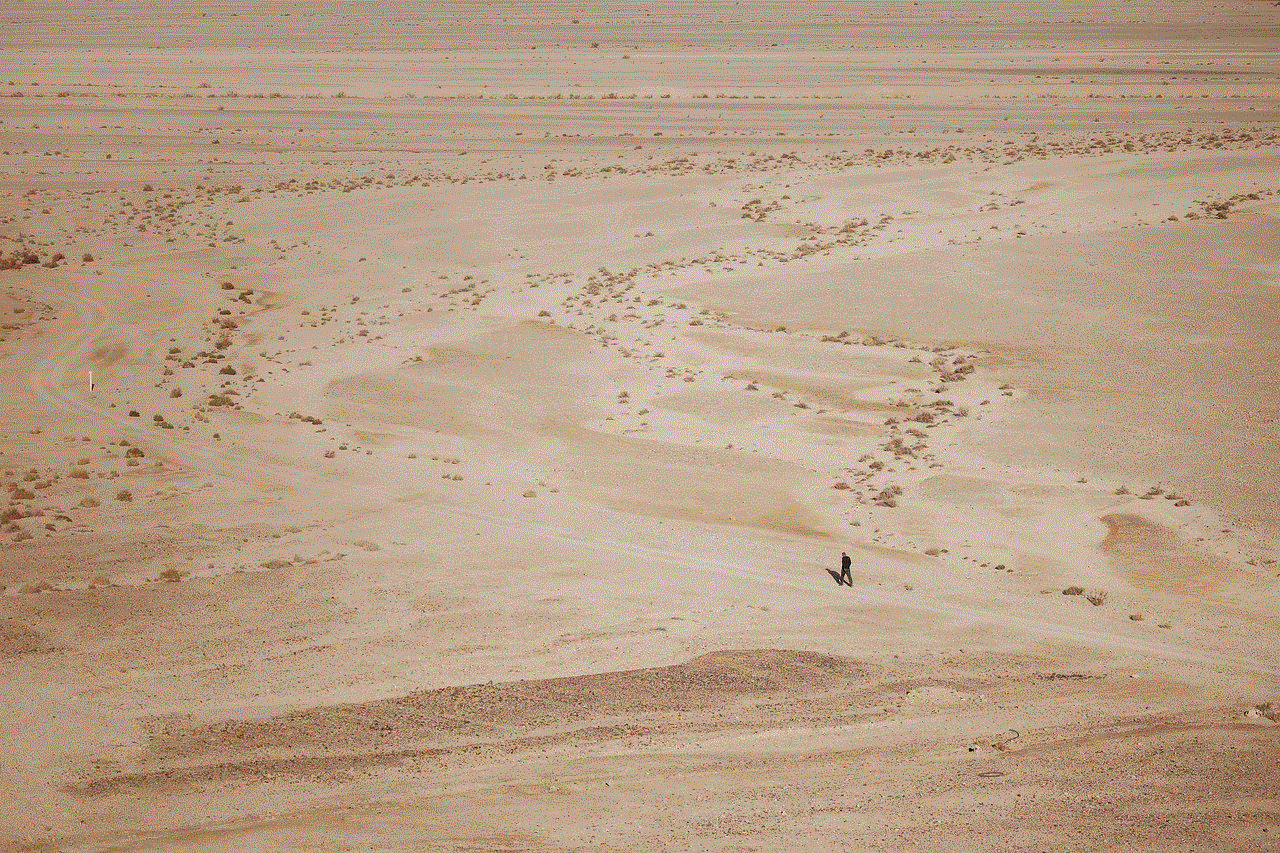
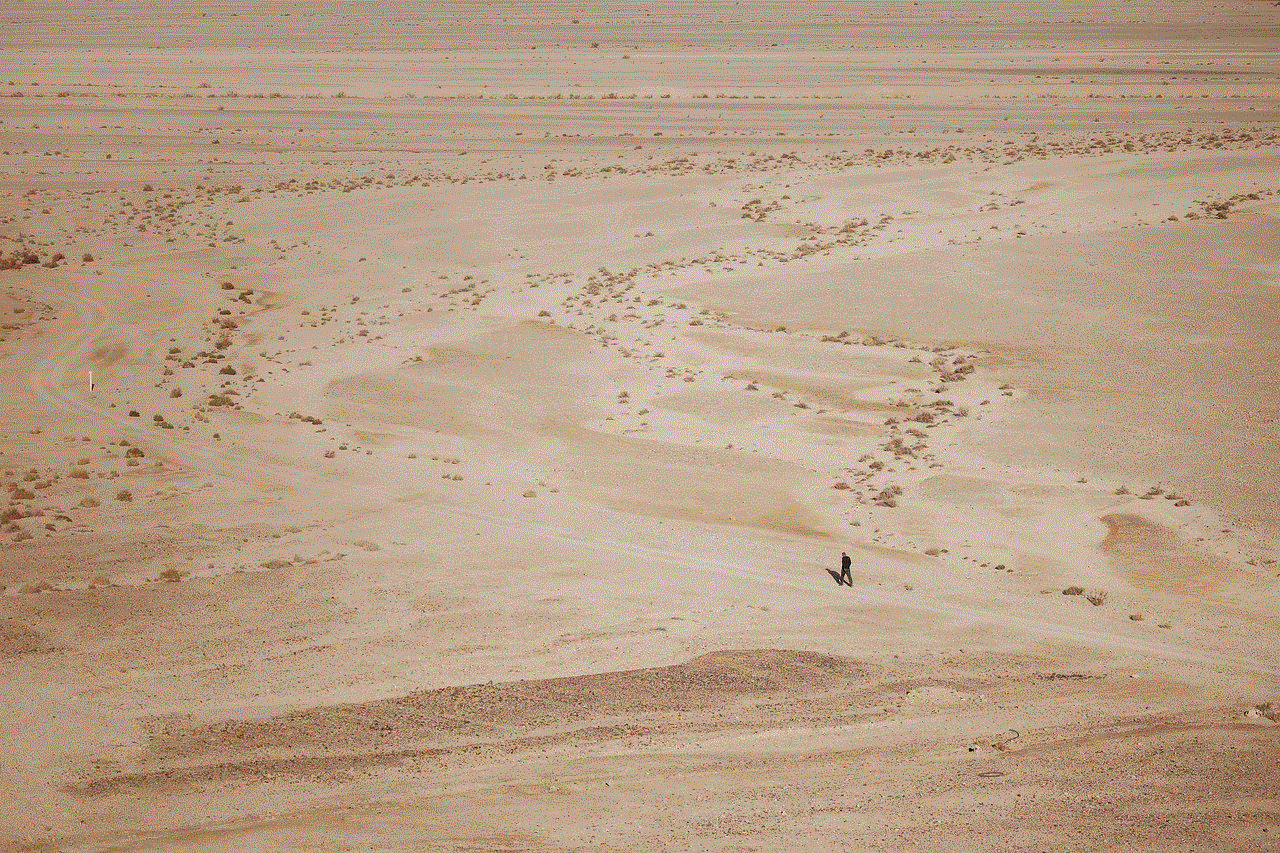
In conclusion, saving a snap in chat can be done in various ways, but it’s important to do so responsibly and with respect for the sender’s privacy. Whether it’s for sentimental value, legal purposes, or simply to reference later, make sure to use one of the methods discussed in this article to save your snaps in chat. And remember, always ask for permission before saving a snap that was sent to you in chat.