how to remove a video from your youtube channel
How to Remove a Video from Your youtube Channel
YouTube has become one of the most popular platforms for sharing videos, allowing users to upload and showcase their content to a global audience. However, there may be instances where you want to remove a video from your YouTube channel. Whether it’s due to privacy concerns, content changes, or simply wanting to clean up your channel, the process of removing a video is relatively straightforward. In this article, we will guide you through the steps to remove a video from your YouTube channel, along with some additional tips and considerations.
1. Log in to your YouTube account:
The first step in removing a video from your YouTube channel is to log in to your YouTube account. Visit the YouTube homepage (www.youtube.com) and click on the “Sign In” button located at the top right corner of the page. Enter your email address and password associated with your YouTube account to access your channel’s dashboard.
2. Access your Video Manager:
Once you’re logged in, click on your profile icon at the top right corner of the page. A dropdown menu will appear, and you need to select “YouTube Studio” from the list. This will take you to your YouTube dashboard, where you can manage your channel’s settings and content. On the left-hand side of the screen, you will find the “Video Manager” option. Click on it to access your uploaded videos.
3. Locate the video you want to remove:
In the Video Manager, you will find a list of all the videos you have uploaded to your channel. Scroll through the list or use the search bar to find the specific video you want to remove. Once you’ve located the video, click on the checkbox beside its thumbnail to select it.
4. Choose the removal option:
After selecting the video, a menu bar will appear at the top of the Video Manager page. Click on the “More actions” button represented by three vertically aligned dots. This will open a dropdown menu with various options. From the menu, select “Delete” to remove the video from your YouTube channel.
5. Confirm the deletion:
When you choose the “Delete” option, a confirmation window will pop up, asking you to confirm your decision. Read the message carefully to ensure that you are removing the correct video, as this action cannot be undone. If you’re certain about deleting the video, click on the “Delete” button to proceed.
6. Understand the implications of deletion:
It’s important to note that deleting a video from your YouTube channel will permanently remove it from public view. All the comments, likes, and view counts associated with that video will also be deleted. However, YouTube may retain some data for internal purposes, such as analytics and copyright claims, even after you delete a video.
7. Consider making the video private instead:
If you’re unsure about completely deleting a video, or if you want to retain the video for future use, you can consider making it private instead. By setting a video to private, you ensure that it is only visible to you and authorized users. This option allows you to keep the video in your channel without it being publicly accessible.
8. Change the video’s privacy settings:
To make a video private, locate the video in your Video Manager and click on the checkbox beside its thumbnail. Once selected, click on the “More actions” button, and from the dropdown menu, choose “Privacy.” This will open a submenu with various privacy options. Select “Private” to change the video’s privacy settings.
9. Save the changes:
After selecting the “Private” option, click on the “Save” button to save the changes. Once saved, the video will only be visible to you and any other users you authorize. Keep in mind that even though the video is private, YouTube’s policies and community guidelines still apply. So ensure that the video adheres to these guidelines.
10. Monitor your channel’s content regularly:
To maintain a high-quality and relevant YouTube channel, it’s important to monitor your content regularly. This includes reviewing your videos, comments, and analytics to ensure that they align with your channel’s goals and audience. If you identify any videos that no longer serve your channel’s purpose, consider removing or updating them accordingly.
11. Stay mindful of copyright infringement:
When uploading videos to YouTube, it’s crucial to respect copyright laws and intellectual property rights. If you receive a copyright claim on any of your videos, it’s advisable to address it promptly. YouTube provides a copyright management system that allows you to handle such claims and take appropriate actions, including removing the video if necessary.
12. Remove videos from playlists:
If the video you want to remove is included in any playlists on your channel, it’s important to remove it from those playlists as well. To do this, go to the Video Manager and select the video. Click on the “More actions” button, and from the dropdown menu, choose “Playlists.” This will display a list of playlists that include the video. Simply uncheck the playlists to remove the video from them.
In conclusion, removing a video from your YouTube channel can be done through a few simple steps. By logging in to your YouTube account, accessing the Video Manager, selecting the video, and choosing the “Delete” option, you can remove the video from public view. Alternatively, you can make the video private if you wish to retain it for future use. Remember to regularly monitor your channel’s content, stay mindful of copyright infringement, and remove videos from playlists if necessary. By following these guidelines, you can effectively manage your YouTube channel and ensure that it aligns with your goals and audience.
how to clear screen time history
How to Clear Screen Time History: A Complete Guide
In today’s digital age, it is no surprise that many of us spend a significant amount of time using our electronic devices. Whether it’s smartphones, tablets, or computers, these devices have become an integral part of our daily lives. However, with increased usage comes the need to monitor and manage our screen time. This is where the screen time history comes into play. It allows us to keep track of how much time we spend on our devices and which apps or websites we use the most. But what if you want to clear your screen time history? In this article, we will explore various methods to help you accomplish just that.
1. Understanding Screen Time History
Before we dive into clearing your screen time history, let’s take a moment to understand what it actually is. Screen time history is a record of the amount of time you spend on your device, including individual apps or websites. It provides valuable insights into your digital habits and can be a useful tool for managing your screen time effectively.
2. Why Clear Screen Time History?
There are several reasons why someone might want to clear their screen time history. One common reason is privacy concerns. You may not want others to see how much time you spend on certain apps or websites. Additionally, clearing your screen time history can help you start fresh and set new goals for managing your device usage.
3. Clearing Screen Time History on iOS Devices
If you own an iPhone or iPad, you can easily clear your screen time history by following these steps:
– Open the Settings app on your device.
– Scroll down and tap on “Screen Time.”
– Tap on “See All Activity” under the “Your Screen Time” section.
– Here, you will see a detailed breakdown of your screen time usage.
– To clear the history, scroll to the bottom and tap on “Clear All” or “Delete All Activity.”
4. Clearing Screen Time History on Android Devices
For Android users, the process of clearing screen time history may vary depending on the device and operating system version. Here is a general guide:
– Open the Settings app on your Android device.
– Scroll down and tap on “Digital Wellbeing” or “Screen Time” (depending on your device).
– Tap on “Dashboard” or a similar option that displays your screen time usage.
– Look for a settings icon or three dots in the top-right corner of the screen and tap on it.
– Select “Delete data” or “Clear usage data” to clear your screen time history.



5. Clearing Screen Time History on Windows Computers
If you use a Windows computer, you can clear your screen time history by following these steps:
– Click on the Start button and open the Settings app.
– Select “Privacy” from the list of options.
– In the left sidebar, click on “Activity history.”
– Under the “Clear activity history” section, click on the “Clear” button.
6. Clearing Screen Time History on Mac Computers
For Mac users, clearing screen time history requires a slightly different process. Here’s how you can do it:
– Click on the Apple menu and select “System Preferences.”
– Click on “Screen Time.”
– In the left sidebar, click on “Reports.”
– Click on the “Clear History” button at the bottom of the screen to clear your screen time history.
7. Clearing Screen Time History on Web Browsers
If you want to clear your screen time history on web browsers, such as Google Chrome or Mozilla Firefox , you can follow these general steps:
– Open the browser’s settings menu.
– Look for a section related to privacy or browsing history.
– Find an option to clear your browsing history, cookies, or cache.
– Select the appropriate options and click on “Clear” or “Delete.”
8. Using Third-Party Apps and Tools
In addition to the built-in options provided by your devices and browsers, there are also third-party apps and tools available that can help you manage and clear your screen time history. These apps often offer more advanced features and customization options. Some popular options include RescueTime, Moment, and Offtime.
9. The Importance of Managing Screen Time
While clearing your screen time history can provide a fresh start, it’s essential to remember the importance of managing your overall screen time. Excessive use of electronic devices can have negative impacts on your physical and mental well-being, including eye strain, sleep disruption, and decreased productivity. Setting limits and taking regular breaks from screens is crucial for maintaining a healthy balance.
10. Tips for Reducing Screen Time
If you find yourself struggling to reduce your screen time, here are some tips that can help:
– Set specific goals for how much time you want to spend on devices each day.
– Use built-in screen time management features on your devices, such as app limits or notifications.
– Take regular breaks to stretch, exercise, or engage in other activities.
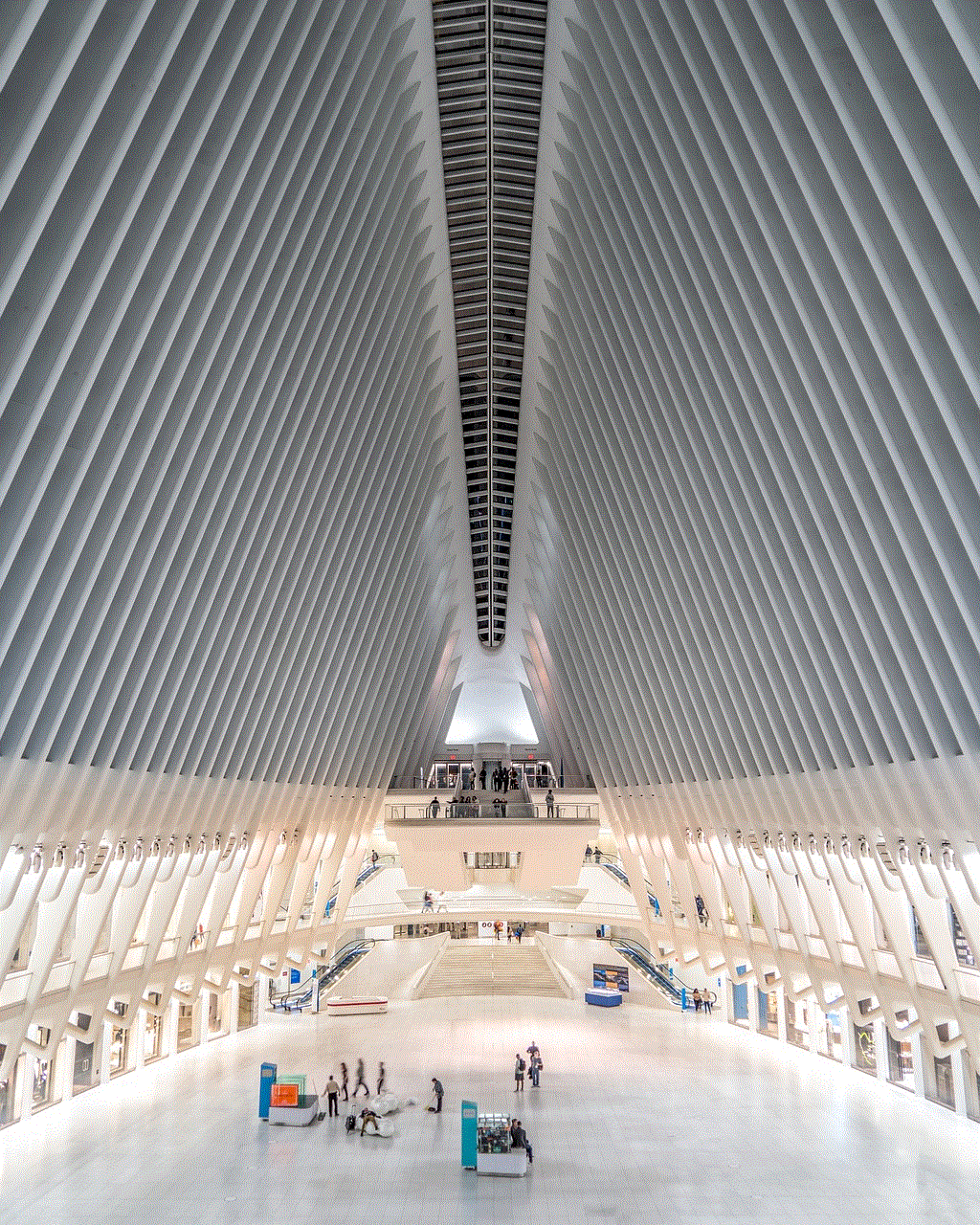
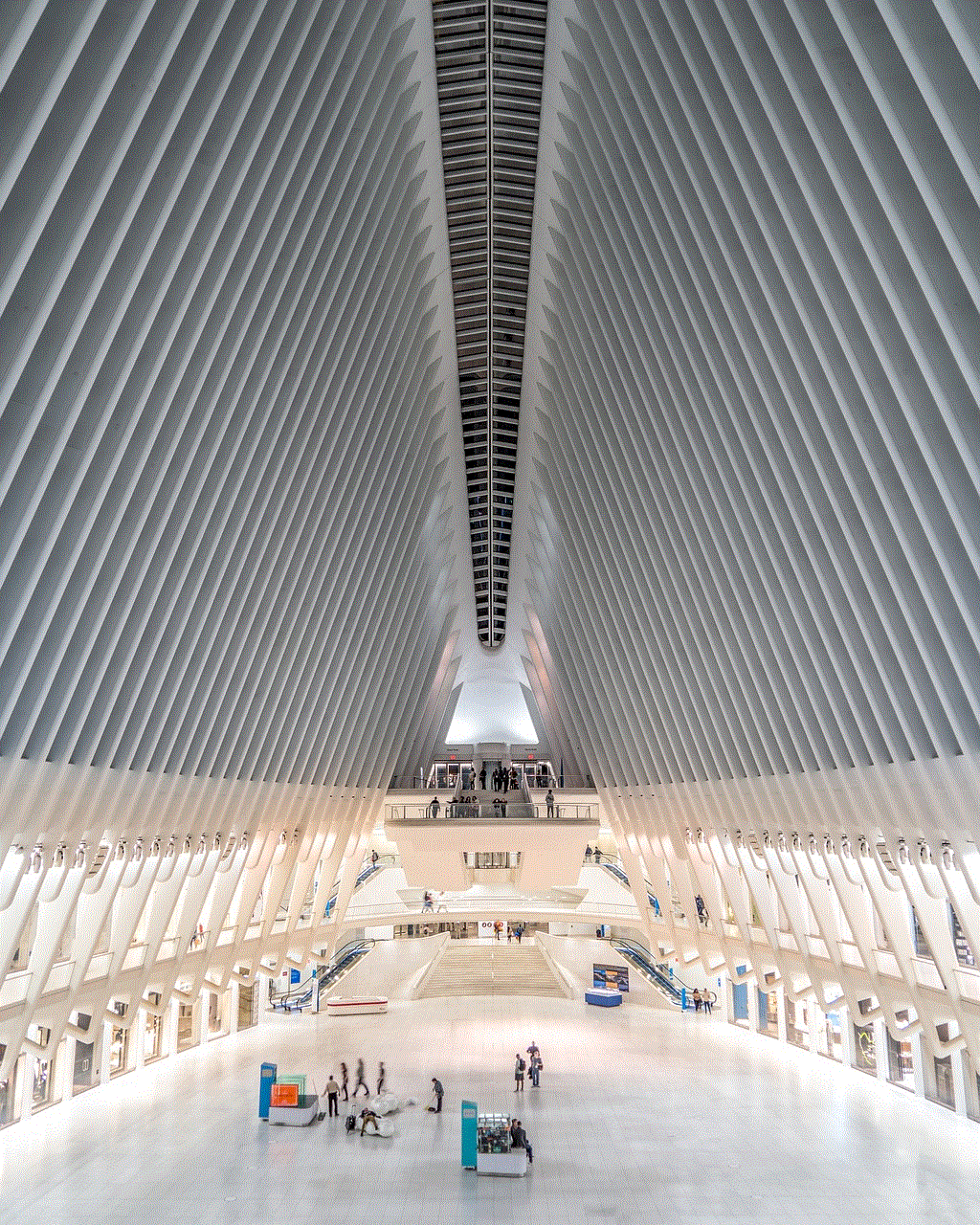
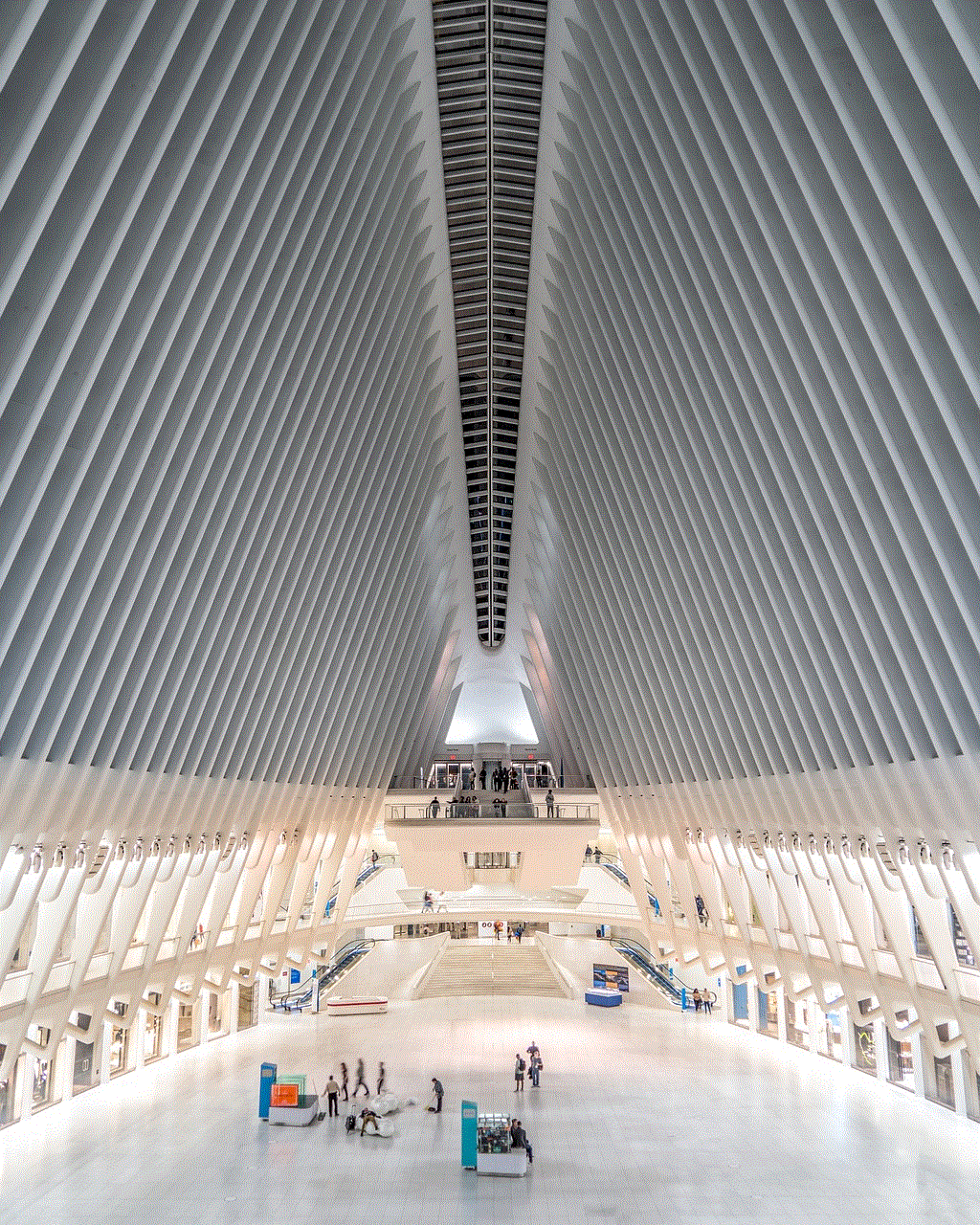
– Explore alternative hobbies or activities that don’t involve screens.
– Create a device-free zone or time in your home, such as during mealtimes or before bed.
– Practice mindfulness and be aware of your device usage habits.
In conclusion, clearing your screen time history can be a useful step towards managing your digital habits effectively. Whether you use an iOS device, Android device, Windows computer, or Mac computer, there are various methods available to clear your screen time history. However, it’s important to remember that clearing your history is just one part of the equation. Developing healthy screen time habits and finding a balance between the digital world and the real world is crucial for your overall well-being.
how to bypass in roblox
Title: Bypassing Restrictions in Roblox: A Comprehensive Guide
Introduction:
Roblox, an immensely popular online platform, offers users the opportunity to create, share, and play games. However, there are certain restrictions imposed by Roblox to maintain a secure and enjoyable gaming environment. In this article, we will explore the topic of bypassing restrictions in Roblox. It is important to note that attempting to bypass these restrictions can lead to serious consequences, including account suspension or termination. Thus, the purpose of this article is to raise awareness and educate users about the potential risks involved in bypassing Roblox’s restrictions.
I. Understanding Roblox Restrictions:
Roblox has implemented several restrictions to ensure the safety of its users, particularly its younger audience. These restrictions include chat filters, content moderation, and account limitations. While these measures are in place for a reason, some individuals may seek ways to bypass them.
II. Why Bypassing Restrictions is Problematic:
Bypassing Roblox’s restrictions may seem tempting to some users, but it is essential to understand the negative implications associated with such actions. Bypassing restrictions can undermine the platform’s security, encourage inappropriate behavior, and jeopardize the overall gaming experience for others.
III. Account Security:
One of the most crucial aspects of Roblox is maintaining the security of user accounts. Bypassing restrictions puts your account at risk of being hacked or compromised. This section will provide valuable tips on how to protect your account, including enabling two-factor authentication, creating a strong password, and avoiding suspicious links.
IV. Chat Filter Bypassing:
Roblox employs a chat filter system to prevent the use of profanity and inappropriate language. However, some users may try to bypass this filter to communicate inappropriately. This section will delve into the methods used to bypass the chat filter and discuss the consequences of engaging in such behavior.
V. Content Moderation Bypassing:
Roblox has a content moderation system in place to ensure that games and other user-generated content adhere to the platform’s guidelines. This section will explore various techniques used to bypass content moderation and highlight the potential dangers associated with it.
VI. Game Restrictions:
Roblox imposes certain restrictions on games, such as age-appropriate content and the use of third-party tools. This section will discuss the reasons behind these restrictions and explain why bypassing them can lead to severe consequences.
VII. Reporting and Preventing Bypassing:
Roblox relies on its community to report any violations or attempts to bypass restrictions. This section will guide users on how to report bypassing incidents and encourage responsible behavior within the platform.
VIII. Parental Control and Supervision:
Parents play a significant role in ensuring their children’s safety while using Roblox. This section will provide tips for parents on how to set up parental controls, monitor their child’s activities, and discuss the potential risks associated with attempting to bypass restrictions.
IX. Promoting a Positive Gaming Experience:
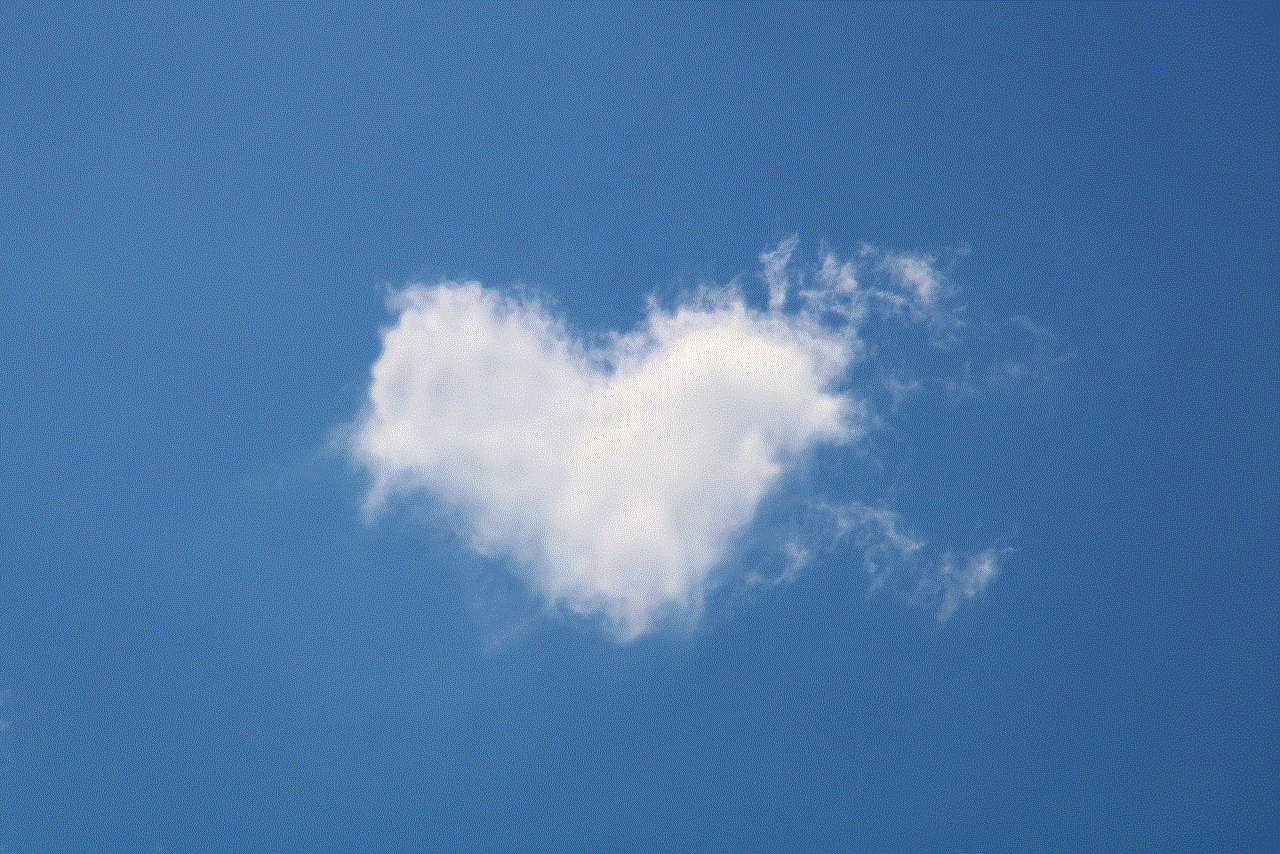
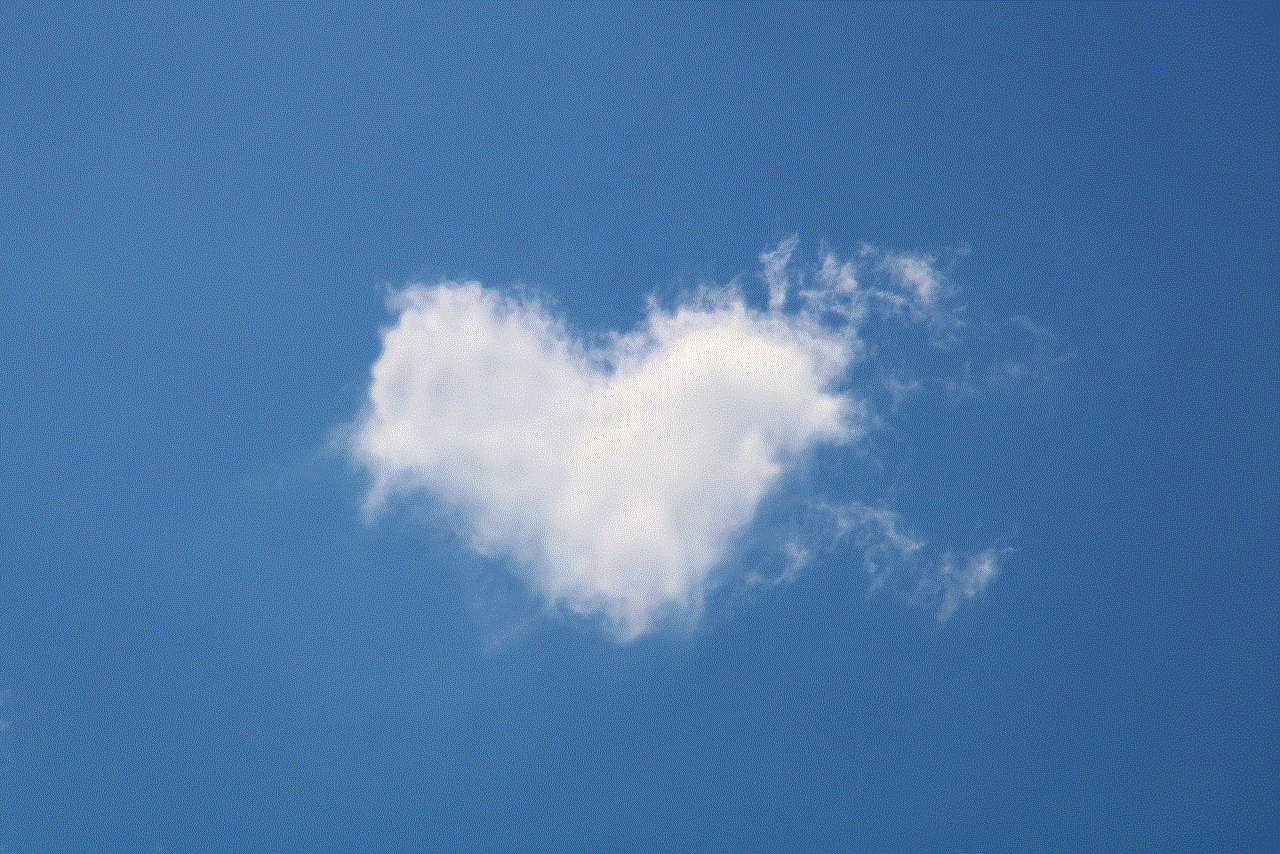
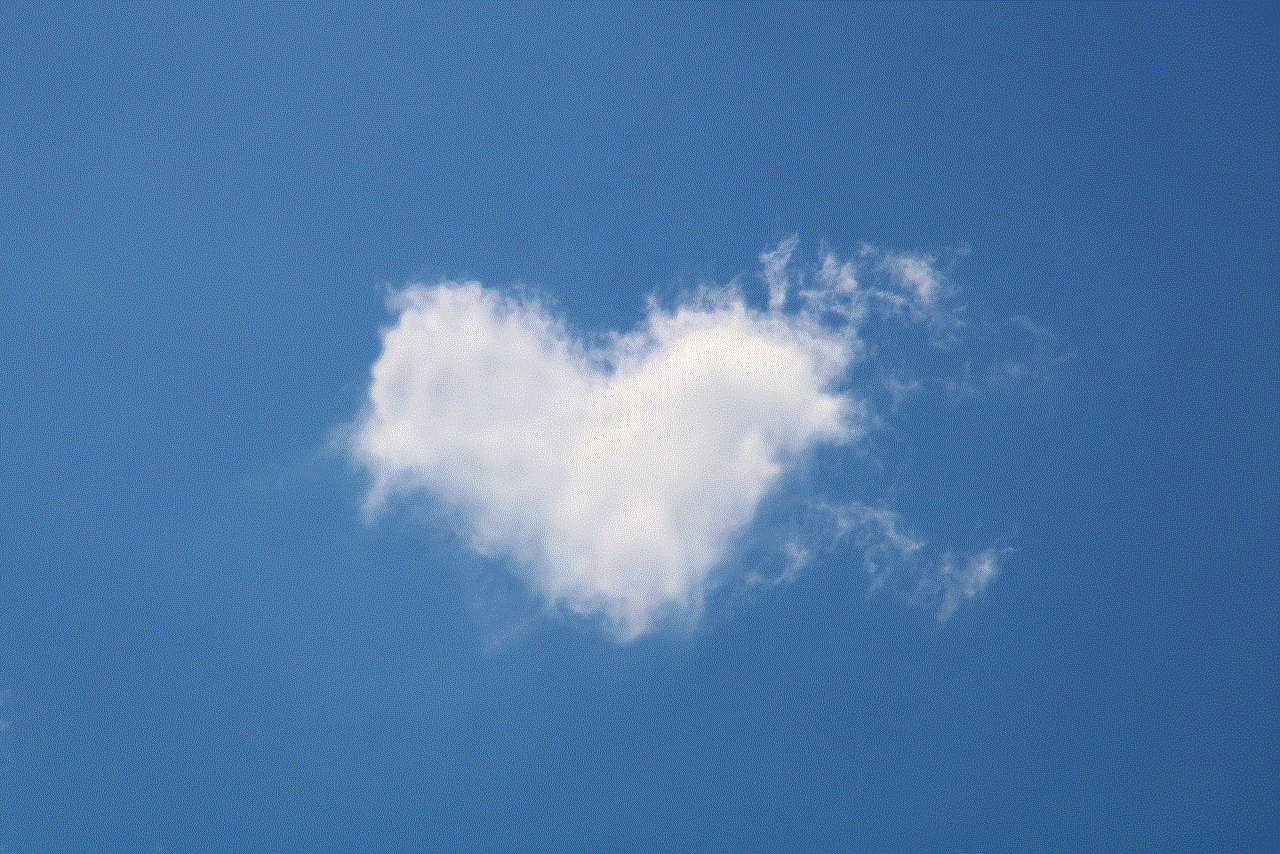
Roblox is designed to be a safe and enjoyable platform for users of all ages. This section will emphasize the importance of responsible gaming behavior, respecting Roblox’s restrictions, and promoting a positive gaming experience for everyone.
Conclusion:
Bypassing restrictions in Roblox may appear intriguing to some users, but it is crucial to understand the potential risks and consequences associated with such actions. This article aimed to raise awareness about the dangers of bypassing Roblox’s restrictions, emphasizing the importance of account security, responsible gaming behavior, and maintaining a positive gaming experience. It is essential for users and parents to educate themselves about the platform’s guidelines, report violations, and work together to create a safe environment for all Roblox users.