how to restore chats on whatsapp
WhatsApp has become one of the most popular messaging apps in the world, with over 2 billion active users. It allows people to connect and communicate with their friends and family members through text, voice calls, and video calls. With the increasing usage of this app, it has become an essential part of our daily lives. However, like any other app, sometimes we face issues such as accidentally deleting chats, losing our chat history due to a phone upgrade, or simply losing our phone. In such situations, the thought of losing all our precious conversations can be quite daunting. But fear not, as WhatsApp has a built-in feature that allows users to restore their chats and retrieve their lost data. In this article, we will show you how to restore chats on WhatsApp in simple steps.
1. Understanding WhatsApp Backup
Before we dive into the process of restoring chats on WhatsApp, it is crucial to understand how the app backs up your data. WhatsApp automatically creates a backup of your chats every day at 2 AM (your local time). This backup is stored on your phone’s internal storage or your SD card, depending on your settings. The backup includes your text messages, photos, videos, and voice messages. However, it does not include your status updates or calls.
2. Retrieving Chats from Local Backup
If you have accidentally deleted a chat or lost it due to a phone upgrade, you can restore it from the local backup. To do this, follow these steps:
Step 1: Uninstall WhatsApp from your phone and reinstall it from the app store.
Step 2: After the installation is complete, open the app and verify your phone number.
Step 3: You will be prompted to restore your chat history. Click on “Restore” to retrieve your deleted chats.
Step 4: Once the process is complete, you will be able to see all your chats in the app.
3. Restoring Chats from Google Drive Backup
If you have enabled the backup to Google Drive feature on WhatsApp, you can restore your chats from there as well. To do this, follow these steps:
Step 1: Make sure you have the same Google account on your new phone that you used to backup your chats.
Step 2: Install WhatsApp on your new phone and verify your phone number.
Step 3: You will be prompted to restore your chat history from Google Drive. Click on “Restore” to retrieve your chats.
Step 4: Once the process is complete, you will be able to see all your chats in the app.
4. Restoring Chats from iCloud Backup
If you are an iPhone user, you can restore your chats from your iCloud backup. To do this, follow these steps:
Step 1: Make sure you have the same iCloud account on your new phone that you used to backup your chats.
Step 2: Install WhatsApp on your new phone and verify your phone number.
Step 3: You will be prompted to restore your chat history from iCloud. Click on “Restore” to retrieve your chats.
Step 4: Once the process is complete, you will be able to see all your chats in the app.
5. Restoring Chats from Email Backup
If you have manually created a backup of your chats and sent it to your email, you can restore your chats from there as well. To do this, follow these steps:
Step 1: Open the email that contains the backup file on your phone.
Step 2: Download the backup file and save it on your phone.
Step 3: Uninstall WhatsApp from your phone and reinstall it from the app store.
Step 4: After the installation is complete, open the app and verify your phone number.
Step 5: You will be prompted to restore your chat history. Click on “Restore” and select the backup file from your phone’s storage.
Step 6: Once the process is complete, you will be able to see all your chats in the app.
6. Restoring Chats from Third-Party App
If none of the above methods work for you, there are third-party apps available that claim to restore your deleted chats on WhatsApp. However, we do not recommend using these apps as they can be unreliable and may even harm your device.
7. Tips to Prevent Losing Your WhatsApp Chats
As the saying goes, prevention is better than cure. Here are a few tips that can help you avoid losing your WhatsApp chats in the future:
– Make sure you have a stable internet connection while backing up or restoring your chats.
– Regularly backup your chats to avoid losing any recent conversations.
– If you are switching to a new phone, make sure to transfer your WhatsApp data to the new device before uninstalling the app on your old phone.
– Enable the “Auto Backup” feature on WhatsApp to automatically backup your chats every day.
– Keep your phone’s storage clean to avoid any issues with the backup process.
8. FAQs About Restoring Chats on WhatsApp
Q: Can I restore my WhatsApp chats on a different phone?
A: Yes, you can restore your chats on a different phone as long as you have the same phone number and the backup file.
Q: Can I restore my chats if I have changed my phone number?
A: Yes, you can restore your chats if you have changed your phone number by transferring your old WhatsApp account to the new number.



Q: Will I lose my current chats if I restore an old backup?
A: Yes, restoring an old backup will replace your current chats with the chats from the backup file.
9. Conclusion
Losing your WhatsApp chats can be a nightmare, especially if they contain important information or memories. However, with the built-in backup feature, WhatsApp has made it easy for users to retrieve their lost data. In this article, we have discussed various methods to restore chats on WhatsApp, including retrieving them from local backup, Google Drive, iCloud, and email backup. We have also shared some tips to prevent losing your chats in the future. We hope this article has been helpful, and you can now effortlessly restore your chats on WhatsApp.
track phone with imei
In today’s digital age, our smartphones have become an integral part of our lives. We use them for communication, entertainment, and even for tracking our daily activities. However, what if we lose our phone or it gets stolen? The thought itself can be terrifying, but luckily there is a way to track our phone with just its IMEI number. In this article, we will explore what IMEI is and how it can be used to track a phone, along with its benefits and limitations.
Firstly, let’s understand what IMEI is. IMEI stands for International Mobile Equipment Identity, and it is a unique 15-digit code assigned to every mobile phone. This code is like a fingerprint for your device and is used to identify it among millions of other phones. Every time you make a call or use any network services, your IMEI number is transmitted to the network operator, making it easy to track your device’s location.
Now, the question arises – how can we track a phone with its IMEI number? The process is quite simple. All you need to do is to have the IMEI number of the lost or stolen phone and follow the steps below:
1. Contact your network operator – The first step is to contact your network operator and report your phone as lost or stolen. They will block your SIM card and blacklist your IMEI number, making it impossible for the thief to use your phone.
2. Use a tracking app – There are many tracking apps available in the market that allow you to track your phone’s location with just its IMEI number. These apps use GPS technology to pinpoint the location of the device and can even remotely lock or erase its data.
3. Use IMEI tracking websites – There are also many websites that offer IMEI tracking services. All you need to do is enter your IMEI number, and they will provide you with the current location of your device.
4. Contact the police – If your phone has been stolen, it is always advisable to report it to the police. They can use your IMEI number to track the device and possibly retrieve it for you.
While tracking a phone with its IMEI number may seem like a foolproof solution, it does have its limitations. The first and most important limitation is that the phone needs to be connected to a network for its IMEI number to be tracked. If the thief has removed the SIM card or turned off the phone, the tracking becomes impossible.
Moreover, if the thief is tech-savvy, they can easily change the IMEI number of the device, making it untraceable. This is because the IMEI number is stored in the phone’s hardware and can be changed by using specialized software or by replacing the phone’s motherboard.
Another limitation is that IMEI tracking is not accurate in densely populated areas. In such areas, the signal from the phone can bounce off multiple cell towers, making it difficult to pinpoint the exact location of the device.
Despite these limitations, tracking a phone with its IMEI number is still a valuable tool, and it has helped many people recover their lost or stolen devices. It is also a useful feature for parents who want to keep an eye on their children’s whereabouts or for employers who want to track their employees’ company-issued phones.
Apart from tracking a lost or stolen phone, IMEI numbers also play a crucial role in preventing phone theft. In many countries, it is mandatory for mobile manufacturers to register the IMEI numbers of their devices with a central database. This database is used by law enforcement agencies to identify stolen phones and return them to their rightful owners.
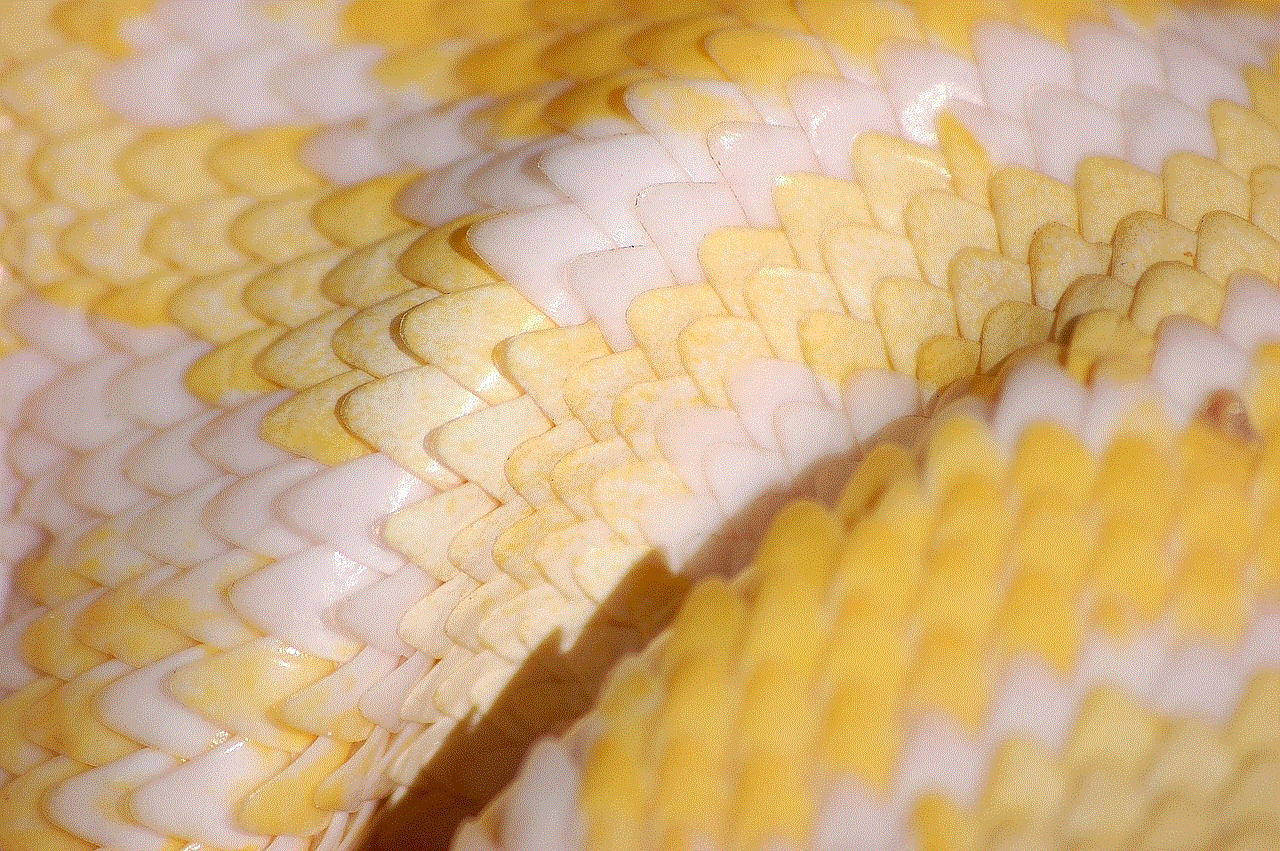
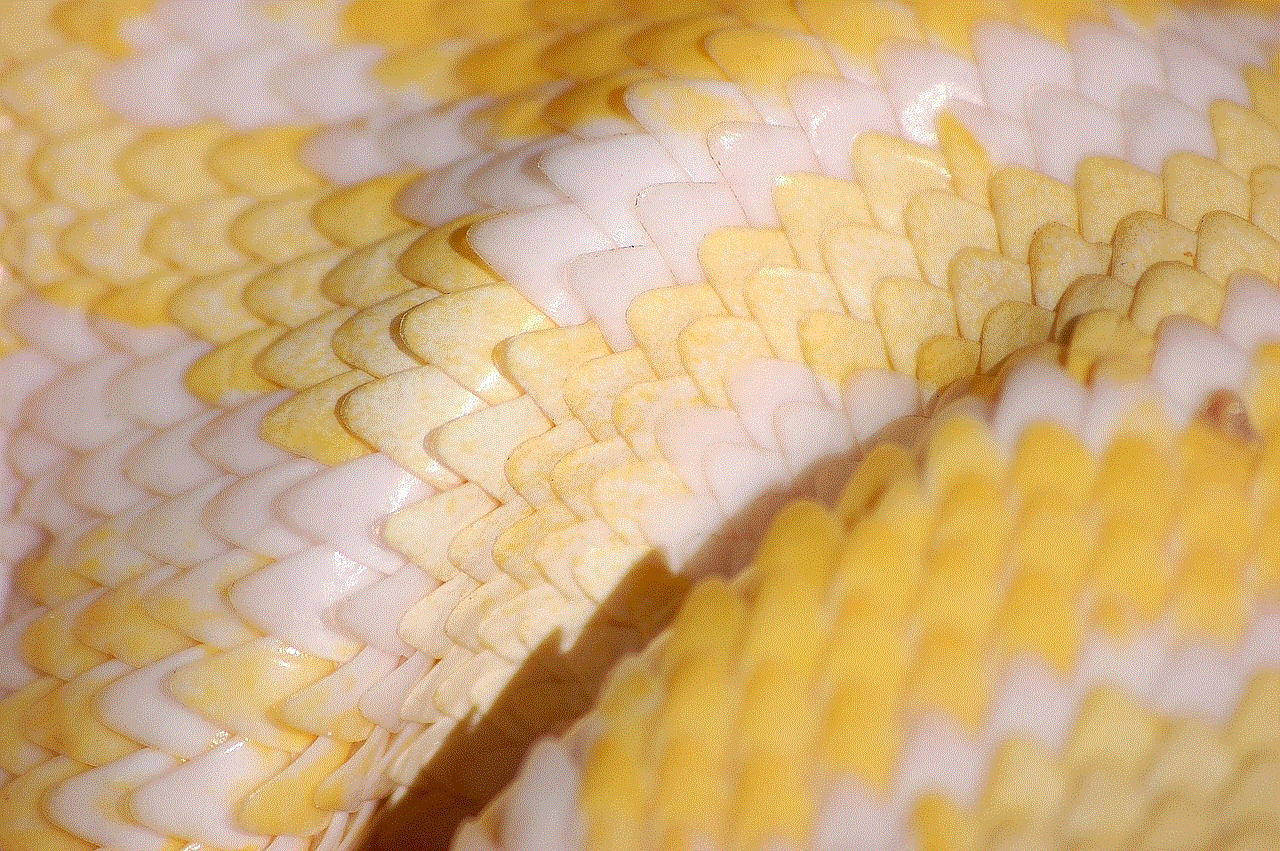
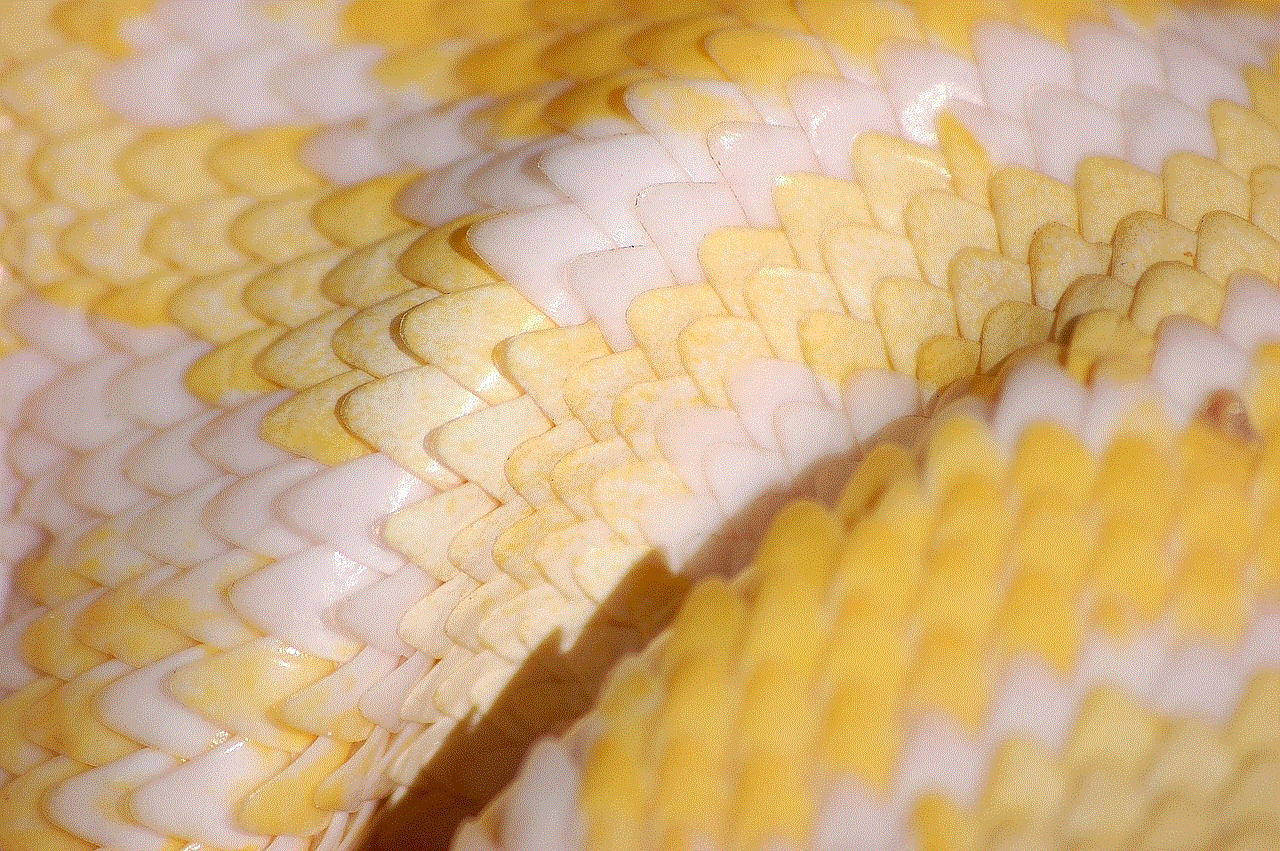
Moreover, IMEI numbers also help in curbing phone smuggling and illegal activities. Since each phone has a unique IMEI number, it becomes easy to identify and track phones that have been illegally imported or used for criminal activities.
In conclusion, the IMEI number is a powerful tool that can help us track our lost or stolen phones. It not only provides peace of mind to the owners but also helps in preventing phone theft and other illegal activities. However, like any technology, it has its limitations and can be manipulated by tech-savvy individuals. Therefore, it is always advisable to take necessary precautions to safeguard our devices and avoid any unfortunate incidents. Remember, prevention is always better than cure.
how to check others calendar in outlook 2022
Outlook 2022 is a popular email and calendar management software developed by microsoft -parental-controls-guide”>Microsoft . With its user-friendly interface and advanced features, it has become the go-to tool for professionals to organize their work schedules and stay on top of their tasks. One of the key features of Outlook 2022 is the ability to view and manage multiple calendars. This allows users to keep track of their own schedule as well as the schedules of their colleagues or team members. In this article, we will explore how to check others’ calendars in Outlook 2022 and how it can improve your productivity and collaboration.
Before we dive into the specifics of checking others’ calendars in Outlook 2022, let’s first understand the importance of calendar sharing in a professional setting. In today’s fast-paced work environment, it is crucial to have a clear understanding of your colleagues’ schedules to plan meetings, assign tasks, and collaborate effectively. With everyone having their own individual schedules, it can become a tedious task to constantly check and coordinate with each team member. Here’s where the calendar sharing feature of Outlook 2022 comes in handy.
To check others’ calendars in Outlook 2022, you first need to have their permission to view their calendar. This is to ensure privacy and avoid any unauthorized access to personal schedules. Once the permission is granted, you can easily add their calendar to your Outlook view and keep track of their schedule alongside yours. Let’s take a look at the step-by-step process to check others’ calendars in Outlook 2022.
Step 1: Request Permission to View the Calendar
The first step is to request permission from the person whose calendar you want to view. This can be done by sending an email or through a quick chat message using the Microsoft Teams integration in Outlook 2022. In the message, explain the reason for requesting access and assure them that their calendar will only be visible to you and will not be shared with anyone else.
Step 2: Accept the Invitation
Once the person grants you permission to view their calendar, you will receive an invitation in your email. Click on the “Accept” button to add their calendar to your Outlook view.
Step 3: Add the Calendar to Your View
To add the newly shared calendar to your view, go to the “Calendar” tab in Outlook 2022 and click on the “Open Calendar” option in the ribbon. From the drop-down menu, select “From Address Book” and type in the name of the person whose calendar you want to view. Their calendar will now be added to your view, and you can see their schedule alongside yours.
Step 4: Customize the Calendar View
Outlook 2022 allows you to customize the view of the shared calendar according to your preferences. You can change the color of the calendar, the font size, and even choose to overlay it on your own calendar to get a better picture of everyone’s schedule. This feature is especially useful when you have multiple shared calendars to keep track of.
Apart from just viewing others’ calendars, Outlook 2022 also allows you to manage the shared calendars to some extent. For instance, you can add or edit appointments, set reminders, and even schedule meetings with the shared calendar owner directly from your view. This eliminates the need for constant back and forth communication to coordinate schedules, saving time and effort for both parties.
Another useful feature of Outlook 2022 is the ability to set permissions for the shared calendars. This means that you can choose who can view or edit the shared calendar, giving you more control over your personal schedule. For instance, you can choose to only allow certain team members to view your calendar, while others can have full access to make changes.
In addition to viewing and managing shared calendars, Outlook 2022 also has a feature called “Group Calendars” that allows you to view the schedules of an entire team or department. This is especially useful for managers or team leaders to get an overview of their team’s availability and plan tasks accordingly. The Group Calendar feature also allows you to create group events and send invitations to all the members at once, making it easier to coordinate team meetings or events.
Lastly, Outlook 2022 also offers the option to sync your calendars across multiple devices. This means that you can access the shared calendars on your desktop, laptop, tablet, or even on your mobile phone. This gives you the flexibility to stay up-to-date with everyone’s schedule, no matter where you are.
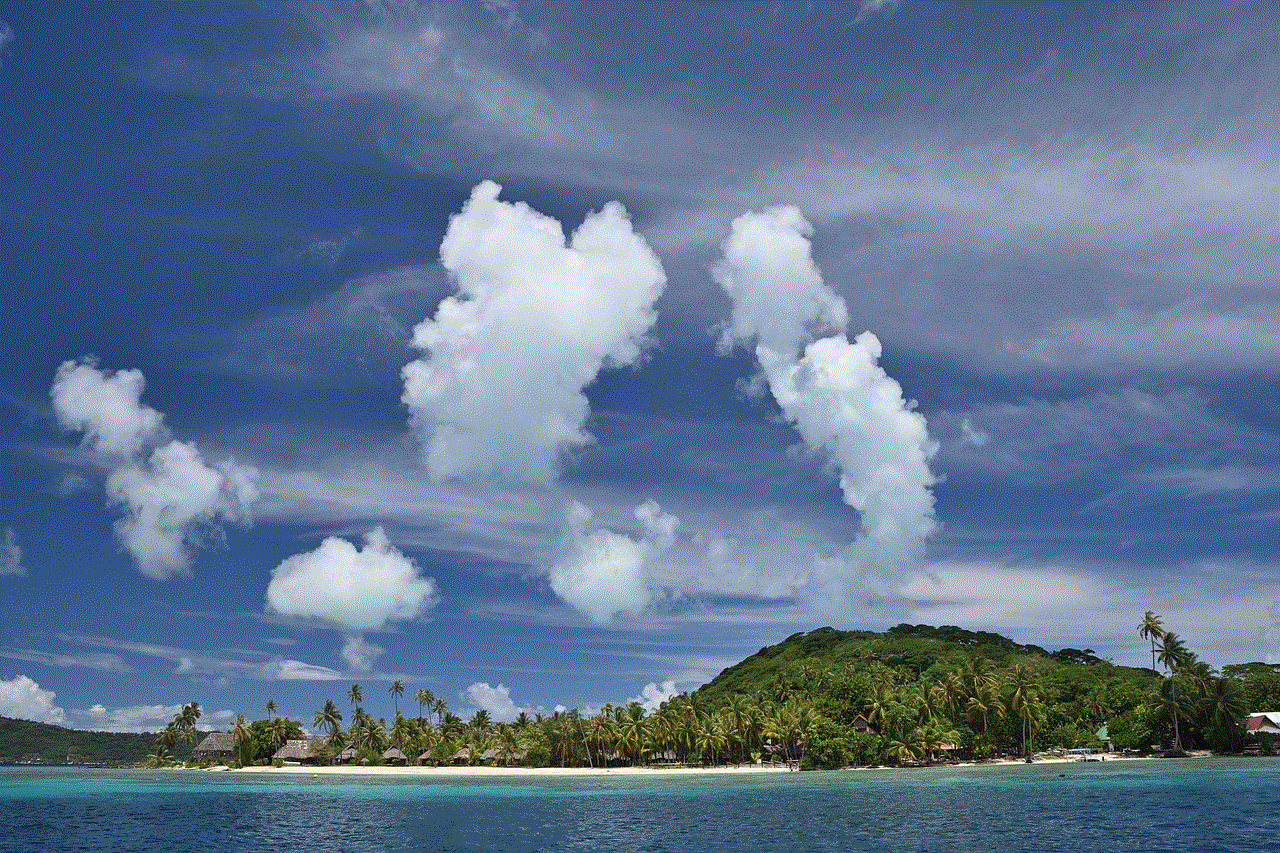
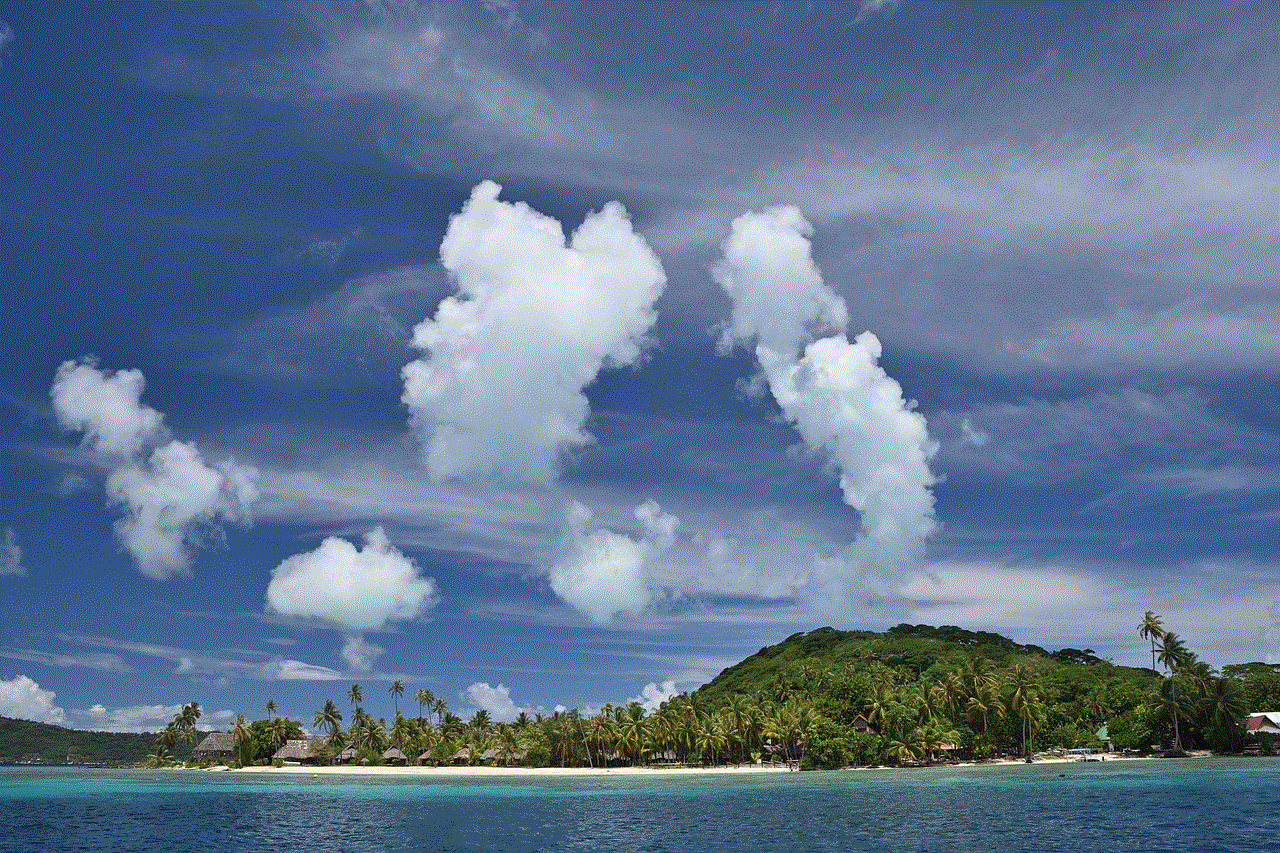
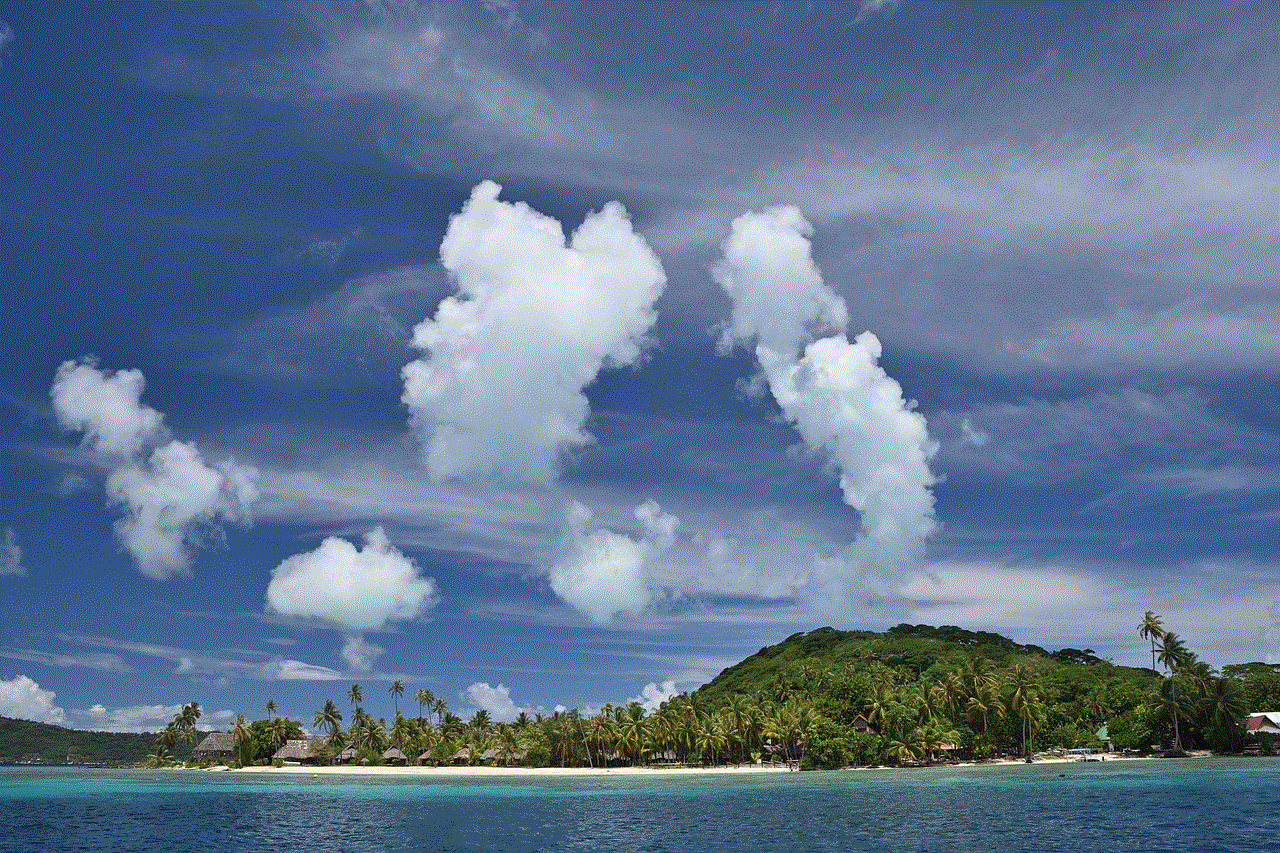
In conclusion, the ability to check others’ calendars in Outlook 2022 is a game-changer for professionals. It not only streamlines the process of coordinating schedules but also promotes better collaboration and productivity within teams. With its user-friendly interface, customizable view, and advanced features, Outlook 2022 is the go-to tool for managing multiple calendars and enhancing teamwork. So, if you haven’t already, give it a try and see the difference it can make in your work life.