how to screen record a snapchat video
Snapchat is a popular social media app that allows users to send and receive photos, videos, and messages that disappear after a short period of time. With its unique features like filters, lenses, and stories, it has become a go-to app for many people, especially the younger generation. One of the features that users often want to take advantage of is screen recording. In this article, we will discuss how to screen record a Snapchat video in detail.
Part 1: What is screen recording?
Screen recording is the process of capturing the activity on your computer , phone, or tablet screen. It allows you to record anything that is displayed on your screen, including videos, images, and audio. Screen recording can be done for various purposes, such as creating tutorials, recording gameplay, or in this case, saving Snapchat videos.
Part 2: Why would you want to screen record a Snapchat video?
Snapchat is known for its ephemeral nature, where the content disappears after being viewed. This feature may be appealing to some users, but it can also be frustrating. Often, users want to save a particular Snap or video to watch it again or share it with others. While you can take a screenshot of a Snap, it will notify the sender, and the image quality may not be the best. This is where screen recording comes in handy. It allows you to save a Snapchat video without notifying the sender, and the quality is not compromised.
Part 3: How to enable screen recording on your device
Before we dive into how to screen record a Snapchat video, let’s first make sure that the screen recording feature is enabled on your device. The process may vary depending on the type of device you are using. Here’s how to enable screen recording on some popular devices:
For iPhone users:
1. Go to Settings and tap on Control Center.
2. Click on Customize Controls.
3. Scroll down and find Screen Recording, then tap on the green plus sign to add it to the Control Center.
4. Now, swipe down from the top right corner of the screen to open the Control Center.
5. Tap on the screen recording icon (it looks like a circle with a dot inside) to start recording.
For Android users:
1. Download a third-party screen recording app from the Google Play Store, such as AZ Screen Recorder or DU Recorder.
2. Open the app and follow the instructions to enable screen recording.
3. Once enabled, you can start recording by opening the app and tapping on the record button.
Part 4: How to screen record a Snapchat video on iPhone
Now that you have enabled screen recording on your device let’s move on to how to use it to record a Snapchat video. Here’s a step-by-step guide:
1. Open Snapchat and navigate to the video you want to record.
2. Swipe down from the top right corner of the screen to open the Control Center.
3. Tap on the screen recording icon to start recording.
4. Once the recording starts, go back to Snapchat and play the video.
5. When the video ends, swipe up from the bottom of the screen to open the Control Center.
6. Tap on the screen recording icon again to stop recording.
7. The recorded video will be saved to your camera roll.
Part 5: How to screen record a Snapchat video on Android
Screen recording on Android devices can be a bit trickier, as it depends on the screen recording app you have downloaded. However, here’s a general guide to help you out:
1. Open Snapchat and navigate to the video you want to record.
2. Open the screen recording app you have downloaded.
3. Follow the instructions on the app to start recording.
4. Once the recording starts, go back to Snapchat and play the video.
5. When the video ends, go back to the screen recording app and stop the recording.
6. The recorded video will be saved to your device’s gallery.
Part 6: Tips for screen recording a Snapchat video
1. Make sure you have enough storage space on your device before starting the screen recording.
2. Always ask for permission before recording someone else’s Snap.
3. Be careful when using third-party screen recording apps, as they may have access to your personal information.
4. Avoid recording sensitive or private content without the sender’s consent.
5. Remember to stop the recording after the video ends to save storage space and avoid recording unwanted content.
Part 7: Alternatives to screen recording a Snapchat video
While screen recording is a convenient way to save a Snapchat video, it may not always be the best option. For one, it may not work if the video has already been played, and it also notifies the sender. Here are some alternatives you can try:
1. Use a different device: You can use a second device, such as a friend’s phone or a tablet, to record the video while playing it on your primary device.
2. Use a camera: This may not be the most practical option, but you can record the video using a camera pointed at your device’s screen.
3. Use a screen mirroring app: Some screen mirroring apps, like AirServer or Reflector, allow you to mirror your phone’s screen on a computer and record it using screen recording software.
Part 8: The legality of screen recording a Snapchat video
Screen recording a Snapchat video may seem harmless, but it raises some legal concerns. Snapchat’s terms of service state that users should not save or share any content from the app without the owner’s permission. This means that while screen recording a video for personal use may not be an issue, sharing it without the sender’s consent could potentially lead to legal consequences. It’s always best to ask for permission before recording or sharing any content.
Part 9: Conclusion
In conclusion, screen recording a Snapchat video is a useful feature that allows you to save and rewatch your favorite Snaps without notifying the sender. However, it’s essential to use this feature responsibly and be aware of the legal implications. If you choose to screen record a Snapchat video, make sure to follow the tips and alternatives mentioned in this article to ensure a smooth and hassle-free experience.
Part 10: Frequently asked questions
1. Does Snapchat notify the sender if you screen record a video?
No, Snapchat does not have a built-in feature to detect screen recording. However, it may be against the app’s terms of service, and the sender may choose to take legal action if the recorded content is shared without their permission.
2. Can you screen record a Snapchat video on any device?
Yes, as long as your device has the screen recording feature enabled, you can screen record a Snapchat video.
3. Can you screen record a Snapchat video without the sender knowing?



Yes, screen recording does not notify the sender, unlike taking a screenshot.
4. Is it legal to screen record a Snapchat video?
It may not be illegal, but it is against Snapchat’s terms of service. It’s always best to ask for permission before recording or sharing any content from the app.
5. Can you screen record a Snapchat video that has already been played?
No, screen recording only works while the video is playing. Once it has ended, you cannot record it.
how to change pin on samsung phone
Changing the PIN on your Samsung phone is a simple and important step in ensuring the security of your device and personal information. A PIN, or Personal Identification Number, is a 4-6 digit code used to unlock your phone and protect it from unauthorized access. In this article, we will guide you through the process of changing your PIN on a Samsung phone, along with some tips on how to create a strong and memorable code.
Why is it important to change your PIN? While it may seem like a hassle to constantly change your PIN, it is a crucial step in keeping your phone and personal information safe. Many people use the same PIN for a long period of time, making it easier for hackers or thieves to guess it and gain access to your device. By changing your PIN regularly, you are reducing the risk of your phone being compromised and ensuring that your sensitive data remains secure.
Now, let’s dive into the steps to change your PIN on a Samsung phone.
Step 1: Go to Settings
To start, unlock your Samsung phone using your current PIN and go to the Settings app. You can access this by swiping down from the top of your screen and tapping on the gear icon, or by finding the Settings app in your app drawer.
Step 2: Select Security
In the Settings menu, scroll down until you find the “Biometrics and security” option. Tap on it and then select “Other security settings.”
Step 3: Choose “Change PIN”
In the Other security settings menu, you will see an option for “Change PIN.” Tap on it to proceed.
Step 4: Enter your current PIN
Next, you will be prompted to enter your current PIN. This is important to ensure that you are the authorized user of the phone.
Step 5: Enter your new PIN
After entering your current PIN, you will be asked to enter your new PIN. Make sure to choose a unique and strong code that is not easily guessed by others.
Step 6: Confirm your new PIN
To ensure that you have entered your new PIN correctly, you will be prompted to confirm it by entering it again.
Step 7: Save your new PIN
Finally, tap on “Save” to save your new PIN. Your Samsung phone will now use this new code to unlock your device.
Tips for creating a strong PIN:
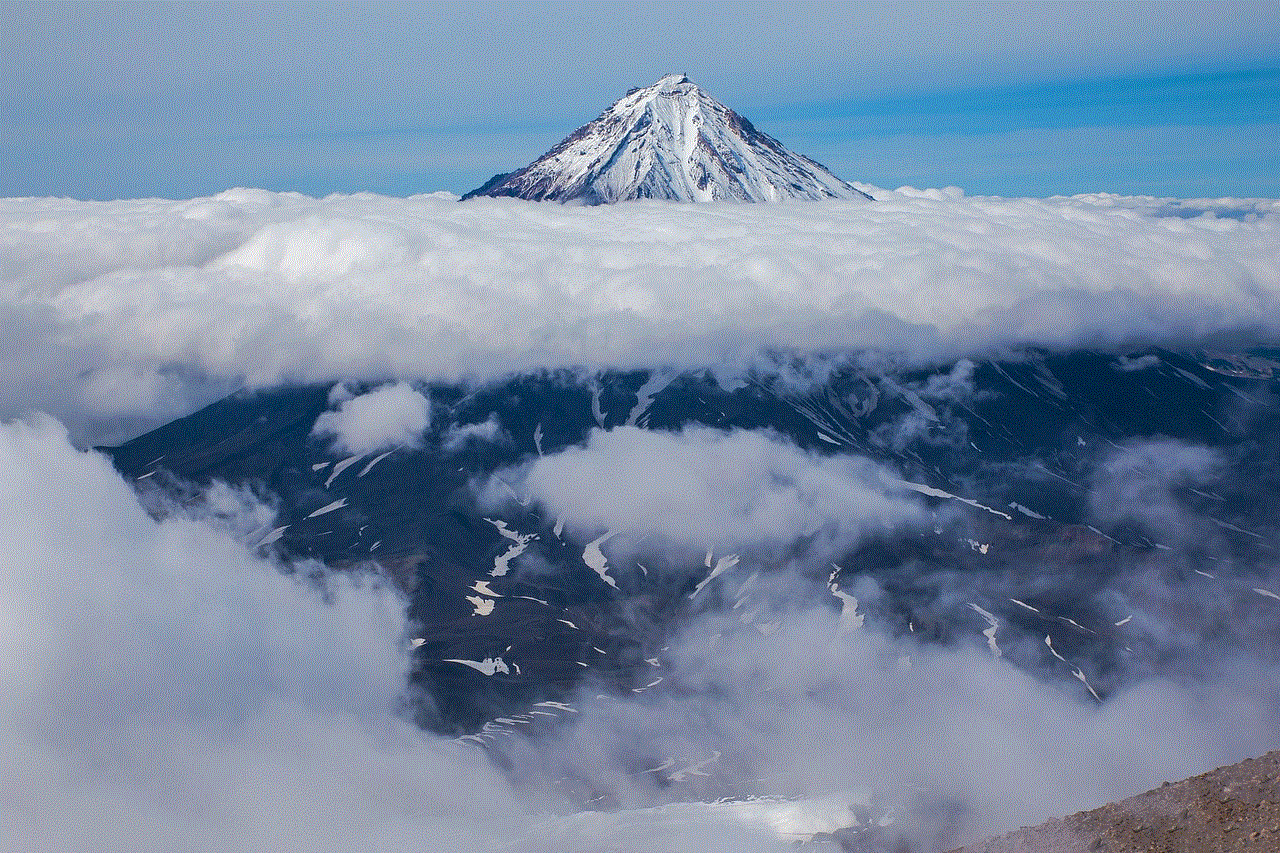
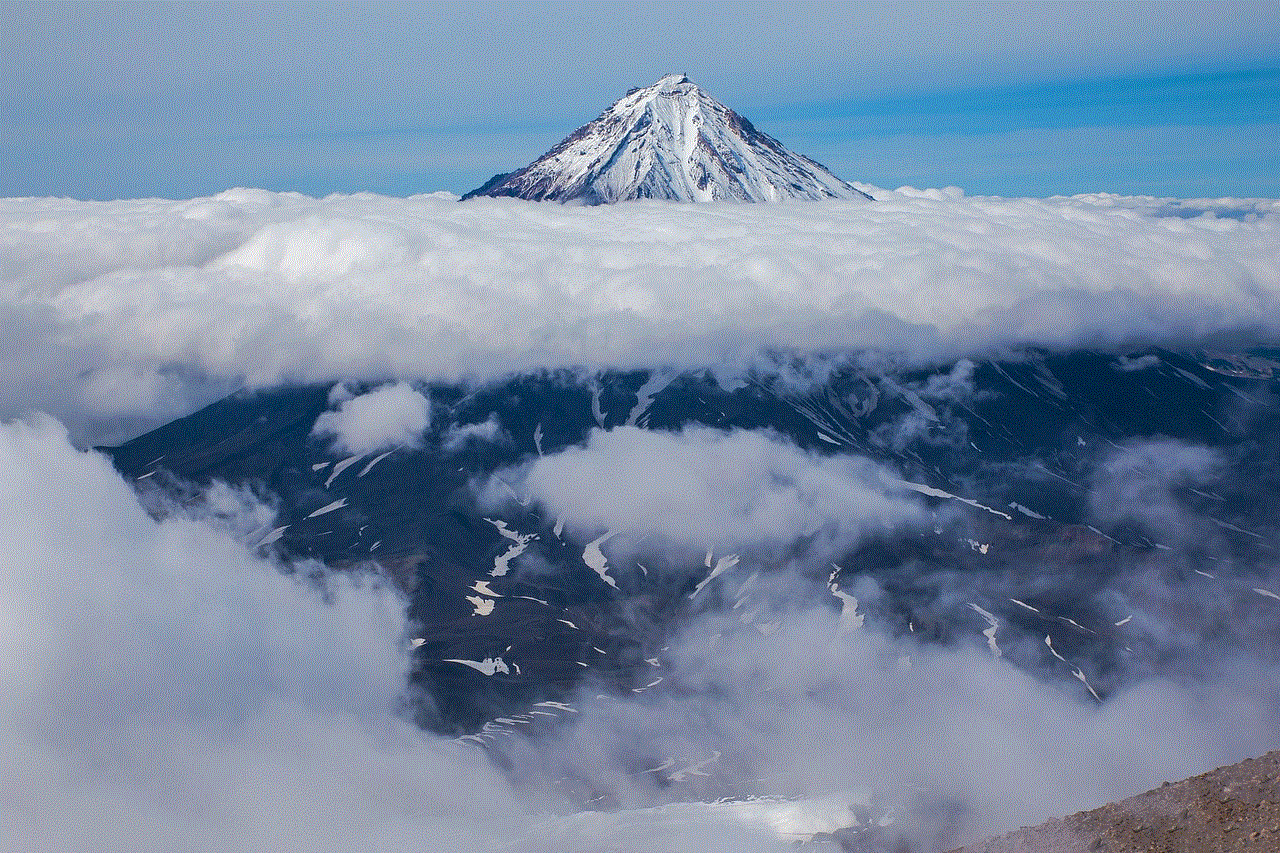
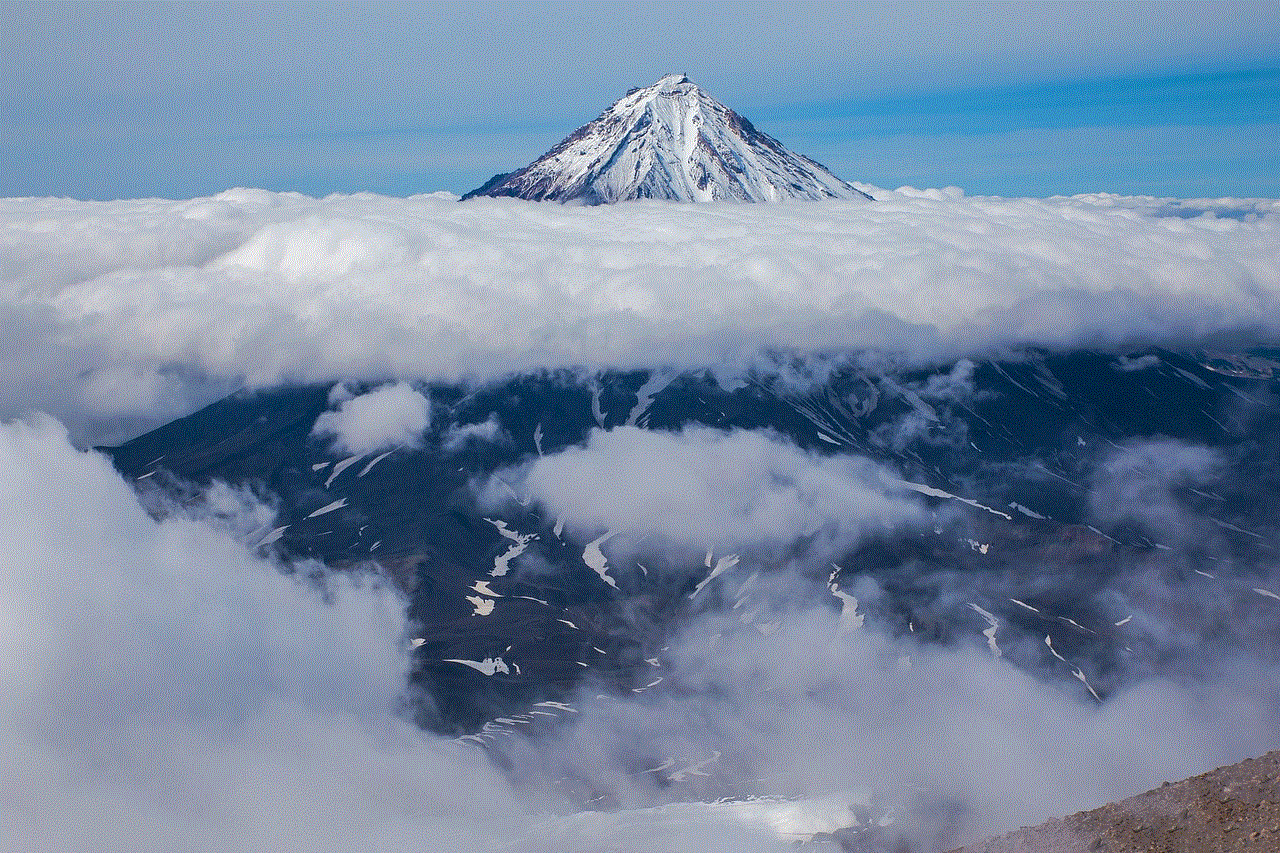
– Avoid using obvious combinations such as 1234 or 0000.
– Do not use personal information such as your birthdate or phone number.
– Use a mix of numbers and letters to make it more difficult to guess.
– Make it at least 4 digits long, but preferably 6 for added security.
– Change your PIN regularly, at least every 3-6 months.
What if you forget your PIN?
If you forget your PIN, don’t panic. There are a few ways to reset it and regain access to your Samsung phone.
Option 1: Use your Google account
If you have linked your Google account to your Samsung phone, you can use this to reset your PIN. After entering the wrong PIN multiple times, you will see an option to “Unlock via Google.” Tap on this and enter your Google account credentials to unlock your phone.
Option 2: Use Samsung Find My Mobile
Another option to reset your PIN is by using Samsung’s Find My Mobile feature. You will need to have this set up on your phone beforehand. Simply go to the Find My Mobile website, log in with your Samsung account, and select the “Unlock” option to reset your PIN.
Option 3: Perform a factory reset
If the above options do not work, you can perform a factory reset on your Samsung phone. This will erase all data on your device, including your PIN. To do this, turn off your phone and hold down the volume up, home, and power buttons simultaneously. Once the Samsung logo appears, release the power button but continue to hold the volume up and home buttons until you see the Android recovery menu. Use the volume buttons to navigate to the “Wipe data/factory reset” option and press the power button to confirm. This will reset your phone and allow you to set up a new PIN.
In conclusion, changing your PIN on a Samsung phone is a simple and important step in maintaining the security of your device and personal information. By following the steps outlined in this article and regularly updating your PIN, you can ensure that your phone remains protected from unauthorized access. Remember to also follow the tips for creating a strong PIN and have a backup plan in case you forget your code. Stay safe and secure with a strong and regularly updated PIN on your Samsung phone.
how to hack find my iphone
In today’s world, the use of technology has become an integral part of our daily lives. From smartphones to laptops, we rely heavily on these devices for communication, entertainment, and even for keeping track of our personal belongings. One such device that has gained immense popularity over the years is the iPhone. With its advanced features and sleek design, it has become a must-have for many people. However, like any other electronic device, it is not immune to security threats. In this article, we will explore the topic of how to hack find my iPhone and discuss the various methods used by hackers to gain unauthorized access to this device.
Before we delve into the world of hacking, let’s first understand what “Find My iPhone” is all about. It is a feature that is built into all Apple devices, including iPhones, iPads, and Mac computers. It allows users to locate their lost or stolen devices using the iCloud service. The feature uses the device’s GPS to track its location and provides real-time updates to the owner. Not only that, but it also allows users to remotely lock their device, erase all data, and even display a custom message on the lost device’s screen. This makes it an extremely useful tool for those who have lost their iPhone or had it stolen.
Now, the question arises, why would someone want to hack into this feature? There could be several reasons behind this. Firstly, hackers may want to gain access to someone else’s device to extract personal information like contacts, messages, photos, and other sensitive data. They can then use this information for malicious purposes such as identity theft or blackmail. Secondly, hackers may also want to disable the Find My iPhone feature to make it easier for them to sell stolen devices without getting caught. Whatever the reason may be, hacking Find My iPhone is a serious threat to the security and privacy of iPhone users.
One of the most common methods used by hackers to hack into Find My iPhone is through phishing attacks. Phishing is a fraudulent technique used by cybercriminals to trick users into giving out their personal information, such as login credentials and credit card details. In the case of Find My iPhone, hackers may send out fake emails or text messages that appear to be from Apple, asking users to verify their iCloud login information. Once the user enters their details, the hacker gains access to their iCloud account and can then remotely disable the Find My iPhone feature. This method is highly effective as it relies on the user’s trust in the sender, making them more likely to fall for the scam.
Another method used by hackers is through brute force attacks. This involves using automated tools to try out multiple combinations of usernames and passwords until they find the correct one. Since most users tend to use weak and easily guessable passwords, it makes it easier for hackers to gain access to their iCloud accounts. Once they have access to the account, they can easily disable the Find My iPhone feature and gain control over the device.
Apart from these methods, hackers can also exploit vulnerabilities in the iOS operating system to gain access to Find My iPhone. These vulnerabilities are constantly being discovered and patched by Apple, but some hackers manage to exploit them before they are fixed. This allows them to bypass the security measures put in place by Apple and gain unauthorized access to the device. In some cases, hackers can even install malware on the device, which gives them complete control over the device.
Now that we have discussed the various methods used by hackers to hack Find My iPhone let’s take a look at the steps users can take to protect their devices from such attacks. The first and foremost step is to create a strong and unique password for your iCloud account. This makes it harder for hackers to guess your password and gain access to your account. It is also recommended to enable two-factor authentication, which adds an extra layer of security by requiring a verification code sent to your trusted device every time you log in to your iCloud account.
Another important step is to be cautious when clicking on links or downloading attachments from unknown senders. These could be phishing attempts that can compromise your device’s security. It is also recommended to keep your device’s software up to date, as Apple constantly releases security patches to fix any vulnerabilities. Additionally, you can also consider using a third-party security app that offers features like remote lock and data wipe in case your device gets lost or stolen.
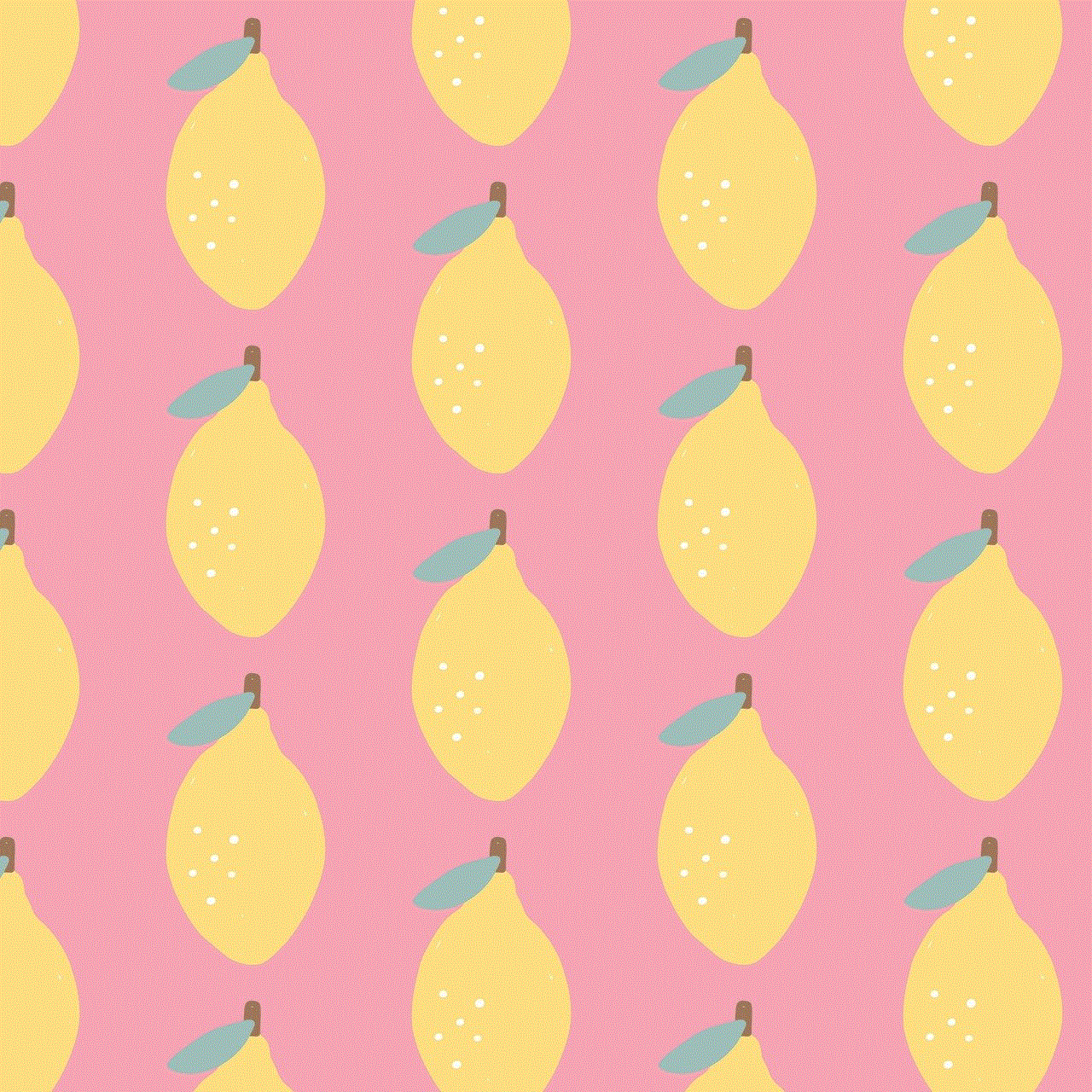
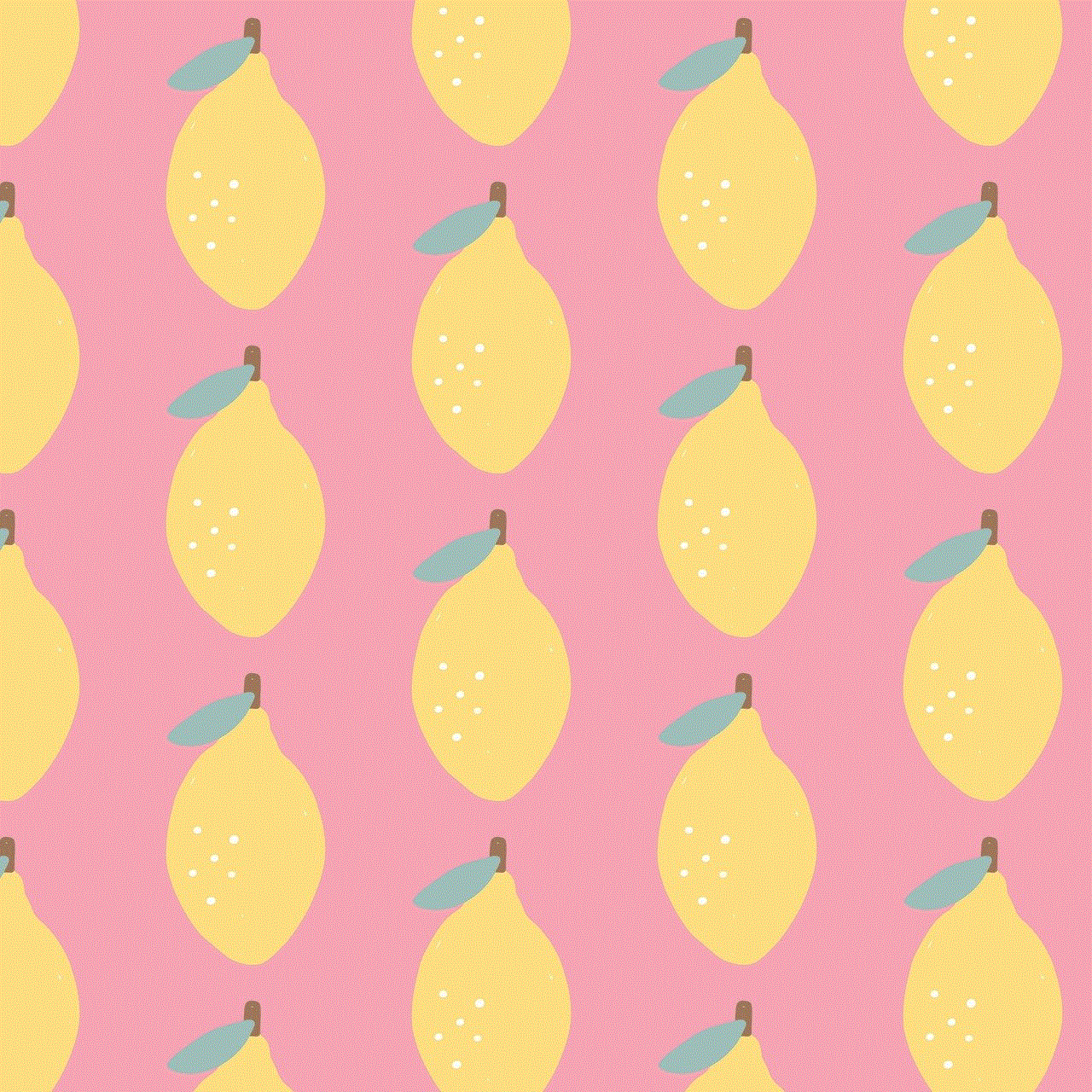
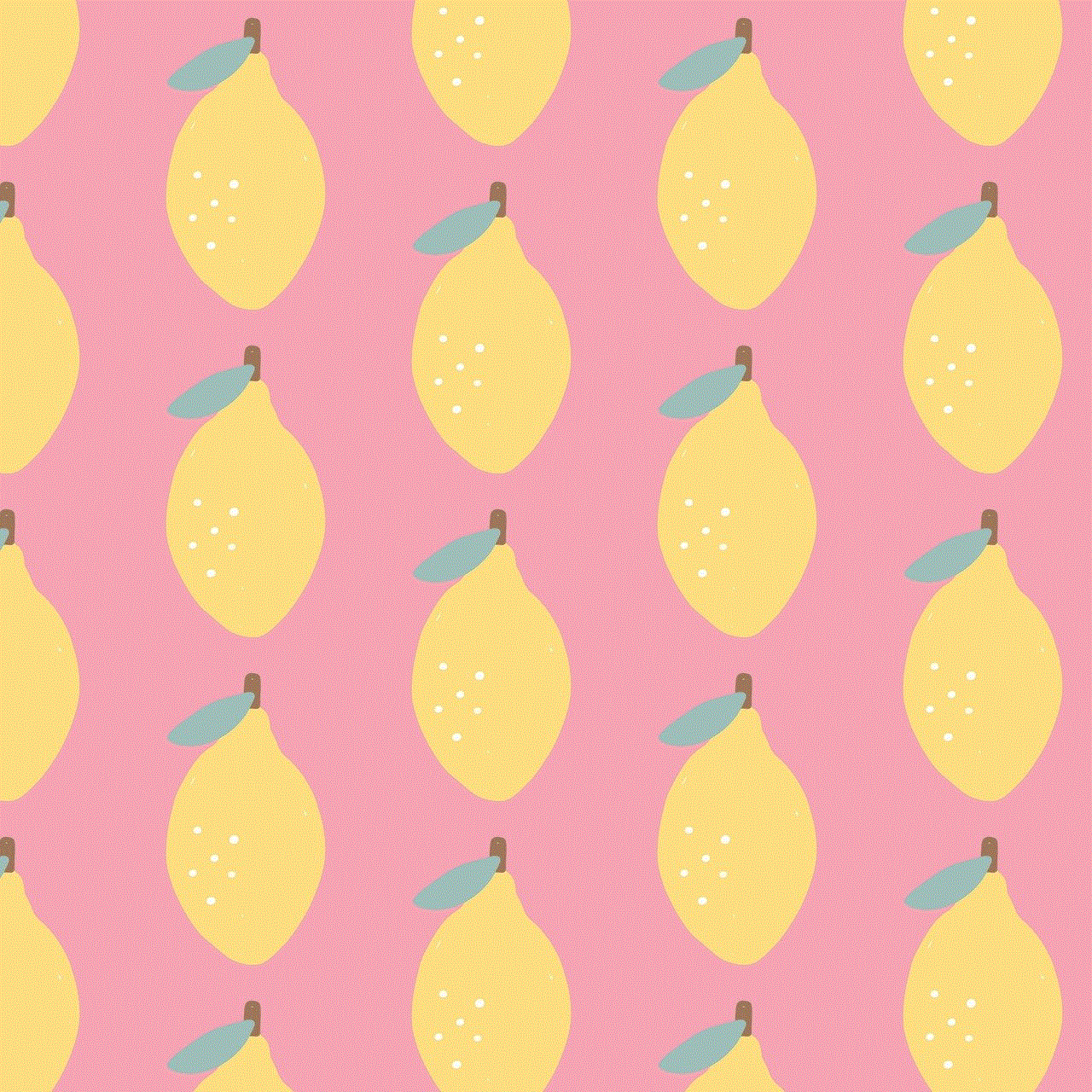
In conclusion, hacking Find My iPhone is a serious threat that can compromise the security and privacy of iPhone users. With the increasing use of technology, it is crucial to be aware of these threats and take necessary precautions to protect our devices. As users, we must be vigilant and cautious while using our devices and not fall for any suspicious emails or messages. By following the steps mentioned in this article, we can make it harder for hackers to hack into our devices and ensure the safety of our personal information.