how to see liked post on instagram
Instagram has become one of the most popular social media platforms today, with over a billion active users worldwide. It allows users to share photos and videos, connect with friends and family, and discover new content from people and brands they follow. One of the popular features on Instagram is the ability to like posts, which is a way of showing appreciation or support for a particular photo or video. But what happens when you want to see all the posts you have liked on Instagram? In this article, we will discuss how to see liked posts on Instagram and some tips on managing your liked posts.
First, let’s understand what liking a post on Instagram means. When you double-tap on a post or tap on the heart icon below it, you are liking that post. This action will also be visible to the person who posted it, and they will receive a notification that you have liked their post. Liking a post is a way of engaging with the content and showing the Instagram algorithm that you are interested in that type of content. It also helps the post to reach a wider audience and potentially gain more likes and engagement.
But with so much content being posted on Instagram every day, it can be challenging to keep track of all the posts you have liked. Fortunately, Instagram has a feature that allows you to see all the posts you have liked in one place. To access this feature, follow these steps:
1. Open the Instagram app on your mobile device.
2. Tap on your profile icon at the bottom right corner of the screen.
3. Tap on the three horizontal lines at the top right corner of the screen to open the menu.
4. From the menu, select “Settings.”
5. In the settings menu, tap on “Account.”
6. Scroll down and tap on “Posts you’ve liked.”
This will open a page where you can see all the posts you have liked on Instagram. The posts will be displayed in chronological order, with the most recent posts at the top. You can scroll down to see older posts, and the page will load automatically as you scroll.
Now that you know how to see your liked posts on Instagram let’s explore some ways to manage your liked posts. As you continue to use Instagram, you may find yourself liking a lot of posts, and it can become overwhelming to keep track of them all. Here are some tips to help you manage your liked posts:
1. Unlike posts you no longer want to see: If you come across a post that you have liked but no longer want to see on your liked posts list, you can simply unlike it. To do this, go to the post, and tap on the heart icon below it. The heart icon will turn white, indicating that you have unliked the post. This action will also remove the post from your liked posts list.
2. Create collections for your liked posts: Instagram allows you to create collections to save posts that you want to revisit later. You can create collections for different themes or topics and save posts that you have liked to these collections. To create a collection, go to your profile, tap on the three horizontal lines, and select “Saved.” From there, tap on the “+” icon at the top right corner of the screen and give your collection a name. Now, when you come across a post that you want to save, tap on the bookmark icon below it and select the collection you want to add it to.
3. Use third-party apps: There are several third-party apps available that can help you manage your liked posts on Instagram. These apps allow you to organize your liked posts into different categories and even back them up in case you lose access to your account. Some popular apps include LikeKeeper, LikeUp, and Likestash.
4. Delete your liked posts: If you no longer want to keep a record of your liked posts, you can delete them. However, this action is irreversible, and once you delete a post, it cannot be retrieved. To delete a post, go to your liked posts list, tap on the post you want to delete, and tap on the three dots at the top right corner of the screen. From there, select “Unlike,” and the post will be removed from your liked posts list.
5. Use Instagram’s “Archive” feature: Instagram has an “Archive” feature that allows you to hide posts from your profile without deleting them. This feature can be useful if you want to clean up your profile and remove some of the posts you have liked. To archive a post, go to your profile, tap on the post you want to archive, and tap on the three dots at the top right corner of the screen. From there, select “Archive,” and the post will be hidden from your profile. You can access your archived posts by going to your profile, tapping on the three horizontal lines, and selecting “Archive.”
While it’s easy to see your liked posts on Instagram, you may wonder why you would want to do so. Here are some reasons why you might want to see your liked posts:
1. To revisit your favorite posts: You may have come across a post that you really liked but forgot to save it or couldn’t find it later. By going to your liked posts list, you can easily find that post and save it for future reference.
2. To review your engagement: As a content creator, it’s essential to keep track of your engagement on Instagram. By looking at your liked posts, you can see which type of content resonates with your audience and create more of it.
3. To declutter your profile: If your profile is cluttered with posts you have liked, you may want to clean it up by unliking some posts or archiving them. This will not only make your profile look more organized but also help you focus on the content that matters to you.
4. To discover new content: By looking at your liked posts, you may come across new accounts or posts that you did not remember liking. This can help you discover new content and connect with new people on Instagram.
In conclusion, Instagram’s “Posts you’ve liked” feature is a handy tool that allows you to see all the posts you have liked on the platform. It can be useful for managing your engagement, revisiting your favorite posts, and discovering new content. With some tips on managing your liked posts, you can now make the most out of this feature and keep your Instagram profile organized.
instagram private account viewer without verification
In today’s social media-obsessed world, Instagram has become one of the most popular platforms for sharing photos and videos. With over 1 billion active users, it has become a go-to platform for individuals, businesses, and even celebrities to showcase their lives and promote their brand. However, not everyone is comfortable with sharing their content with the whole world. This is where the option of a private account comes in.
A private account on Instagram allows users to control who can view their posts, stories, and profile. This feature provides a sense of security and privacy, which is especially important for individuals who want to keep their personal life private. However, it can also be a source of frustration for those who want to view private accounts without having to go through the verification process. In this article, we will explore various methods of viewing private Instagram accounts without verification.
Firstly, it is essential to understand why Instagram has implemented the verification process for private accounts. The primary reason is to ensure the authenticity of the account and prevent fake or spam accounts from following private accounts. This verification process involves requesting to follow the account and waiting for the user to approve the request. While this process may work for personal accounts, it is not suitable for businesses or public figures who want to reach a wider audience without compromising their privacy.
One of the most common methods of viewing private Instagram accounts without verification is by creating a fake account. This involves creating a new Instagram account with a different name, profile picture, and bio. The next step is to request to follow the private account using the fake account. This method may seem simple, but it has its drawbacks. Firstly, creating a fake account is against Instagram’s terms and conditions, and if caught, it could result in the suspension of both accounts. Moreover, it is time-consuming, and there is no guarantee that the private account owner will accept the request.
Another way to view private Instagram accounts is by using third-party apps or websites. These apps claim to have the ability to bypass the verification process and allow users to view private accounts without any hassle. While some of these apps may work temporarily, they are often unreliable and pose a significant risk to your personal information. Many of these apps require users to provide their login credentials, which could result in their account being hacked. Furthermore, these apps are also against Instagram’s terms of use, and using them could result in the suspension of your account.
Some people may resort to using hacking techniques to view private Instagram accounts without verification. However, hacking is a serious offense and is illegal. It is also a violation of the user’s privacy, and if caught, it could result in severe legal consequences. Therefore, it is strongly advised not to engage in any form of hacking to view private Instagram accounts.
There are also some legitimate methods of viewing private Instagram accounts without verification. One such method is by requesting a mutual friend to show you the private account. If you have a mutual friend with the private account owner, you can ask them to show you the account on their device. This way, you can view the account without having to request to follow or use any third-party apps.
Another legitimate way is by using Instagram’s “Explore” feature. This feature shows you posts and accounts that are similar to the ones you already follow. If you follow accounts that are similar to the private account you want to view, it may show up on your “Explore” page. However, this method is not foolproof, and it may not work for all private accounts.
If you are genuinely interested in viewing a private account without verification, the best way is to ask the account owner directly. You can send them a direct message and politely request them to approve your follow request. This method is the most ethical and respectful way to view private accounts without compromising the user’s privacy.
In conclusion, while there are many ways to view private Instagram accounts without verification, most of them are unethical and could result in the suspension of your account. The best way is to respect the user’s privacy and request to follow the account or ask a mutual friend to show you the account. Instagram’s verification process is in place to protect users’ privacy and ensure the authenticity of the accounts. Therefore, it is essential to refrain from using any illegitimate methods and respect the user’s decision to keep their account private.
screen recording on chromebook
chromebook -parental-controls”>Chromebook s have become increasingly popular in recent years due to their affordability and user-friendly design. These laptops run on the Chrome OS, a lightweight operating system developed by Google. One of the most sought-after features of Chromebooks is their ability to perform screen recordings. This function has become a game-changer for many users, especially those in the education and business sectors. In this article, we will explore the process of screen recording on a Chromebook, its benefits, and some useful tips for a seamless experience.
What is Screen Recording?
Screen recording, also known as screencasting , is the process of capturing your computer or laptop screen and creating a video file of it. It is a useful tool for creating tutorials, presentations, and demonstrations. Screen recording on Chromebooks allows you to record anything that is displayed on your screen, including videos, images, and audio. This feature comes in handy when you want to share your screen with others, document a process, or save a video for future reference.
How to Enable Screen Recording on a Chromebook?
There are a few simple steps to follow to enable screen recording on your Chromebook. First, make sure that your Chromebook is updated to the latest version of Chrome OS. Next, navigate to the “Settings” menu by clicking on the clock in the bottom right corner of your screen, then click on the gear icon.
In the “Settings” menu, scroll down and click on “Advanced.” Under the “Accessibility” section, you will find the option to turn on “Enable accessibility features.” Once this option is enabled, you will see a new option appear under the “Accessibility” section called “Manage accessibility features.” Click on it and navigate to the “Keyboard” tab.
Under the “Keyboard” tab, you will see an option to “Manage accessibility features.” Click on it and navigate to the “Keyboard” tab. Here, you can customize your keyboard shortcuts for various accessibility features, including screen recording. To enable screen recording, click on the “Set Up” button next to “Screen recording.” You can then choose a keyboard shortcut to start and stop screen recording.
Once you have set up the keyboard shortcut, you can start recording your screen by pressing the designated keys. You can also stop the recording at any time by pressing the same keys again. The video file will be saved in the “Downloads” folder on your Chromebook.
Benefits of Screen Recording on a Chromebook



1. Enhanced Learning Experience
Screen recording has become a valuable tool for teachers and students alike. It allows teachers to create interactive lessons and tutorials that students can access at their convenience. Students can also use screen recording to document their work, take notes, and review lessons later on. This feature has revolutionized the way students learn, making the learning experience more engaging and interactive.
2. Efficient Business Communication
In the business world, screen recording has become an essential tool for communication and collaboration. It allows team members to share their screens during virtual meetings, making it easier to explain ideas, demonstrate processes, and troubleshoot issues. Screen recording also comes in handy for creating training videos, product demos, and presentations for clients.
3. Useful for Troubleshooting
Screen recording is an excellent troubleshooting tool for technical support teams. It allows them to see the issue firsthand and provide step-by-step instructions for resolving the problem. This saves time and eliminates the need for customers to try and explain the issue over the phone or through written communication.
4. Cost-Effective
Screen recording on a Chromebook is a cost-effective solution for creating professional-looking videos. Unlike other screen recording software, which can be expensive, this feature comes built-in with your Chromebook. This makes it accessible to anyone, regardless of their budget.
5. Versatile Tool
Screen recording on a Chromebook is a versatile tool that can be used for a variety of purposes. Whether you are a teacher, student, business professional, or content creator, this feature can be beneficial in many ways. It allows you to record anything on your screen, including presentations, tutorials, games, and more.
Tips for a Seamless Screen Recording Experience on a Chromebook
1. Use a Good Quality Microphone
To ensure that your screen recording has clear audio, invest in a good quality microphone. The built-in microphone on your Chromebook may not be sufficient, especially if you are recording a tutorial or presentation. A good external microphone will improve the overall quality of your video and make it more professional.
2. Clean Up Your Desktop
Before starting a screen recording, make sure to clean up your desktop and close any unnecessary tabs or windows. This will make your screen look more organized and professional. It will also prevent any distractions from appearing on your recording.
3. Use a Stable Internet Connection
If you are using screen recording to create live tutorials or presentations, make sure to have a stable internet connection. A poor connection can result in lagging and poor video quality, which can ruin the overall experience for your viewers.
4. Practice Before Recording
Before making your final recording, it is helpful to do a few practice runs. This will help you get comfortable with the process and ensure that everything is working smoothly. It will also give you the opportunity to make any necessary adjustments or changes.
5. Edit Your Recording
Once you have finished recording, you can use video editing software to make any necessary edits or add visual effects. Many free video editing tools are available, such as OpenShot and Shotcut, which are compatible with Chromebooks.
Conclusion
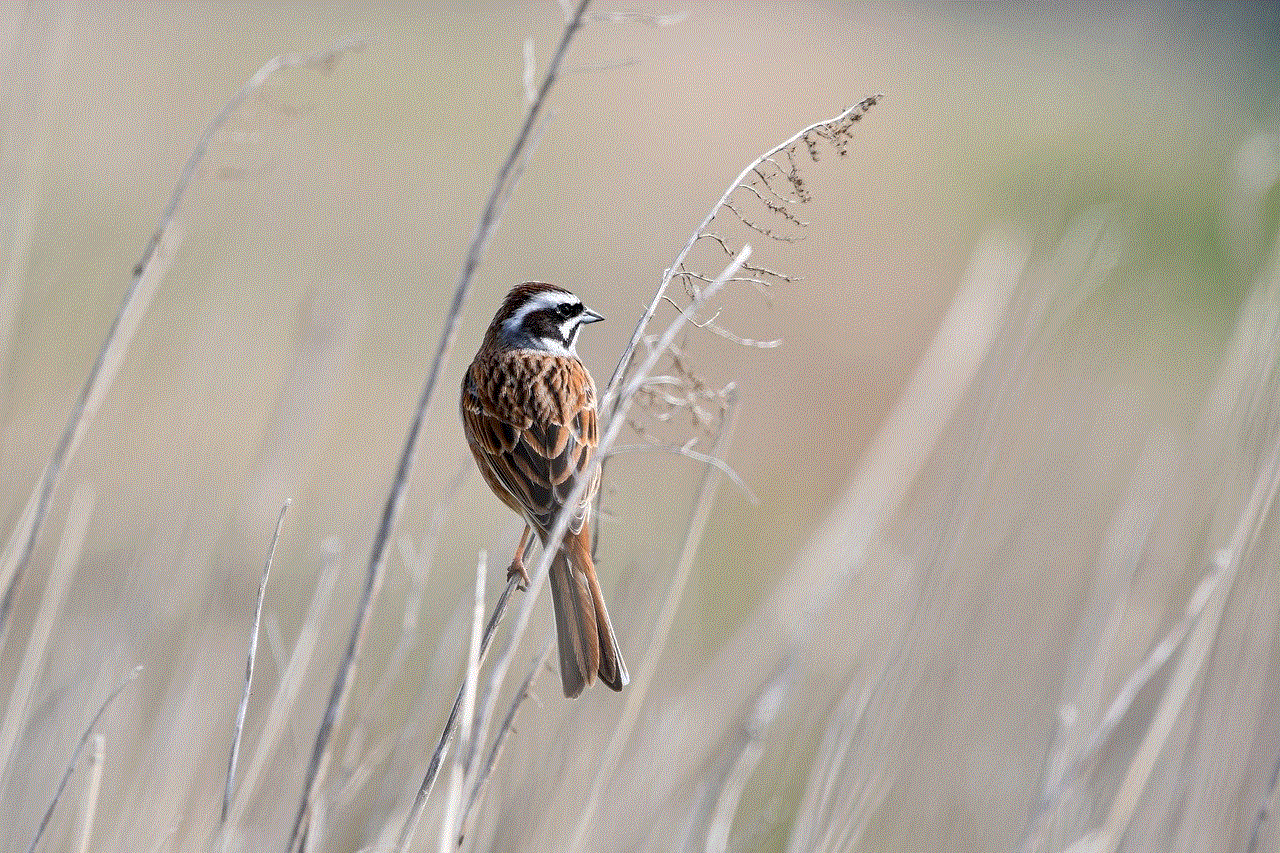
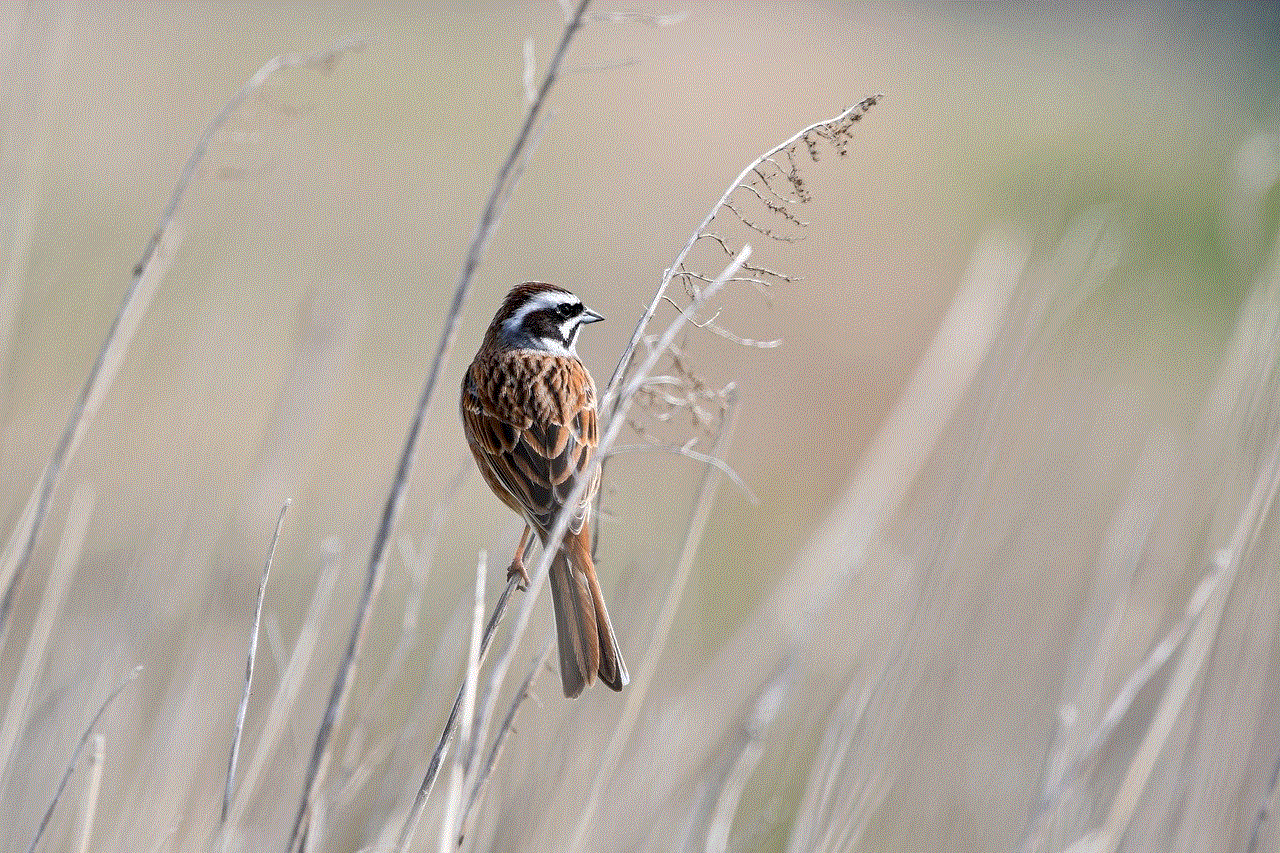
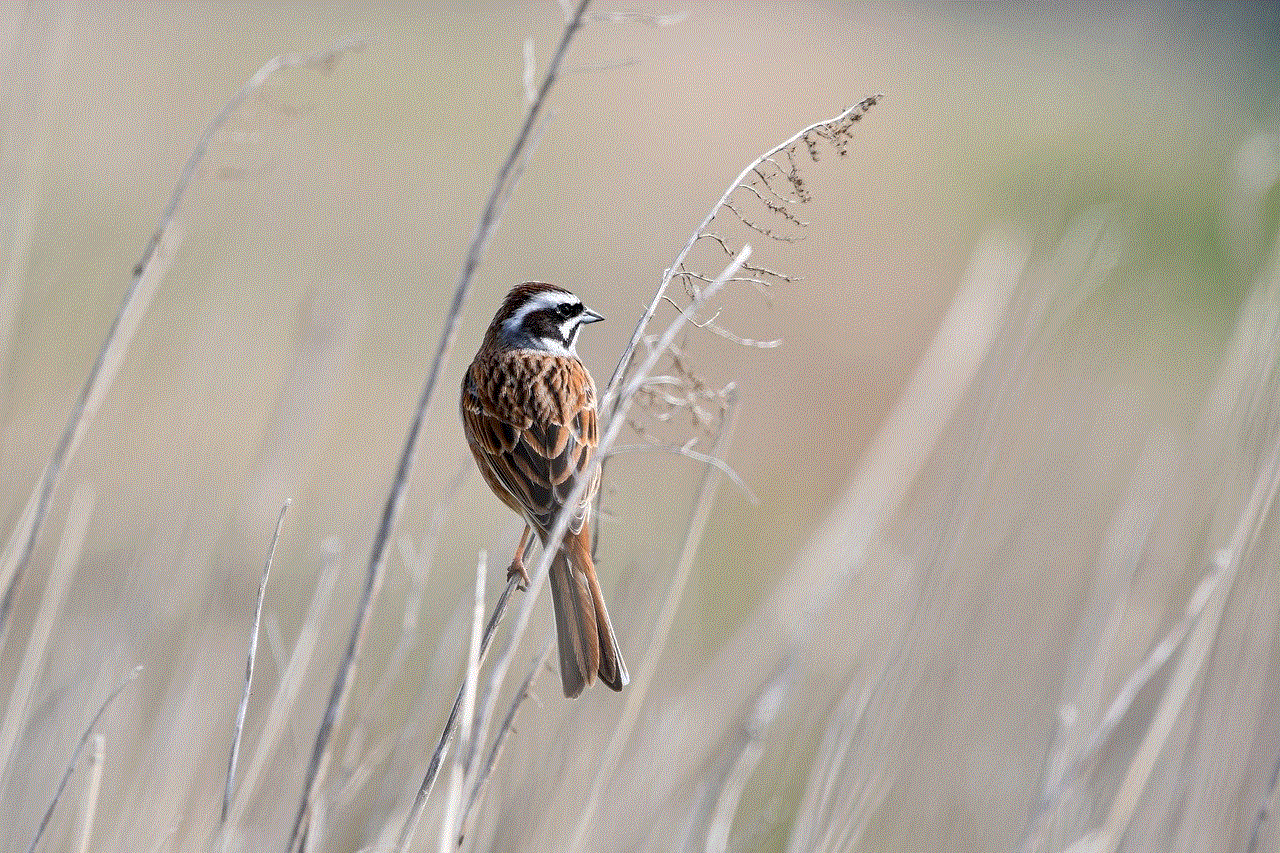
Screen recording on a Chromebook has become an essential feature for many users, offering a wide range of benefits and uses. Whether you are a student, teacher, business professional, or content creator, this tool can enhance your learning, communication, and productivity. With the simple steps outlined in this article, you can easily enable screen recording on your Chromebook and start creating professional-looking videos. Remember to follow our tips for a seamless experience, and you’ll be on your way to becoming a screen recording pro in no time.