how to set up an ipod for a child
How to Set Up an iPod for a Child
Introduction
iPods have become a popular device among children, providing them with a portable and engaging entertainment experience. Setting up an iPod for a child requires careful consideration to ensure their safety, appropriate content access, and ease of use. In this article, we will guide you through the process of setting up an iPod for a child, covering various aspects such as parental controls, content restrictions, and creating a safe and enjoyable environment.
1. Choosing the Right iPod Model
Before setting up an iPod for a child, it is important to choose the appropriate model. Apple offers a range of iPod models, including the iPod touch, iPod nano, and iPod shuffle. Among these, the iPod touch is the most suitable for children as it provides access to various apps, games, and educational content.
2. Create an Apple ID for Your Child
To set up an iPod for a child, you will need to create an Apple ID specifically for them. This will allow you to control the content they can access and monitor their usage. When creating the Apple ID, ensure that you use their date of birth to enable age-appropriate restrictions.
3. Setting Up Parental Controls
Parental controls are essential for safeguarding your child’s online experience. To set up parental controls on an iPod, go to the Settings app, select Screen Time, and then tap on Content & Privacy Restrictions. From here, you can enable various restrictions such as app and content downloads, web browsing, and explicit content filtering.
4. Limiting App and Content Downloads
To ensure your child only has access to appropriate apps and content, it is important to restrict downloads. In the Content & Privacy Restrictions menu, you can set age restrictions for apps, movies, music, books, and more. This will prevent your child from downloading or accessing content that may not be suitable for their age.
5. Enabling Web Browsing Restrictions
To protect your child from potentially harmful or inappropriate content on the internet, it is crucial to enable web browsing restrictions. In the Content & Privacy Restrictions menu, you can choose to limit adult websites, restrict web searches, and even allow access to specific websites only. This will provide a safe online environment for your child.
6. Appropriate Content Filtering
Content filtering is another important aspect of setting up an iPod for a child. In the Content & Privacy Restrictions menu, you can enable the setting to filter explicit content, ensuring that your child is not exposed to inappropriate language, images, or videos. This feature is particularly important when allowing your child to use apps that have user-generated content.
7. Creating a Safe Environment
Apart from the technical settings, creating a safe environment for your child’s iPod usage is equally crucial. Establish rules such as device usage time limits, designated safe spaces for usage, and guidelines on sharing personal information online. Regularly communicate with your child about online safety and encourage them to report any concerns or issues they may encounter.
8. Exploring Educational Apps and Content
One of the advantages of iPods for children is the availability of educational apps and content. Take the time to explore and download age-appropriate educational apps that align with your child’s interests and support their learning. This will not only enhance their knowledge but also make their iPod usage more productive.
9. Monitoring Usage and Activity
As a parent, it is important to keep an eye on your child’s iPod usage and activity. Regularly review their app usage, web browsing history, and screen time reports. This will help you identify any potential issues, address excessive usage, and ensure your child’s safety.
10. Regularly Updating Software
To maintain the security and functionality of your child’s iPod, it is important to regularly update the software. Apple frequently releases updates that include important security patches and feature enhancements. By keeping the iPod’s software up to date, you can ensure a safe and optimized experience for your child.
Conclusion
Setting up an iPod for a child involves various considerations to create a safe and enjoyable experience. From choosing the right iPod model to implementing parental controls and monitoring usage, this article has provided a comprehensive guide to setting up an iPod for a child. By following these steps, you can provide your child with a device that offers entertainment, educational opportunities, and a safe online environment.
verizon medical alert watch
Verizon Medical Alert Watch: Revolutionizing Senior Safety and Independence
Introduction:
As we age, ensuring our safety and well-being becomes increasingly important. For seniors, maintaining independence while also having access to immediate medical assistance can be a challenge. However, with the advancement of technology, a solution has emerged in the form of the Verizon Medical Alert Watch. This innovative device combines the benefits of a traditional medical alert system with the convenience and functionality of a smartwatch, providing seniors with a reliable and user-friendly way to stay connected and protected. In this article, we will explore the features, benefits, and potential drawbacks of the Verizon Medical Alert Watch, and discuss how it can significantly enhance the lives of seniors and their loved ones.
1. Understanding the Verizon Medical Alert Watch:
The Verizon Medical Alert Watch is a wearable device that incorporates the latest technological advancements in healthcare and communication. It is designed specifically for seniors, providing them with a sense of security and independence by allowing them to easily request immediate assistance when needed. The watch is equipped with various features such as fall detection, emergency calling, GPS tracking, and health monitoring capabilities. It also has a long battery life and is water-resistant, making it suitable for everyday use.
2. Features and Benefits:
One of the key features of the Verizon Medical Alert Watch is its fall detection technology. Many seniors are at risk of falls, which can lead to serious injuries. The watch is equipped with sensors that can detect sudden movements and impacts, automatically alerting emergency services or designated contacts in the event of a fall. This feature provides peace of mind to both seniors and their loved ones, knowing that help will be summoned promptly in case of an accident.
3. Emergency Calling and GPS Tracking:
Another crucial feature of the Verizon Medical Alert Watch is its emergency calling functionality. With just a press of a button, seniors can quickly connect with emergency services or a designated contact, ensuring that help is just a touch away. Additionally, the watch is equipped with GPS tracking, allowing emergency responders to locate the wearer’s exact location in case of an emergency. This feature is particularly useful for seniors who have a tendency to wander or those with cognitive impairments.
4. Health Monitoring Capabilities:
In addition to its emergency features, the Verizon Medical Alert Watch also offers various health monitoring capabilities. The watch can track vital signs such as heart rate, blood pressure, and sleep patterns, providing seniors with valuable insights into their overall well-being. This information can be shared with healthcare professionals, allowing for better management of chronic conditions and early detection of potential health issues.
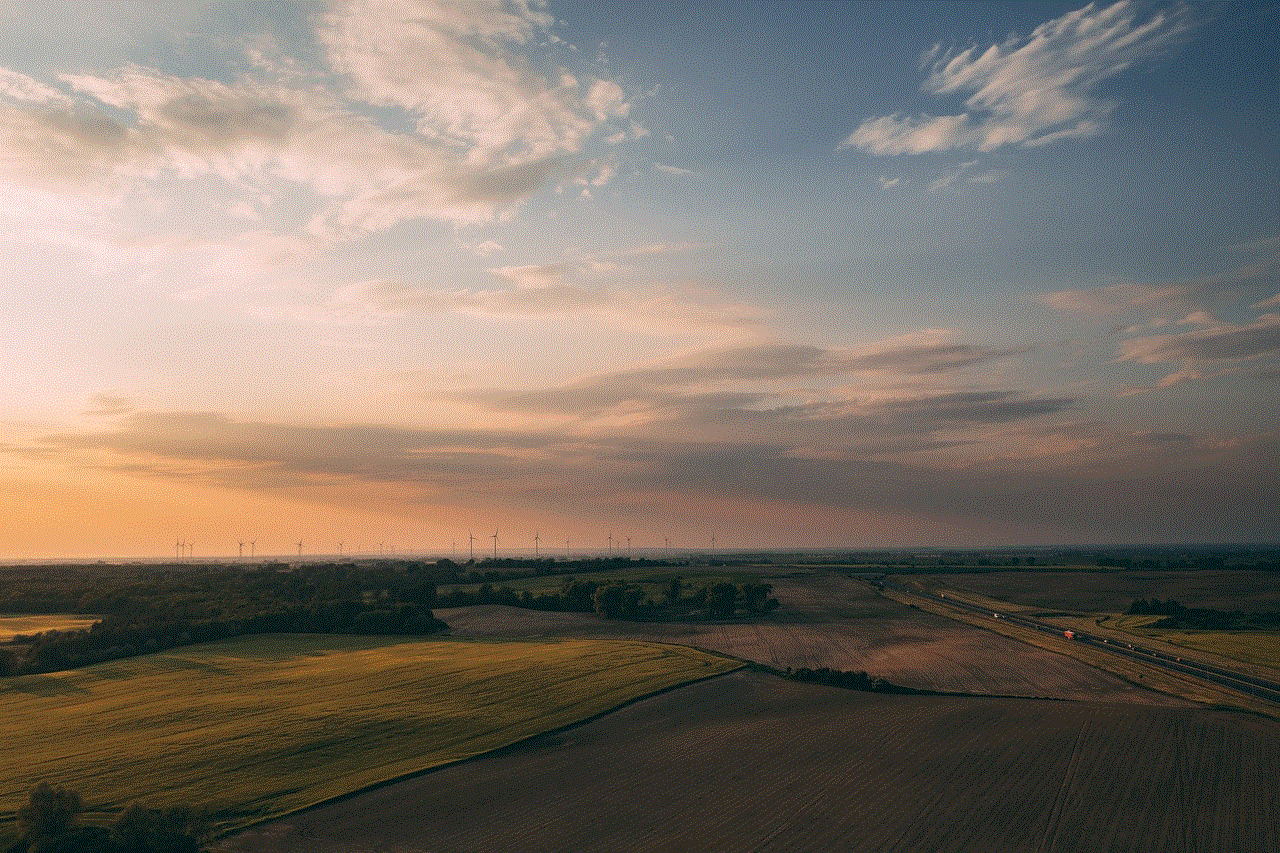
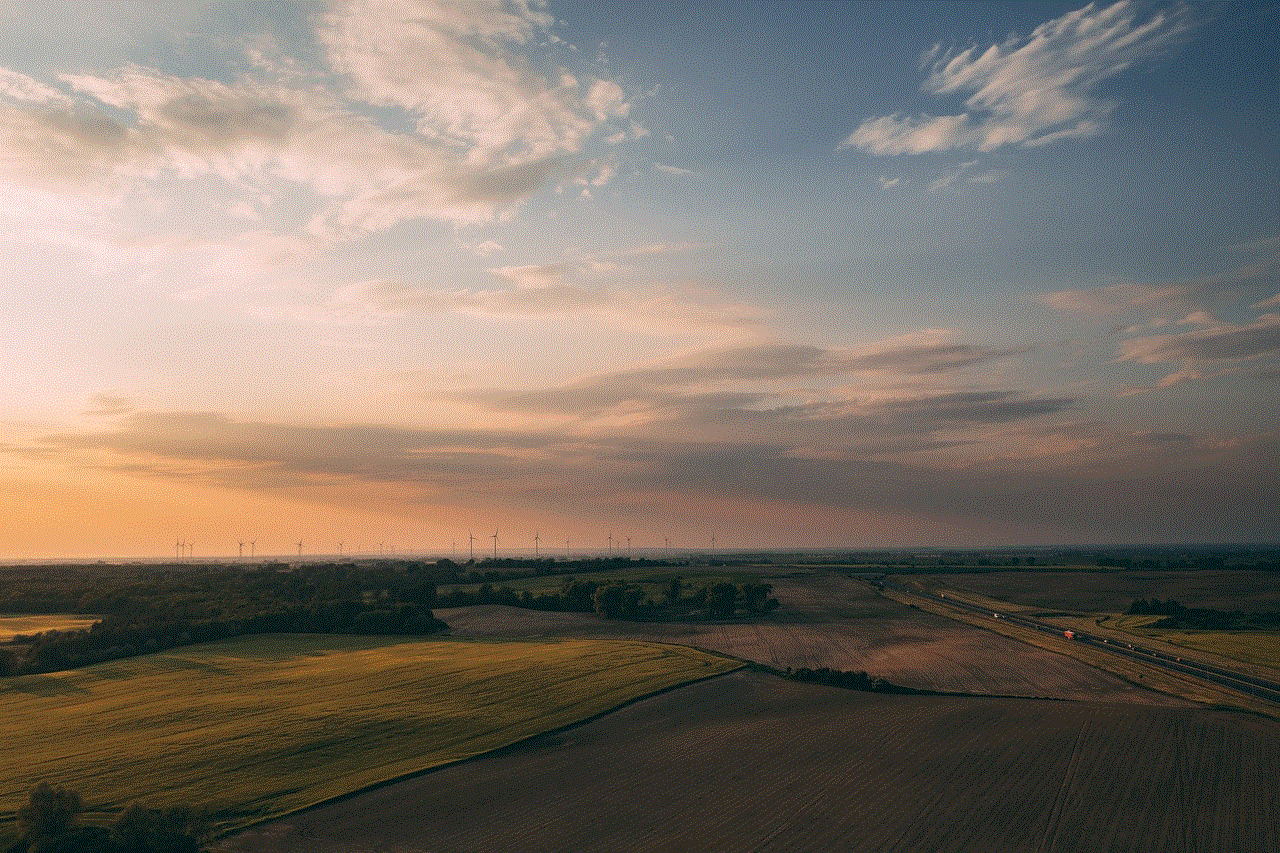
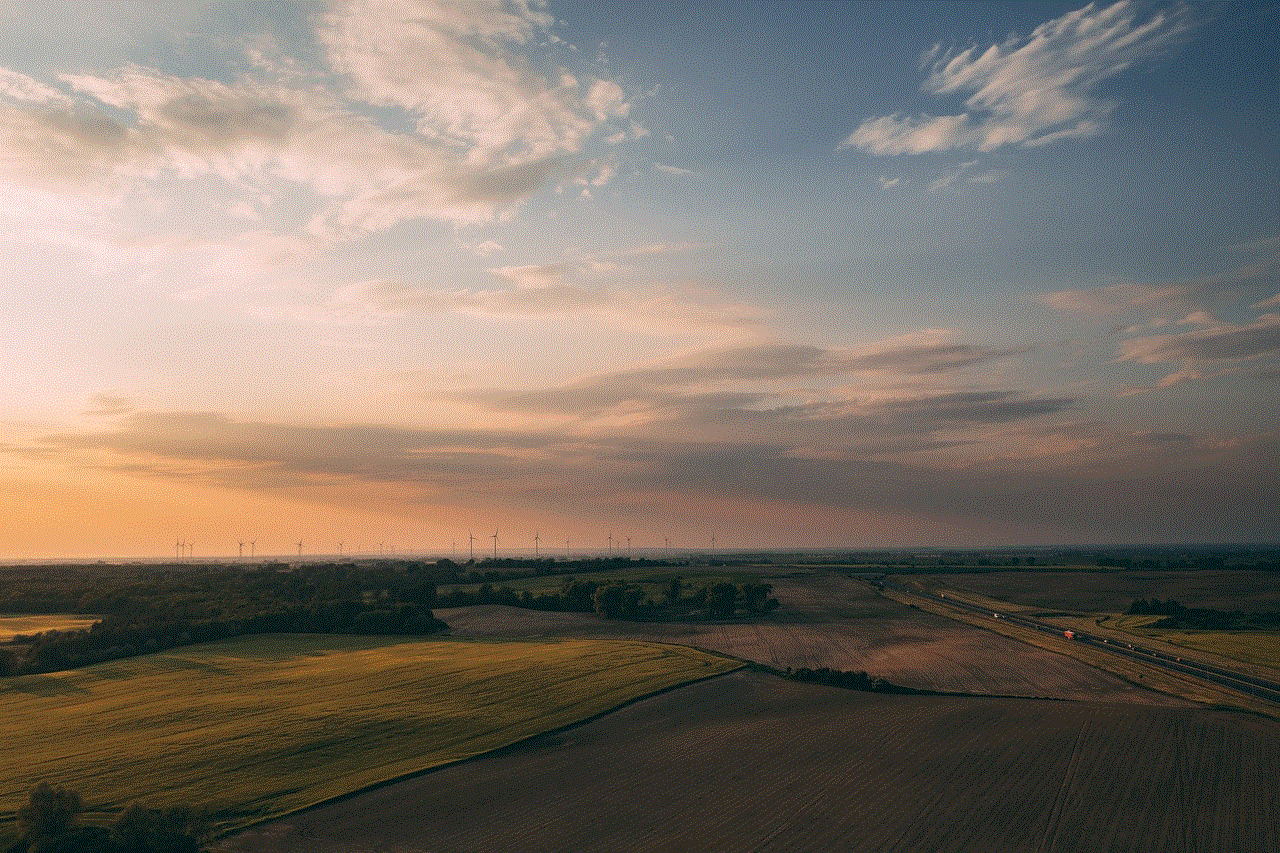
5. User-Friendly Interface:
The Verizon Medical Alert Watch is designed with seniors in mind, offering a user-friendly interface that is easy to navigate and understand. The watch has a large, high-resolution display with adjustable font sizes, making it accessible to those with visual impairments. The buttons are also large and well-spaced, ensuring that seniors can easily operate the device without any difficulty.
6. Connectivity and Compatibility:
The Verizon Medical Alert Watch operates on Verizon’s extensive network, ensuring reliable connectivity and coverage. It can be paired with a smartphone, allowing seniors to receive notifications, messages, and calls directly on their wrist. The watch is compatible with both Android and iOS devices, making it accessible to a wide range of users.
7. Subscription Plans and Pricing:
To utilize the full capabilities of the Verizon Medical Alert Watch, users are required to subscribe to a service plan. The pricing varies depending on the chosen plan, with options available for both monthly and annual subscriptions. The plans typically include features such as 24/7 emergency monitoring, unlimited emergency calling, and access to health data. The pricing is competitive compared to traditional medical alert systems, making the Verizon Medical Alert Watch an affordable option for seniors and their families.
8. Limitations and Considerations:
While the Verizon Medical Alert Watch offers a plethora of features and benefits, it is important to consider its limitations. The device relies on cellular connectivity, which may be affected by factors such as network coverage and signal strength. It is also worth noting that the watch requires a compatible smartphone for full functionality, which may be an added expense for some seniors. Additionally, the watch may not be suitable for individuals with certain medical conditions or disabilities, as it may not fully address their specific needs.
9. Customer Reviews and Feedback:
To gain a better understanding of the Verizon Medical Alert Watch’s performance and customer satisfaction, it is essential to consider reviews and feedback from actual users. Many seniors and their families have expressed satisfaction with the watch’s ease of use, reliability, and prompt emergency response. The device has been credited with saving lives and providing a sense of security to its users. However, some users have reported minor issues, such as occasional connectivity problems or difficulty in setting up the device. Overall, the reviews are overwhelmingly positive, highlighting the effectiveness and value of the Verizon Medical Alert Watch.
10. Conclusion:
In conclusion, the Verizon Medical Alert Watch is a groundbreaking device that combines the benefits of a traditional medical alert system with the convenience and functionality of a smartwatch. With its fall detection, emergency calling, GPS tracking, and health monitoring capabilities, the watch offers seniors a reliable and user-friendly way to stay connected and protected. While it has its limitations, the overall positive customer feedback and competitive pricing make the Verizon Medical Alert Watch an excellent choice for seniors and their families. By investing in this device, seniors can maintain their independence while having peace of mind knowing that immediate assistance is always within reach.
snapchat not compatible with ipad
Snapchat is an immensely popular social media platform that allows users to share photos and videos with their friends and followers. With its unique features and fun filters, Snapchat has become a favorite among smartphone users. However, one major drawback of Snapchat is its lack of compatibility with iPads. In this article, we will explore why Snapchat is not compatible with iPads and discuss some possible workarounds for iPad users who wish to access the app.
One of the main reasons why Snapchat is not compatible with iPads is due to the differences in hardware and software between iPhones and iPads. While both devices are manufactured by Apple, they have distinct specifications and capabilities. iPhones are designed primarily as mobile phones with a focus on portability, whereas iPads are larger tablets meant for more extensive tasks. As a result, Snapchat developers have optimized their app for iPhones, taking advantage of the device’s specific features and functionalities.
Another reason why Snapchat is not compatible with iPads is the app’s reliance on certain hardware components that are not present in iPads. For example, Snapchat heavily relies on the iPhone’s camera to capture photos and videos, as well as its GPS capabilities to add location-based filters and stickers. Since most iPads lack these features or have them in a limited capacity, it becomes challenging for Snapchat to provide the same user experience on an iPad.
Furthermore, the user interface of Snapchat is designed to fit the smaller screen size of iPhones. The app’s layout, navigation, and various elements are all optimized for the iPhone’s screen dimensions. When accessed on an iPad, Snapchat appears stretched or pixelated, making it unappealing and difficult to use. To maintain the app’s visual integrity and ensure a seamless experience, Snapchat developers have chosen to restrict compatibility to iPhones only.
Despite these limitations, there are a few workarounds that iPad users can try to access Snapchat. One option is to download and install third-party apps from the App Store that claim to provide Snapchat functionality on iPads. However, users should exercise caution when using such apps, as they may violate Snapchat’s terms of service or compromise the security of their accounts. It’s advisable to thoroughly research and read user reviews before relying on any third-party apps.
Alternatively, iPad users can try accessing Snapchat through a web browser. Although Snapchat does not have an official web version, some users have reported success by visiting the Snapchat website using their iPad’s browser. However, it’s important to note that the web version of Snapchat is limited in functionality, and certain features like filters and stickers may not be available. Additionally, users may encounter compatibility issues or performance limitations, as the website is not optimized for iPads.
Another workaround is to use screen mirroring or casting to display the Snapchat app from an iPhone to an iPad. This method requires both an iPhone and an iPad, as well as compatible hardware and software. By connecting the two devices and enabling screen mirroring or casting, iPad users can essentially mirror their iPhone’s screen onto their iPad, allowing them to access Snapchat seamlessly. However, this method may not be feasible for all users, as it requires owning both an iPhone and an iPad.



In conclusion, Snapchat is not compatible with iPads due to hardware and software differences, as well as the app’s optimization for the iPhone’s screen size and capabilities. While this limitation may be frustrating for iPad users, there are a few workarounds available, such as using third-party apps, accessing Snapchat through a web browser, or utilizing screen mirroring or casting. However, these workarounds may have their own limitations and potential risks. Ultimately, until Snapchat developers decide to officially support iPads, users will have to explore these alternatives or rely on other social media platforms for their photo and video sharing needs on their iPads.