how to stop unwanted downloads on android
Android devices have become an integral part of our daily lives, providing us with access to a wide range of apps, games, and other useful tools. However, with this increased usage, comes the risk of unwanted downloads on your device. These downloads not only take up valuable storage space, but they can also pose a security threat to your device. In this article, we will discuss how you can stop unwanted downloads on your Android device.
1. Understand the Different Types of Unwanted Downloads
Before we dive into the ways to stop unwanted downloads, it is important to understand the different types of downloads that can be considered unwanted. The first type is apps or games that you did not intentionally download, but they were automatically installed on your device. These could be from pre-installed software on your device or from third-party app stores. The second type is files downloaded from the internet, such as music, videos, or documents, that you did not initiate. These downloads can occur when you click on a malicious link or pop-up ads while browsing the internet.
2. Be Selective with Your App Downloads
One of the best ways to prevent unwanted downloads on your Android device is to be selective with the apps you download. Stick to trusted app stores, such as Google Play Store, and read reviews before downloading any app. Avoid downloading apps from third-party sources, as they are more likely to contain malware or unwanted software. Additionally, when installing an app, pay attention to the permissions it requests. If an app asks for unnecessary permissions , it is best to avoid it.
3. Disable Automatic Downloads
Android devices have a feature that allows apps to be automatically downloaded and installed without your permission. This can be convenient for updates, but it also leaves your device vulnerable to unwanted downloads. To disable this feature, go to your device’s settings, select “Apps & notifications,” then “Advanced,” and finally “Special app access.” Here, you will find the option to disable automatic downloads.
4. Clear Your Browser’s Cache and Cookies
As mentioned earlier, unwanted downloads can occur when you click on a malicious link or pop-up ads while browsing the internet. To prevent this, regularly clear your browser’s cache and cookies. This will not only protect your device from unwanted downloads but also improve its overall performance.
5. Use a Reliable Antivirus Software
Investing in a reliable antivirus software is another effective way to stop unwanted downloads on your Android device. A good antivirus will not only scan and remove any existing malware on your device but also provide real-time protection against any potential threats. Make sure to keep your antivirus software up to date for maximum protection.
6. Enable Google Play Protect
Google Play Protect is a built-in security feature in the Google Play Store that scans all apps before and after installation to detect any potential threats. It also regularly checks your device for any harmful apps and removes them. To enable Google Play Protect, go to your device’s settings, select “Security,” then “Google Play Protect,” and turn on “Scan device for security threats.”
7. Utilize Parental Controls
If you share your device with children, enabling parental controls can be an effective way to prevent unwanted downloads. Parental controls allow you to restrict app downloads and in-app purchases, as well as block access to certain websites. You can set up parental controls in your device’s settings or through a third-party parental control app .
8. Avoid Public Wi-Fi Networks
Public Wi-Fi networks are notorious for being vulnerable to cyberattacks. Hackers can use these networks to intercept your internet traffic and inject malware into your device. Therefore, it is best to avoid using public Wi-Fi networks, especially when downloading files or accessing sensitive information.
9. Be Wary of Spam Emails
Spam emails are another common method used by hackers to distribute malware. They often contain links or attachments that, when clicked, can lead to unwanted downloads. To avoid falling victim to these scams, be cautious when opening emails from unknown senders and never click on suspicious links or attachments.
10. Monitor Your Device’s Storage
Frequently check your device’s storage to see if there are any apps or files that you do not recognize. If you find any, uninstall them immediately. It is also a good idea to regularly back up your important files and photos to a cloud storage service or an external hard drive.
11. Reset Your Device
If you have tried all the above methods and are still experiencing unwanted downloads, you may need to reset your device. This will remove all data and apps from your device, including any potential malware. However, make sure to back up your important files before performing a reset.
12. Consider a Factory Reset
If resetting your device does not solve the problem, you may need to perform a factory reset. This will restore your device to its original factory settings, essentially wiping everything from your device. It should be your last resort, as it will erase all your data and settings.
In conclusion, unwanted downloads on your Android device can be a nuisance and a security threat. By being selective with your app downloads, disabling automatic downloads, using antivirus software, and being cautious when browsing the internet and opening emails, you can prevent unwanted downloads. Additionally, regularly monitoring your device’s storage and performing a reset if necessary, will help keep your device secure and running smoothly.
how to lock games on ps4
Title: A Comprehensive Guide on How to Lock Games on PS4
Introduction:
The PlayStation 4 (PS4) is a popular gaming console that offers a vast library of games for players to enjoy. However, sometimes there is a need to restrict access to certain games, especially when it comes to younger players or maintaining a healthy gaming balance. In this article, we will explore various methods to lock games on PS4, ensuring that you have control over the content accessible on your console.
1. Create Individual User Accounts:
One of the most effective ways to lock games on your PS4 is to create individual user accounts. Each user account can have separate settings, including age restrictions and game access limitations. By creating separate accounts for different users, you can easily control and restrict access to specific games for each user.
2. Setting Up Parental Controls:
Parental controls are an essential feature that enables you to manage and lock games on your PS4. To set up parental controls, navigate to the “Settings” menu on your PS4, select “Parental Controls/Family Management,” and follow the on-screen instructions. You can set age restrictions, limit access to certain games, and even control online multiplayer interactions.
3. Age Ratings and Access Restrictions:
PS4 provides a rating system that categorizes games based on their content. These age ratings can be used to restrict access to games based on their suitability. To enable age restrictions, go to the “Settings” menu, select “Parental Controls/Family Management,” and choose “PS4 System Restrictions.” From here, you can set age restrictions based on the Entertainment Software Rating Board (ESRB) ratings.
4. Creating a Passcode:



Another way to lock games on your PS4 is by creating a passcode. This passcode adds an extra layer of security, ensuring that only authorized users can access specific games. To set up a passcode, navigate to the “Settings” menu, select “Parental Controls/Family Management,” and choose “PS4 System Restrictions.” From here, select “Change Passcode” and set a unique code.
5. Game Time Limitations:
If you want to control the amount of time spent playing games, the PS4 allows you to set time limitations. This feature is particularly useful for managing gaming sessions for children or maintaining a balanced lifestyle. To set time limitations, access the “Settings” menu, select “Parental Controls/Family Management,” and choose “Play Time Settings.” From here, set daily or weekly time limits for game usage.
6. Remote Play Restrictions:
Remote Play allows you to stream games from your PS4 to other devices such as a PlayStation Vita or a PC. If you want to restrict remote play for certain games, you can do so by navigating to the “Settings” menu, selecting “Remote Play Connection Settings,” and disabling the option to “Enable Remote Play.”
7. Disabling Online Multiplayer:
To further lock games on your PS4, you can disable online multiplayer features. This can be useful if you want to restrict access to games that involve online interactions or if you want to prevent your child from connecting with strangers online. To disable online multiplayer, go to the “Settings” menu, select “Parental Controls/Family Management,” and choose “PS4 System Restrictions.” From here, you can toggle off the “Use of Network Features” option.
8. Utilizing the PlayStation Network (PSN):
The PlayStation Network (PSN) offers additional tools and features to control game access. By utilizing the PSN, you can set up restrictions and manage game access remotely. Visit the PSN website, log in to your account, navigate to the “Account” section, and explore the various options available to manage your games and user accounts.
9. Third-Party Parental Control Software:
In addition to the built-in parental control features, there are also third-party parental control software options available for the PS4. These software solutions provide advanced features, such as detailed usage reports, game time scheduling, and content filtering. Some popular options include Qustodio, Net Nanny, and Norton Family.
10. Regular Communication:
While technical methods are crucial for locking games on your PS4, it is equally important to have open communication with your family members or gaming partners. Regularly discuss the rules and restrictions you have set, ensuring everyone understands and respects them. By fostering healthy communication, you can create a positive gaming environment.
Conclusion:
As gaming becomes an integral part of our lives, it is crucial to have control over the content accessible on gaming consoles. By following the methods mentioned above, you can effectively lock games on your PS4, ensuring a safe and enjoyable gaming experience for all users. Remember to regularly review and update your settings to match the changing needs of your family.
best auto catcher for pokemon go
Best Auto Catcher for Pokemon Go: A Comprehensive Review
Introduction:
Pokemon Go has taken the world by storm since its release in 2016. The augmented reality game allows players to catch and collect virtual creatures known as Pokemon in real-world locations. Many players are constantly on the lookout for ways to enhance their gaming experience, and one popular tool is an auto catcher. In this article, we will explore the best auto catchers for Pokemon Go, their features, benefits, and drawbacks, to help you make an informed decision.
1. Go-tcha Evolve:
The Go-tcha Evolve is one of the most popular auto catchers in the market. This wristband-like device connects to your smartphone via Bluetooth and captures Pokemon automatically as you walk by PokeStops. It also spins PokeStops, collects items, and even hatches eggs without any effort from the player. With its sleek design and long battery life, the Go-tcha Evolve is a favorite among Pokemon Go players.
2. Pokemon Go Plus:
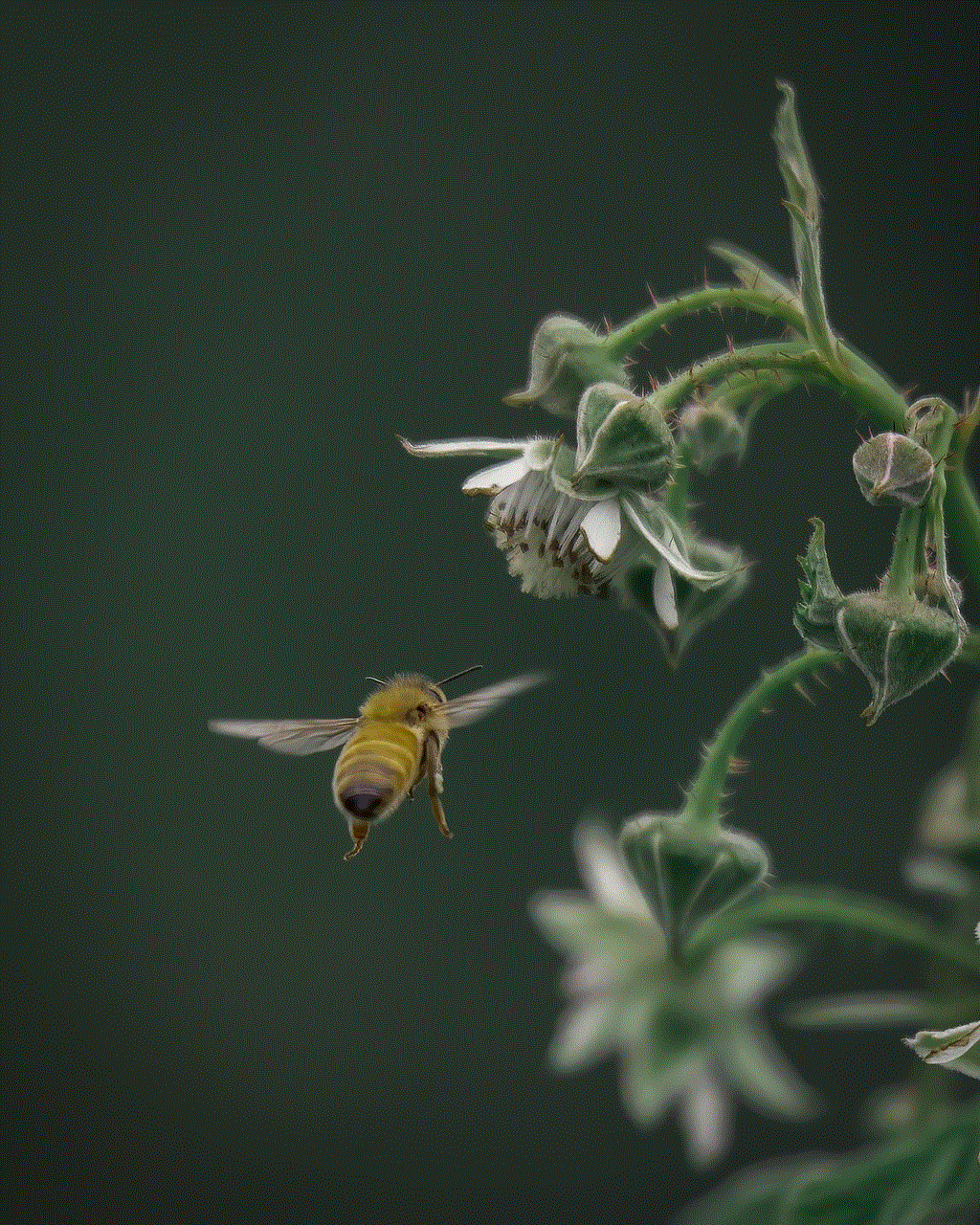
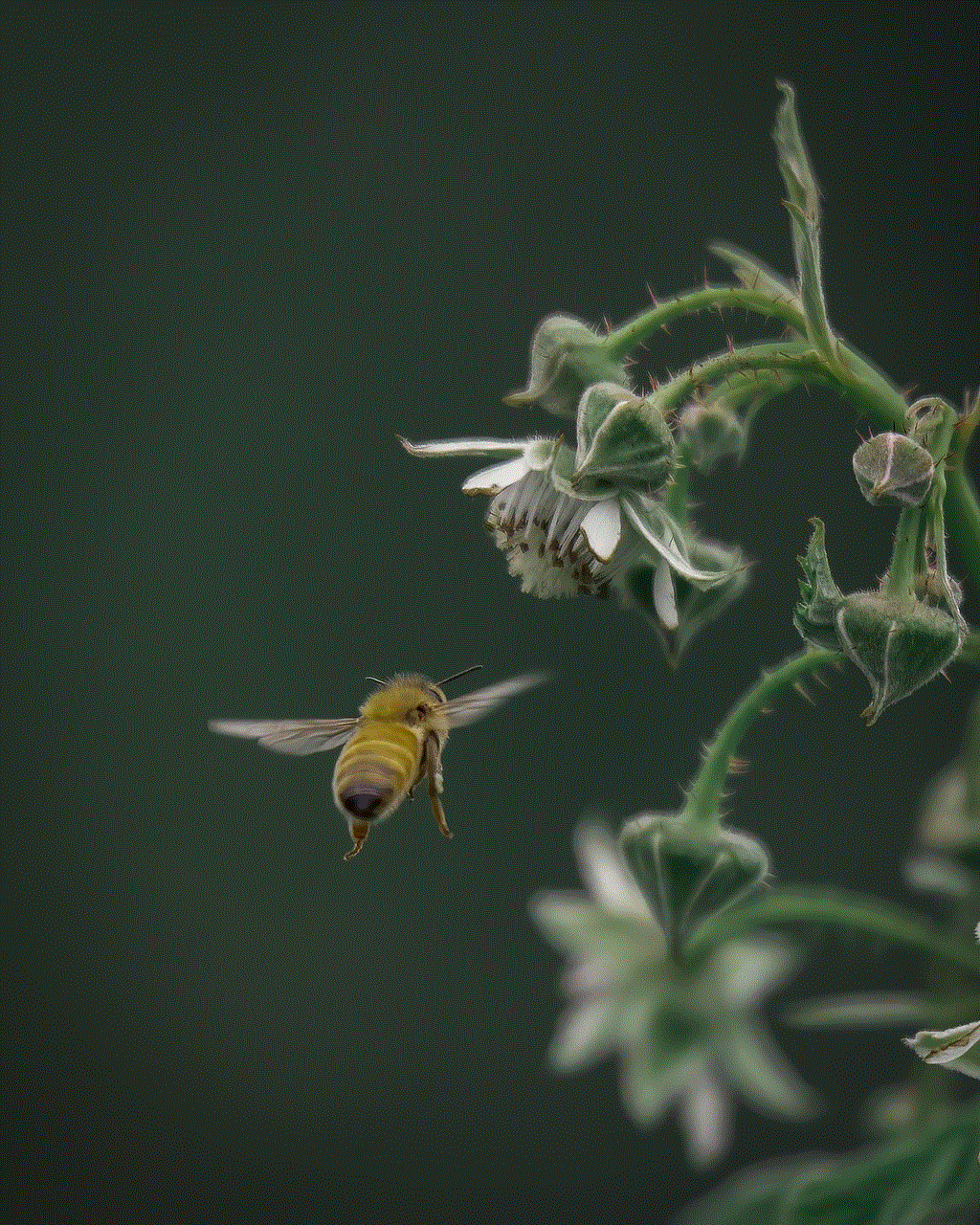
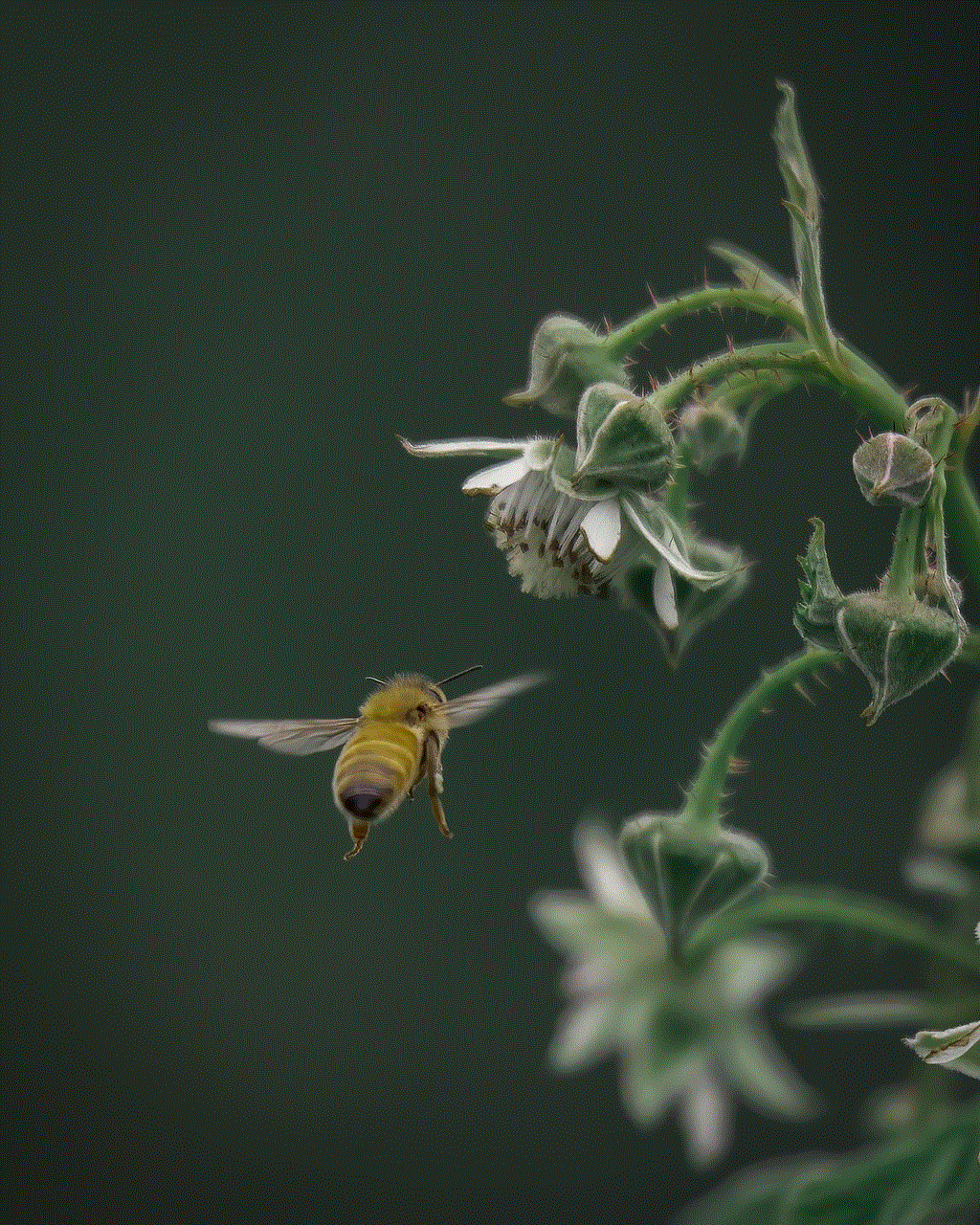
The official auto catcher released by Niantic, the creators of Pokemon Go, is the Pokemon Go Plus. This small device can be worn as a wristband or clipped onto clothing. It notifies players of nearby Pokemon and PokeStops through vibrations and LED lights. By pressing the button on the device, players can attempt to catch Pokemon or collect items from PokeStops. The Pokemon Go Plus is a reliable option for players who want an official and straightforward auto catching experience.
3. Pocket Egg:
The Pocket Egg is a unique auto catcher that stands out from the crowd. This small, egg-shaped device connects to your smartphone via Bluetooth and automatically catches Pokemon as you walk. What sets the Pocket Egg apart is its “Hunting Mode,” which enables players to catch Pokemon even while their phones are in their pockets or bags. With its compact size and convenient functionality, the Pocket Egg is a popular choice for Pokemon Go enthusiasts.
4. AutoGo Plus:
The AutoGo Plus is a versatile auto catcher that offers multiple features to enhance your Pokemon Go experience. This device connects to your phone via Bluetooth and captures Pokemon, spins PokeStops, and collects items automatically. It also has a “Smart Sleep Mode” that conserves battery life when no Pokemon or PokeStops are nearby. With its customizable settings and compatibility with both iOS and Android devices, the AutoGo Plus is a reliable choice for auto catching.
5. Catchmon Go:
The Catchmon Go is a compact and lightweight auto catcher that fits comfortably in your pocket. This device connects to your smartphone via Bluetooth and captures Pokemon automatically. It also spins PokeStops and collects items effortlessly. The Catchmon Go features a long-lasting battery and can be charged using a USB cable. Its simplicity and portability make it a popular option for Pokemon Go players on the go.
6. Gotcha Ranger:
The Gotcha Ranger is an advanced auto catcher that offers an extensive range of features. This device connects to your phone via Bluetooth and captures Pokemon, spins PokeStops, and collects items automatically. It even has a built-in rechargeable battery and can be charged using a USB cable. The Gotcha Ranger also features a customizable “Auto Catch” and “Auto Spin” mode, allowing players to fine-tune their auto catching experience.
7. Pocket Auto Catch:
The Pocket Auto Catch is a reliable and user-friendly auto catcher that simplifies your Pokemon Go gameplay. This device connects to your smartphone via Bluetooth and captures Pokemon automatically. It also spins PokeStops and collects items effortlessly. The Pocket Auto Catch features a long-lasting battery and can be charged using a USB cable. Its compact size and easy-to-use interface make it a popular choice for Pokemon Go trainers.
8. Xiaomi Mi Band:
The Xiaomi Mi Band is a fitness tracker that doubles as an auto catcher for Pokemon Go. This device connects to your smartphone via Bluetooth and captures Pokemon automatically as you walk. It also tracks your steps, heart rate, and sleep patterns, making it a versatile device for both fitness and gaming enthusiasts. With its affordable price tag and numerous features, the Xiaomi Mi Band is a budget-friendly option for auto catching in Pokemon Go.
9. Gotcha Evolve:
The Gotcha Evolve is an upgraded version of the popular Go-tcha Evolve auto catcher. This device connects to your smartphone via Bluetooth and captures Pokemon automatically. It also spins PokeStops and collects items effortlessly. The Gotcha Evolve features a rechargeable battery and can be charged using a USB cable. It also has customizable settings, allowing players to adjust the auto catching experience to their liking. With its improved functionality and sleek design, the Gotcha Evolve is a top choice for auto catching in Pokemon Go.
10. Auto Catcher Pro:
The Auto Catcher Pro is a high-end auto catcher that offers a range of advanced features. This device connects to your phone via Bluetooth and captures Pokemon, spins PokeStops, and collects items automatically. It also has a built-in rechargeable battery and can be charged using a USB cable. The Auto Catcher Pro features customizable settings, including catch and spin rates, allowing players to optimize their auto catching experience. With its premium build quality and extensive functionality, the Auto Catcher Pro is a top-tier choice for serious Pokemon Go players.
Conclusion:
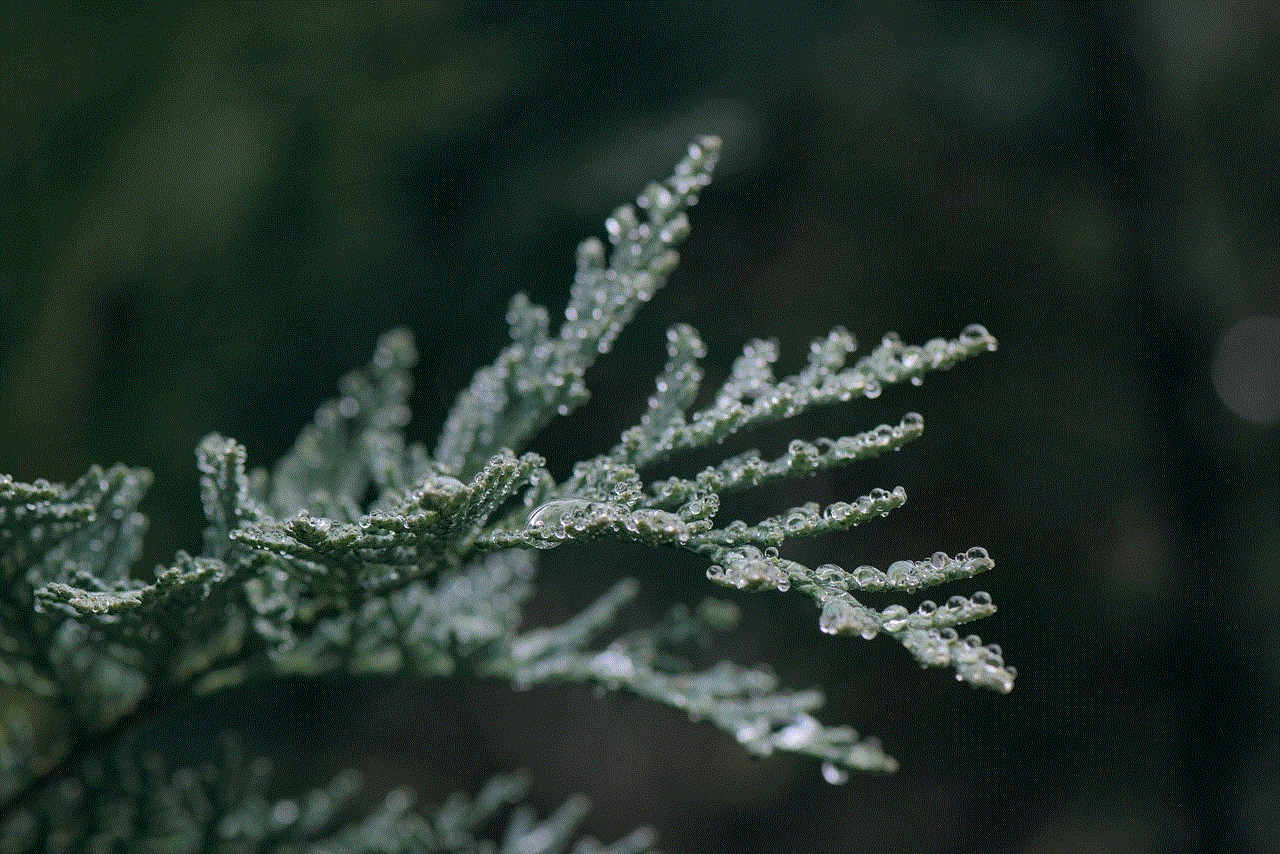
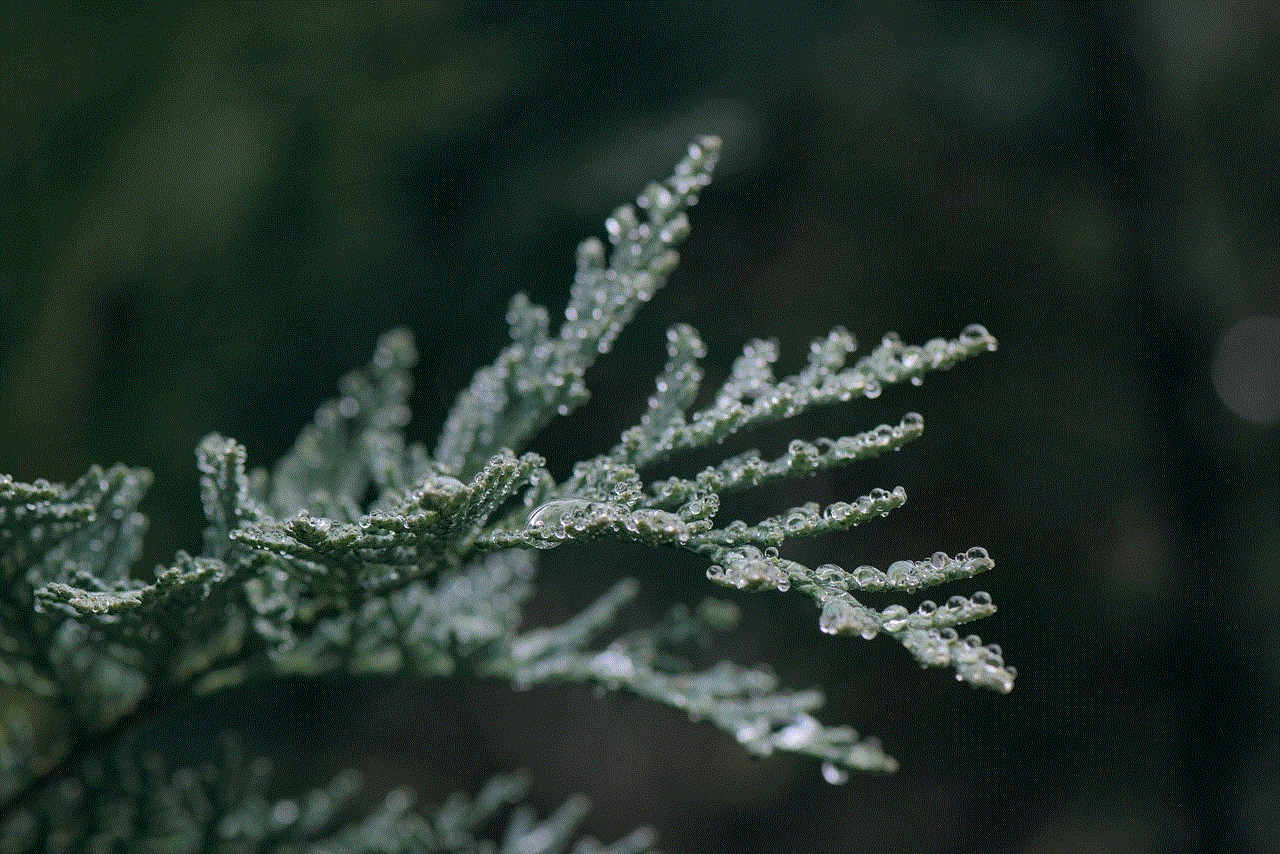
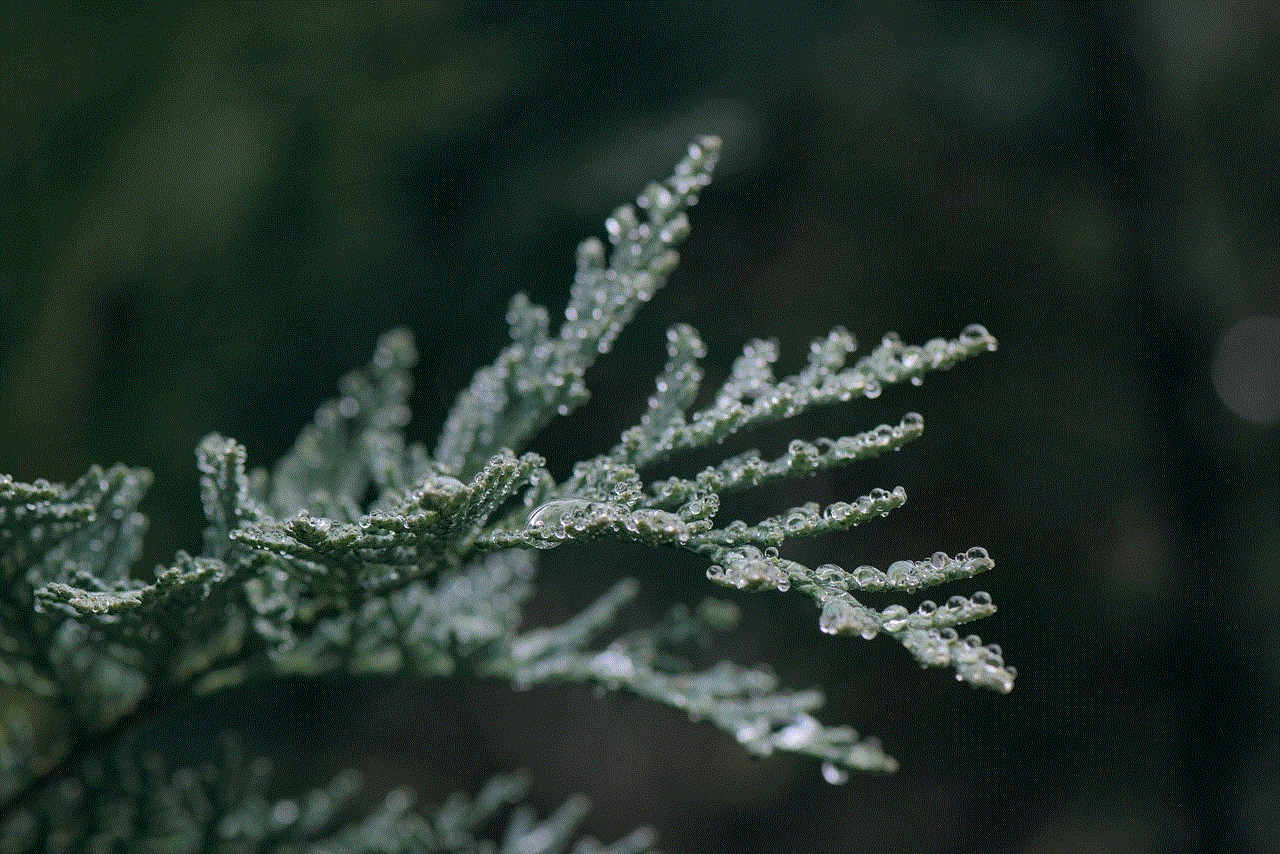
In conclusion, there are several excellent auto catchers available for Pokemon Go players. Whether you prefer a wristband-style device, a pocket-sized catcher, or a fitness tracker that doubles as an auto catcher, there is an option for everyone. The Go-tcha Evolve, Pokemon Go Plus, Pocket Egg, AutoGo Plus, Catchmon Go, Gotcha Ranger, Pocket Auto Catch, Xiaomi Mi Band, Gotcha Evolve, and Auto Catcher Pro all offer unique features and benefits. Consider your preferences, budget, and desired functionality to choose the best auto catcher that suits your needs. With these devices, you’ll be able to enhance your Pokemon Go gameplay and catch ’em all with ease.