how to turn on in app purchases ipad
In-app purchases have become a popular way for developers to monetize their apps on the iPad. These purchases allow users to buy additional content or features within the app, making it a lucrative business model for developers. However, many users may not know how to turn on in-app purchases on their iPad. In this article, we will guide you through the process of enabling in-app purchases on your iPad, as well as provide some tips and tricks for using them effectively.
What are in-app purchases?
In-app purchases are a type of transaction that allows users to buy additional content or features within an app. For example, if you are playing a game and want to unlock a new level or character, you can make an in-app purchase to do so. In-app purchases can also be used to buy virtual goods, such as extra lives or coins in a game, or to subscribe to premium content in a media app. These transactions are typically processed through the App Store, and the charges will appear on your iTunes account.
Why should you enable in-app purchases on your iPad?
Enabling in-app purchases on your iPad can open up a whole new world of possibilities for your device. With in-app purchases, you can enhance your gaming experience, access premium content, or subscribe to services directly from your iPad. Additionally, many apps offer free trials or discounts for in-app purchases, giving you the opportunity to try out new content at a lower cost. By enabling in-app purchases, you can take advantage of these offers and make the most out of your iPad.
How to enable in-app purchases on your iPad?
Enabling in-app purchases on your iPad is a simple process. Follow these steps to turn on in-app purchases on your device:
1. Start by opening the Settings app on your iPad.
2. In the Settings menu, scroll down and tap on “Screen Time”.
3. If you have not set up Screen Time on your device before, you will be prompted to do so. Follow the instructions on the screen to set it up.
4. Once Screen Time is set up, tap on “Content & Privacy Restrictions”.
5. If you have not enabled Content & Privacy Restrictions before, you will be prompted to set a passcode. This passcode will be required to make any changes to the restrictions in the future.
6. In the Content & Privacy Restrictions menu, tap on “iTunes & App Store Purchases”.
7. Here, you will see the option to “In-app Purchases”. Make sure that the toggle next to it is turned on.
8. If you want to restrict in-app purchases, you can also set a password requirement for all purchases. This will require a password to be entered every time an in-app purchase is made.
9. Once you have enabled in-app purchases, you can exit the Settings app.
10. You can now make in-app purchases in any app that supports them.
Tips for using in-app purchases on your iPad
Now that you have enabled in-app purchases on your iPad, here are some tips to help you make the most out of them:
1. Keep an eye out for free trials or discounts: Many apps offer free trials or discounts for in-app purchases. This is a great way to try out new content or services without paying the full price.
2. Check for parental controls: If you have set up parental controls on your iPad, you may need to enter your passcode before making an in-app purchase. This will prevent unauthorized purchases by children.
3. Be cautious when making purchases: Before making an in-app purchase, make sure you understand what you are buying and how much it will cost. Some apps may have hidden fees or subscriptions, so it’s important to read the fine print before making a purchase.
4. Monitor your spending: It’s easy to get carried away with in-app purchases, especially in games. Make sure to keep track of how much you are spending and set a budget for yourself to avoid overspending.
5. Use gift cards: If you want to control your spending on in-app purchases, you can use iTunes gift cards instead of directly linking your credit or debit card to your account. This way, you can only spend the amount of the gift card, preventing overspending.
6. Check for refunds: If you accidentally make an in-app purchase or are unsatisfied with the content, you may be able to get a refund. Check the app’s refund policy or contact Apple for assistance.
7. Keep your device and account secure: To prevent unauthorized purchases, make sure to keep your device and account secure. Set a strong passcode and enable two-factor authentication for your Apple ID.
Conclusion
In-app purchases have become an essential part of the app ecosystem on iPads. They offer a convenient way to access additional content and services, making your device more versatile and entertaining. By following the steps outlined in this article, you can easily enable in-app purchases on your iPad and start taking advantage of all the features and benefits it offers. Just remember to use them responsibly and keep an eye on your spending to avoid any surprises on your iTunes bill.
iphone blocked messages
In today’s digital age, communication has become easier and more convenient with the use of smartphones. With just a few taps on our screens, we can easily send messages to our loved ones, friends, and colleagues. However, there are instances where we may encounter issues with our devices, such as blocked messages on our iPhones.
If you are an iPhone user, you may have experienced receiving a notification that you have a blocked message. This can be frustrating, especially if the message is important or urgent. In this article, we will explore what causes blocked messages on iPhones, how to unblock them, and other related information that you need to know.
What Causes Blocked Messages on iPhones?
Blocked messages on iPhones can be caused by various factors. One of the most common reasons is when the sender has been blocked by the recipient. This means that the recipient has intentionally blocked the sender from sending them messages. This can be due to personal reasons or for privacy and security purposes.
Another reason for blocked messages is when the sender’s number is not saved in the recipient’s contact list. iPhones have a feature called “Filter Unknown Senders,” which blocks messages from numbers that are not saved in the recipient’s contact list. This is a useful feature to filter out spam messages and unknown numbers, but it can also unintentionally block legitimate messages.
Additionally, blocked messages can also be caused by network or software issues. If there is a problem with your network connection, messages may not be delivered, and you may receive a blocked message notification. Software glitches and bugs can also cause messages to be blocked on iPhones.
How to Unblock Messages on iPhones?
If you have received a blocked message on your iPhone, the first thing you need to do is to determine the reason behind it. If the message is from a sender that you have intentionally blocked, you can unblock them by following these steps:
1. Open the Messages app on your iPhone.
2. Tap on the blocked message that you want to unblock.
3. Tap on the “i” icon on the top right corner of the screen.
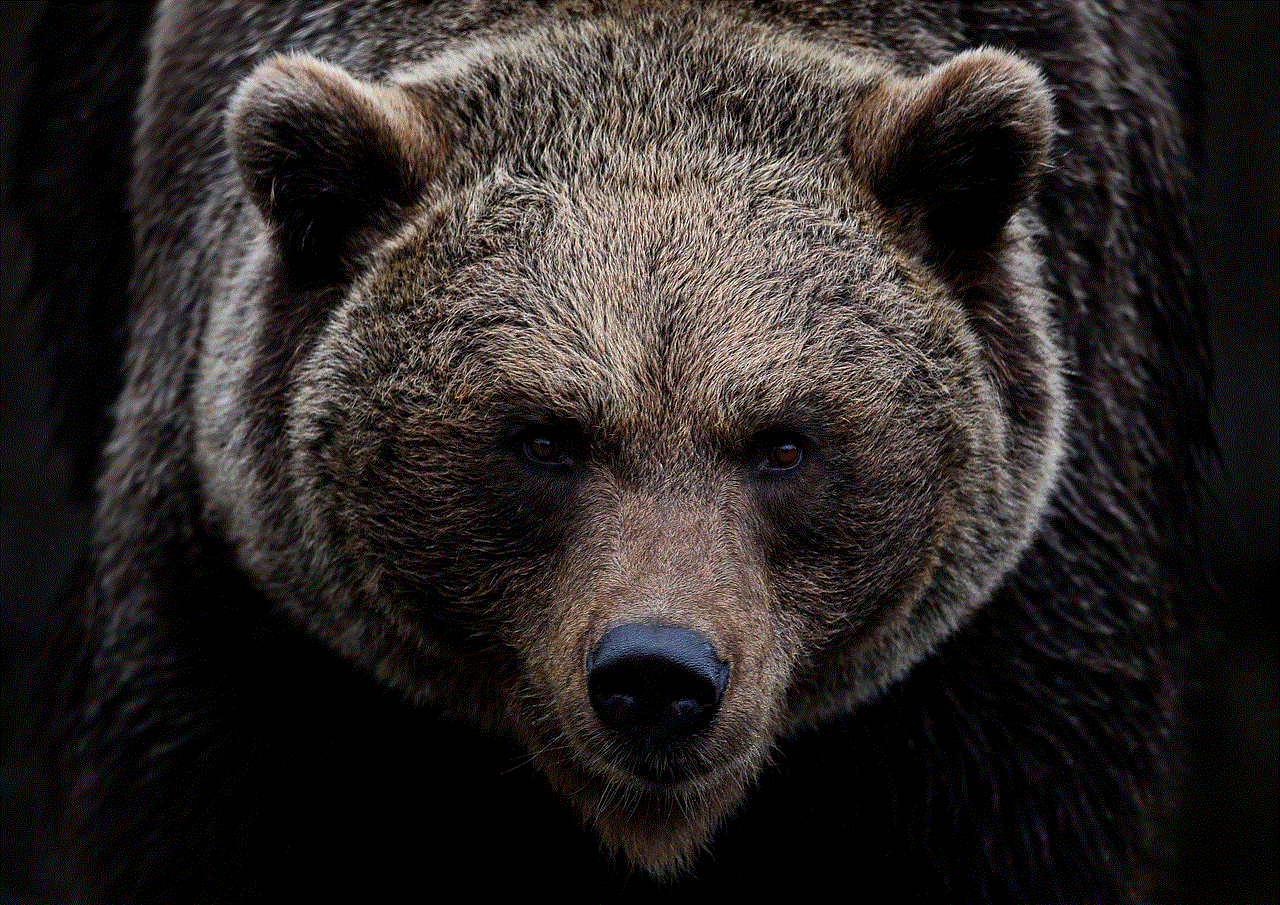
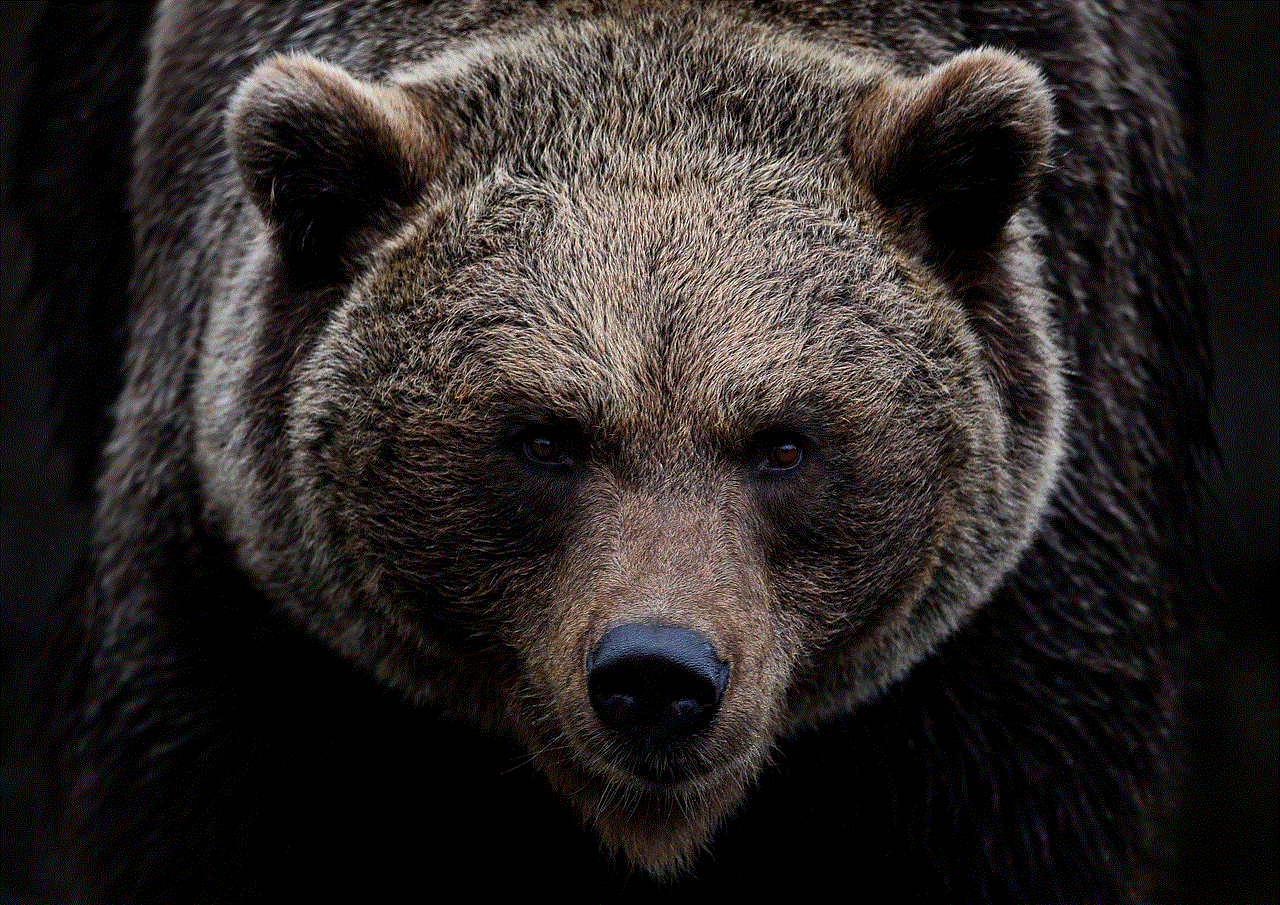
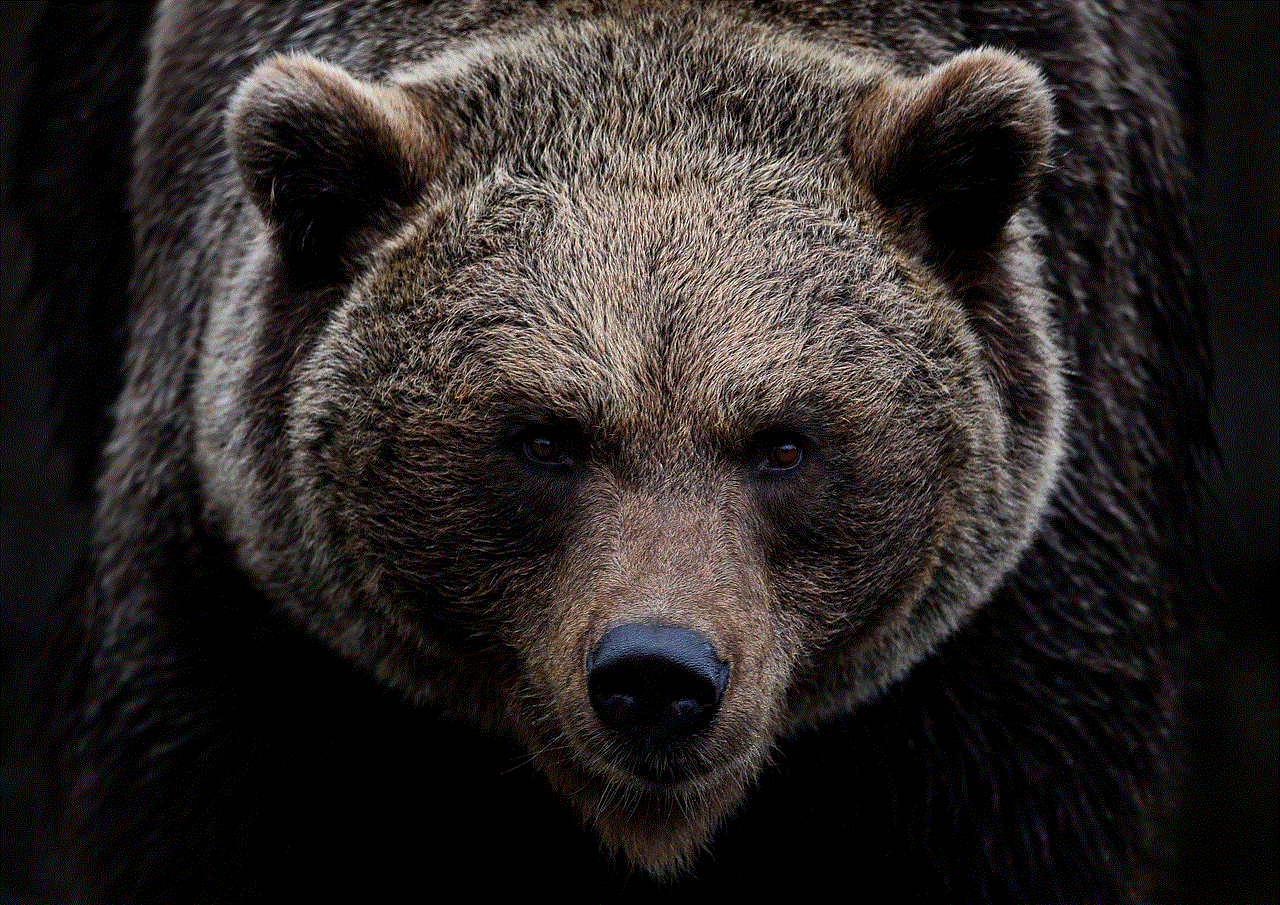
4. Scroll down and tap on “Unblock this Caller.”
5. Confirm the action by tapping on “Unblock” on the pop-up message.
If the message is from a sender whose number is not saved in your contact list, you can unblock them by following these steps:
1. Open the Settings app on your iPhone.
2. Scroll down and tap on “Messages.”
3. Turn off the “Filter Unknown Senders” feature by tapping on the toggle button.
4. Go back to the Messages app and check if the message is now unblocked.
If neither of these solutions works, you may need to troubleshoot your network or software issues. You can try restarting your iPhone, checking your network connection, or updating your software to the latest version.
Other Options for Blocked Messages
Aside from the steps mentioned above, there are also other options that you can explore if you are still unable to unblock messages on your iPhone. One option is to use a third-party messaging app, such as WhatsApp or facebook -parental-controls-guide”>Facebook Messenger. These apps use a different network and do not rely on the iPhone’s messaging system, so you may be able to receive messages from blocked numbers through these apps.
Another option is to contact your network provider. They may be able to assist you with troubleshooting your network connection, which could be the cause of blocked messages. They may also be able to provide you with a new SIM card if there is an issue with your current one.
Preventing Blocked Messages on iPhones
To avoid encountering blocked messages on your iPhone, here are some tips that you can follow:
1. Double-check the number before blocking it. If you have accidentally blocked a number, you can unblock it by following the steps mentioned earlier.
2. Save important numbers in your contact list. This will prevent them from being filtered as unknown senders and will ensure that you receive their messages.
3. Regularly update your software. Software updates often include bug fixes and improvements that can prevent issues like blocked messages.
4. Use a reliable network provider. A stable network connection is essential in receiving messages, so make sure to choose a reliable network provider in your area.
Conclusion
Blocked messages on iPhones can be frustrating, but with the steps and options provided in this article, you can easily unblock them. Remember to always check the reason behind a blocked message and try the solutions mentioned above before contacting your network provider. With proper troubleshooting and prevention, you can ensure that you receive all your messages on your iPhone without any interruptions.
iot vulnerability scanner
Introduction
With the rise of the Internet of Things (IoT) devices, our lives have become more connected and convenient. However, this convenience comes at a cost – the vulnerability of these devices to cyber-attacks. IoT vulnerability scanner is a tool that helps identify these vulnerabilities and secure our devices. In this article, we will discuss what IoT vulnerability scanner is, its importance, how it works, and some of the best scanners available in the market.
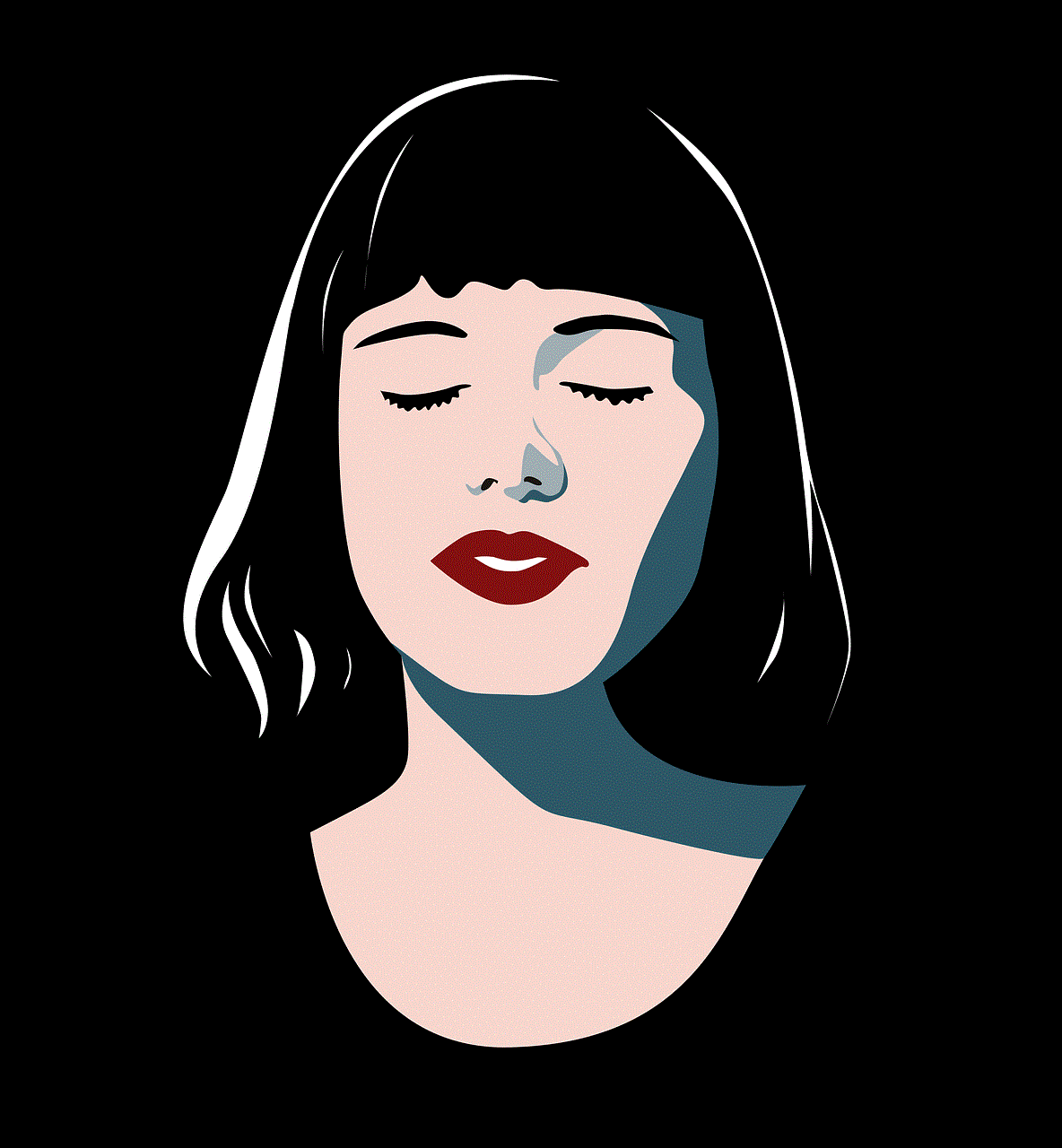
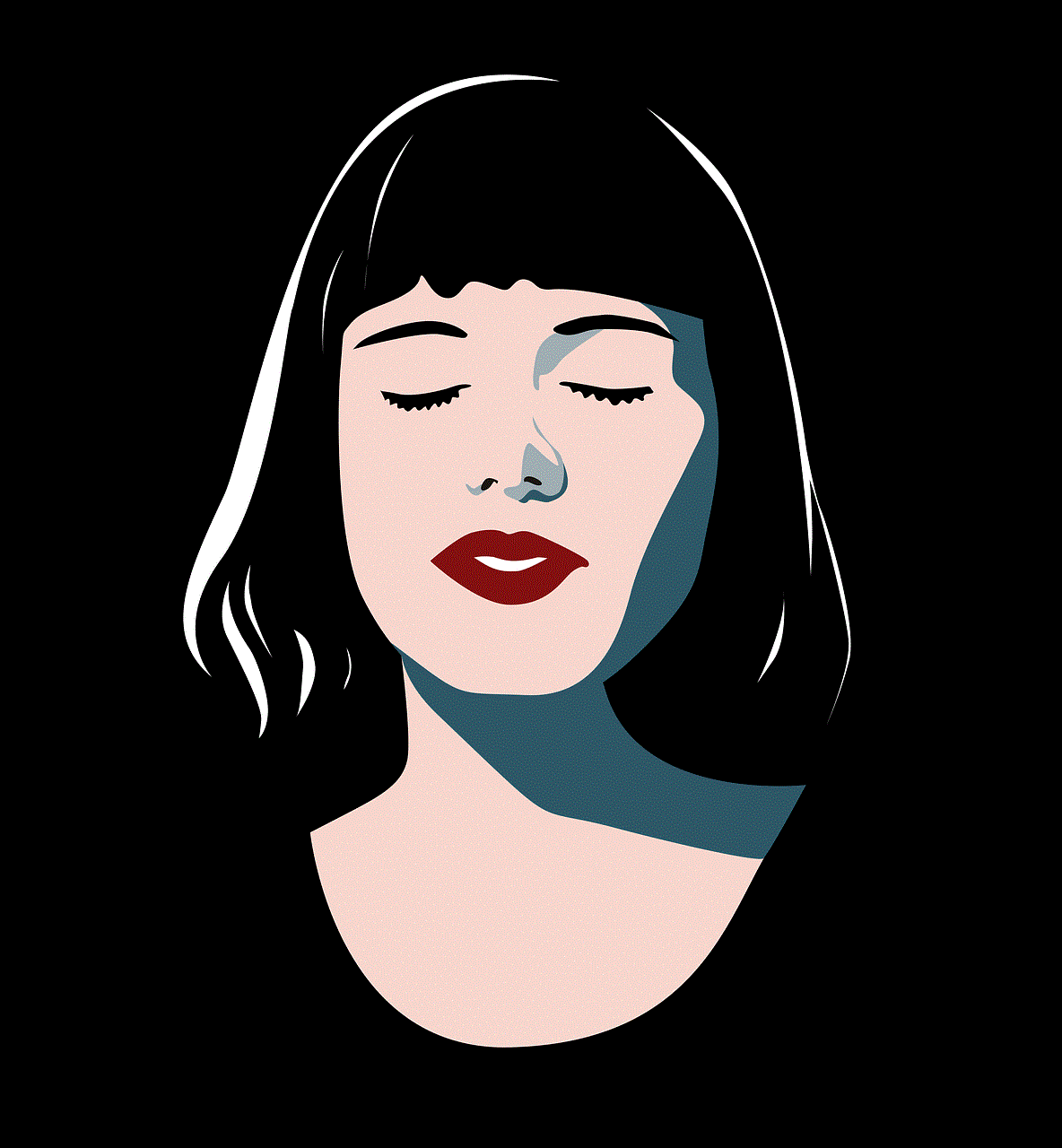
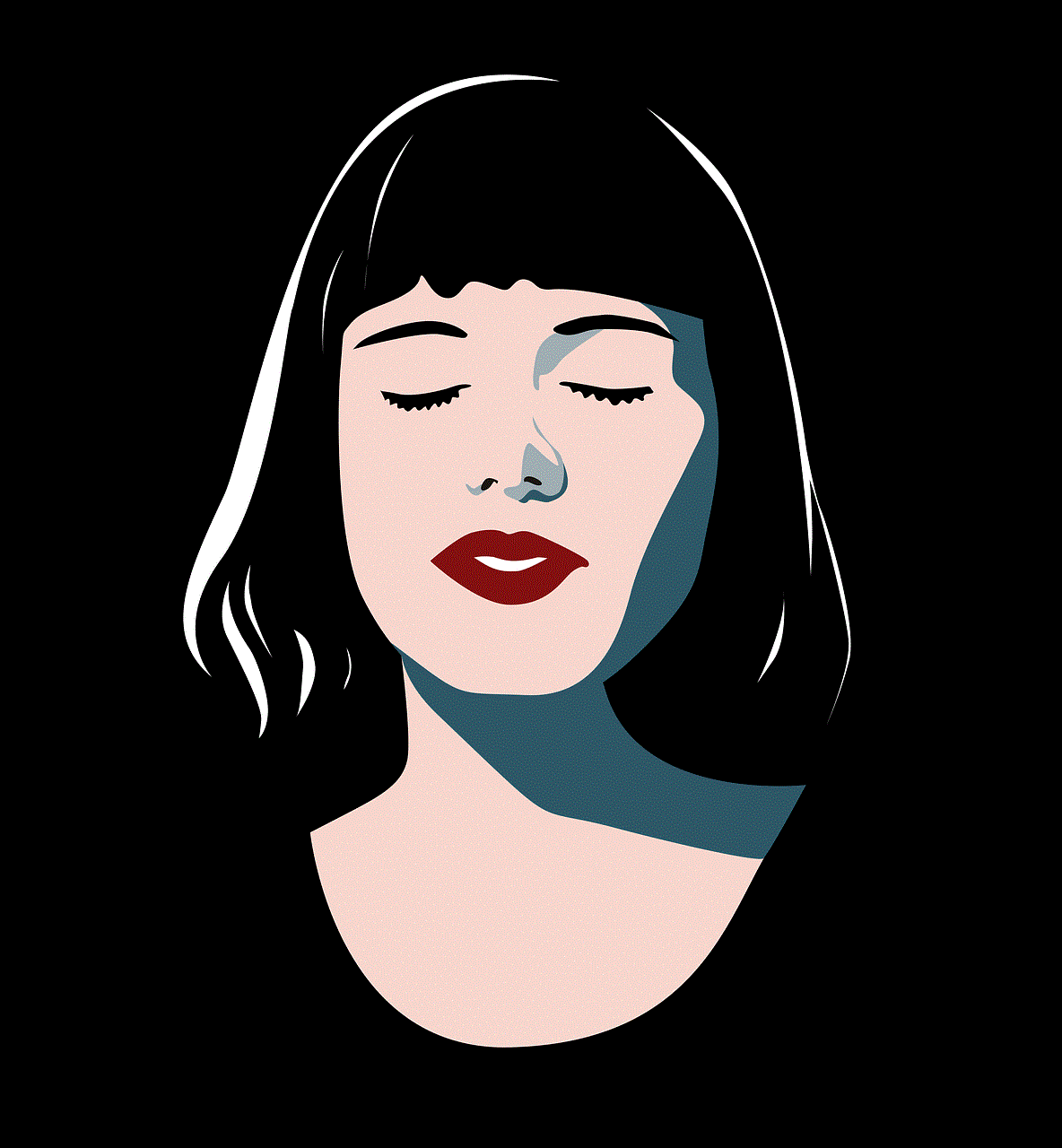
What is an IoT vulnerability scanner?
An IoT vulnerability scanner is a specialized software tool designed to identify and assess the security risks associated with IoT devices. These scanners use a variety of techniques, such as network scanning, port scanning, and vulnerability testing, to detect vulnerabilities in IoT devices. They also provide recommendations on how to fix these vulnerabilities to prevent potential cyber-attacks.
Importance of IoT vulnerability scanner
The number of IoT devices is growing rapidly, and so is the number of cyber-attacks aimed at these devices. According to a report by Symantec, IoT devices are the most commonly targeted by cybercriminals, with an average of 5,200 attacks per month. This makes securing IoT devices a crucial task, and an IoT vulnerability scanner plays a significant role in achieving this. It helps in identifying potential security threats and providing solutions to mitigate them, thus reducing the risk of a successful cyber-attack.
How does an IoT vulnerability scanner work?
IoT vulnerability scanners work by scanning the network for any connected IoT devices, identifying their IP addresses, and then performing a detailed analysis of each device. They use various techniques like port scanning, traffic analysis, and vulnerability testing to identify any security flaws. Once a vulnerability is detected, the scanner provides a detailed report with recommendations on how to fix it. These recommendations can range from changing default passwords to updating firmware and software to the latest versions.
Types of IoT vulnerability scanners
There are two main types of IoT vulnerability scanners – cloud-based and on-premise. Cloud-based scanners are hosted on the cloud and are accessible from anywhere with an internet connection. On the other hand, on-premise scanners are installed locally on a network or a specific device. Both types have their advantages and disadvantages, and the choice depends on the user’s specific needs and requirements.
Best IoT vulnerability scanners in the market
1. Nessus
Nessus is one of the most popular vulnerability scanners in the market, known for its comprehensive vulnerability assessments and continuous monitoring capabilities. It supports multiple platforms and can scan a wide range of IoT devices, making it a top choice for many organizations.
2. Fing IoT Vulnerability Scanner
Fing is a free, easy-to-use, and cross-platform vulnerability scanner that can scan a wide range of devices, including IoT devices. It provides real-time alerts for any new or changed devices on the network, making it an excellent choice for home users and small businesses.
3. Zscaler IoT Security
Zscaler IoT Security is a cloud-based vulnerability scanner that offers real-time visibility and protection for IoT devices. It uses artificial intelligence and machine learning algorithms to identify and block malicious traffic, making it an excellent choice for organizations looking for advanced security features.
4. Qualys IoT Security
Qualys is a cloud-based vulnerability management platform that offers a dedicated IoT Security module. It scans for vulnerabilities in IoT devices, provides detailed reports, and offers remediation solutions to secure these devices. It also offers continuous monitoring to detect any new vulnerabilities that may arise.
5. Armis
Armis is an agentless, cloud-based vulnerability scanner that specializes in securing IoT devices. It can detect and monitor all devices connected to a network, including those with no agents installed, making it an excellent choice for organizations with a large number of IoT devices.
6. Rapid7 Nexpose
Rapid7 Nexpose is an on-premise vulnerability scanner that offers comprehensive coverage for IoT devices. It uses a wide range of vulnerability checks and provides detailed reports with recommendations to secure these devices. It also offers continuous monitoring and real-time alerts for any new vulnerabilities.
7. Acunetix
Acunetix is a web vulnerability scanner that also supports IoT devices. It offers a wide range of scanning capabilities, including network scanning, port scanning, and vulnerability testing, making it an excellent choice for organizations looking for a versatile scanner.
8. Tenable
Tenable is an on-premise vulnerability scanner that offers a dedicated IoT Security module. It scans for vulnerabilities in IoT devices and provides detailed reports with remediation recommendations. It also offers continuous monitoring and real-time alerts for any new vulnerabilities.
9. Checkmarx
Checkmarx is a cloud-based vulnerability scanner that specializes in securing IoT devices. It offers a wide range of scanning capabilities, including network scanning, port scanning, and vulnerability testing, making it an excellent choice for organizations looking for a versatile scanner.
10. Kaspersky IoT Security
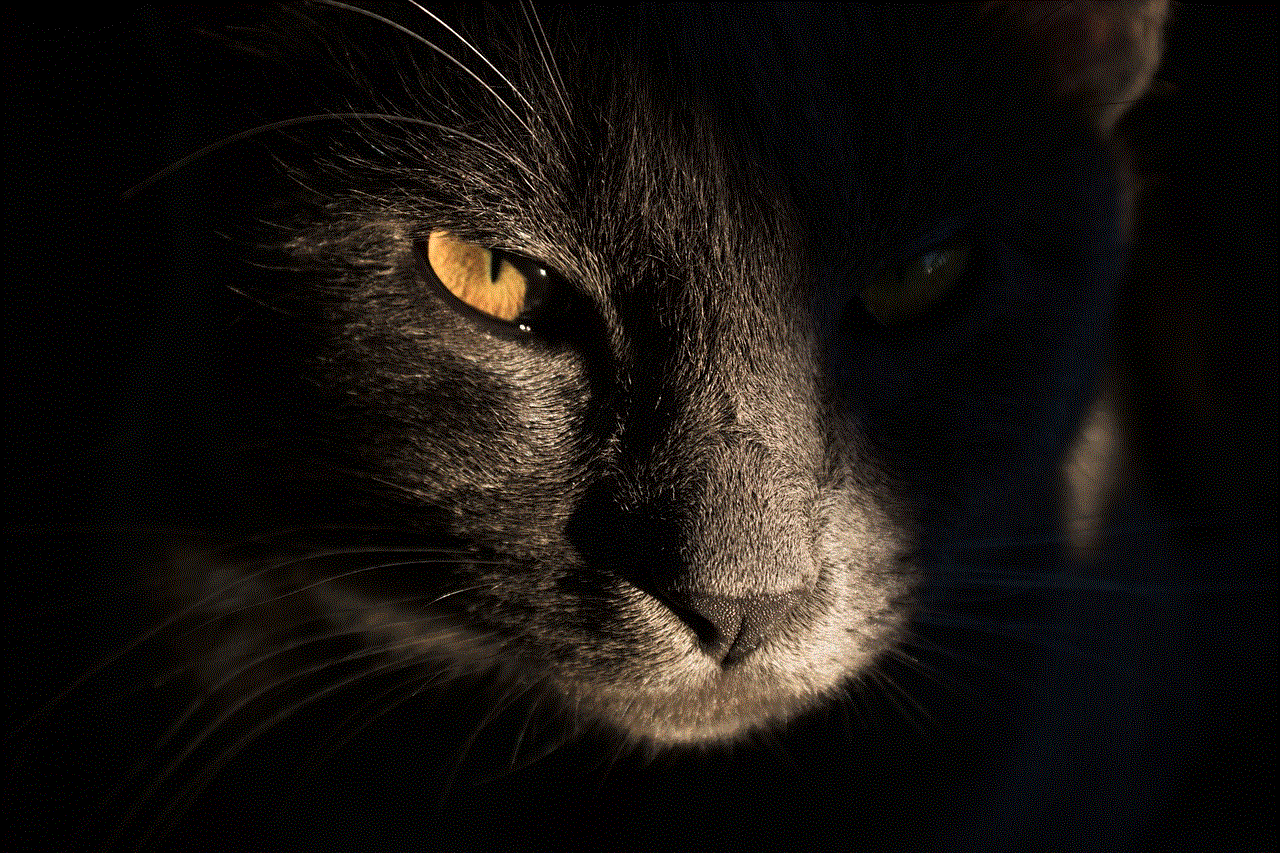
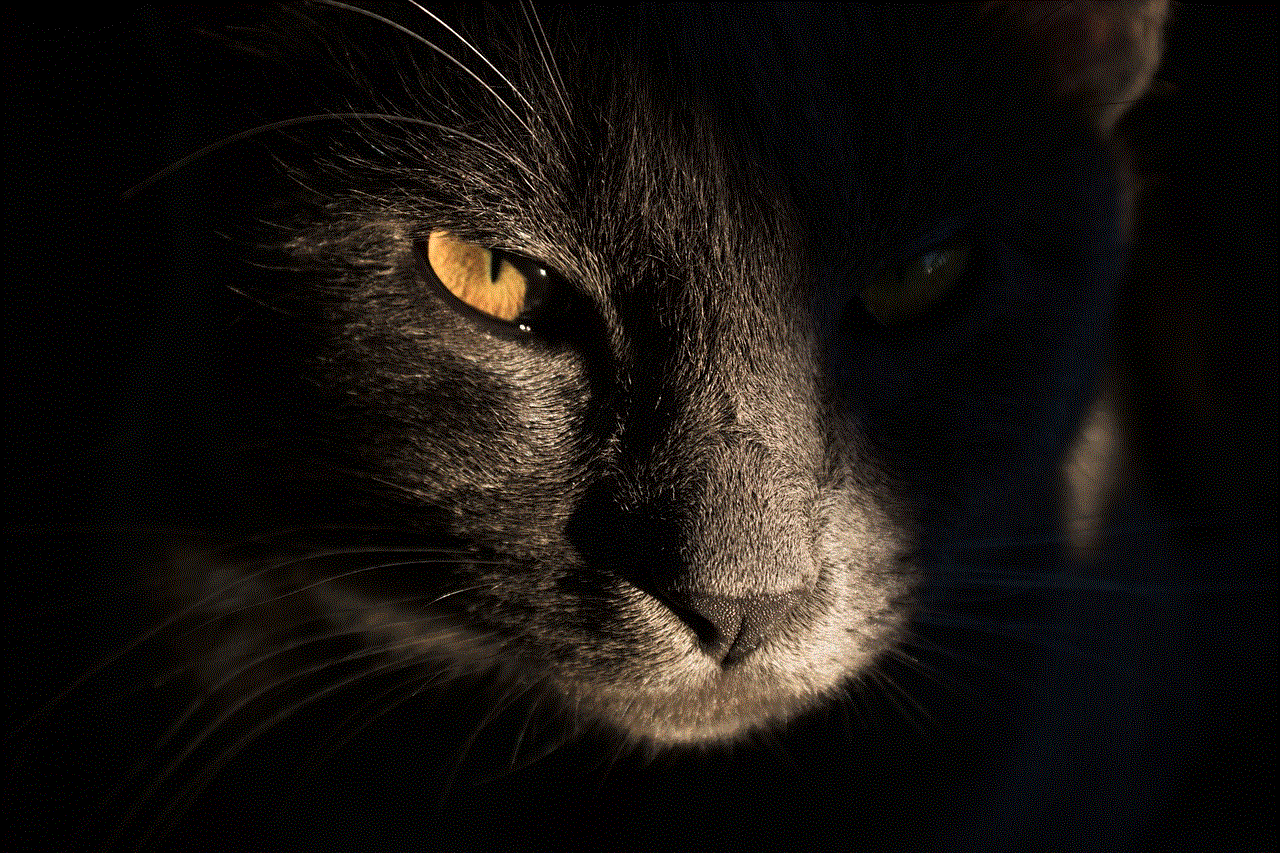
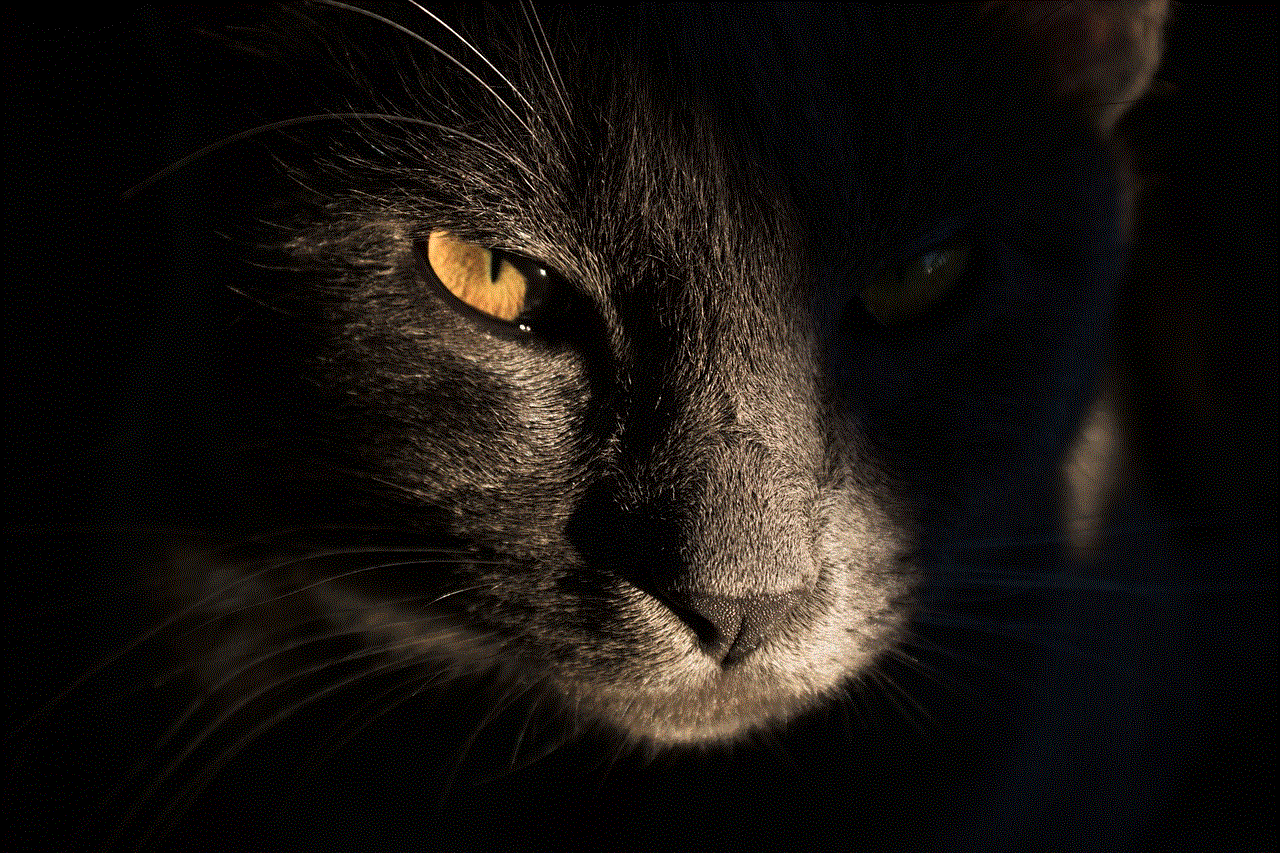
Kaspersky IoT Security is a cloud-based vulnerability scanner that offers real-time visibility and protection for IoT devices. It uses advanced threat intelligence and machine learning algorithms to detect and block any malicious traffic targeting IoT devices.
Conclusion
The increasing number of IoT devices and the growing number of cyber-attacks targeting these devices make securing them a crucial task. An IoT vulnerability scanner is a powerful tool that can help identify and mitigate potential security risks, providing peace of mind to users and organizations. With the wide range of scanners available in the market, it is essential to choose the right one that meets your specific needs and requirements. Regularly scanning and securing your IoT devices using a vulnerability scanner is the key to ensuring their safety and protecting your network from cyber threats.