kids mode samsung electronics
Kids Mode: Enhancing Child Safety and Entertainment on Samsung Electronics Devices
Introduction:
In today’s digital age, it has become increasingly common for children to use smartphones, tablets, and other electronic devices. While these devices offer numerous benefits and educational opportunities, they also present potential risks and concerns for parents. To address these concerns, Samsung Electronics has introduced a unique feature called Kids Mode. This article will explore the concept of Kids Mode and how it enhances child safety and entertainment on Samsung devices, providing parents with peace of mind.
1. What is Kids Mode?
Kids Mode is a built-in feature on Samsung Electronics devices that creates a safe and controlled environment for children to use smartphones or tablets. It offers a child-friendly interface, pre-installed apps, games, and other content suitable for young users. Kids Mode ensures that children can safely explore digital content without accidentally accessing inappropriate materials or making unauthorized purchases.
2. Setting up Kids Mode:
Setting up Kids Mode is a straightforward process on Samsung devices. Parents can activate Kids Mode by swiping down the quick settings panel and tapping on the Kids Mode icon. They can then create a Kids Mode profile by following the on-screen instructions, which include setting a PIN code to prevent unauthorized access to the feature.
3. Child Safety Features:
One of the primary objectives of Kids Mode is to provide a safe digital environment for children. To achieve this, Samsung has implemented various child safety features within Kids Mode. These features include content filtering, time limits, and parental controls. Parents can customize the content available to their children, ensuring that it aligns with their age appropriateness and personal preferences.
4. Content Filtering:
Content filtering is a crucial aspect of Kids Mode, as it prevents children from accessing inappropriate or potentially harmful content. Samsung has partnered with trusted content providers to curate a selection of child-friendly apps, games, and videos. Additionally, parents can manually add or remove apps from the Kids Mode environment, allowing them to have full control over the content their children can access.
5. Time Limits and Parental Controls:
To promote healthy device usage, Kids Mode enables parents to set time limits for their children’s screen time. This feature ensures that children do not spend excessive amounts of time on their devices, striking a balance between digital engagement and other activities. Furthermore, Kids Mode allows parents to restrict access to specific apps or functions, preventing children from making unintended calls, texts, or accessing sensitive information.
6. Educational Opportunities:
While Kids Mode primarily focuses on child safety, it also offers a range of educational opportunities for children. The curated content within Kids Mode includes numerous educational apps, games, and interactive learning experiences. This allows children to enhance their cognitive skills, creativity, and knowledge in a fun and engaging manner.
7. Entertainment Features:
In addition to educational content, Kids Mode also provides a variety of entertainment features to keep children engaged and entertained. From popular games to interactive stories and videos, Kids Mode offers a diverse range of activities to cater to different interests and preferences. This ensures that children can enjoy their time on the device while being in a secure environment.
8. Parental Monitoring and Reports:
To stay informed about their children’s digital activities, Kids Mode provides parents with monitoring and reporting features. Parents can access usage reports to understand their children’s app usage patterns and screen time. This feature allows parents to identify potential issues or concerns and take appropriate actions to ensure their children’s online safety.
9. Seamless Integration with Samsung Ecosystem:
Kids Mode seamlessly integrates with the wider Samsung ecosystem, enhancing its functionality and convenience for parents. Parents can access Kids Mode through the quick settings panel, ensuring easy activation and deactivation. Additionally, Kids Mode is compatible with Samsung’s Family Link app, enabling parents to remotely manage and monitor their children’s device usage.
10. Conclusion:
In conclusion, Kids Mode on Samsung Electronics devices offers a comprehensive solution for parents who want to ensure their children’s safety and entertainment in the digital world. With its child-friendly interface, content filtering, time limits, and parental controls, Kids Mode provides a secure and controlled environment for children to explore digital content. Moreover, its educational and entertainment features make it an engaging platform for children’s learning and leisure activities. With Kids Mode, Samsung Electronics has taken a significant step towards empowering parents to strike a balance between their children’s digital engagement and their safety.
what is android system ui app
Android System UI App: Everything You Need to Know
Android is the most popular operating system for mobile devices, with a market share of over 85%. Developed by Google, Android offers a user-friendly interface and a wide range of features that make it the preferred choice for millions of users around the world. One of the key components of the Android system is the System UI app, which plays a crucial role in the functioning of the operating system. In this article, we will take an in-depth look at the System UI app, its features, and its importance in the Android ecosystem.
What is the System UI App?
System UI, short for System User Interface, is an essential component of the Android operating system. It is a system-level application that runs in the background and is responsible for managing the user interface of the device. It is responsible for displaying the status bar, navigation bar, and other system-level user interface elements. The System UI app also handles notifications, alerts, and other system-level interactions.
The System UI app is a core part of the Android operating system and is responsible for providing a seamless and intuitive user experience. It is constantly running in the background and works closely with other system-level apps and services to ensure the smooth functioning of the device.
Features of System UI App
The System UI app has a wide range of features that are designed to enhance the user experience and make the Android operating system more intuitive and user-friendly. Some of the key features of System UI are:
1. Status Bar: The status bar is an essential part of the Android user interface, and it is managed by the System UI app. The status bar displays important information such as time, battery level, network signal strength, and notifications from apps. It also provides quick access to functions such as Wi-Fi, Bluetooth, and airplane mode.
2. Navigation Bar: The navigation bar, also known as the soft keys, is another critical element of the Android user interface, and it is managed by the System UI app. The navigation bar allows users to navigate through the operating system and switch between apps. It also includes the Home, Back, and Recent Apps buttons, which are used to perform various functions.
3. Notifications: The System UI app is responsible for managing notifications on the Android device. When an app wants to send a notification, it sends a request to the System UI app, which then displays the notification in the status bar. Users can view, dismiss, or take action on notifications directly from the status bar.
4. Quick Settings: Quick Settings is a feature that allows users to access commonly used settings with just one swipe. It is managed by the System UI app and can be accessed by swiping down from the status bar. Users can customize which settings they want to appear in the Quick Settings panel, making it a convenient way to access frequently used functions.
5. System Animations: The System UI app is also responsible for managing system animations. These animations make the user interface more fluid and responsive, giving users a better overall experience. System animations are used when opening and closing apps, switching between apps, and performing other functions.
6. System Sounds: The System UI app also manages system sounds, such as ringtones, notifications, and alarms. Users can customize these sounds to their liking and choose different tones for different functions. The System UI app also plays a role in managing the volume of these sounds and ensuring they are played at the appropriate times.
7. Screen Rotation: The System UI app is responsible for managing screen rotation on Android devices. When the device is rotated, the System UI app detects the change and adjusts the display accordingly. This feature is particularly useful when watching videos or playing games in landscape mode.
Importance of System UI App
The System UI app is a critical component of the Android operating system, and without it, the user experience on Android devices would not be as smooth and intuitive. Here are some of the reasons why the System UI app is so important.



1. User Experience: The System UI app is responsible for managing the user interface of the Android operating system. It ensures that all system-level elements, such as the status bar and navigation bar, are displayed correctly and function as intended. It also provides a consistent and intuitive experience for users, making it easier to navigate through the operating system.
2. Customization: The System UI app allows users to customize various aspects of the Android user interface. Users can change the wallpaper, add shortcuts to the home screen, and customize the Quick Settings panel, among other things. This level of customization is one of the key reasons why Android is so popular among users.
3. Notifications: The System UI app is responsible for managing notifications on the Android device. Notifications are an essential part of the user experience, as they allow users to stay updated on important information and take action on them. The System UI app ensures that notifications are displayed correctly and are easily accessible to users.
4. Multitasking: Multitasking is a key feature of Android, and the System UI app plays a crucial role in making it possible. The Recent Apps button, managed by the System UI app, allows users to switch between recently used apps quickly. This makes it easier to multitask and switch between different tasks seamlessly.
5. Performance: The System UI app is designed to work in the background and does not require much system resources. This ensures that the operating system runs smoothly, even when multiple apps are open. It also plays a role in managing system animations, making the user interface more responsive and fluid.
Conclusion
In conclusion, the System UI app is a crucial component of the Android operating system. Its features and functionality play a significant role in enhancing the user experience and making the operating system more user-friendly. With its ability to manage system-level elements, notifications, and animations, the System UI app ensures that Android remains the preferred choice for millions of users worldwide. As the Android ecosystem continues to evolve, we can expect the System UI app to play an even more significant role in shaping the user experience on Android devices.
teamviewer hack without password
TeamViewer is a popular software that allows users to remotely access and control another computer or device. It is widely used in both personal and professional settings, making it an essential tool for businesses and individuals alike. However, with its increasing popularity, there have been concerns about the security of this software. One of the major concerns is the possibility of a TeamViewer hack without a password. In this article, we will explore this issue in detail and discuss ways to prevent it.
TeamViewer is a powerful tool that allows users to remotely access and control another computer or device. It works by establishing a connection between two devices, with one acting as the host and the other as the client. The host device generates a unique ID and password which the client needs to enter in order to establish a connection. This password is usually randomly generated and is different each time the software is launched. However, many users tend to save this password on their computers, making it vulnerable to hacking.
Hackers can exploit this vulnerability by gaining access to the client’s computer and retrieving the saved password. They can then use this password to connect to the host device, without the need for any authentication. This is known as a TeamViewer hack without a password. Once the hacker gains access to the host device, they can control it remotely, potentially causing harm or stealing sensitive information.
So, how can you protect yourself from a TeamViewer hack without a password? The first and most important step is to never save your password on your computer. TeamViewer offers the option to save passwords for convenience, but it is highly recommended to disable this feature. This way, even if a hacker gains access to your computer, they won’t be able to retrieve your password.
Another important step is to use strong and unique passwords for your TeamViewer account. Avoid using the same password for multiple accounts, as this increases the risk of a hacker gaining access to all your accounts. It is also recommended to change your password regularly, at least once every three months.
Enabling two-factor authentication is another effective way to prevent a TeamViewer hack without a password. This adds an extra layer of security by requiring a secondary code or PIN to be entered before establishing a connection. This code is usually sent to your registered email or phone number, making it difficult for a hacker to bypass.
Apart from these preventive measures, it is also important to keep your TeamViewer software updated to the latest version. The company regularly releases security patches and updates to fix any vulnerabilities that may exist in the software. By keeping your software up-to-date, you can ensure that any known security loopholes are closed.
In addition to these steps, it is also important to be cautious when granting remote access to your computer. Only give access to trusted individuals and make sure to revoke access once the task is completed. It is also recommended to monitor the remote session and terminate it immediately if you notice any suspicious activity.
In case you suspect that your TeamViewer account has been compromised, it is important to take immediate action. Change your password and enable two-factor authentication to prevent any further unauthorized access. You can also contact TeamViewer’s customer support for further assistance.
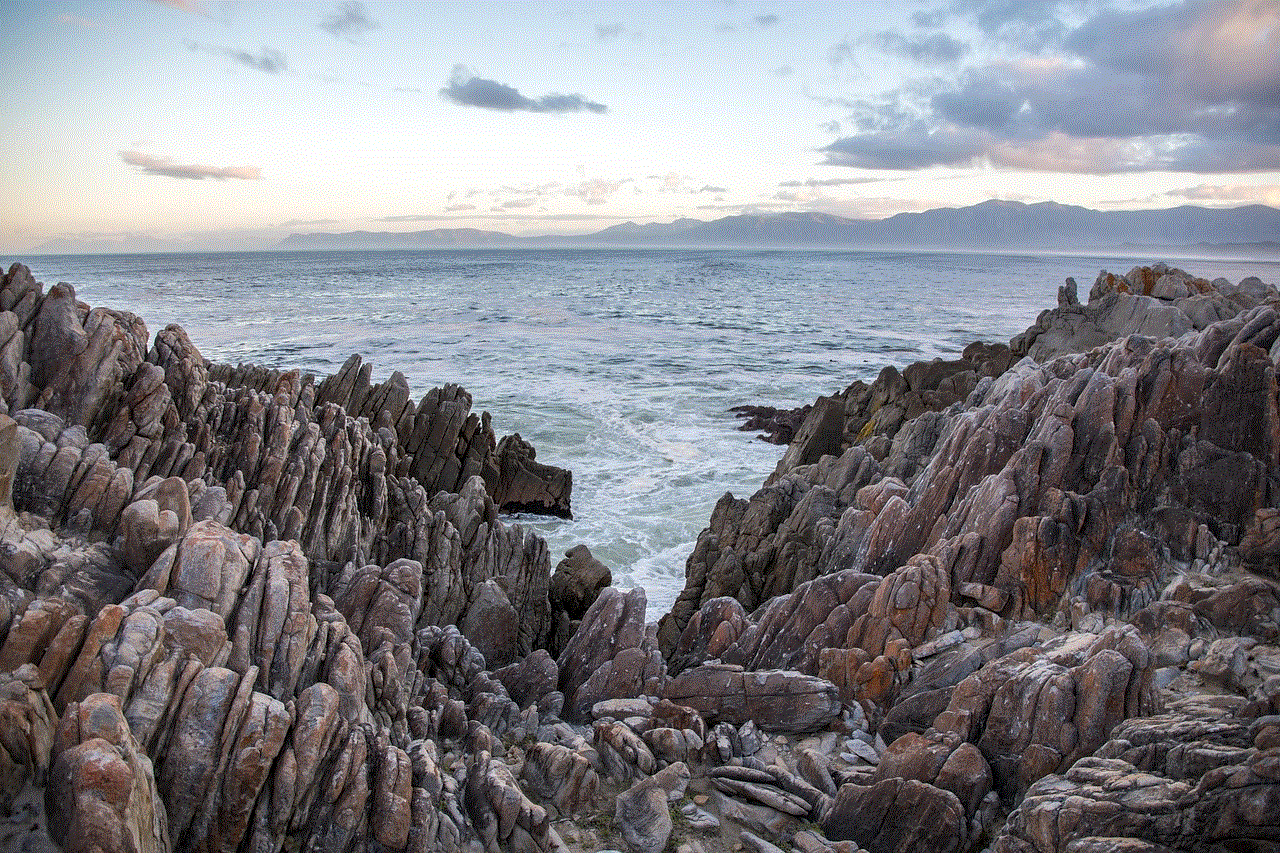
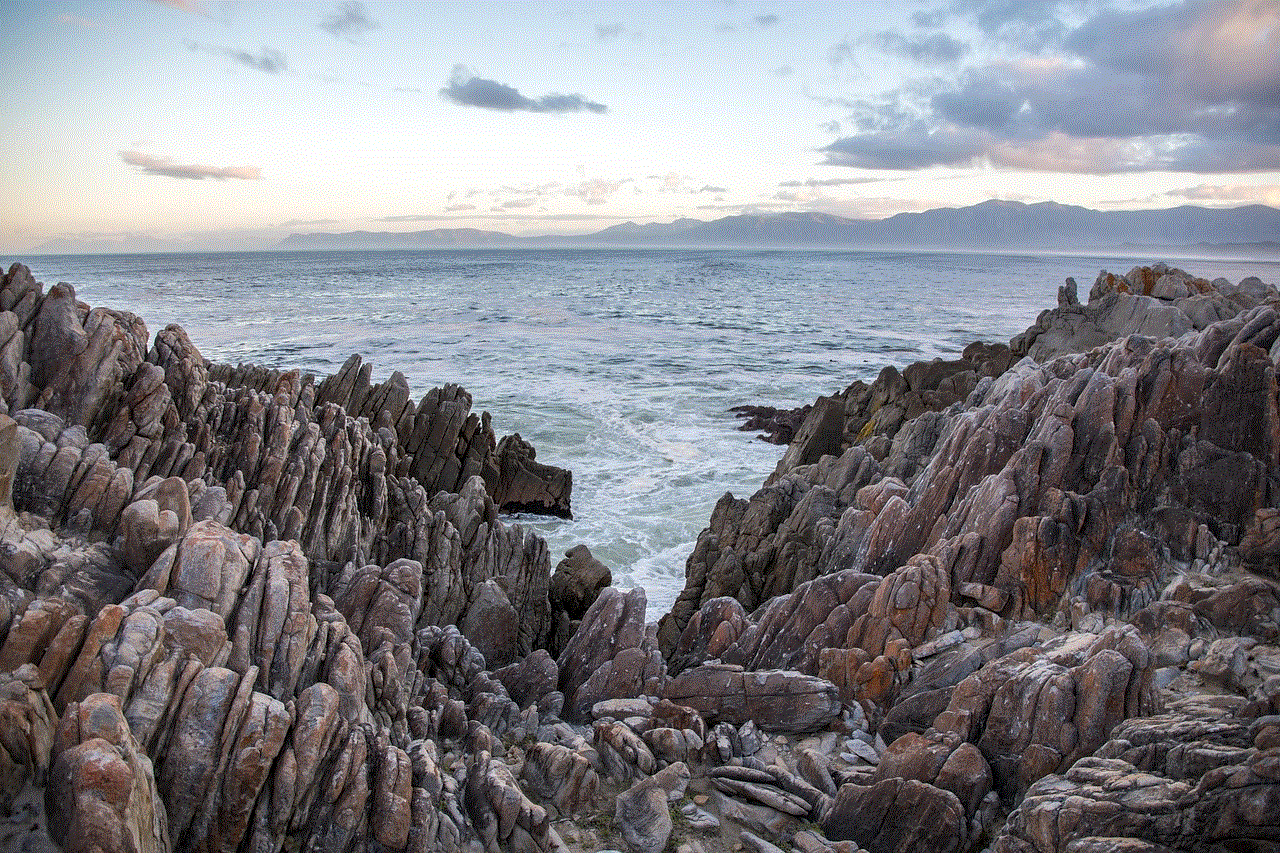
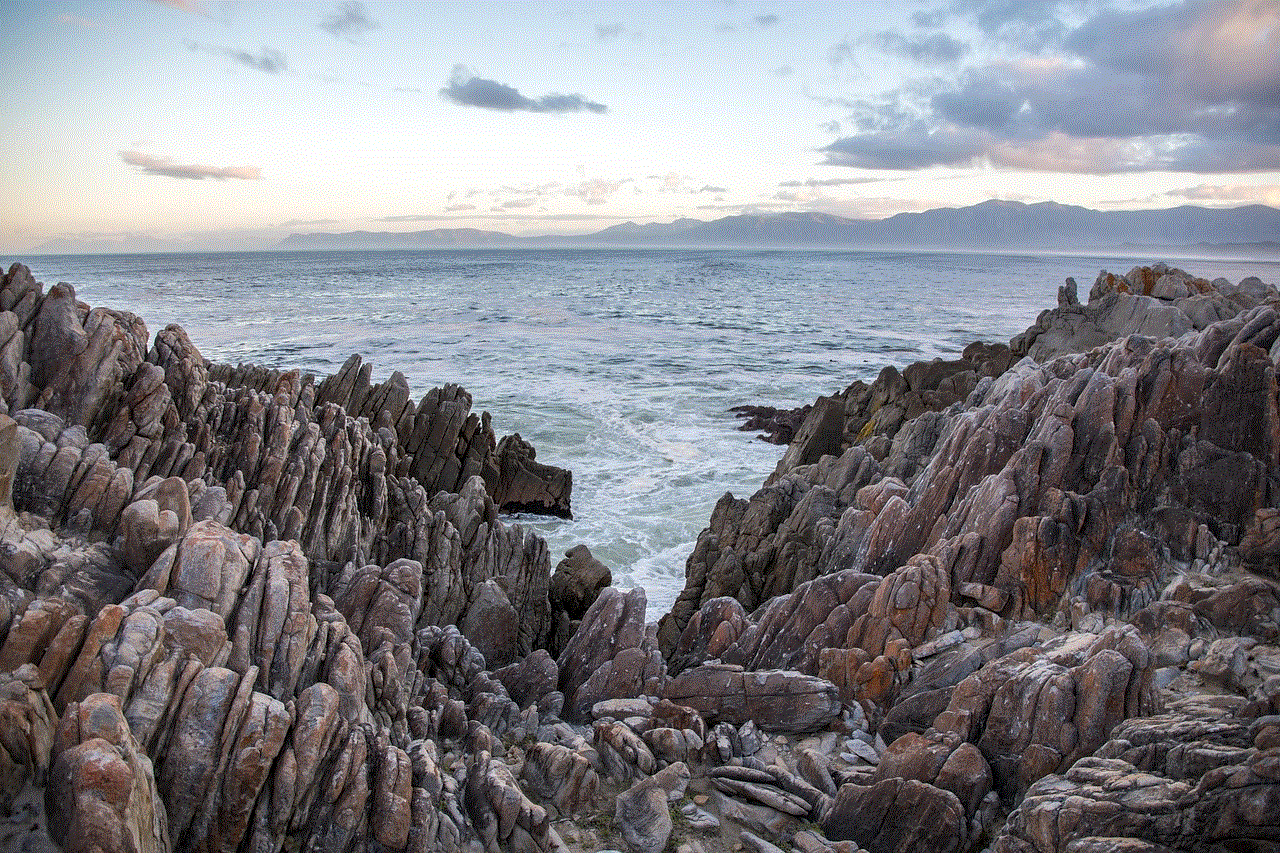
It is worth mentioning that TeamViewer is not the only software vulnerable to this type of hack. Any remote desktop software that saves passwords on the host device is at risk. Therefore, it is important to follow the same preventive measures for any other remote access software that you use.
In conclusion, a TeamViewer hack without a password is a serious concern that can lead to unauthorized access and potential harm. However, by following the preventive measures mentioned in this article, you can greatly reduce the risk of such an attack. TeamViewer is a powerful and convenient tool, but it is important to use it responsibly and take necessary precautions to ensure the security of your devices.