locate iphone with apple watch
How to Locate Your iPhone with an Apple Watch
Introduction:
The Apple Watch has become an essential device for many iPhone users, offering a wide range of features and functionalities. One of the most useful capabilities of the Apple Watch is its ability to help you locate your iPhone when it’s misplaced or lost. In this article, we will explore the different methods and techniques you can use to locate your iPhone using your Apple Watch.
1. Find My App:
The first and easiest way to locate your iPhone with an Apple Watch is by using the Find My app. This app allows you to track the location of your devices, including iPhones, iPads, and Macs. To use this feature, make sure your iPhone is connected to a Wi-Fi or cellular network, and your Apple Watch is paired with your iPhone. Open the Find My app on your Apple Watch, and you will see a list of your devices. Tap on your iPhone, and the app will display its current location on a map.
2. Ping iPhone:
If you are near your iPhone but can’t find it, you can use the Ping iPhone feature on your Apple Watch. This feature makes your iPhone emit a loud sound, helping you locate it quickly. To use this feature, swipe up on the watch face to access the Control Center, and tap on the Ping iPhone button. Your iPhone will emit a sound, helping you identify its location.
3. Flashlight:
Sometimes, locating your iPhone becomes challenging in dark or dimly lit environments. In such cases, you can use the Flashlight feature on your Apple Watch to illuminate the area and find your iPhone easily. To activate the Flashlight, swipe up on the watch face to access the Control Center, and tap on the Flashlight button. Your Apple Watch’s display will turn into a bright white light, providing enough illumination to locate your iPhone.
4. Siri:
Another way to locate your iPhone with an Apple Watch is by using Siri. Siri is Apple’s virtual assistant that allows you to perform various tasks using voice commands. To use Siri, raise your wrist to wake up your Apple Watch, and say, “Hey Siri, where’s my iPhone?” Siri will then attempt to locate your iPhone and provide you with its current location.
5. Find My iPhone App:
Apart from using the Find My app on your Apple Watch, you can also utilize the Find My iPhone app on your iPhone to locate your device. This app offers additional features and functionalities compared to the Find My app on the Apple Watch. To use this app, open it on your iPhone and tap on the Devices tab. Select your iPhone from the list, and the app will display its location on a map. You can also use the Play Sound or Lost Mode features to help locate your iPhone.
6. Lost Mode:
If you can’t find your iPhone and suspect it might be lost or stolen, you can enable Lost Mode using your Apple Watch. Lost Mode locks your device, prevents unauthorized access, and displays a custom message with your contact information on the lock screen. To enable Lost Mode, open the Find My app on your Apple Watch, tap on your iPhone, and select the Lost Mode option. Follow the on-screen instructions to set a passcode and enable Lost Mode.
7. AirPods:
In addition to finding your iPhone, the Apple Watch can also help you locate your AirPods. If your AirPods are connected to your iPhone and within range, you can use the Find My app on your Apple Watch to track their location. Open the Find My app, tap on your AirPods, and the app will display their last known location on a map. You can also use the Play Sound feature to make your AirPods emit a sound, helping you locate them.
8. iCloud.com:
If you don’t have access to your Apple Watch or iPhone, you can still locate your iPhone using iCloud.com. Open a web browser on your computer or another device and visit iCloud.com. Sign in with your Apple ID and click on the Find iPhone icon. The website will display a map with the location of your devices. Click on All Devices, select your iPhone, and the website will display its current location. You can also use the Play Sound or Lost Mode features from iCloud.com.
9. Family Sharing:
If you have set up Family Sharing on your Apple devices, you can also locate your family members’ iPhones using your Apple Watch. Open the Find My app on your Apple Watch, tap on the People tab, and select the family member you want to locate. The app will display their current location on a map. This feature is particularly useful for parents who want to keep track of their children’s whereabouts.
10. Offline Mode:
If your iPhone is turned off or doesn’t have an internet connection, locating it using the Find My app or other methods mentioned above may not be possible. However, as soon as your iPhone connects to the internet, it will update its location in the Find My app. So, if you can’t locate your iPhone immediately, keep checking the Find My app periodically, and as soon as your iPhone is online, its location will be displayed.
Conclusion:
The Apple Watch offers several convenient methods to locate your iPhone, ensuring that you can quickly find it when it’s misplaced or lost. From using the Find My app and Ping iPhone feature to activating the Flashlight and utilizing Siri, the Apple Watch provides a range of tools to help you track down your iPhone. Additionally, features like Lost Mode, iCloud.com, and Family Sharing further enhance the capabilities of the Apple Watch in locating your iPhone and keeping your devices secure.
how can i track an iphone from my android
Title: Tracking an iPhone from an Android: A Comprehensive Guide
Introduction:
In today’s interconnected world, it’s not uncommon for people to own different types of smartphones. If you are an Android user and want to track an iPhone for various reasons, such as monitoring your child’s safety, finding a lost device, or ensuring the security of your loved ones, you may wonder if it’s possible. Fortunately, with advancements in technology, there are several methods available that can help you track an iPhone from your Android device. In this article, we will explore these methods in detail.
1. Find My iPhone:
One of the most effective ways to track an iPhone from your Android device is by using Apple’s own tracking service called Find My iPhone. Although the service is primarily designed for iOS devices, it can be accessed through a web browser on your Android device. To use this method, you need to know the iCloud account credentials associated with the target iPhone. Once you have the login details, follow these steps:
– Open a web browser on your Android device and visit the iCloud website.
– Sign in with the iCloud credentials.
– Click on the Find iPhone icon.
– Select the iPhone you want to track from the list of devices associated with the iCloud account.
– The iPhone’s location will be displayed on a map.
2. Third-Party Tracking Apps:
Another option to track an iPhone from your Android device is by using third-party tracking apps. There are several reliable apps available on the Google Play Store that provide cross-platform tracking capabilities. These apps usually require installation on both the target iPhone and your Android device. Some popular options include:
– Family Locator – GPS Tracker
– Life360 – Family Locator, GPS Tracker
– Find My Friends
3. Google Maps Location Sharing:
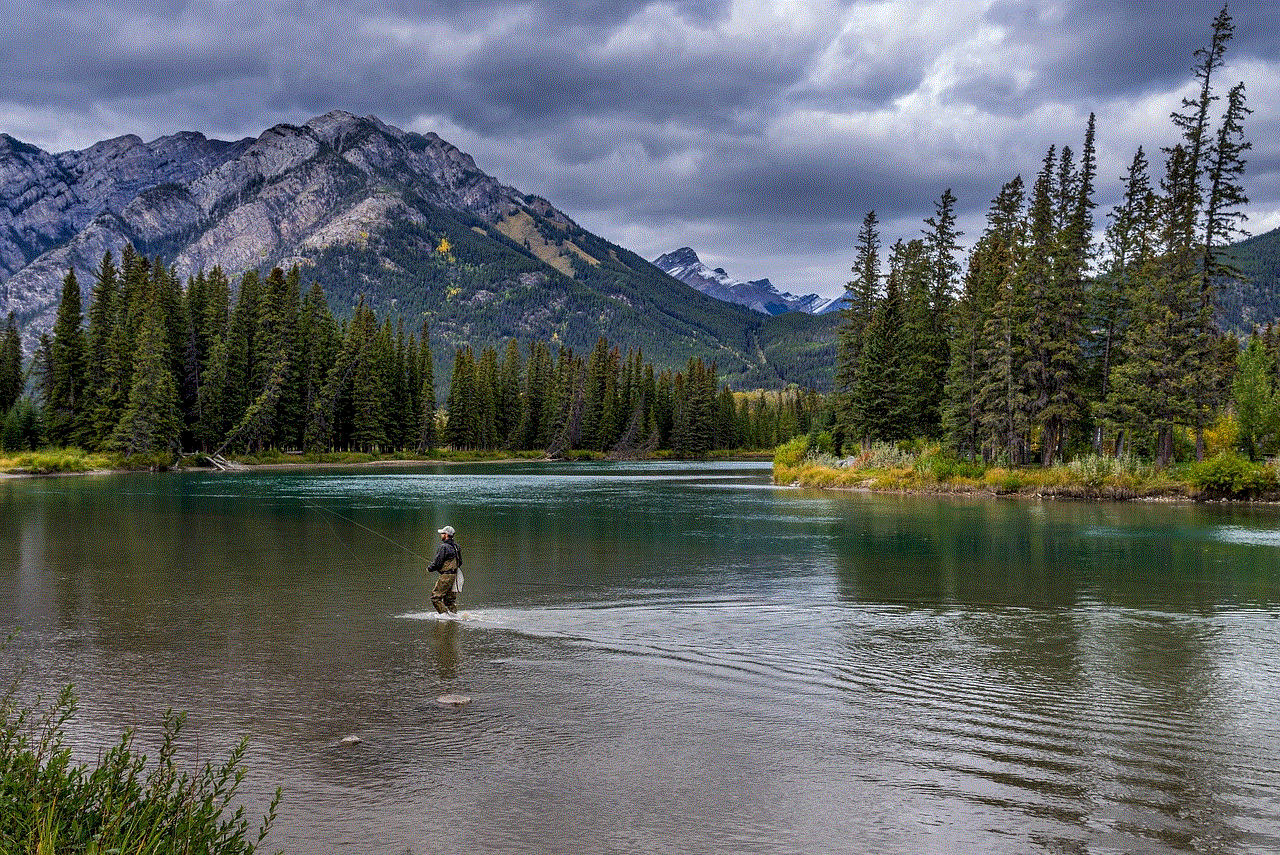
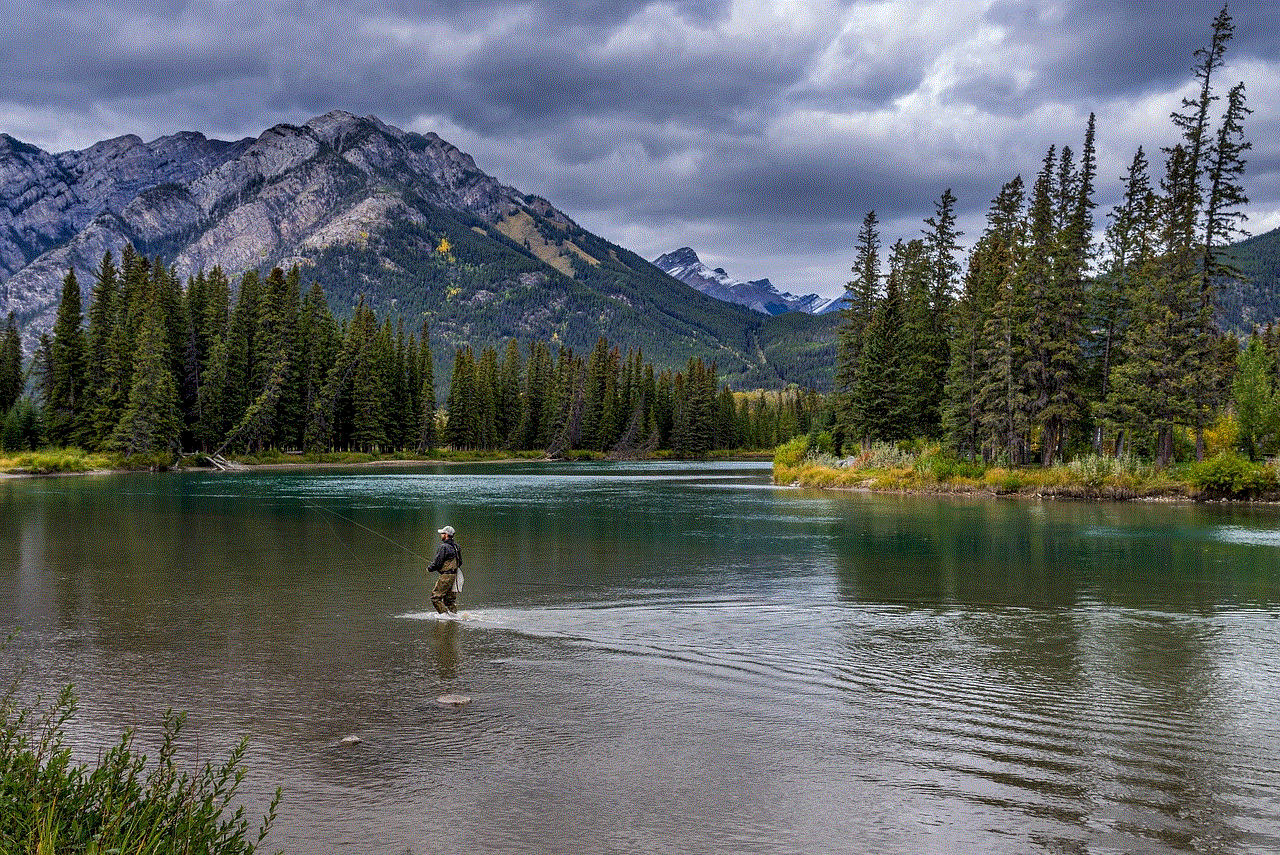
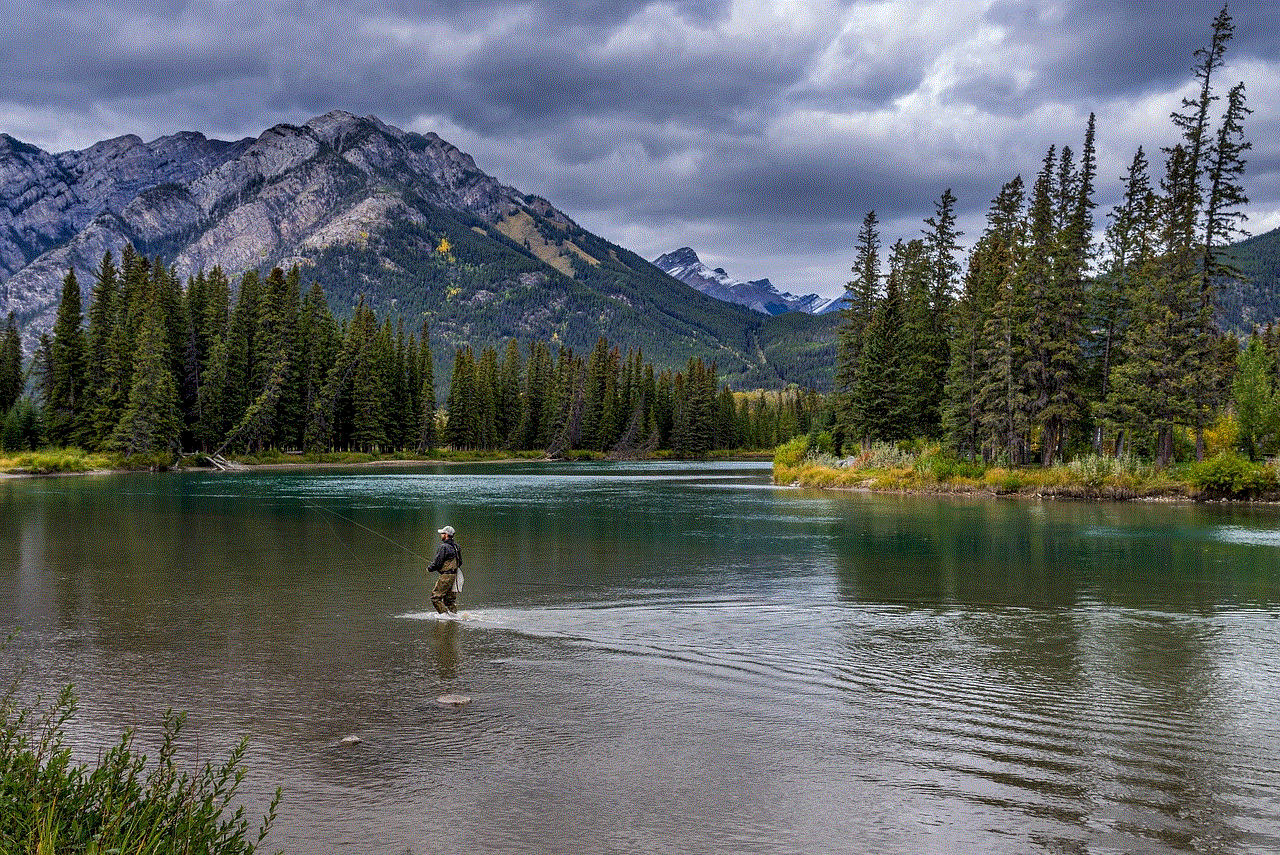
If you have an iPhone user in your Google Contacts and they have enabled location sharing, you can track their iPhone using Google Maps. This method allows you to see their real-time location on the Android device. Here’s how to do it:
– Open Google Maps on your Android device.
– Tap on the hamburger menu in the top-left corner.
– Select ‘Location Sharing.’
– Choose the contact with the iPhone you want to track.
– The contact’s real-time location will be displayed on the map.
4. GPS Tracking Devices:
If you are unable to track an iPhone using software methods, you can consider using a physical GPS tracking device. These devices can be attached to valuable items or discreetly placed in a vehicle. They usually work by using a combination of GPS and cellular technology to transmit location data to a mobile app installed on your Android device. While this method may not directly track an iPhone, it can help you indirectly track the location of someone carrying the iPhone.
5. Social Media and Messaging Apps:
In some cases, you can track an iPhone indirectly through social media and messaging apps. For example, if the person you want to track frequently posts photos or videos on platforms like Facebook , Instagram , or Snapchat , the geolocation data embedded in those posts can give you an idea of their whereabouts. Additionally, messaging apps like WhatsApp , Telegram, or Signal also allow users to share their real-time location with contacts.
6. Phone Carriers:
Another option worth exploring is contacting the phone carrier associated with the iPhone you want to track. Phone carriers often offer location tracking services for their customers, especially for cases involving lost or stolen devices. Reach out to the carrier’s customer service and provide them with the necessary details to see if they can help you locate the iPhone.
7. Private Investigator:
If all else fails, hiring a private investigator who specializes in tracking mobile devices could be an option. Although this method may require significant financial investment, it can provide professional assistance in locating the target iPhone from your Android device. Ensure that you choose a reliable and reputable investigator with a proven track record.
Conclusion:
Tracking an iPhone from an Android device is indeed possible using various methods, as discussed in this article. Whether you prefer using Apple’s Find My iPhone service, third-party tracking apps, or even resorting to physical GPS tracking devices, there are options available for you. It’s essential to ensure that you are tracking the iPhone legally and for legitimate reasons. Always respect privacy and obtain proper consent when monitoring someone’s location.
how to read whatsapp messages without blue tick
Title: How to Read WhatsApp Messages Without Blue Tick: Tips and Tricks
Introduction (approx. 150 words)
———————————–
WhatsApp, being one of the most popular instant messaging apps worldwide, offers a range of features to enhance user experience. However, one of its notable features is the blue tick, which indicates that the recipient has read the message. While this feature is useful in many scenarios, there are times when users may prefer to read messages without triggering the blue tick. In this article, we will explore various methods and tips to read WhatsApp messages without the sender knowing.
1. Disabling Read Receipts (approx. 200 words)
———————————–
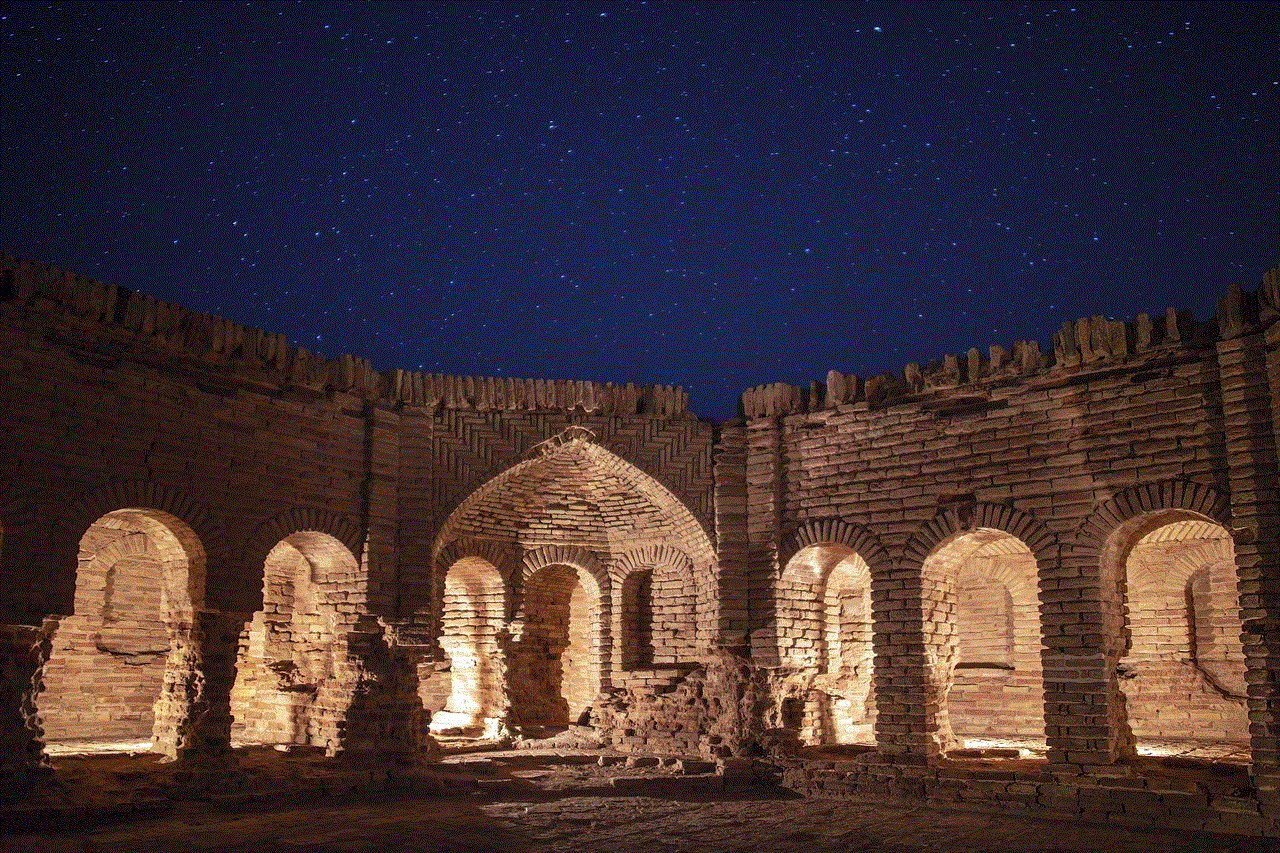
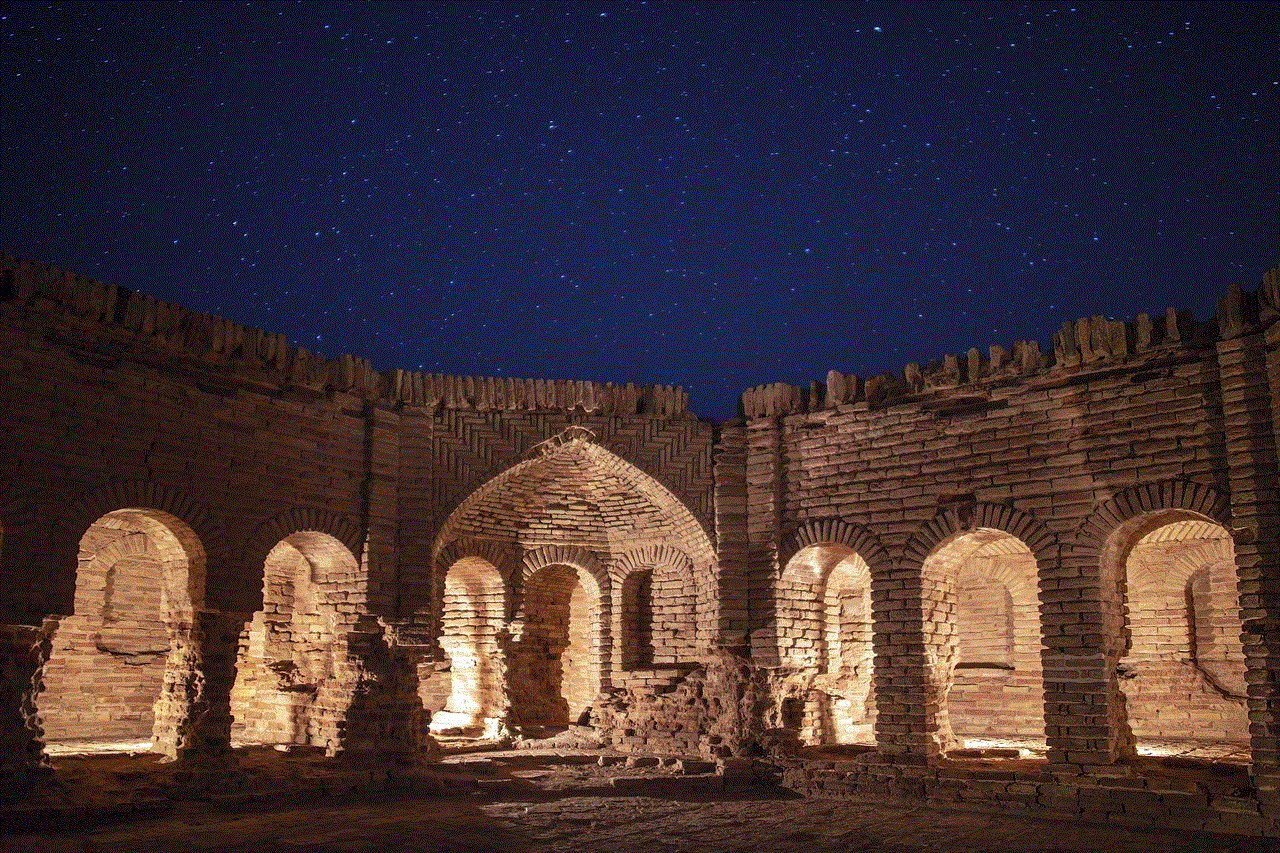
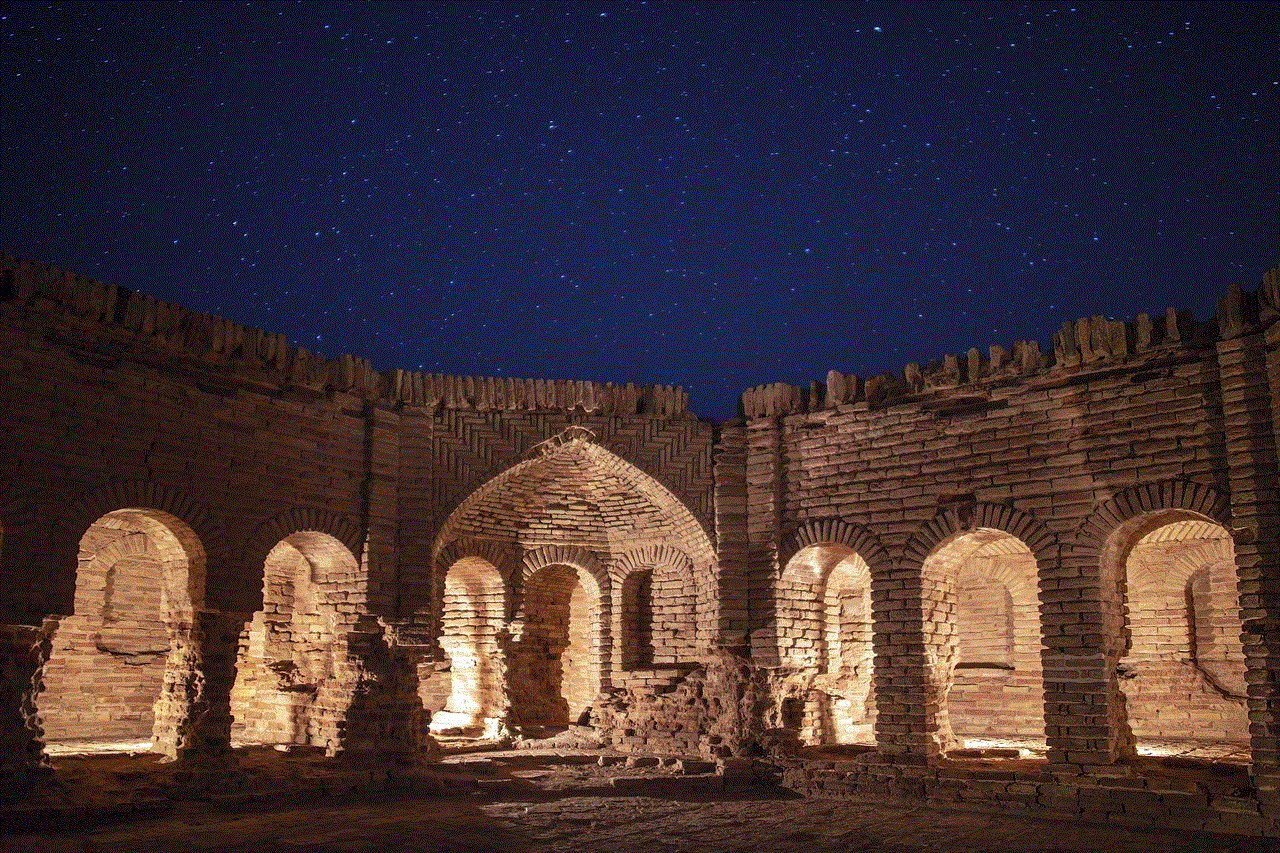
WhatsApp’s blue tick feature, also known as read receipts, can be disabled to prevent others from knowing that you have read their messages. To do this, open WhatsApp settings, navigate to the Privacy section, and disable the “Read Receipts” option. However, keep in mind that by disabling this feature, you will also lose the ability to see when others have read your messages.
2. Using Airplane Mode (approx. 200 words)
———————————–
Another way to read WhatsApp messages without triggering the blue tick is by utilizing the airplane mode feature on your smartphone. This method involves enabling airplane mode before opening the WhatsApp chat, allowing you to read the messages without sending a read receipt. Once you have finished reading, close WhatsApp, disable airplane mode, and the messages will remain unread by the sender.
3. Utilizing Notification Previews (approx. 200 words)
———————————–
On both Android and iOS devices, WhatsApp offers a notification preview feature that allows users to read incoming messages without opening the app. By enabling this option, you can view the message content from the notification bar without triggering the blue tick. However, be cautious as some devices may display a preview that includes the message sender’s name, revealing that you have received and read the message.
4. Utilizing Widget Preview (approx. 200 words)
———————————–
For Android users, WhatsApp provides a widget preview feature that allows you to read messages without opening the app. By adding the WhatsApp widget to your home screen, you can view message previews directly on your device’s interface. Similar to the notification preview feature, be mindful that the sender’s name may still appear, potentially indicating that you have read the message.
5. Using WhatsApp Web (approx. 200 words)
———————————–
WhatsApp Web is a convenient way to access your WhatsApp account on a computer or tablet. By using WhatsApp Web, you can read messages without triggering the blue tick on your smartphone. This method requires you to open WhatsApp on your computer or tablet, scan the QR code using your phone’s WhatsApp camera, and access your messages remotely. However, note that your smartphone must be connected to the internet for this method to work.
6. Reading Messages in Offline Mode (approx. 200 words)
———————————–
If you want to read WhatsApp messages without the sender knowing, you can also try going offline after receiving the message. By disabling mobile data or Wi-Fi connections, you can open WhatsApp and read the messages without triggering the blue tick. Once you have finished reading, close WhatsApp and enable your internet connection again. However, this method may not be suitable for users who rely on constant connectivity.
7. Using Third-Party Apps (approx. 200 words)
———————————–
Various third-party apps claim to provide methods to read WhatsApp messages incognito, without triggering the blue tick. While some of these apps may work, it is crucial to exercise caution when using them, as they may violate WhatsApp’s terms of service or compromise your privacy and security. Furthermore, third-party apps can be unreliable, potentially leading to compatibility issues and other complications.
8. Modifying WhatsApp Settings (approx. 200 words)
———————————–
Certain modified versions of WhatsApp, known as WhatsApp Mods, offer additional features and customization options, including disabling the blue tick feature. These mods, such as GBWhatsApp or WhatsApp Plus , allow users to read messages anonymously. However, using modified versions of WhatsApp goes against the app’s terms of service and may result in temporary or permanent account suspension. It is recommended to use official WhatsApp versions to ensure security and avoid potential issues.
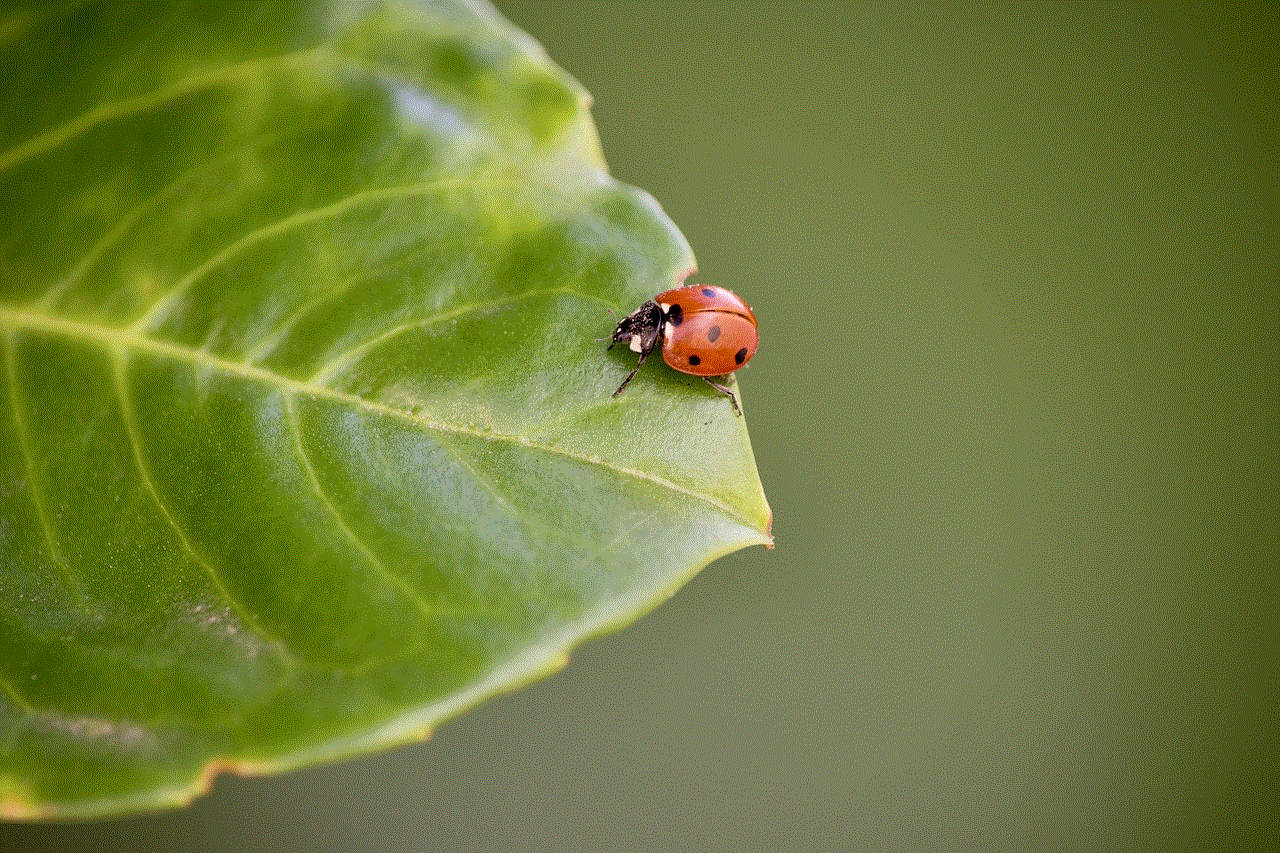
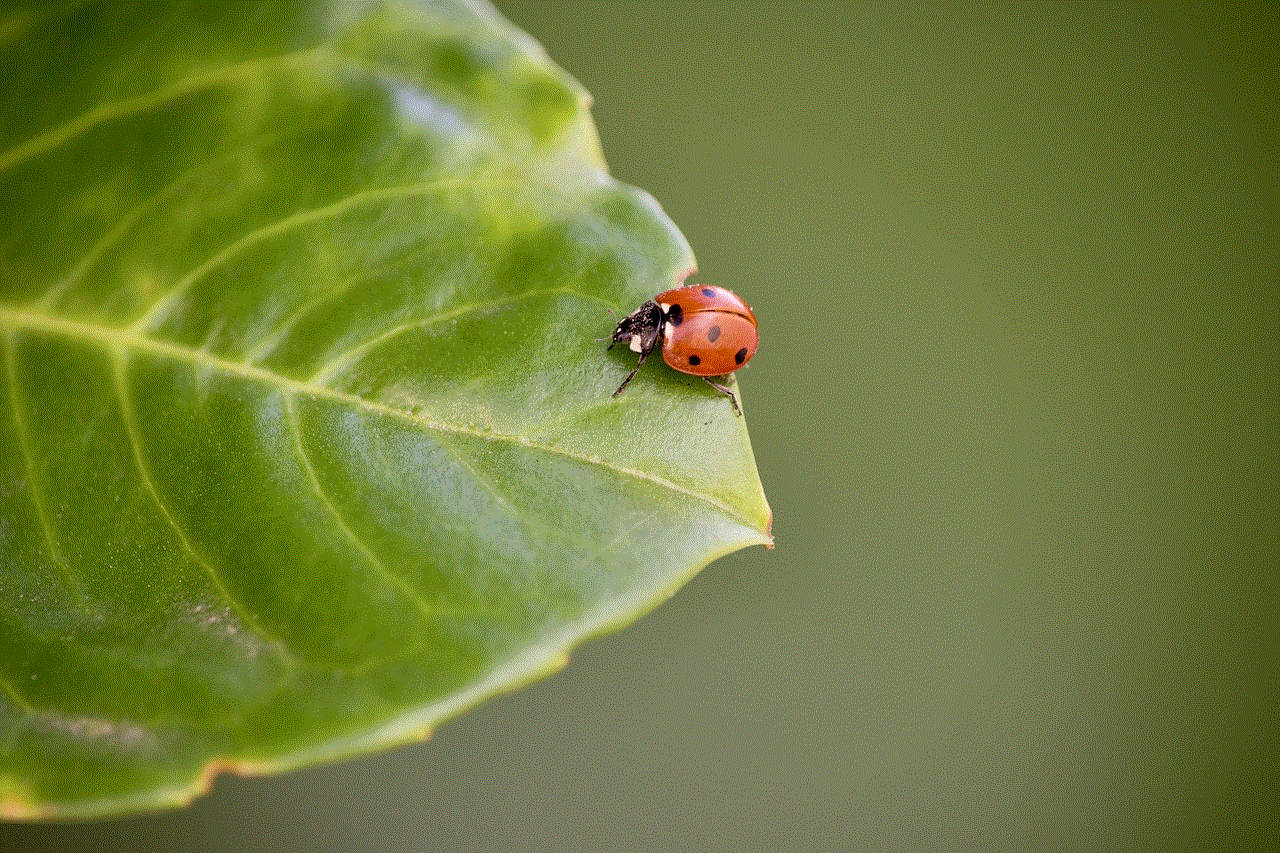
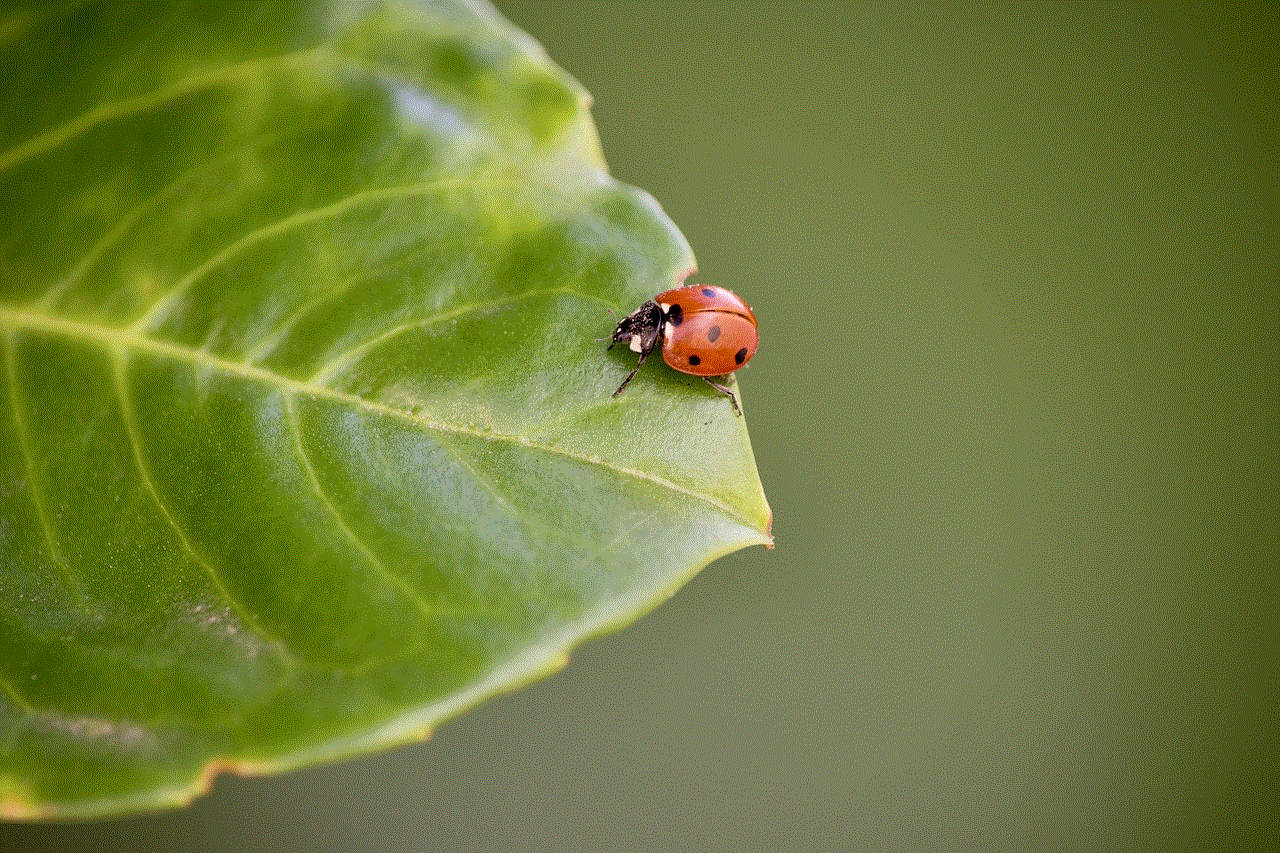
Conclusion (approx. 150 words)
———————————–
While WhatsApp’s blue tick feature is designed to provide transparency, there are legitimate reasons why someone may want to read messages without triggering it. Whether it’s for privacy, convenience, or personal preference, the methods discussed in this article provide various ways to read WhatsApp messages without the sender knowing. However, it is essential to use these methods responsibly and respect others’ privacy. Remember, communication is a two-way street, and open and honest conversations are often the best way to maintain healthy relationships both online and offline.