messenger not sending messages
# Understanding the Messenger Messaging Issues: Why Your Messages Aren’t Sending
In today’s digital age, messaging apps have become an integral part of our communication landscape. Among the plethora of options available, facebook -parental-controls-guide”>Facebook Messenger stands out as one of the most popular platforms for chatting with friends, family, and colleagues. However, like any technology, Messenger is not immune to issues, and one of the most frustrating problems users encounter is when their messages fail to send. If you’ve ever found yourself staring at the “not sent” notification, you know how aggravating and confusing it can be. In this article, we will explore the various reasons why Messenger might not be sending messages, alongside practical solutions and preventive measures to ensure a smoother messaging experience.
## The Basics of Messenger
Before diving into the specifics of message-sending issues, it’s essential to understand how Facebook Messenger operates. Messenger allows users to send text messages, photos, videos, and voice notes over the internet, relying on both Wi-Fi and cellular data. The app is designed to work seamlessly with Facebook, making it easy to connect with friends and engage in group chats. However, its reliance on internet connectivity means that it is subject to several factors that can impact message delivery.
## Common Reasons for Message-Sending Failures
### 1. Poor Internet Connection
One of the most common reasons why messages fail to send on Messenger is a poor internet connection. Whether you’re using Wi-Fi or cellular data, an unstable or slow connection can cause messages to get stuck in the “sending” phase. Users might find themselves in areas with weak signals, such as basements or remote locations, leading to connectivity issues. It’s important to check your internet connection and, if necessary, switch networks or move to a location with better reception.
### 2. App Glitches and Bugs
Like any software, Messenger is not free from glitches and bugs. These issues can arise from various sources, including updates that introduce new features or changes in the app’s architecture. Sometimes, these glitches can prevent messages from being sent or received. If you suspect that the app is malfunctioning, try restarting Messenger, clearing the app cache, or even reinstalling the app to resolve the problem.
### 3. Outdated App Version
Keeping your apps updated is crucial for optimal performance and security. An outdated version of Messenger may lack important fixes or improvements that can enhance message delivery. Regular updates often include bug fixes, new features, and compatibility improvements. To ensure you are using the latest version, visit your device’s app store and check for any available updates.
### 4. Messenger Server Issues
At times, the problem may not lie with your device or connection but rather with Messenger’s servers themselves. Facebook’s servers may experience downtime or technical difficulties, which can prevent messages from being sent. To check if there are any ongoing server issues, you can visit websites like DownDetector or check social media platforms for any announcements from Facebook regarding service interruptions.
### 5. Device Compatibility
Another factor that can affect Messenger’s functionality is device compatibility. Older devices may struggle to run newer versions of apps due to hardware limitations. If you’re using an outdated smartphone or operating system, you may encounter issues with sending messages. Ensure that your device meets the minimum requirements for running Messenger, and consider upgrading if you consistently experience problems.
## Troubleshooting Steps to Fix Sending Issues
### 6. Restart Your Device
Sometimes, a simple restart can resolve various technical issues. Restarting your device can clear temporary files and refresh the operating system, which may help Messenger function more smoothly. If you find that messages are still not sending after restarting, you can explore additional troubleshooting steps.
### 7. Check Your Network Settings
If your messages aren’t sending, it’s wise to check your network settings. Make sure that mobile data is enabled if you’re not connected to Wi-Fi. Additionally, toggle airplane mode on and off to reset your connection. You can also try forgetting your Wi-Fi network and reconnecting to it, which can sometimes resolve connectivity issues.
### 8. Clear App Cache
Over time, the cache of your apps can accumulate data that may lead to performance issues. Clearing the app cache for Messenger can help fix glitches that might be causing message-sending problems. To clear the cache, go to your device’s settings, navigate to the app settings, find Messenger, and select the option to clear the cache.
### 9. Log Out and Back In
Logging out of Messenger and then logging back in can refresh your account and resolve temporary issues. This step can also help synchronize your messages and contacts, potentially fixing any discrepancies that may be causing sending failures.
### 10. Reinstall the App
If all else fails, uninstalling and reinstalling Messenger may be the best solution. This process removes any corrupted files or settings that could be causing issues. After reinstalling, make sure to log in and check if you can send messages successfully.
## Preventive Measures for Smooth Messaging
### 11. Regularly Update Your Apps
One of the simplest ways to prevent messaging issues is to keep your apps updated. Regular updates not only introduce new features but also fix known bugs and improve overall performance. Enable automatic updates on your device to ensure that Messenger and other essential apps are always up-to-date.
### 12. Monitor Your Internet Connection
Pay attention to your internet connection, especially when you’re in areas with known connectivity issues. If you find yourself frequently in places with poor signals, consider investing in a mobile signal booster or switching to a different network provider that offers better coverage in your area.
### 13. Manage App permissions
Sometimes, app permissions can interfere with functionality. Ensure that Messenger has the necessary permissions to access your network and send notifications. You can check and manage app permissions in your device’s settings.
### 14. Use Alternative Messaging Platforms
If you consistently experience issues with Messenger, consider using alternative messaging platforms. While Messenger is widely used, there are other options available that may offer more stable performance, such as WhatsApp, Telegram, or Signal. Diversifying your messaging options can help you stay connected even if one platform encounters issues.
### 15. Seek Help from Support
If you’ve tried all the troubleshooting steps and preventive measures without success, it may be time to seek help from Facebook’s support team. They can provide further insights or solutions tailored to your specific problem. You can reach out through the help center or submit a support ticket for assistance.
## Conclusion
In conclusion, experiencing issues with sending messages on Messenger can be frustrating, but understanding the underlying causes can help you troubleshoot and resolve the problem. From poor internet connections to app glitches, various factors can interfere with message delivery. By following the outlined troubleshooting steps and implementing preventive measures, you can enhance your messaging experience and reduce the likelihood of encountering similar issues in the future. Remember that while technology can be unpredictable, a proactive approach can make all the difference in maintaining seamless communication with your friends and loved ones.
will my alarm go off if my ringer is off
# Will My Alarm Go Off If My Ringer Is Off?
In today’s fast-paced world, alarms serve as essential tools in our daily lives. They wake us up for work, remind us of important appointments, and help us manage our time effectively. With the advent of smartphones and digital devices, many people rely on their devices to set alarms. However, a common question arises: “Will my alarm go off if my ringer is off?” This article aims to explore this topic in detail, examining how alarms work across various devices, the implications of having your ringer off, and tips for ensuring your alarms function as intended.
## Understanding How Alarms Work
Before delving into the specifics of whether alarms will sound with the ringer off, it is essential to understand how alarms operate. Most smartphones and digital devices come equipped with built-in alarm features that can be customized according to the user’s preferences. Alarms typically use sound, vibration, or visual cues to alert users at a designated time.
When you set an alarm on your device, the operating system activates a timer that counts down to the specified time. Once this timer reaches zero, the alarm triggers the designated alert mechanism—usually a sound or vibration.
### The Role of Ringer Settings
The ringer setting on a smartphone or tablet determines whether sound notifications, including calls and alerts, are audible. When the ringer is set to “off” or “silent,” the device will not produce sound notifications for incoming calls or messages. However, the behavior of alarms can vary based on the device, operating system, and user settings.
For example, on many smartphones, alarms are designed to bypass the ringer settings to ensure that users do not miss important wake-up calls or reminders. This is particularly important for alarms that serve critical functions, such as waking someone up for work or reminding them of time-sensitive tasks.
## The Alarm Settings on Different Devices
### iOS Devices
On iPhones and iPads, the alarm functionality is integrated into the Clock app. By default, alarms will sound regardless of whether the ringer is on or off. However, there are specific settings to consider:
1. **Do Not Disturb Mode**: If the device is set to Do Not Disturb, which silences all notifications, alarms will still sound. This feature is designed to allow alarms to alert users without interruption from other notifications.
2. **Volume Settings**: Even if the ringer is off, users can adjust the alarm volume independently. It is important to ensure that the alarm volume is set to a level that is audible.
3. **Vibration Settings**: If you prefer a silent alarm, you can set the alarm to vibrate instead of sounding an alert. This can be useful in situations where you don’t want to disturb others.
### Android Devices
Android devices offer a range of manufacturer-specific variations, but generally, the same principles apply:
1. **Default Alarm Behavior**: Most Android devices will allow alarms to ring even if the ringer is turned off. However, the exact behavior can depend on the manufacturer’s software.
2. **Do Not Disturb Settings**: Similar to iOS, Android devices have a Do Not Disturb feature that allows alarms to sound while silencing other notifications.
3. **Customizable Alarm Tones**: Users can choose different alarm tones, which may help ensure the alarm is noticeable even if other sounds are muted.
### Other Digital Devices
Apart from smartphones, many smartwatches, tablets, and other digital devices have alarm functionalities. Generally, the same rules apply:
1. **Smartwatches**: Alarms on smartwatches usually vibrate, providing a discreet way to alert users without sound. Some models may also allow audible alarms even if paired with a silent phone.
2. **Tablets and Laptops**: Alarms set on tablets and laptops often follow the same rules as smartphones, allowing users to receive alerts regardless of ringer settings.
## Why Alarms Should Sound Regardless of Ringer Settings
The primary purpose of an alarm is to alert users at specific times. If alarms did not function when the ringer was off, it could lead to a multitude of inconveniences, such as:
1. **Missing Important Events**: Individuals rely on alarms for a variety of significant tasks, from waking up for work to attending meetings or appointments. A silent alarm could result in missed opportunities and increased stress.
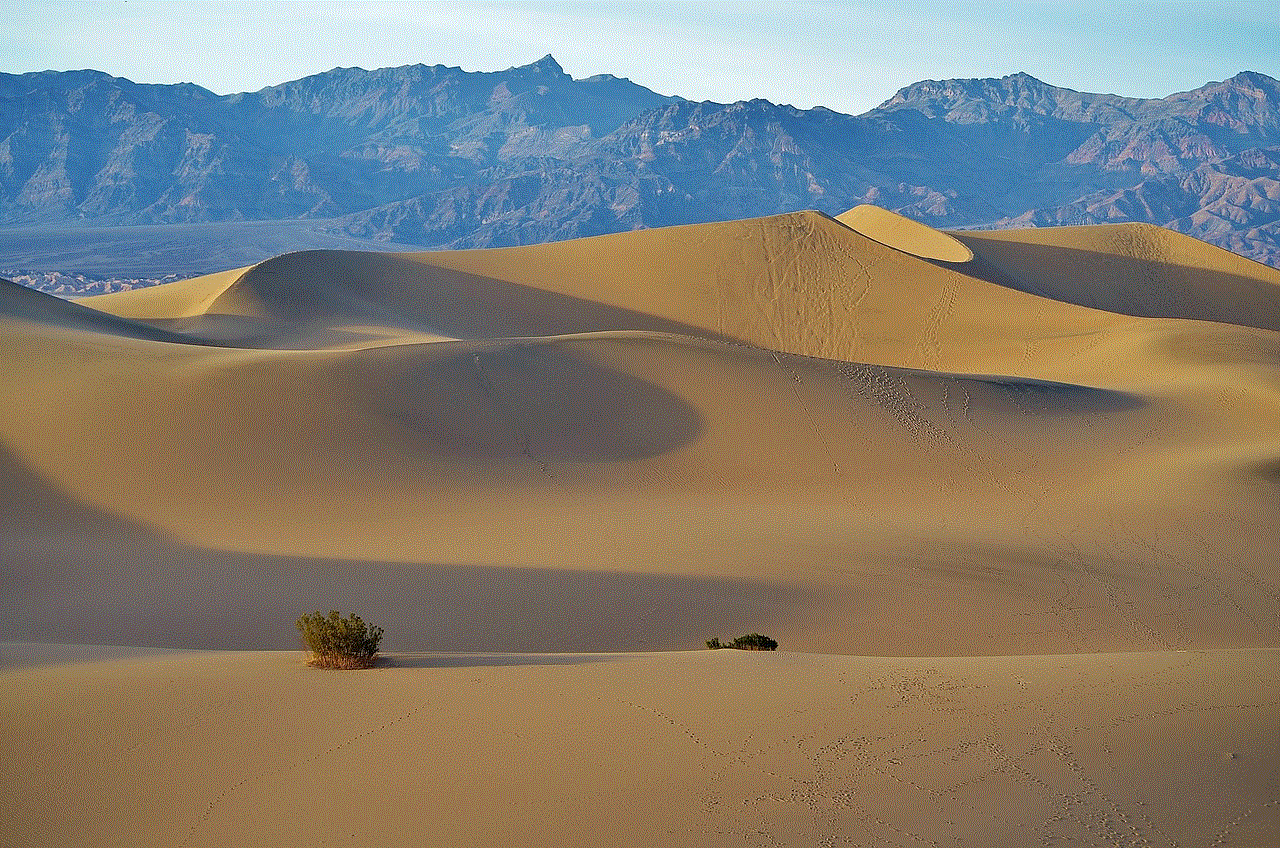
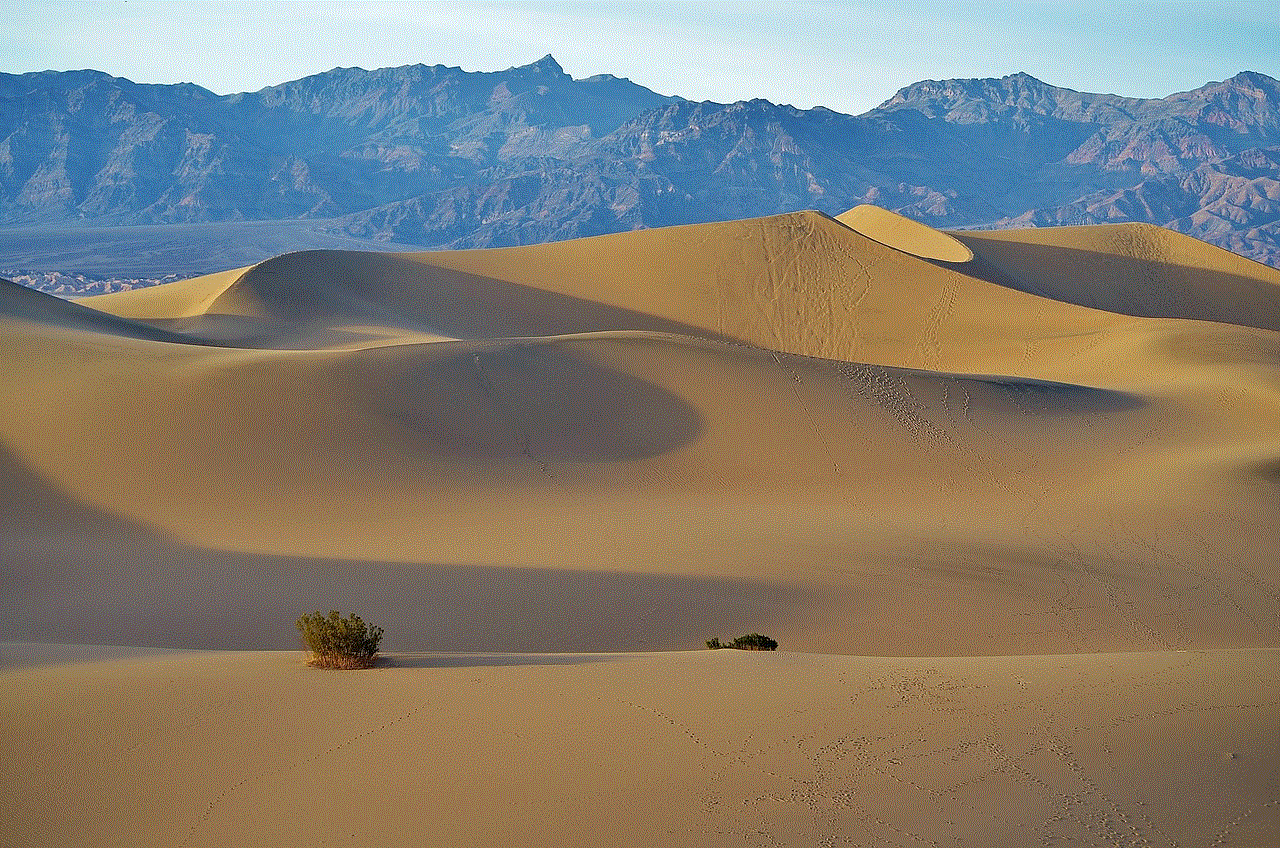
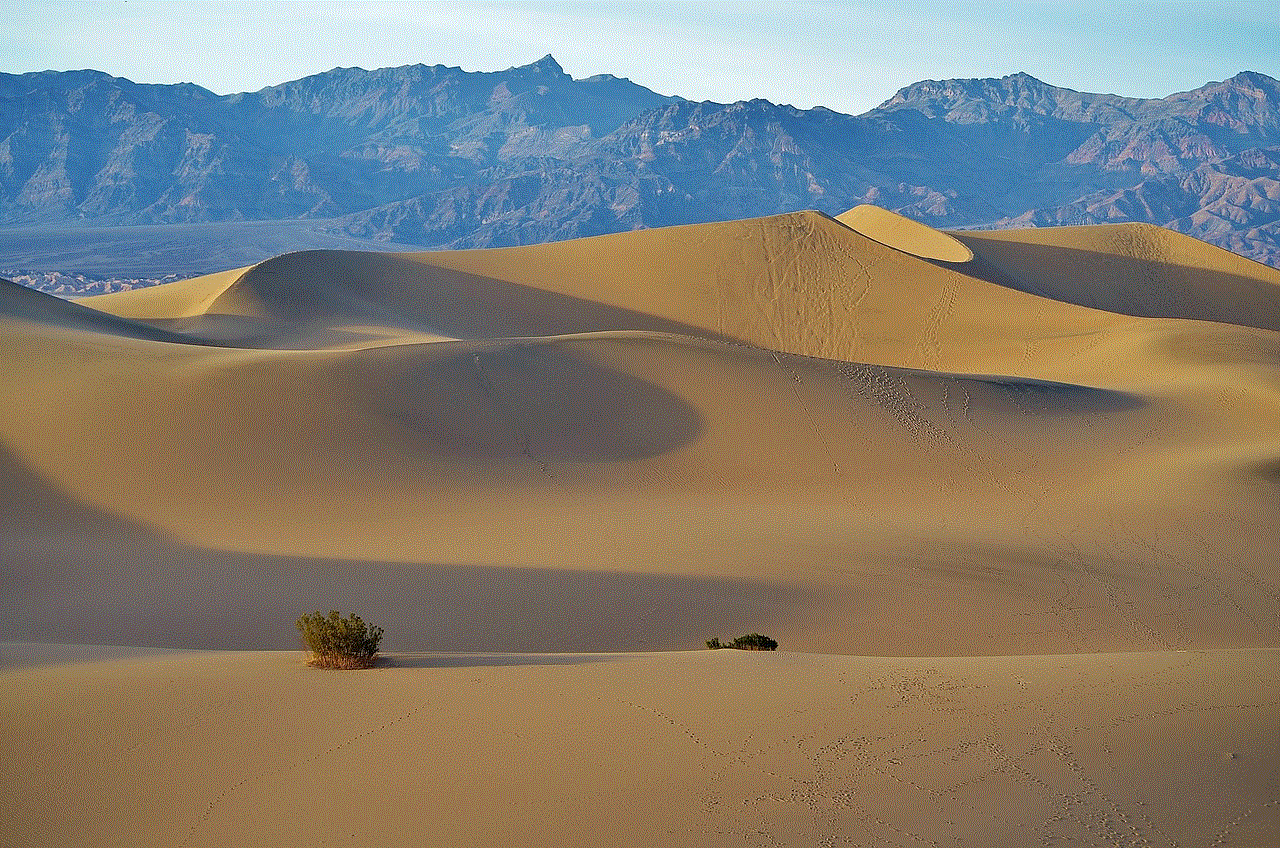
2. **Disruption of Daily Routine**: Many people have established routines that depend on alarms. If alarms were to fail due to ringer settings, it could disrupt their daily lives significantly.
3. **Dependence on Technology**: In a society that has grown increasingly dependent on technology for organization and time management, the reliability of alarm functions is paramount.
## Common Issues with Alarm Functionality
Despite the design intentions of alarms to sound even with the ringer off, users may encounter issues that prevent alarms from functioning as expected. Here are some common problems and their potential solutions:
### 1. Alarm Volume Too Low
One of the most common issues is that the alarm volume is set too low. Users may find that they cannot hear their alarm, especially if they are heavy sleepers. To resolve this, users should:
– Check and adjust the alarm volume settings independently of the ringer.
– Choose a more audible alarm tone that is less likely to be ignored.
### 2. Device Software Glitches
Software updates or bugs can sometimes interfere with alarm functionality. Users may find that their alarms fail to ring or behave unexpectedly. In such cases:
– Restarting the device can sometimes resolve minor software glitches.
– Checking for updates to the operating system or the alarm app may provide fixes for known issues.
### 3. Do Not Disturb Settings Misconfiguration
While Do Not Disturb should allow alarms to sound, misconfigurations can lead to alarms being silenced inadvertently. Users should:
– Review Do Not Disturb settings to ensure alarms are allowed to bypass silencing.
– Adjust priority notifications to ensure alarms are recognized.
### 4. Overlapping Alarms
Setting multiple overlapping alarms can create confusion, leading users to miss the intended alert. To avoid this:
– Organize alarms in a way that minimizes overlap and ensures clarity.
– Label alarms clearly in the app to keep track of their purpose.
## Tips for Reliable Alarm Management
To ensure alarms work effectively regardless of ringer settings, consider the following tips:
### 1. Regularly Test Your Alarms
Testing alarms periodically can help ensure that they function correctly. Set a test alarm for a few minutes ahead and verify that it sounds as intended.
### 2. Customize Alarm Settings
Take advantage of customization options available in alarm apps. Choose different tones, set multiple alarms for different purposes, and adjust volumes accordingly.
### 3. Use Backup Alarm Methods
In addition to relying solely on your device’s alarm, consider using backup methods, such as:
– A traditional alarm clock.
– A smart speaker that can set alarms and reminders.
– A wearable device with vibration alarms.
### 4. Keep Your Device Updated
Regularly update your device’s operating system and apps to ensure you benefit from the latest features and fixes.
### 5. Utilize Smart Features
Many devices offer smart alarm features, such as gradual volume increase or vibration patterns. Enabling these features can help ensure you wake up more gently and reliably.
## Conclusion



In conclusion, the question of whether your alarm will go off if your ringer is off is largely dependent on the device and its settings. Generally, modern smartphones and digital devices are designed to ensure that alarms sound regardless of ringer settings, allowing users to stay on schedule. However, potential issues can arise, such as low volume or software glitches. By understanding how alarms work, regularly testing settings, and utilizing smart features, users can ensure their alarms function reliably and effectively, keeping them on track in their busy lives.
With the right precautions and knowledge, you can rest easy knowing that your alarms will do their job—no matter what other settings you have adjusted.