netgear attached devices unknown
Netgear is a well-known brand in the world of networking devices. They offer a wide range of products, including routers, switches, and modems. These devices are used to create a network, allowing multiple devices to connect to the internet. With the increasing demand for internet connectivity, Netgear has become a popular choice among consumers.
In this article, we will be discussing one of the common issues faced by Netgear users – “Netgear attached devices unknown”. We will delve into the reasons behind this issue and provide solutions to help you overcome it.
What are attached devices?
Before we dive into the main topic, it is important to understand what attached devices are. In a network, attached devices are any devices that are connected to the network through a router or switch. These devices can include computer s, laptops, smartphones, printers, and other internet-enabled devices.
When you set up a Netgear router, it automatically detects and displays all the attached devices in the network. This feature allows users to keep track of all the devices connected to their network and manage them accordingly.
However, at times, users may encounter an issue where their Netgear router displays “attached devices unknown”. This can be a frustrating experience as it hinders the ability to manage the network effectively. Let’s take a look at some of the possible reasons behind this issue.
1. Network congestion
One of the most common reasons for “Netgear attached devices unknown” is network congestion. When there are too many devices connected to the network, the router may struggle to detect and display them all. This can happen especially in large networks where multiple devices are connected at the same time.
To check if this is the cause of the issue, try disconnecting some devices from the network and see if the attached devices are displayed correctly. If they are, then the network congestion was the problem. To avoid this issue, it is recommended to limit the number of devices connected to the network at a given time.
2. Outdated firmware
Another reason for “Netgear attached devices unknown” is outdated firmware. Firmware is the software that runs on the router and controls its functions. Netgear regularly releases firmware updates to enhance the performance and security of their devices.
If you haven’t updated your router’s firmware in a while, it may cause issues such as attached devices being displayed as unknown. To check for firmware updates, log in to your router’s web interface and navigate to the “Advanced” section. Here, you will find the option to check for firmware updates and install them if available.
3. Network settings
Incorrect network settings can also lead to “Netgear attached devices unknown” issue. If the settings on your router are not configured correctly, it may not be able to detect and display attached devices. This can happen if the router’s IP address has been changed or if the DHCP settings are not configured properly.
To fix this issue, you can try resetting your router to its factory settings and reconfiguring the network settings. You can also contact Netgear support for assistance in setting up your router correctly.
4. Connectivity issues
Another reason for “Netgear attached devices unknown” is connectivity issues. If the router is not able to establish a stable connection with the attached devices, it may not be able to detect them. This can happen due to various reasons such as weak Wi-Fi signal, faulty cables, or outdated network drivers.
To troubleshoot this issue, try connecting the affected devices to the router using an Ethernet cable and see if they are detected. If they are, then the issue lies with the Wi-Fi connection. You can try relocating the router to a central location or invest in a Wi-Fi extender to improve the signal strength.
5. Firewall settings
Netgear routers come with built-in firewalls that provide an additional layer of security to the network. However, at times, these firewalls may block certain devices from being detected by the router, resulting in “attached devices unknown” issue.
To resolve this, you can try disabling the firewall temporarily and see if the attached devices are displayed correctly. If they are, then you can adjust the firewall settings to allow the devices to be detected by the router.
6. DNS server issues
In some cases, DNS server issues can also cause “Netgear attached devices unknown” problem. DNS servers are responsible for translating domain names into IP addresses, allowing devices to connect to the internet. If there is a problem with the DNS server, it can affect the router’s ability to detect attached devices.
To fix this, you can try changing the DNS server settings on your router. You can use public DNS servers such as Google DNS or OpenDNS for a more reliable connection.
7. Faulty hardware
If none of the above solutions work, then the issue may lie with the hardware of your Netgear router. Faulty hardware can cause various issues, including “attached devices unknown”. This can happen due to wear and tear or manufacturing defects.
To determine if the hardware is faulty, you can try connecting the affected devices to a different router and see if they are detected. If they are, then the issue lies with your Netgear router and you may need to get it replaced or repaired.
8. Device compatibility



Another possible reason for “Netgear attached devices unknown” is device compatibility. Some devices may not be compatible with certain Netgear routers, leading to detection issues. This can happen if the device’s network card is not compatible with the router’s firmware.
To fix this, you can try updating the device’s network drivers or contacting the manufacturer for compatibility information. In some cases, you may need to replace the device with a compatible one.
9. IP address conflicts
IP address conflicts can also cause “Netgear attached devices unknown” issue. An IP address is a unique numerical label assigned to each device on a network. If two or more devices have the same IP address, it can cause connectivity issues and prevent them from being detected by the router.
To fix this, you can try releasing and renewing the IP addresses of the affected devices. This can be done through the router’s web interface or by using the command prompt on a computer .
10. Network security settings
Lastly, network security settings can also lead to “Netgear attached devices unknown” problem. If the security settings on your router are too strict, it may prevent devices from being detected. This can happen if the devices are connected to a different network or if the security settings do not match.
To resolve this, you can try adjusting the security settings on your router to a lower level and see if the devices are detected. You can also try connecting the devices to a guest network if available.
In conclusion, “Netgear attached devices unknown” issue can be caused by various factors, including network congestion, outdated firmware, incorrect settings, connectivity issues, and hardware problems. By following the solutions provided in this article, you can troubleshoot and fix this issue. If none of the solutions work, it is recommended to contact Netgear support for further assistance.
can i play pokemon on my iphone
Pokemon is a popular franchise that has captured the hearts of many fans since its debut in 1996. The franchise, which started as a video game for the Nintendo Game Boy, has now expanded into various forms of media, such as anime, trading card games, and mobile applications. With the rise of smartphones, many fans are wondering if they can play Pokemon on their iPhones. In this article, we will explore the answer to this question and provide a comprehensive guide on how to play Pokemon on your iPhone.
Before we delve into the specifics of playing Pokemon on your iPhone, let’s take a trip down memory lane and explore the history of the franchise. Pokemon, short for Pocket Monsters, was created by Japanese video game designer Satoshi Tajiri. Tajiri, who was an avid collector of insects in his childhood, wanted to create a game that would allow players to collect and battle creatures. He pitched his idea to Nintendo, and the first game, Pokemon Red and Blue, was released in February 1996 in Japan.
The game was an instant success, and soon, it gained popularity worldwide, leading to the development of sequels and spin-offs. The franchise’s popularity reached new heights with the release of the animated series, which first aired in 1997. The show followed the adventures of Ash Ketchum, a young trainer who aspires to become a Pokemon Master. With the success of the animated series, the franchise expanded into other forms of media, including movies, trading card games, and mobile applications.
In 2016, the franchise celebrated its 20th anniversary with the release of Pokemon Go , a location-based augmented reality mobile game developed by Niantic. The game took the world by storm, breaking multiple records and becoming a cultural phenomenon. With the success of Pokemon Go, many fans have been eagerly waiting for the release of a Pokemon game for iPhones. So, can you play Pokemon on your iPhone? The short answer is yes, and in this article, we will discuss the different ways you can play Pokemon on your iPhone.
1. Pokemon Go



The most popular way to play Pokemon on your iPhone is through Pokemon Go. The game, as mentioned earlier, is an augmented reality mobile game that uses your phone’s GPS and camera to allow players to catch, battle, and train virtual creatures called Pokemon. The game was initially released for iOS and Android devices in July 2016 and has since been downloaded over 1 billion times worldwide.
To play Pokemon Go on your iPhone, you will need to download the app from the App Store. Once downloaded, you can create an account and customize your trainer avatar. The game will then prompt you to choose your starter Pokemon – Charmander, Squirtle, or Bulbasaur. After choosing your starter, you can start exploring the game’s virtual world, catching Pokemon, and battling other trainers.
One of the unique features of Pokemon Go is its use of augmented reality. When catching Pokemon, you can use your phone’s camera to see the virtual creature in the real world. This feature adds an immersive element to the game and makes it feel like you are a real Pokemon trainer. Pokemon Go also utilizes PokeStops and Gyms, which are real-world locations where players can collect items and battle other trainers, respectively.
2. Emulators
Another way to play Pokemon on your iPhone is through emulators. Emulators are software that allows you to run programs or games on a device that it was not originally intended for. In the case of Pokemon, emulators allow you to play older games from the franchise, such as Pokemon Red, Blue, and Yellow, on your iPhone.
To play Pokemon games on your iPhone using emulators, you will need to download an emulator app from the App Store. Some popular emulator apps include GBA4iOS, Delta, and Happy Chick. Once downloaded, you can search for and download ROMs (games) from the internet and load them into the emulator app. It is worth noting that downloading ROMs for games you do not own is illegal, so make sure to only download games that you have purchased.
Emulators provide a nostalgic experience for fans who want to replay classic Pokemon games on their iPhones. However, these apps can be unstable and may not work as well as playing the games on their original consoles. Additionally, some emulator apps may be removed from the App Store due to copyright issues, so you may need to regularly search for new apps or use alternative methods to install the apps.
3. Remote Play
Another option for playing Pokemon on your iPhone is through remote play. Remote play allows you to stream games from your computer or gaming console to your iPhone. This method is ideal for those who have a Nintendo Switch and want to play the latest Pokemon games, such as Pokemon Sword and Shield, on their iPhones.
To use remote play, you will need to download the Remote Play app from the App Store and connect your iPhone to your Nintendo Switch . The app will then allow you to stream your Nintendo Switch games to your iPhone, allowing you to play them on the go. However, there are a few limitations to remote play, such as needing a stable internet connection and being in close proximity to your Nintendo Switch.
4. Jailbreaking
Jailbreaking is a process that allows you to remove software restrictions imposed by Apple on their devices. By jailbreaking your iPhone, you can install third-party apps and tweaks that are not available on the App Store. With jailbreaking, you can install emulator apps and other apps that would otherwise not be allowed on the App Store, making it a viable way to play Pokemon on your iPhone.
However, jailbreaking comes with its own set of risks. It voids your device’s warranty and makes it vulnerable to security threats. Furthermore, jailbreaking is a complex process that requires technical knowledge, and if not done correctly, it can cause your device to malfunction. Therefore, it is essential to weigh the pros and cons before deciding to jailbreak your iPhone.
5. Other Alternatives
Apart from the methods mentioned above, there are a few other alternatives for playing Pokemon on your iPhone. Some users have reported success in playing Pokemon games on their iPhones through cloud gaming services, such as Google Stadia and GeForce Now. These services allow you to stream games from their servers to your device, giving you access to a wide range of games, including Pokemon.
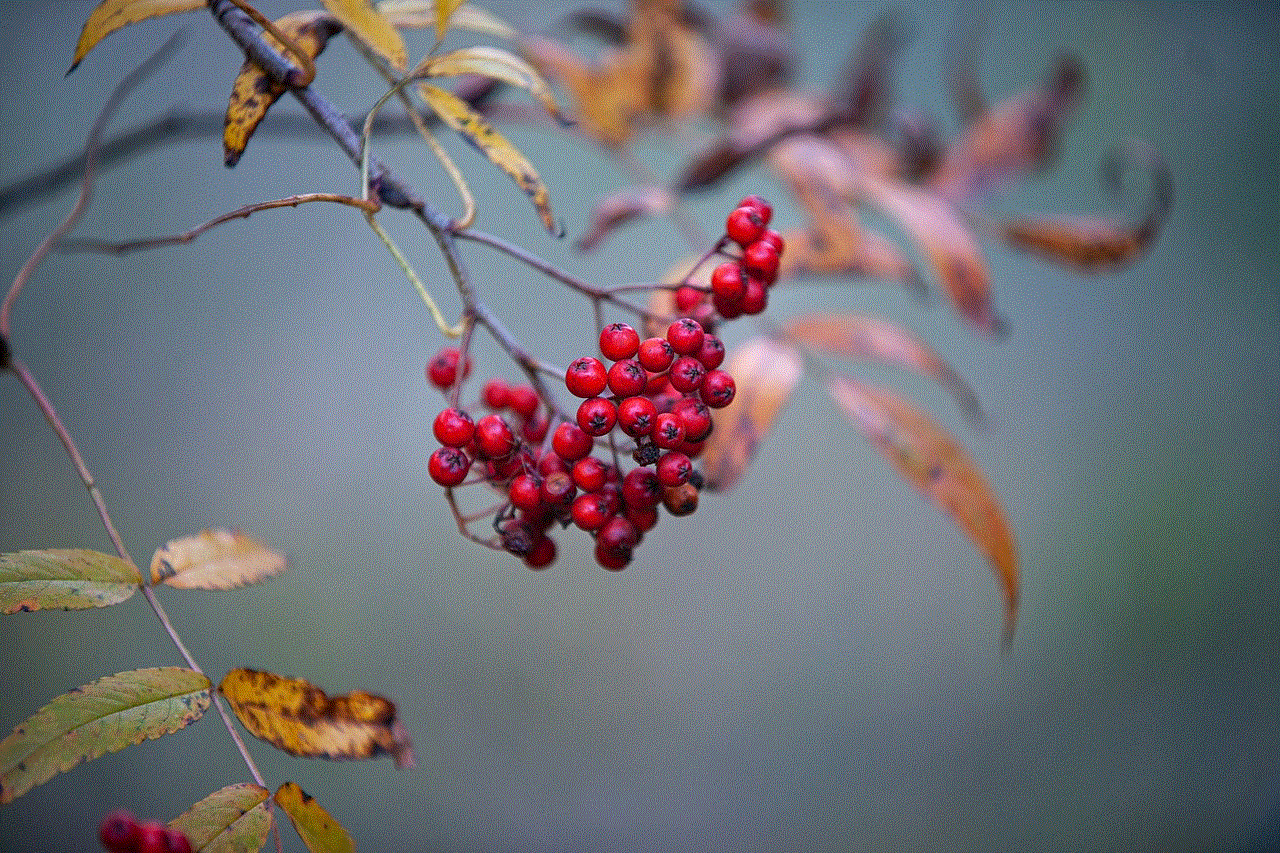
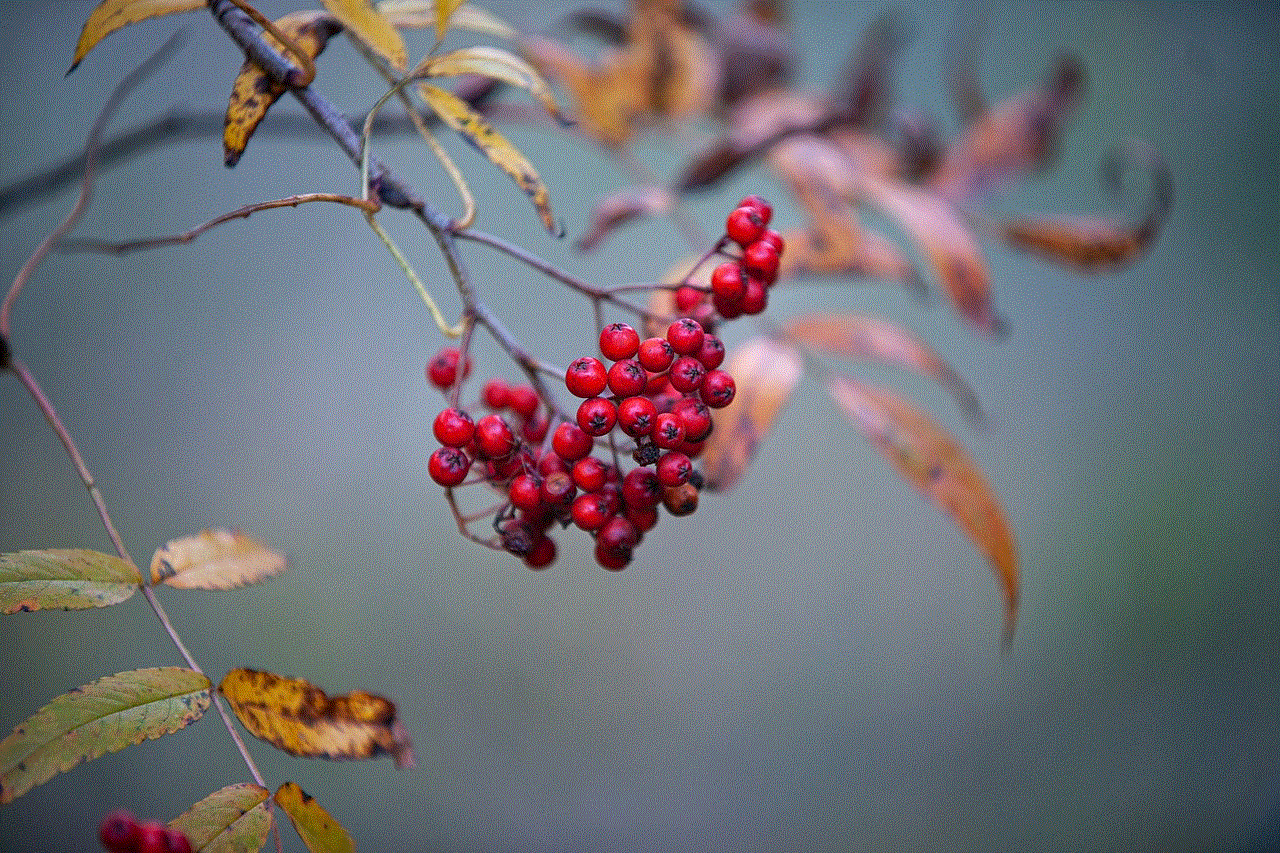
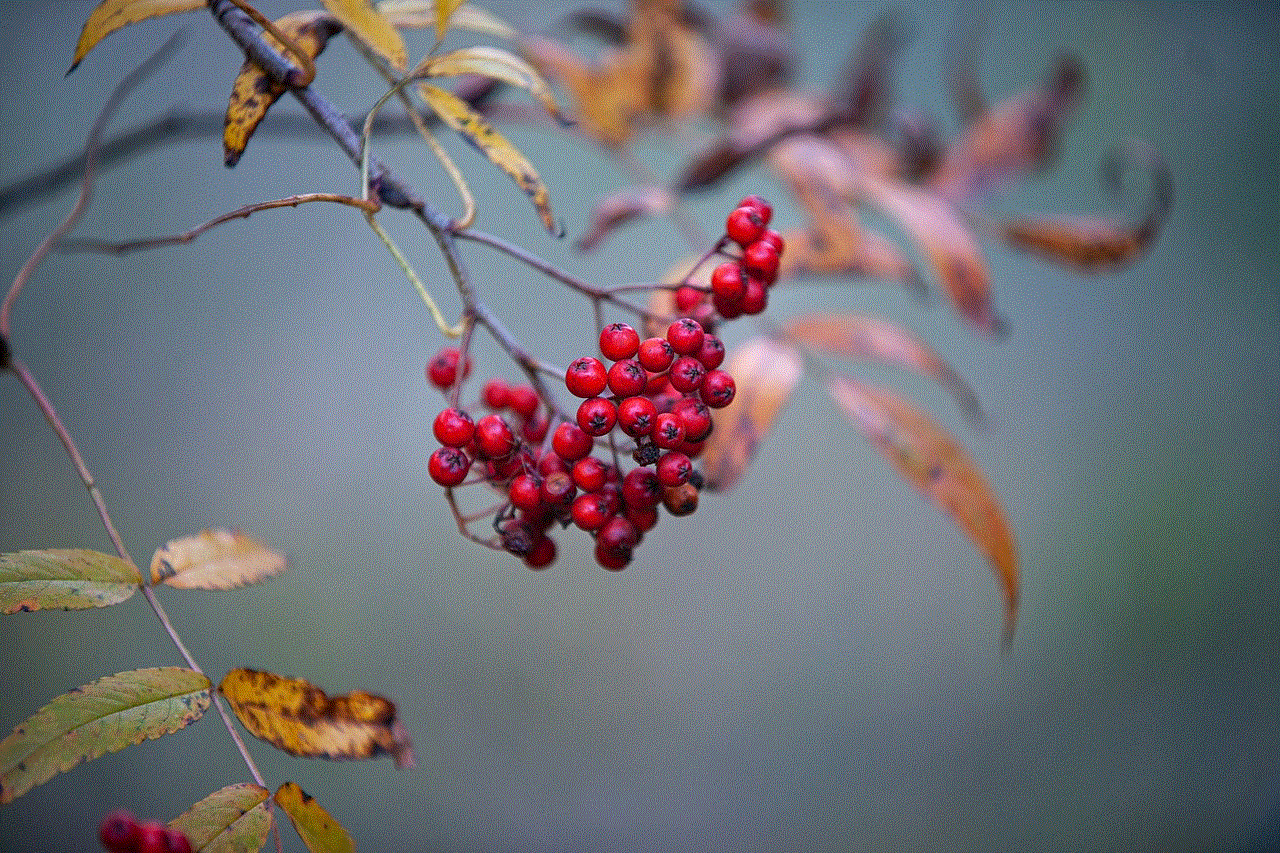
Another alternative is to use a dual booting method, such as BootMii or Bootlace, to install another operating system on your iPhone, such as Android. With Android, you can download and play Pokemon games from the Google Play Store. However, this method is not recommended, as it can cause your device to crash or become unstable.
In conclusion, there are various ways to play Pokemon on your iPhone, from playing the popular Pokemon Go to using emulators and remote play. Each method has its own advantages and limitations, so it is essential to choose the one that works best for you. Whether you are a long-time fan of the franchise or a new player, playing Pokemon on your iPhone is a fun and exciting experience that will keep you entertained for hours. So, go ahead and catch ’em all on your iPhone!