parental controls xfinity internet
Parental controls on Xfinity Internet provide a way for parents to monitor and control their children’s online activities. With the increasing use of technology and the internet, it has become essential for parents to have the ability to protect their children from inappropriate content and online dangers. Xfinity Internet, a leading internet service provider, offers a range of parental control features that give parents peace of mind while their children are online. In this article, we will explore the different parental control options available on Xfinity Internet and how they can be used to keep children safe online.
What are parental controls?
Parental controls are features or tools that allow parents to restrict or monitor their children’s access to certain online content. These controls can be set up on devices such as computers, smartphones, and tablets, as well as on internet service providers like Xfinity. The goal of parental controls is to protect children from accessing inappropriate content and to manage their screen time.
Why are parental controls important?
The internet is a vast and often unregulated space, which means children can easily stumble upon content that is not suitable for their age. The rise of social media and online gaming has also made it easier for children to interact with strangers, exposing them to potential online predators. By using parental controls, parents can limit their children’s exposure to such dangers and ensure they are only accessing age-appropriate content. In addition, parental controls can also help parents manage their children’s screen time, ensuring they are not spending excessive hours online.
Xfinity Internet parental control options
Xfinity Internet offers a range of parental control features that can be accessed through the Xfinity xFi app or through the Xfinity website. These controls are included in all Xfinity Internet plans at no extra cost, making it easy for parents to set up and manage.
1. Bedtime mode
Bedtime mode allows parents to set a specific time for each device to disconnect from the internet. This feature is particularly useful for ensuring children are not staying up late at night using their devices. Parents can customize bedtime schedules for each day of the week and can also choose to have the devices reconnect automatically in the morning.
2. Pause device
The pause device feature allows parents to instantly pause internet access on any device connected to their Xfinity Internet network. This can be useful during meal times, homework time, or any other time when parents want their children to be offline. The pause can be set for a specific duration or can be manually turned off when the parent allows the child to use the internet again.
3. Filter content
Xfinity Internet allows parents to filter content based on age-appropriateness. This feature blocks access to websites and apps that are not suitable for children, such as adult content, violence, and gambling sites. Parents can choose from different filter levels, including strict, moderate, and low, depending on their child’s age and maturity level. This feature also allows parents to block specific websites or add them to an approved list, giving them more control over their children’s online activities.
4. Safe search
Xfinity Internet also offers a safe search feature, which ensures that when children use search engines like Google, they are only presented with appropriate results. This feature can be turned on for each device connected to the network and is an effective way to prevent children from accidentally stumbling upon inappropriate content.
5. Usage alerts
With Xfinity Internet, parents can receive usage alerts when their children have reached a certain amount of internet usage. This feature is useful for monitoring screen time and ensuring children are not spending excessive hours online. Parents can also set up notifications for when a device connects to the network, giving them an overview of their children’s online activities.
6. Remote control
One of the most convenient features of Xfinity Internet parental controls is the ability to manage them remotely. This means parents can monitor and control their children’s online activities even when they are not at home. Parents can use the xFi app or the Xfinity website to access parental controls from anywhere, giving them peace of mind and flexibility.
7. Device-specific controls
Xfinity Internet also allows parents to set up controls for individual devices connected to the network. This means parents can customize the level of filtering and access for each device, depending on the age and maturity of their children. For example, a parent may choose to have stricter controls on their child’s smartphone compared to their laptop.
8. Activity history
The activity history feature on Xfinity Internet allows parents to view the websites their children have visited and the apps they have used. This gives parents an insight into their children’s online behavior and can help identify potential issues. Parents can also use this feature to block specific websites or apps if they deem them inappropriate.
9. Protected browsing
Xfinity Internet offers a protected browsing feature that blocks access to malicious websites and protects against phishing scams. This feature is enabled by default and adds an extra layer of security to children’s online activities.
10. Parental controls on X1
For families who also have Xfinity TV service, Xfinity offers parental controls on the X1 platform. This feature allows parents to set up age-appropriate restrictions for TV shows and movies based on ratings and content. Parents can also set up a PIN for purchasing On Demand content, preventing children from making unauthorized purchases.
Benefits of using Xfinity Internet parental controls
There are numerous benefits to using Xfinity Internet parental controls. Firstly, they give parents peace of mind knowing that their children are safe from online dangers and inappropriate content. Parental controls also allow parents to manage their children’s screen time, ensuring they are not spending excessive hours online. This can help improve their children’s sleep patterns, academic performance, and overall well-being.
Moreover, with the remote control feature, parents can monitor and manage their children’s online activities even when they are not at home. This gives parents the flexibility to keep an eye on their children’s online behavior and make necessary adjustments to the controls if needed.
Conclusion
In today’s digital age, parental controls on Xfinity Internet have become an essential tool for parents to protect their children from online dangers. Xfinity offers a comprehensive range of parental control features that are easy to set up and manage. These controls not only allow parents to filter and block inappropriate content but also give them the ability to monitor their children’s online activities and manage their screen time effectively. With the remote control feature, parents can have peace of mind knowing that their children are safe online, even when they are not at home.
online predator video
The internet has revolutionized the way we live, work, and communicate with others. It has made our lives easier in so many ways, but it has also brought about new dangers and threats, one of which is the rise of online predators. These individuals use the internet as a tool to prey on vulnerable individuals, particularly children and teenagers.
The term “online predator” refers to someone who uses the internet to find and lure potential victims, usually for sexual or financial exploitation. They hide behind anonymous usernames and fake profiles, making it difficult for their victims to identify them. They often use social media, chat rooms, and online gaming platforms to target their victims, who are usually young and naive.
The issue of online predators has gained widespread attention in recent years, with high-profile cases making headlines. In 2006, the abduction and murder of 13-year-old Megan Meier by an adult posing as a teenage boy on MySpace shocked the nation and shed light on the dangers of online predators. This tragic incident sparked a nationwide discussion on online safety and prompted lawmakers to take action.
In response, many organizations and government agencies have launched campaigns to educate the public about the dangers of online predators. One such campaign is the “Think Before You Link” initiative by the National Center for Missing and Exploited Children (NCMEC). This campaign aims to educate both parents and children about the importance of online safety and how to avoid falling prey to online predators.
So, what makes online predators so dangerous? For starters, they are skilled manipulators who know how to gain the trust of their victims. They often use flattery, gifts, and promises of love and affection to lure their victims into their trap. They also take advantage of the anonymity of the internet to create a false sense of security and build a relationship with their victims.
Moreover, online predators often target vulnerable individuals, such as those who are lonely, have low self-esteem, or are going through a difficult time in their lives. They also look for victims who are seeking attention, love, and acceptance, which makes children and teenagers particularly susceptible.
Another factor that makes online predators so dangerous is their ability to groom their victims. Grooming is the process of building a relationship with a child or teenager with the intention of sexually exploiting them. This can involve gaining their trust, manipulating them into sending explicit photos or videos, and eventually arranging a meeting in person.



The rise of technology has also made it easier for online predators to target their victims. With the widespread use of smartphones, tablets, and other internet-connected devices, children and teenagers have constant access to the internet, making it easier for predators to reach them. They can also use various social media platforms and messaging apps to communicate with their victims, making it difficult for parents to monitor their child’s online activities.
Furthermore, online predators often use fake profiles and personas to hide their true identities and intentions. They may pose as someone their victims know or have common interests with, making it easier to gain their trust. They may also use fake photos and information to create an appealing persona that will attract their victims.
The consequences of falling prey to an online predator can be devastating for the victims and their families. Apart from the physical and emotional harm that can be inflicted on the victims, they may also experience feelings of guilt, shame, and embarrassment. This can lead to a reluctance to report the incident, making it easier for the predator to continue their actions and target other victims.
So, what can parents and guardians do to protect their children from online predators? The first and most crucial step is to educate themselves and their children about online safety. This includes setting ground rules for internet use, monitoring their child’s online activities, and teaching them about the dangers of sharing personal information online.
Another important step is to have open and honest communication with children and teenagers. Parents should create an environment where their children feel comfortable talking to them about their online experiences and any concerns they may have. This will make it easier for children to seek help if they feel uncomfortable or threatened by someone online.
Limiting the amount of time children spend online and monitoring their online activities can also help reduce the risk of falling prey to online predators. Parents should also be aware of the apps and websites their children are using and the potential risks associated with them.
In addition to parental involvement, schools also play a crucial role in educating children about online safety. Many schools now include internet safety in their curriculum, teaching children how to identify and avoid online predators and what to do if they encounter one.
In conclusion, the rise of online predators is a concerning issue that parents, guardians, and society as a whole must address. While technology has brought about many benefits, it has also opened the door for predators to target vulnerable individuals, particularly children and teenagers. It is crucial for parents to educate themselves and their children about online safety and for schools and organizations to continue raising awareness about this issue. By working together, we can create a safer online environment for our children and prevent them from falling prey to online predators.
how to turn off pin on firestick
The Amazon Firestick has revolutionized the way we consume media, providing a wide range of streaming options, including popular services like Netflix, Hulu , and Amazon Prime Video. However, with the increasing number of content available, parents and guardians are often concerned about the safety of their children and want to restrict access to certain content. This is where the Firestick’s pin feature comes into play. The pin feature allows users to set a four-digit code to restrict access to certain content, making it a valuable tool for parental control. However, there may be situations where you want to turn off the pin on your Firestick, and in this article, we will guide you on how to do so.
Why do you need to turn off the pin on your Firestick?
The pin feature on the Firestick is incredibly useful for restricting access to content that may not be appropriate for children. However, there may be situations where you do not need this feature and want to turn it off. One of the primary reasons for turning off the pin is convenience. If you are the sole user of the Firestick, entering the pin every time you want to access certain content can become tedious. Additionally, if you have guests over or are hosting a movie night, constantly entering the pin can be disruptive and take away from the overall viewing experience.
Another reason for turning off the pin is when you have older children who are responsible enough to watch certain content without any restrictions. In such scenarios, constantly entering the pin can be cumbersome and may hinder their viewing experience. Moreover, with the Firestick being a popular choice for streaming services, many households may have multiple Firesticks, and constantly entering the pin on each device can be time-consuming.
How to turn off the pin on your Firestick?
Now that we have established the reasons for turning off the pin on your Firestick let us dive into the steps to do so. The process is relatively simple and can be done within a few minutes. However, before proceeding, it is essential to note that once you turn off the pin, anyone with access to your Firestick will be able to access restricted content without any restrictions.
Step 1: Turn on your Firestick and navigate to the home screen.
Step 2: Scroll to the right and select the “Settings” option.
Step 3: In the settings menu, scroll down and select the “Preferences” option.
Step 4: Under preferences, scroll down and select “Parental Controls.”
Step 5: You will be prompted to enter your pin to access parental controls. Enter your four-digit pin and select “OK.”



Step 6: Once in the parental controls menu, select the “Change Parental Control Settings” option.
Step 7: You will be required to enter your pin once again. However, this time, enter it and select “OK.”
Step 8: In the “Change Parental Control Settings” menu, scroll down and select “Firestick Restrictions.”
Step 9: You will be prompted to enter your pin once again. However, this time, enter it and select “OK.”
Step 10: In the “Firestick Restrictions” menu, you will see the option to turn off the pin. Select the toggle button next to it to disable the pin feature.
Step 11: You will be prompted to enter your pin once again. However, this time, enter it, and select “OK.”
Step 12: A confirmation message will appear, asking if you are sure you want to turn off the pin. Select “OK” to confirm.
Step 13: The pin feature will now be disabled, and you will no longer be required to enter a pin when accessing restricted content.
Step 14: To ensure that the pin feature has been disabled, try accessing any content that was previously restricted. You should now be able to access it without entering a pin.
Congratulations! You have successfully turned off the pin feature on your Firestick.
What to do if you have forgotten your pin?
In some cases, you may have forgotten your pin, and as a result, you may not be able to turn off the pin feature through the steps mentioned above. In such cases, you can reset your pin by following these steps:
Step 1: Turn on your Firestick and navigate to the home screen.
Step 2: Scroll to the right and select the “Settings” option.
Step 3: In the settings menu, scroll down and select the “Preferences” option.
Step 4: Under preferences, scroll down and select “Parental Controls.”
Step 5: You will be prompted to enter your pin to access parental controls. Instead of entering your pin, select the “Forgot PIN” option.
Step 6: You will be prompted to enter your Amazon account password. Enter it and select “Submit.”
Step 7: A pop-up message will appear, asking if you want to reset your pin. Select “Yes.”
Step 8: You will be prompted to enter a new four-digit pin. Enter it and select “OK.”
Step 9: You will be asked to confirm your new pin. Enter it again and select “OK.”
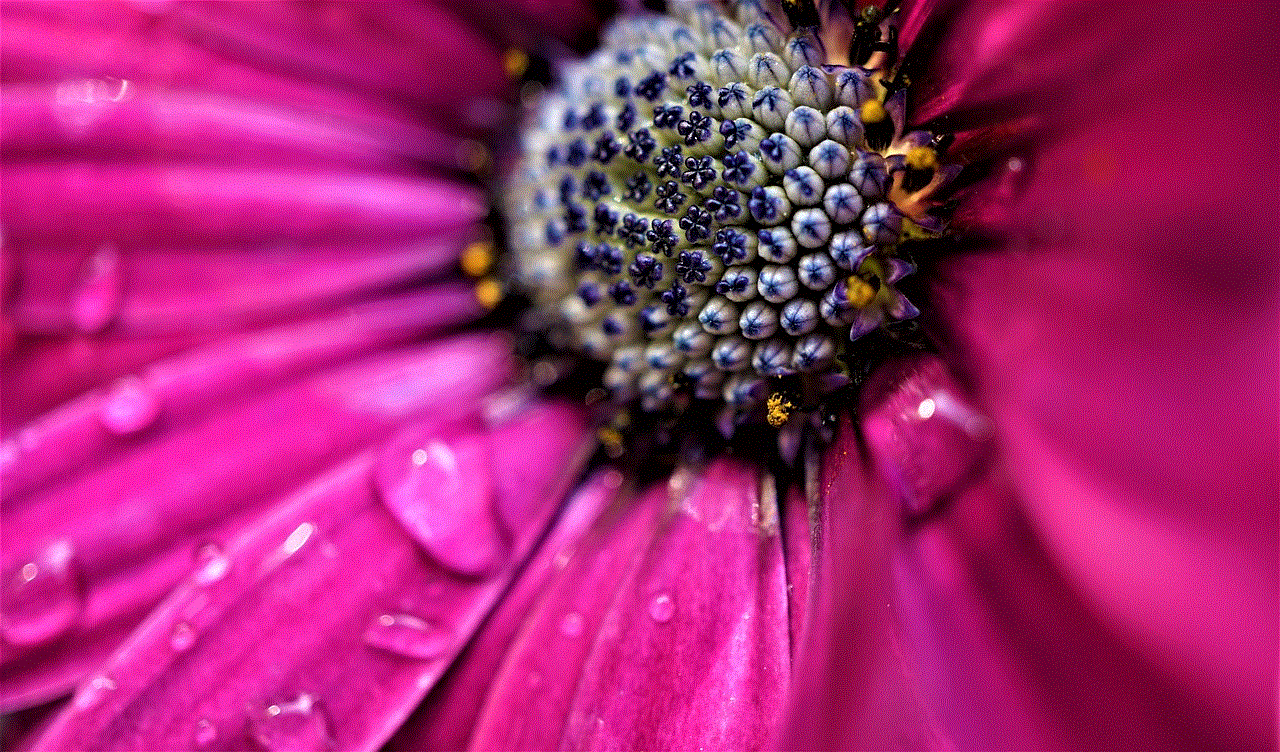
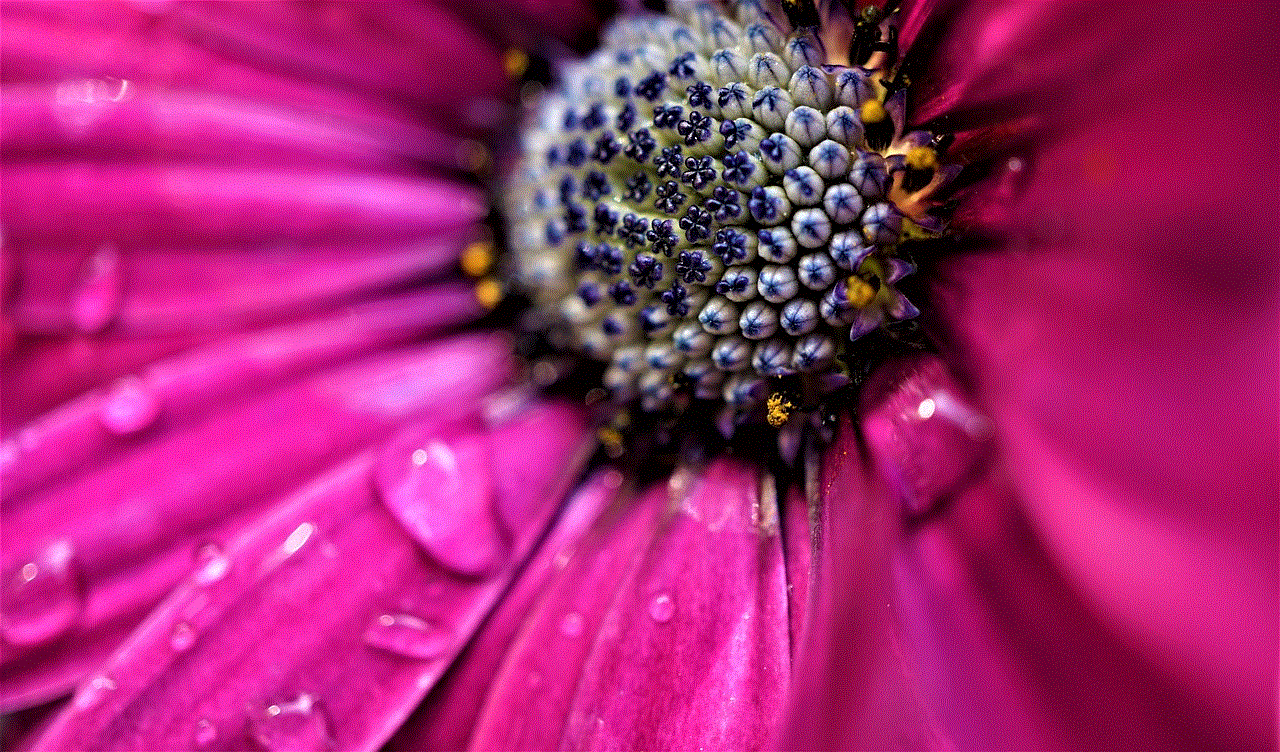
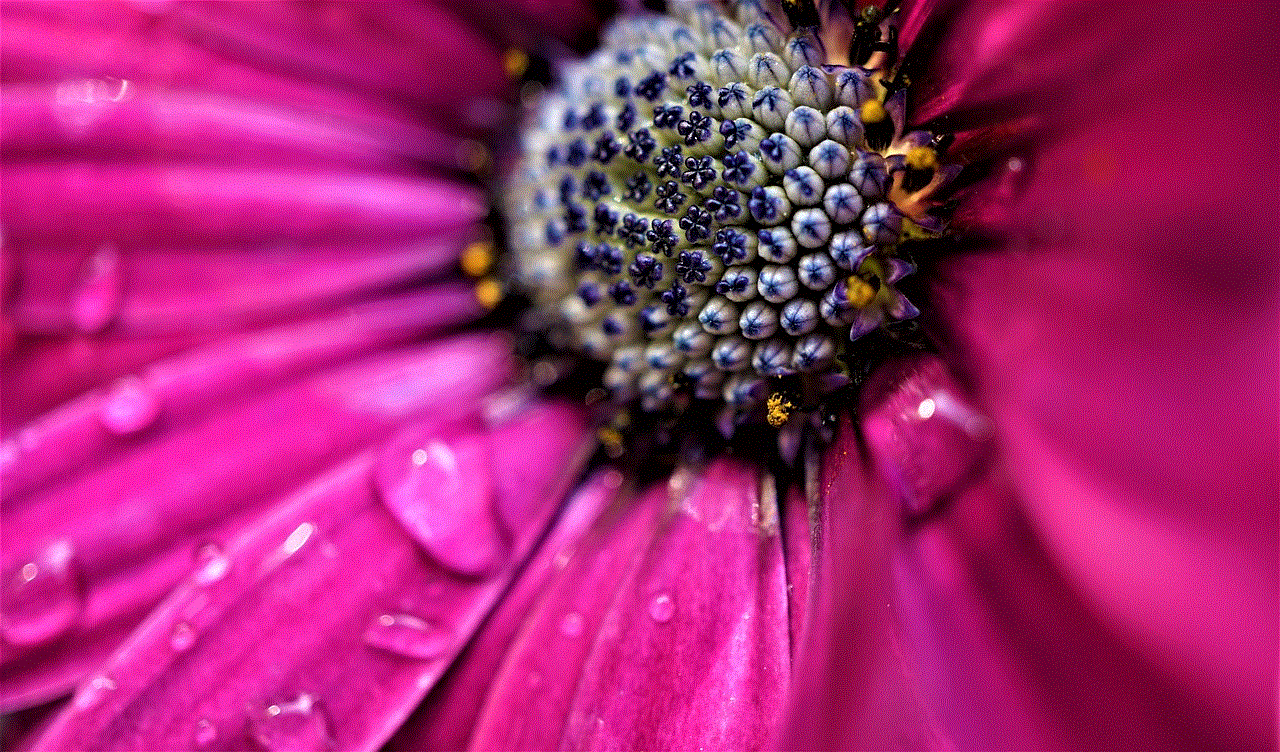
Step 10: Your pin will now be reset, and you can turn it off by following the steps mentioned earlier in this article.
In conclusion, the pin feature on the Firestick is a valuable tool for parental control. However, there may be situations where you may want to turn it off for convenience or when it is not needed. With the steps mentioned in this article, you can easily turn off the pin feature on your Firestick and enjoy unrestricted access to your favorite content. Remember to use this feature responsibly and only disable the pin if you are the sole user of the device or have older children who can handle unrestricted access to content. Happy streaming!