remove programs from windows 8
How to Remove Programs from Windows 8: A Comprehensive Guide
Introduction
Windows 8, the operating system released by Microsoft in 2012, introduced various new features and improvements to its predecessor, Windows 7. One essential aspect of any computer system is the ability to install and uninstall programs. If you are a Windows 8 user looking to remove unnecessary or unwanted programs from your device, you have come to the right place. In this comprehensive guide, we will walk you through various methods and tools to remove programs from Windows 8. So, let’s dive in and explore the different options available.
Understanding the Need to Remove Programs
Over time, it is common for users to install numerous programs on their Windows 8 devices. However, not all programs remain useful or necessary in the long run. Removing unnecessary programs not only frees up valuable disk space but also improves the overall performance and speed of your computer. Additionally, removing programs can help eliminate potential security risks and conflicts with other software. Hence, it is crucial to know how to effectively remove programs from your Windows 8 system.
Method 1: Using the Built-in Uninstall Functionality
Windows 8 provides a built-in uninstall functionality that allows you to remove programs from your device easily. To access this feature, follow these simple steps:
Step 1: Press the Windows key on your keyboard or click the Windows icon on the taskbar to open the Start screen.
Step 2: Locate the program you wish to remove by scrolling through the list of installed applications.
Step 3: Once you have located the program, right-click on its icon and select the “Uninstall” option from the context menu.
Step 4: A confirmation dialog box will appear. Click “Uninstall” to proceed with the removal process.
Step 5: Follow the on-screen instructions provided by the program’s uninstaller to complete the removal.
Note: This method is suitable for removing standard programs. However, some stubborn programs may not appear in the list or may not have their own uninstaller. In such cases, you can utilize alternative methods, which we will explore in the following sections.
Method 2: Using the Control Panel
Another effective way to remove programs from Windows 8 is through the Control Panel. The Control Panel provides a centralized location to manage various system settings, including installed programs. To remove programs using the Control Panel, follow these steps:
Step 1: Press the Windows key + X on your keyboard to open the Power User menu.
Step 2: From the menu, select “Control Panel” to open the Control Panel window.
Step 3: In the Control Panel, click on the “Programs” category.
Step 4: Under the “Programs and Features” section, click on the “Uninstall a program” link.
Step 5: A list of installed programs will appear. Locate the program you wish to remove and click on it.
Step 6: Click the “Uninstall” button at the top of the window to initiate the removal process.
Step 7: Follow the prompts provided by the program’s uninstaller to complete the removal.
Method 3: Using Third-Party Uninstaller Tools
If the built-in uninstall functionality or the Control Panel fails to remove a program, you can turn to third-party uninstaller tools. These tools offer advanced features and capabilities to ensure a complete and thorough removal of programs from your Windows 8 device. Some popular third-party uninstaller tools include Revo Uninstaller, IObit Uninstaller, and Geek Uninstaller. Here’s how you can use a third-party uninstaller tool:
Step 1: Download and install a reliable third-party uninstaller tool of your choice from a trusted source.
Step 2: Launch the uninstaller tool and allow it to scan your system for installed programs.
Step 3: Once the scan is complete, locate the program you wish to remove from the list.
Step 4: Select the program and click on the “Uninstall” or “Remove” button.
Step 5: Follow the prompts provided by the uninstaller tool to complete the removal.
Note: Third-party uninstaller tools often offer additional features, such as the ability to remove leftover files and registry entries associated with the uninstalled program. These features can help further optimize your Windows 8 system.
Method 4: Using Windows PowerShell
For advanced users who prefer command-line interfaces, Windows PowerShell provides a powerful tool to remove programs from Windows 8. PowerShell is a task automation and configuration management framework that enables administrators and power users to execute powerful scripts and commands. Here’s how you can use Windows PowerShell to remove programs:
Step 1: Press the Windows key + X on your keyboard to open the Power User menu.
Step 2: From the menu, select “Windows PowerShell (Admin)” to open an elevated PowerShell window.
Step 3: In the PowerShell window, type the following command and press Enter to display a list of installed programs:
Get-WmiObject -Class Win32_Product | Select-Object -Property Name
Step 4: Locate the program you wish to remove from the list.
Step 5: To remove the program, type the following command and press Enter:
Get-WmiObject -Class Win32_Product | Where-Object { $_.Name -eq “Program Name” } | ForEach-Object { $_.Uninstall() }
Note: Replace “Program Name” with the actual name of the program you wish to remove.
Method 5: Using the Program’s Uninstaller
Sometimes, programs come with their own uninstaller, which is the recommended method for removal. When you install a program, it may create a shortcut to its uninstaller in the Start menu or the program’s installation folder. To use the program’s uninstaller, follow these steps:
Step 1: Open the Start menu or navigate to the program’s installation folder.
Step 2: Locate the program’s folder or shortcut and click on it.
Step 3: Look for an option to uninstall or remove the program.
Step 4: Click on the uninstall or remove option to initiate the removal process.
Step 5: Follow the prompts provided by the program’s uninstaller to complete the removal.
Conclusion
Removing unnecessary or unwanted programs from your Windows 8 device is crucial for optimizing its performance, freeing up disk space, and ensuring a clutter-free user experience. In this comprehensive guide, we have explored various methods and tools to remove programs from Windows 8. From the built-in uninstall functionality and the Control Panel to third-party uninstaller tools and Windows PowerShell, you now have a range of options to choose from. Whether you are a novice user or an advanced power user, these methods will help you effectively remove programs and maintain a healthy Windows 8 system. So, go ahead, clean up your device, and enjoy a streamlined computing experience.
how can i see my child’s text messages t-mobile
Title: A Comprehensive Guide on Monitoring Your Child’s Text Messages with T-Mobile
Introduction (Word count: 150)
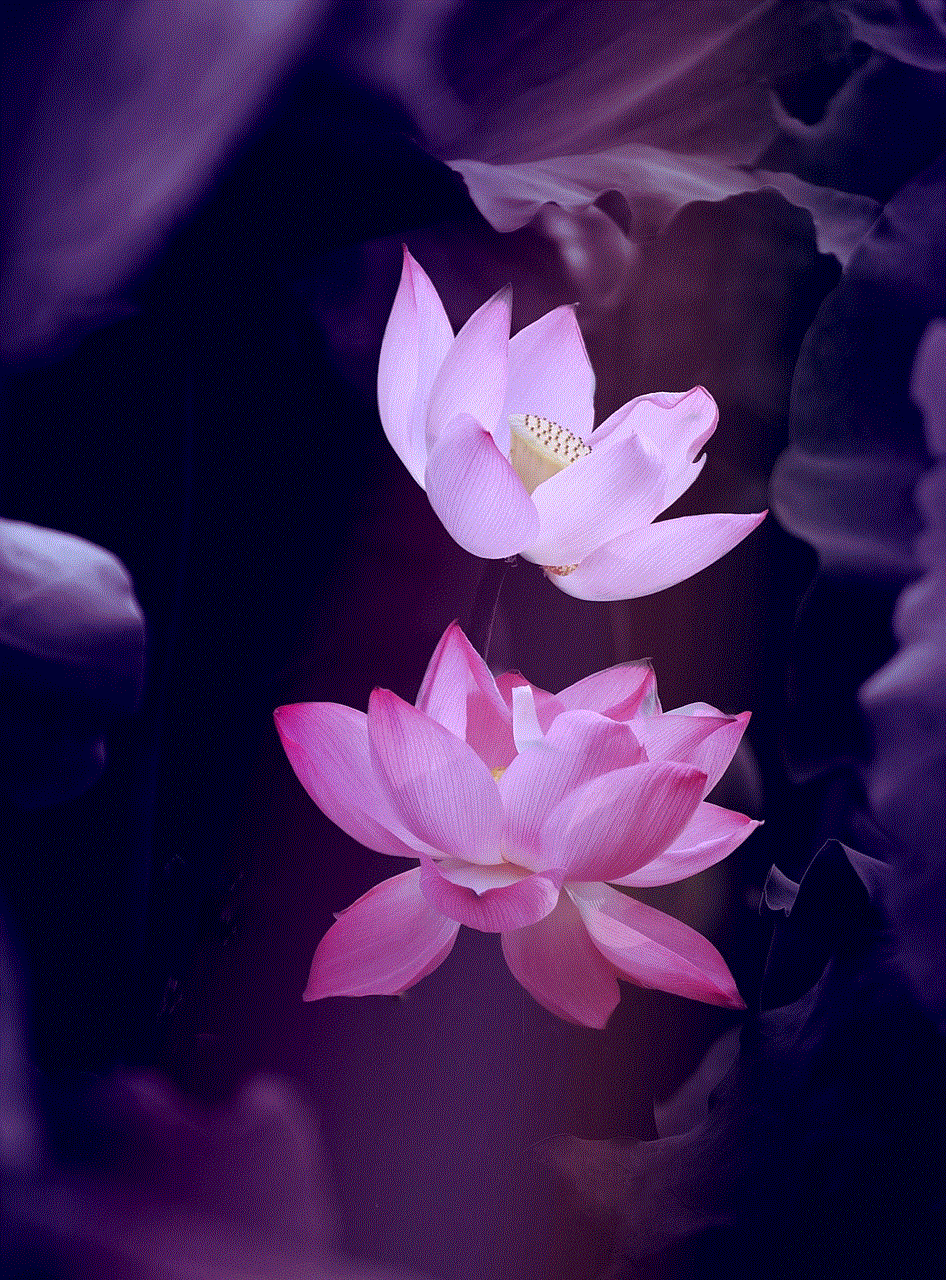
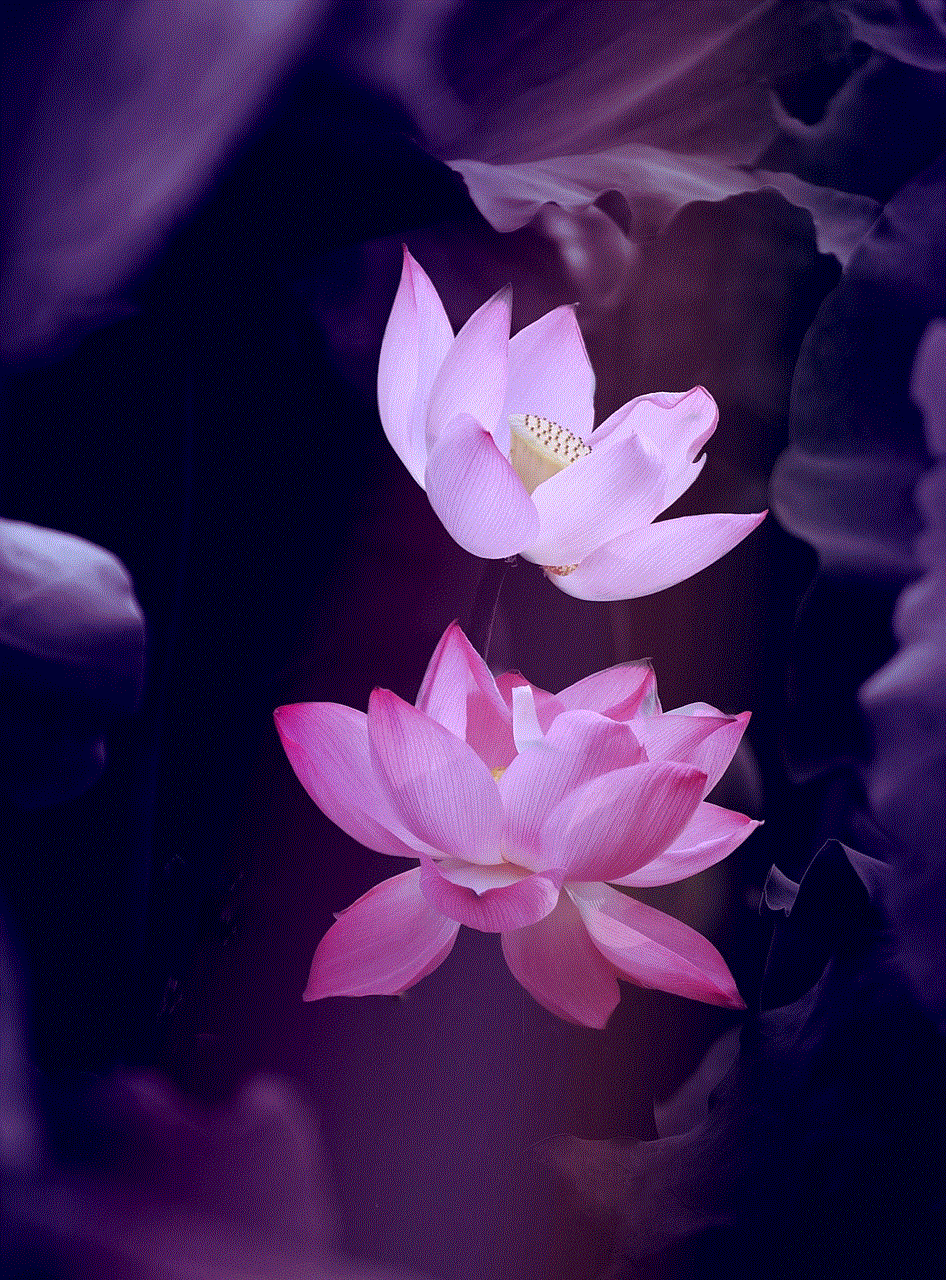
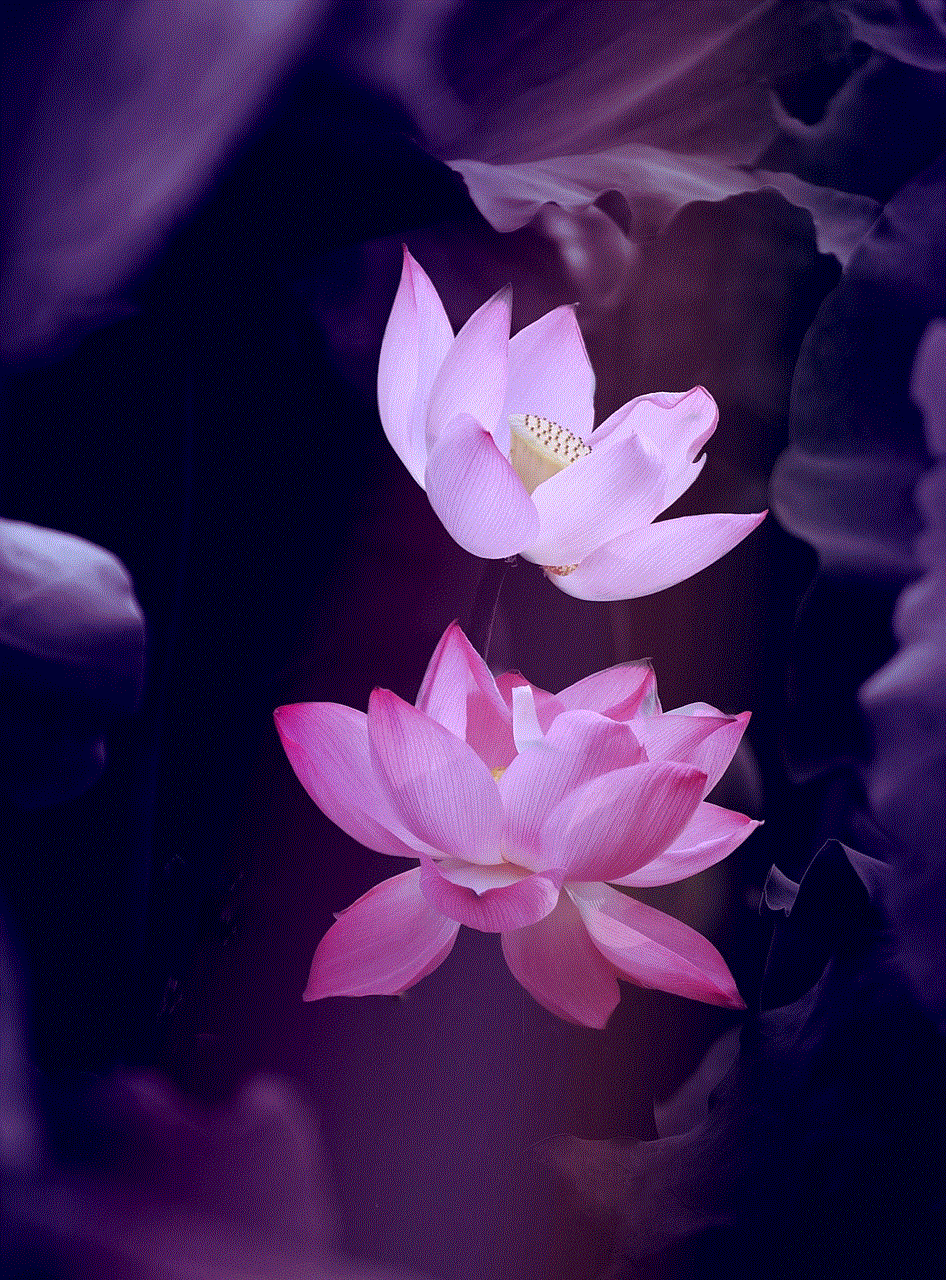
In today’s digital age, it has become increasingly important for parents to monitor their children’s online activities, including text messages. As a T-Mobile subscriber, you may wonder how to gain access to your child’s text messages for their safety and well-being. This article will provide you with a detailed guide on how to monitor your child’s text messages on T-Mobile, ensuring their online safety while respecting their privacy.
1. Understand Your Role as a Parent (Word count: 200)
Before diving into the technicalities of monitoring your child’s text messages, it’s important to acknowledge the ethical and legal implications. Monitoring your child’s text messages should only be done with their consent and with the intention of ensuring their safety. It is essential to strike a balance between respecting their privacy and protecting them from potential online dangers.
2. Open Communication (Word count: 200)
Before resorting to monitoring your child’s text messages, establish open lines of communication with them. Talk to them about the importance of responsible digital behavior and the potential risks of online activities. Encourage them to share their concerns and experiences, fostering an environment of trust.
3. parental control apps (Word count: 250)
Parental control apps are effective tools that allow you to monitor your child’s text messages and their overall online activities. T-Mobile offers a variety of parental control apps that can be easily installed on your child’s device. These apps allow you to set limits, filter content, and receive alerts on your child’s text messages.
4. T-Mobile FamilyMode (Word count: 250)
T-Mobile’s FamilyMode is an excellent option for parents looking to monitor their child’s text messages. This feature allows you to set up content filters, manage screen time, and monitor text messages. By subscribing to FamilyMode, you can ensure your child’s safety while they navigate the digital world.
5. T-Mobile FamilyWhere (Word count: 200)
T-Mobile FamilyWhere is another valuable tool that allows parents to track their child’s location and monitor their text messages. With FamilyWhere, you can set up alerts to receive notifications whenever your child receives or sends text messages. This feature ensures that you are aware of their digital interactions and can act promptly if necessary.
6. T-Mobile Content Filtering (Word count: 200)
T-Mobile provides content filtering options, allowing parents to restrict access to certain websites, apps, and inappropriate content. By enabling content filtering, you can create a safe digital environment for your child and minimize potential risks associated with text messages.
7. T-Mobile Scam Shield (Word count: 200)
T-Mobile’s Scam Shield is a valuable tool that can help protect your child from unwanted text messages. It offers features such as Scam ID and Scam Block, which identify and block potential scam messages. By utilizing Scam Shield, you can keep your child’s text messages safe from fraudulent or harmful content.
8. Consent and Privacy (Word count: 200)
It’s important to remember that monitoring your child’s text messages should be done with their consent. Openly discuss your reasons for monitoring and address any concerns they may have. Respecting their privacy while ensuring their safety is crucial for maintaining a healthy parent-child relationship.
9. Cybersecurity and Online Safety (Word count: 250)
In addition to monitoring your child’s text messages, it’s essential to educate them about cybersecurity and online safety. Teach them about the risks associated with sharing personal information, interacting with strangers, and engaging in inappropriate behaviors online. Encourage them to adopt safe digital practices to protect themselves from potential dangers.
10. Monitoring vs. Trust (Word count: 200)
Finally, it is important to strike a balance between monitoring your child’s text messages and trusting them. Use monitoring tools as a means to guide and protect them, rather than as a means of controlling their every move. Trust is a vital component of any healthy parent-child relationship, and it should be nurtured alongside monitoring efforts.
Conclusion (Word count: 150)
Monitoring your child’s text messages on T-Mobile can be a significant step toward ensuring their online safety. By utilizing various tools and features provided by T-Mobile, such as parental control apps, FamilyMode, FamilyWhere, and content filtering, you can effectively monitor your child’s text messages while respecting their privacy. Remember, open communication, consent, and educating your child about online safety are equally important aspects of fostering a healthy parent-child relationship in the digital age.
circle verification code
Circle Verification Code: Ensuring Security and Authenticity in the Digital World
Introduction
In today’s digital age, where online transactions and interactions have become the norm, ensuring security and authenticity is of paramount importance. One such mechanism that plays a crucial role in securing digital platforms is the circle verification code. This article explores the concept of circle verification code, its significance, how it works, and its applications in various industries. We will delve into the technical aspects, benefits, and potential challenges associated with the implementation of circle verification codes. By the end of this article, readers will have a comprehensive understanding of circle verification codes and their role in safeguarding the digital world.
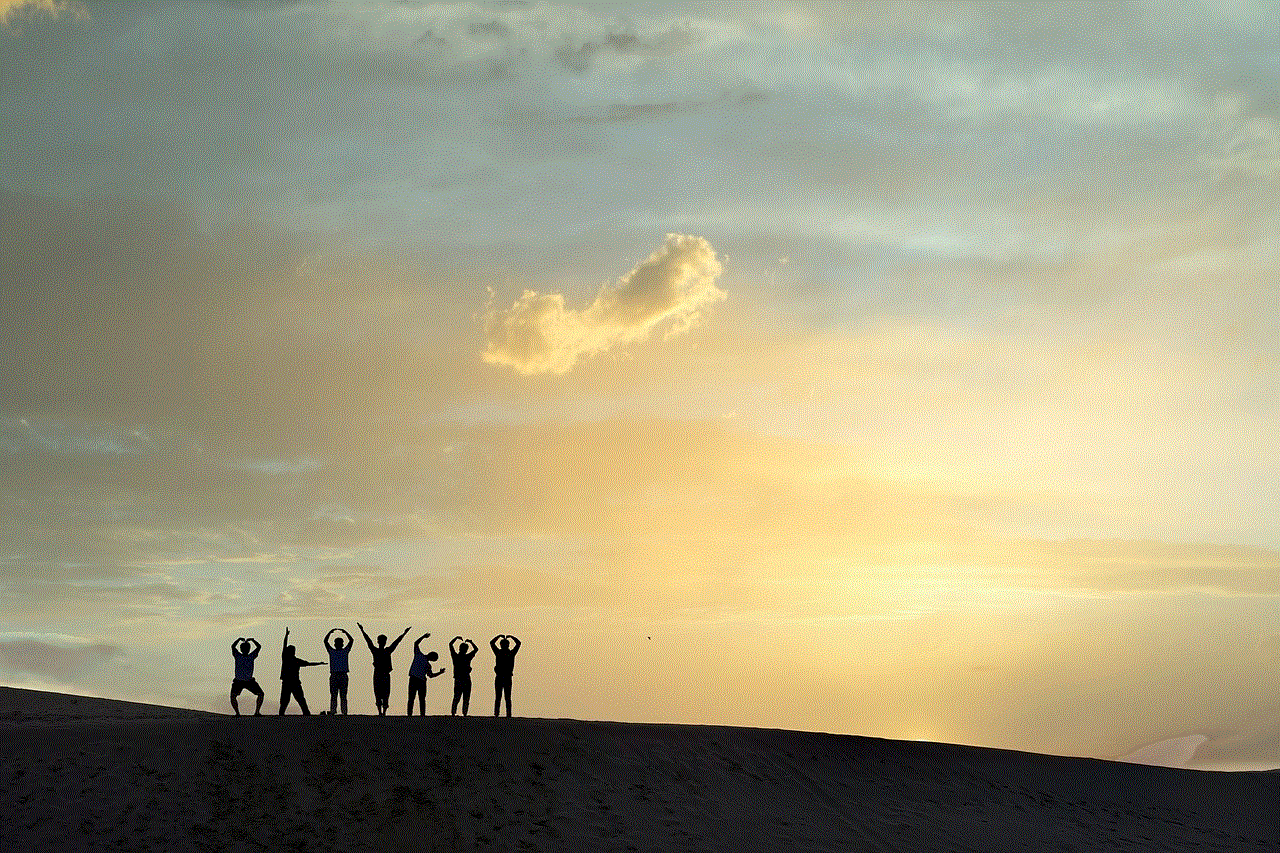
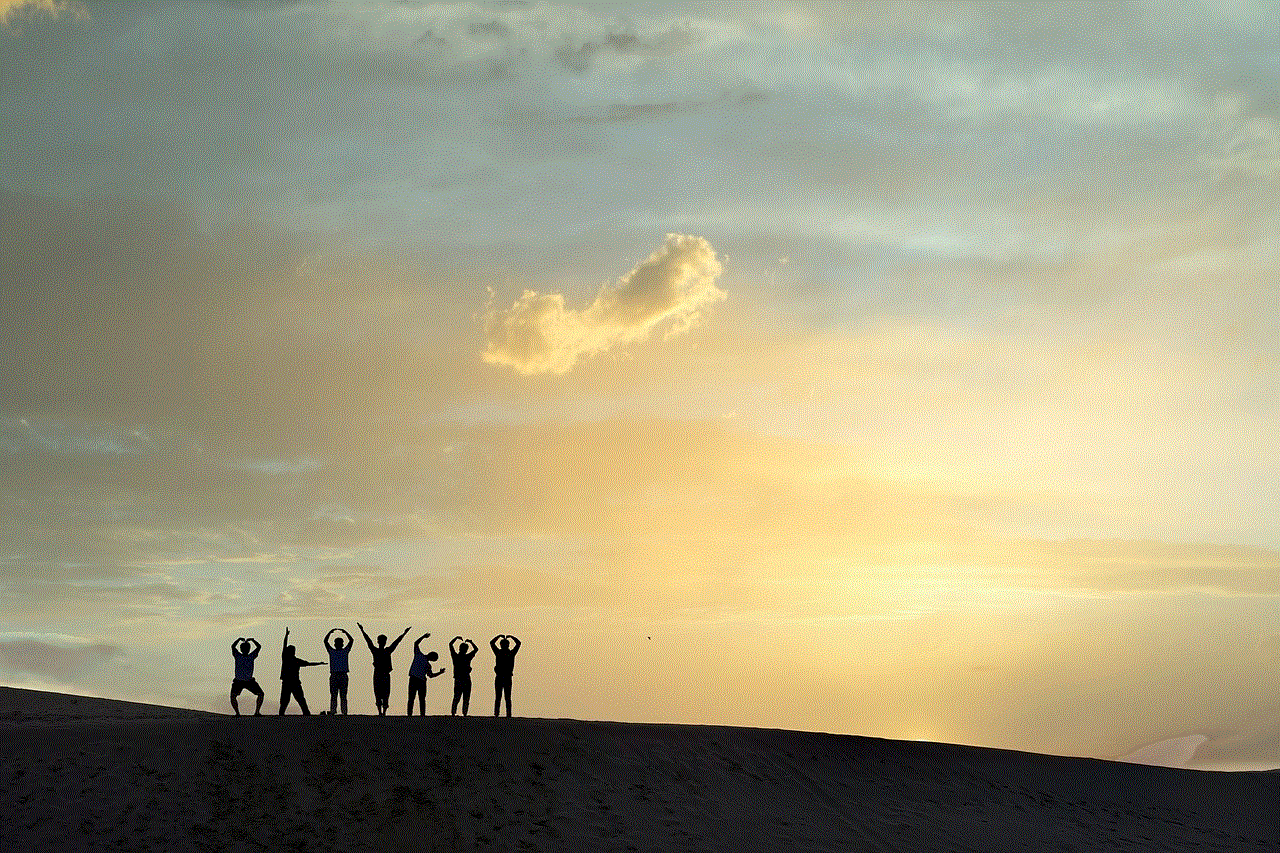
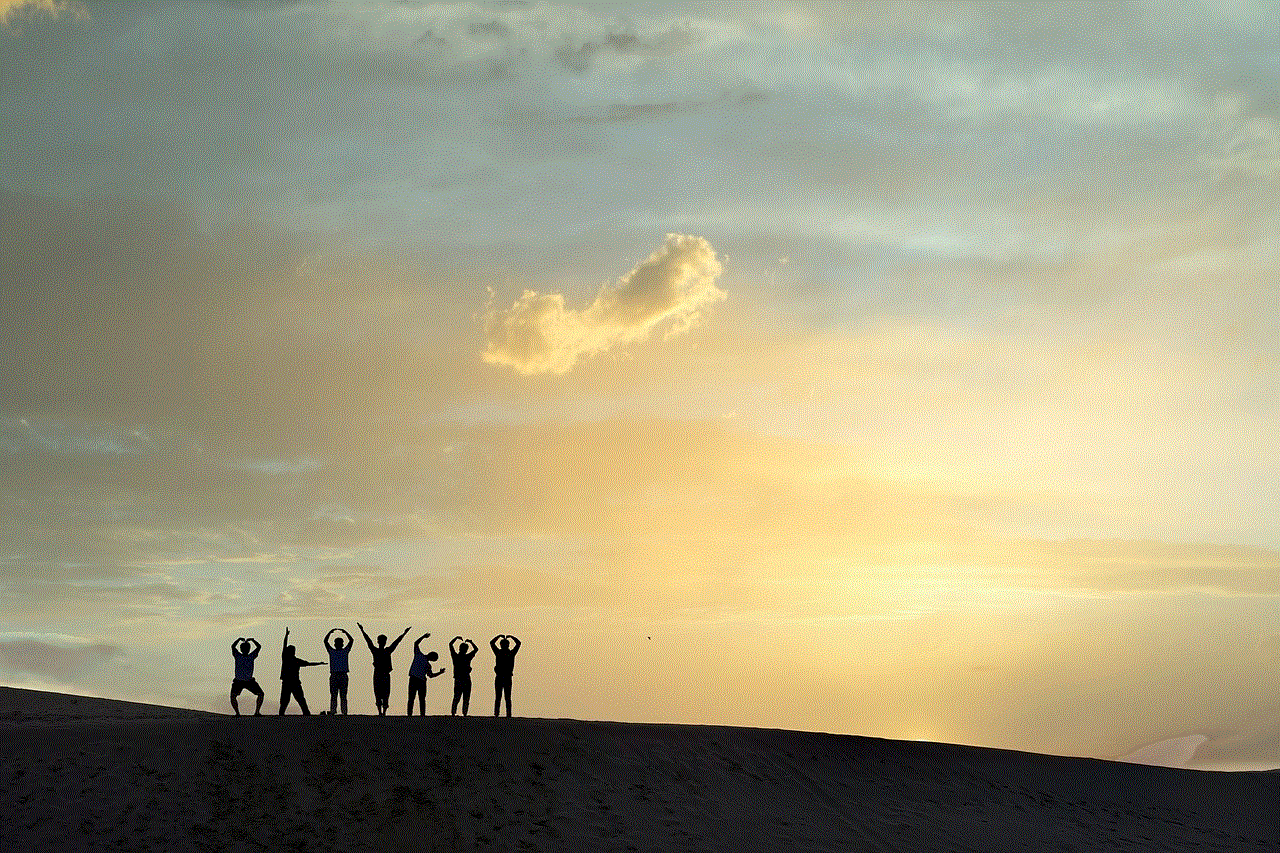
Understanding Circle Verification Code
A circle verification code, also known as a CAPTCHA (Completely Automated Public Turing test to tell Computers and Humans Apart), is a security measure designed to distinguish between humans and automated bots. It is typically presented as a challenge-response test, where users are required to complete a specific task that is simple for humans but difficult for machines. This task can range from deciphering distorted text or images to solving puzzles or clicking on specific objects within an image.
The Purpose and Significance of Circle Verification Code
The primary purpose of a circle verification code is to prevent automated bots and malicious software from accessing or interacting with digital platforms. By requiring users to pass the verification test, platforms can ensure that only genuine human users gain access. This helps to mitigate the risks associated with spam, fraud, data breaches, and other cyber threats.
Additionally, circle verification codes also serve as a means of improving user experience by providing an additional layer of security without being overly intrusive. They strike a balance between ensuring security and convenience, as they can be completed quickly by humans while posing a significant challenge to automated bots.
How Circle Verification Code Works
Circle verification codes employ various techniques to differentiate between humans and machines. One commonly used technique is the use of distorted or obfuscated text that is difficult for machines to interpret accurately. The user is typically required to enter the text correctly into a text box to pass the verification.
Another technique involves the use of images or puzzles that require human interpretation. For instance, users may be asked to identify objects within an image or solve a visual puzzle by clicking on specific elements. These tasks rely on human cognitive abilities and are challenging for automated bots to complete accurately.
Applications of Circle Verification Code
Circle verification codes find applications across various industries and platforms. One of the most common applications is in online account registration and login processes. By implementing circle verification codes, platforms can ensure that only genuine users create accounts and access sensitive information. This is particularly critical in platforms that handle personal or financial data, such as banking portals, social media platforms, and e-commerce websites.
Furthermore, circle verification codes are also widely used in online forms, such as contact forms or registration forms. By incorporating these codes, platforms can prevent automated bots from spamming or flooding their systems with irrelevant or malicious data.
Benefits of Circle Verification Code
The implementation of circle verification codes offers numerous benefits in terms of security, user experience, and data integrity.
1. Enhanced Security: Circle verification codes act as a strong deterrent to automated bots and malicious software, ensuring that only genuine human users can access the platform. This helps in preventing unauthorized access, data breaches, and other cyber threats.
2. Protection against Spam and Fraud: By filtering out automated bots, circle verification codes help in reducing spam, fraudulent activities, and phishing attempts on digital platforms. This enhances the overall user experience and safeguards users’ personal and financial information.
3. Improved User Experience: Circle verification codes are designed to be user-friendly and can be completed quickly, without causing significant inconvenience to genuine users. This helps in striking a balance between security and user experience, ensuring seamless interactions.
4. Data Integrity: By preventing automated bots from flooding online forms or systems, circle verification codes help in maintaining data integrity. This ensures that the data collected by platforms is accurate, reliable, and relevant.
Challenges and Limitations
While circle verification codes offer significant benefits, they are not without challenges and limitations. One of the main challenges is the constant race between developers and hackers. As hackers continue to improve their techniques, developers need to constantly enhance circle verification codes to stay ahead. This can lead to a cat-and-mouse game, where hackers find new ways to bypass verification systems, necessitating the development of more advanced and sophisticated codes.
Moreover, circle verification codes may sometimes pose challenges for users with visual impairments or cognitive disabilities. Platforms must ensure that alternative verification methods are available to accommodate these users and maintain inclusivity.
Conclusion



Circle verification codes play a vital role in ensuring security and authenticity in the digital world. By distinguishing between humans and machines, these codes protect platforms from automated bots, spam, fraud, and other cyber threats. They enhance security, improve user experience, and maintain data integrity. While challenges exist, developers continually strive to enhance circle verification codes to stay one step ahead of hackers. As technology advances, the role of circle verification codes will become increasingly crucial in safeguarding the digital landscape.