safe boot mac meaning
Safe Boot Mac: A Comprehensive Guide to Understanding and Utilizing Safe Boot on Mac
Introduction
Mac computers are known for their stability and reliability. However, just like any other operating system, MacOS can encounter issues that affect its normal functioning. When faced with such issues, one of the troubleshooting techniques available to Mac users is Safe Boot. Safe Boot allows users to start their Mac in a simplified environment, helping to resolve software conflicts, startup issues, and other problems. In this article, we will explore the meaning, benefits, and usage of Safe Boot on Mac, providing you with a comprehensive guide on how to utilize this feature effectively.
Understanding Safe Boot on Mac
Safe Boot is a troubleshooting mode that starts up your Mac with minimal functionality. It disables unnecessary system extensions, login items, and fonts, and performs a series of checks and repairs on your startup disk. By doing so, Safe Boot eliminates potential software conflicts and identifies issues that may be causing your Mac to misbehave.
Benefits of Safe Boot
Safe Boot offers several benefits for Mac users, including:
1. Resolving Startup Issues: If your Mac refuses to start up properly or gets stuck on the Apple logo screen, Safe Boot can help identify and fix the underlying problem. By starting up in Safe Boot mode, you can bypass incompatible software, faulty startup items, or corrupted system files that may be preventing your Mac from booting normally.
2. Troubleshooting Software Conflicts: Safe Boot disables all non-essential extensions, login items, and fonts, ensuring that only the core MacOS components are loaded. This makes it easier to identify if a third-party software or driver is causing conflicts with the operating system. By isolating the problematic software, you can uninstall or update it to restore normal functionality.
3. Diagnosing Kernel Panics: Kernel panics are rare but serious system errors that result in a complete system freeze or restart. Safe Boot can be used to isolate the cause of kernel panics by preventing third-party extensions and drivers from loading. This allows you to determine if a specific software or hardware component is responsible for the kernel panic and take appropriate action to resolve the issue.
4. Removing Malicious Software: If your Mac is infected with malware or adware that prevents you from accessing the system normally, Safe Boot can help. By starting up in Safe Boot mode, you can prevent the malware from loading and gain access to your system to scan and remove the malicious software using an antivirus or anti-malware tool.
How to Perform a Safe Boot on Mac
Performing a Safe Boot on your Mac is a straightforward process. Here’s how you can do it:
1. Shut down your Mac by selecting “Shut Down” from the Apple menu.
2. Press the power button to start your Mac.
3. Immediately press and hold the Shift key on your keyboard.
4. Keep holding the Shift key until you see the Apple logo and a progress bar on the screen. This indicates that your Mac is starting up in Safe Boot mode.
5. Release the Shift key when the login window appears. You will notice that the words “Safe Boot” appear in red in the upper-right corner of the screen.
6. Log in to your user account as you normally would.
7. After logging in, your Mac will start up in Safe Boot mode. You may experience slower performance and limited functionality, but this is expected.
Using Safe Boot to Troubleshoot and Resolve Issues
Once your Mac has successfully booted in Safe Boot mode, you can use this opportunity to diagnose and resolve various issues. Here are some common scenarios and the steps you can take:
1. Slow Performance: If your Mac is running slower than usual, it could be due to resource-intensive background processes or incompatible software. Start by checking the Activity Monitor to identify any processes consuming excessive resources. If you recently installed new software, try uninstalling it to see if it improves performance.
2. Unresponsive Applications: If specific applications are freezing or crashing frequently, it may indicate conflicts with other software or corrupted preferences. Launch the problematic application(s) and check for any available updates. You can also try resetting the application’s preferences by deleting its preference files, located in the ~/Library/Preferences folder.
3. Wi-Fi Connectivity Issues: If you’re experiencing Wi-Fi connectivity problems, Safe Boot can help determine if third-party network extensions or conflicting software are causing the issue. If your Wi-Fi works fine in Safe Boot mode, try removing any recently installed networking software or extensions.
4. Hardware Issues: Safe Boot can also assist in diagnosing hardware-related problems. If you’re experiencing issues with external devices like printers or scanners, disconnect them and restart your Mac in Safe Boot mode. If the problems disappear, it’s likely that one of the disconnected devices or its associated software is causing the issue.
5. Software Updates: If you’re unable to install macOS updates or encounter errors during the update process, Safe Boot can help. Start your Mac in Safe Boot mode and attempt to install the update again. Safe Boot disables non-essential software, which can prevent conflicts during the update process.
Exiting Safe Boot Mode
Once you have resolved the issue or finished troubleshooting, you can exit Safe Boot mode and return your Mac to normal operation. To exit Safe Boot, follow these steps:
1. Click on the Apple menu in the top-left corner of the screen.
2. Select “Restart” from the drop-down menu.
3. Your Mac will restart and boot back into normal mode, with all extensions, login items, and fonts enabled.
Conclusion
Safe Boot is a valuable troubleshooting tool that can help resolve various software conflicts, startup issues, and other problems on your Mac. By starting up your Mac in a simplified environment, Safe Boot allows you to identify and eliminate the sources of trouble. Whether you’re experiencing slow performance, unresponsive applications, or kernel panics, Safe Boot provides a reliable method to diagnose and fix these issues. Remember to utilize Safe Boot whenever you encounter problems with your Mac, and follow the steps outlined in this guide to effectively utilize this feature.
how to be a virtual streamer
How to Become a Virtual Streamer: The Ultimate Guide



In recent years, virtual streaming has become an increasingly popular form of entertainment, attracting millions of viewers worldwide. Virtual streamers are individuals who create and maintain digital avatars to interact with their audience while playing video games, providing commentary, or engaging in other activities. If you’re interested in delving into the world of virtual streaming, this comprehensive guide will walk you through the steps to becoming a successful virtual streamer.
1. Define Your Persona:
Before starting your virtual streaming journey, it’s crucial to establish a unique persona that aligns with your interests and target audience. Consider the type of content you want to create, your avatar’s personality, and the overall theme of your channel. Developing a distinctive persona will help you stand out in a saturated market and attract a loyal fan base.
2. Choose the Right Platform:
Selecting the right streaming platform is key to your success as a virtual streamer. Platforms like Twitch, YouTube , and Facebook Gaming offer different features and audience demographics, so it’s important to research and understand each platform’s strengths and weaknesses. Assess factors such as discoverability, monetization options, and community engagement to determine the best platform for your content.
3. Invest in Quality Equipment:
To deliver a professional and enjoyable streaming experience, you’ll need to invest in quality equipment. A powerful computer or gaming console, a high-definition webcam, a good microphone, and a stable internet connection are essential for providing crisp visuals and clear audio. Additionally, consider purchasing a green screen and software for advanced effects that can enhance your virtual streaming experience.
4. Create Your Avatar:
One of the defining aspects of virtual streaming is the creation of a digital avatar. Your avatar will represent you during streams, so take the time to design a visually appealing and unique character. Depending on your artistic skills, you can create your avatar using software like Adobe Photoshop or hire a professional artist to bring your vision to life.
5. Develop Your Skills:
While virtual streaming centers around gameplay, it’s essential to develop a variety of skills to engage your audience effectively. Practice public speaking, develop your gaming abilities, and work on your improvisation skills to keep your viewers entertained. Additionally, consider learning video editing, graphic design, or other related skills to enhance the overall quality of your content.
6. Build a Strong Brand:
Creating a strong brand identity is crucial for virtual streamers. Develop a visually appealing logo, design eye-catching graphics for your channel, and establish consistent branding across all your social media platforms. This will help viewers recognize and remember your content, fostering a sense of loyalty and community.
7. Interact with Your Audience:
Engaging with your audience is paramount for virtual streamers. Respond to chat messages, address viewers by their usernames, and encourage discussion and participation during your streams. Building a strong connection with your audience will not only make your streams more enjoyable but also increase viewer loyalty and the likelihood of them recommending your content to others.
8. Consistency is Key:
Consistency is crucial when it comes to virtual streaming. Establish a regular streaming schedule and stick to it to build a reliable audience base. Regular streaming sessions will help your viewers anticipate and plan to watch your content, leading to higher engagement and increased viewership.
9. Networking and Collaboration:
Networking with other virtual streamers, both within and outside your niche, can be immensely beneficial. Engage with other streamers through social media, participate in community events, and consider collaborating on streams or content. By expanding your network, you’ll be exposed to new audiences and gain valuable insights from seasoned streamers.
10. Promote Your Content:
Promotion is key to growing your virtual streaming channel. Leverage social media platforms like Twitter, Instagram , and Reddit to share highlights from your streams, engage with potential viewers, and build a community. Additionally, consider utilizing search engine optimization techniques to increase the discoverability of your content.
11. Stay Engaged with the Community:
Virtual streaming is a rapidly evolving field, so staying engaged with the community is crucial. Attend gaming conventions, participate in online forums, and keep up-to-date with the latest gaming trends and technologies. By staying informed and involved, you’ll be able to adapt your content to meet the changing demands of your audience.
In conclusion, becoming a virtual streamer requires careful planning, dedication, and the ability to adapt to a dynamic and competitive environment. By following these steps and continuously refining your skills, you can embark on an exciting virtual streaming journey and establish a successful career in this rapidly growing industry.



how parents can monitor snapchat
In today’s digital age, it is important for parents to stay informed about their child’s online activities to ensure their safety and well-being. One popular social media platform among teenagers is Snapchat . Snapchat is a multimedia messaging app that allows users to send photos and videos that disappear after a short period. However, due to its temporary and private nature, parents may wonder how they can monitor their child’s Snapchat usage. In this article, we will explore various methods and tools that parents can use to effectively monitor their child’s Snapchat activities.
1. Open Communication:
The first and most crucial step in monitoring your child’s Snapchat usage is to establish open communication. Talk to your child about the importance of online safety and set clear expectations regarding their online behavior. Let them know that you will be monitoring their activities to ensure their safety, rather than invading their privacy.
2. Educate Yourself:
Before you can effectively monitor Snapchat, it is important to familiarize yourself with the app. Download Snapchat on your own device and explore its features. This will help you understand how the app works and what features can potentially pose risks to your child’s safety.
3. Snapchat Privacy Settings:
Snapchat offers various privacy settings that can help you regulate your child’s Snapchat usage. Encourage your child to set their account to private, limiting who can send them messages and view their stories. Additionally, ensure that their location settings are turned off to prevent them from inadvertently sharing their location with strangers.
4. Friend Verification:
Ask your child to only accept friend requests from people they know in real life. Explain the risks of accepting requests from strangers and the importance of verifying the identity of potential friends before adding them on Snapchat.
5. Monitoring Tools:
There are several monitoring tools available that can help parents keep track of their child’s Snapchat activities. These tools allow you to monitor messages, photos, and videos sent and received on Snapchat, providing you with valuable insights into your child’s online behavior. Some popular monitoring tools include mSpy, FlexiSPY, and TeenSafe.
6. parental control apps :
In addition to monitoring tools, parental control apps can also be used to monitor Snapchat usage. These apps allow you to set time limits, block certain apps or websites, and track your child’s online activities. Some popular parental control apps that support Snapchat monitoring include Qustodio, Norton Family, and Net Nanny.
7. Regular Check-Ins:
Make it a habit to regularly check in with your child about their Snapchat activities. Ask them about their friends on Snapchat, the content they are sharing, and if they have encountered any suspicious or inappropriate behavior. This will help you stay informed and address any concerns or issues that may arise.
8. Be a Friend:
Consider adding your child as a friend on Snapchat. While this may not provide you with full access to their private messages, it will allow you to view their public stories. By being present on their friends’ list, you can keep an eye on their interactions and ensure that they are maintaining appropriate online behavior.
9. Encourage Responsible Usage:
Teach your child about responsible Snapchat usage. Discuss the potential consequences of sharing inappropriate content or engaging in cyberbullying. Encourage them to think before they share and to always consider the impact of their online actions.
10. Stay Informed:
Stay informed about the latest trends and updates on Snapchat. The app is constantly evolving, and new features may present new risks. By staying informed, you can adapt your monitoring strategies accordingly and address any new challenges that may arise.
11. Seek Professional Help:
If you suspect that your child is facing online harassment or is engaging in risky behavior on Snapchat, do not hesitate to seek professional help. Reach out to your child’s school counselor, a therapist, or a child psychologist who can provide guidance and support in dealing with these issues.
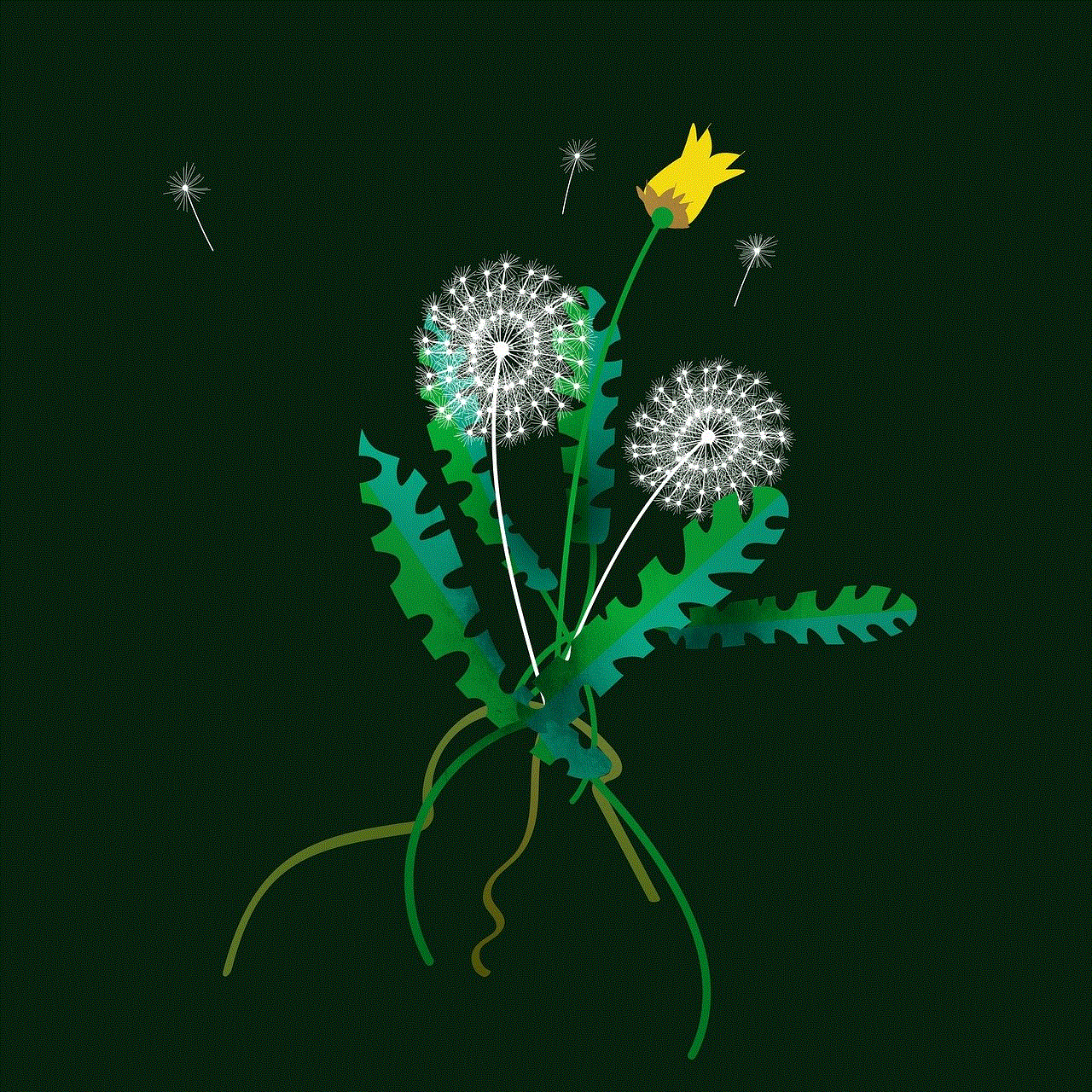
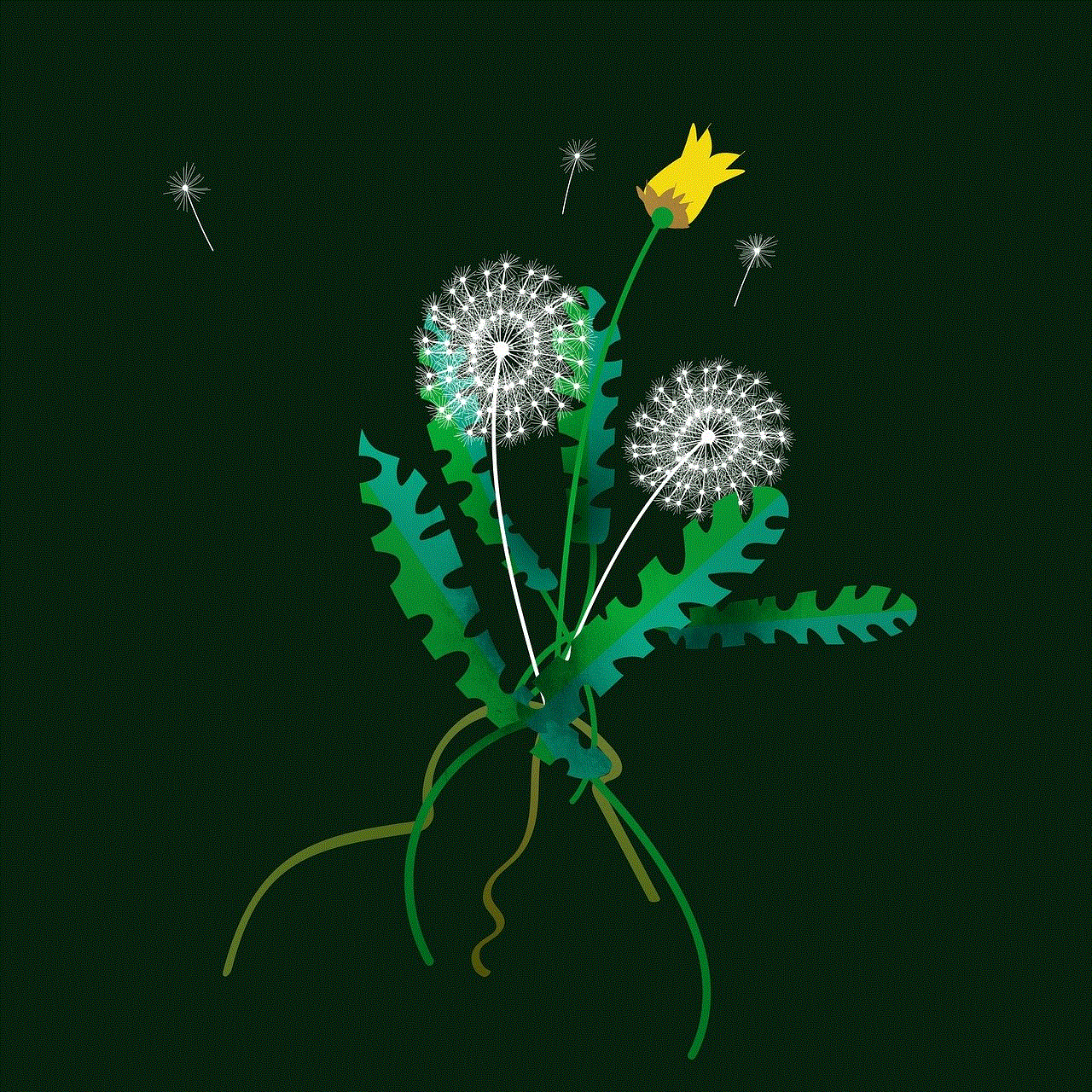
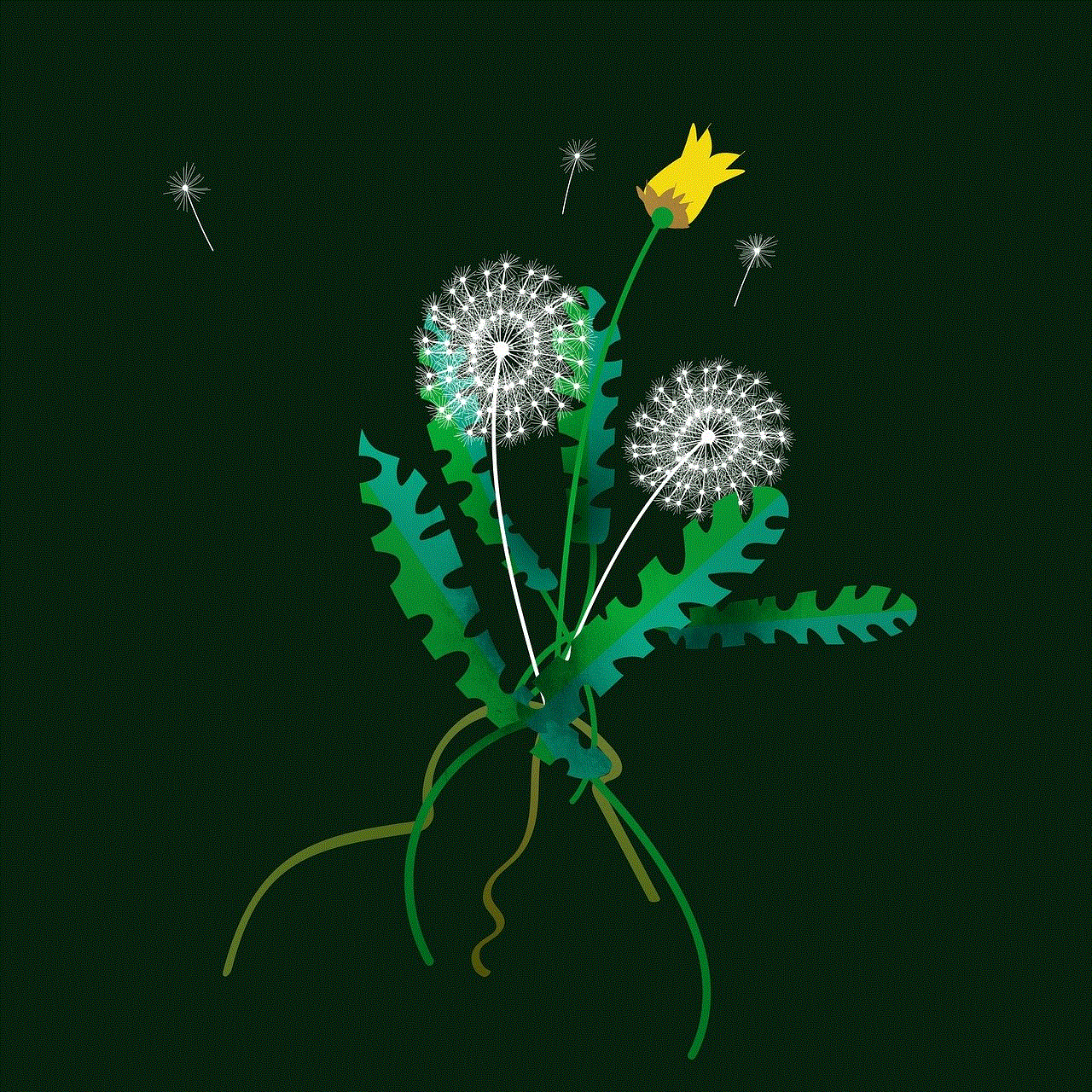
In conclusion, monitoring your child’s Snapchat activities can help ensure their online safety. By establishing open communication, using monitoring tools, setting appropriate privacy settings, and regularly checking in with your child, you can effectively monitor their Snapchat usage. Remember to approach this process with trust, understanding, and a commitment to their safety.