samsung galaxy note 8 apps not working
Samsung Galaxy Note 8 Apps Not Working: Troubleshooting Guide
The Samsung Galaxy Note 8 is a powerful smartphone that offers a wide range of features and functionalities. However, like any electronic device, it can encounter issues from time to time. One common problem that users may face is when their apps stop working or become unresponsive. This can be frustrating, especially if you rely on certain apps for work or entertainment purposes. In this article, we will explore the reasons why apps on the Samsung Galaxy Note 8 may not be working and provide troubleshooting steps to resolve the issue.
1. Insufficient Storage Space
One of the primary reasons why apps may not be working on your Samsung Galaxy Note 8 is due to insufficient storage space. If your device is running low on storage, it can affect the performance of your apps, causing them to crash or freeze. To check your storage space, go to Settings > Device Maintenance > Storage. If your storage is close to full, consider deleting unnecessary files or apps to free up space.
2. Outdated Apps
Another reason why your apps may not be working on the Samsung Galaxy Note 8 is because they are outdated. Developers frequently release updates to improve app performance and fix bugs. If you have disabled automatic updates on your device, it is essential to manually update your apps regularly. To update your apps, go to the Google Play Store, tap on the three horizontal lines in the top-left corner, and then select “My apps & games.” From there, you can update individual apps or choose to update all of them at once.
3. App Cache Issues
Over time, the cache files of your apps can accumulate and cause performance issues. Clearing the cache can help resolve app-related problems on your Samsung Galaxy Note 8. To clear the cache, go to Settings > Apps > [App Name] > Storage > Clear Cache. Repeat this process for each app that is not working properly.
4. Software Updates
If you have not updated your Samsung Galaxy Note 8 to the latest software version, it can lead to app-related problems. Software updates often include bug fixes and improvements that can resolve issues with apps. To check for software updates, go to Settings > Software Update > Download and Install. If an update is available, follow the on-screen instructions to install it.
5. Conflicting Apps
Sometimes, certain apps may not work correctly if there are conflicts with other installed apps. To identify if this is the case, try running the problematic app in Safe Mode. In Safe Mode, only the pre-installed apps are allowed to run, and all third-party apps are temporarily disabled. To enter Safe Mode, press and hold the Power button until the Power options menu appears. Then, press and hold the “Power off” option until a prompt appears asking if you want to reboot into Safe Mode. Select “OK” to enter Safe Mode. If the app works fine in Safe Mode, it means that there is a conflict with another app. Uninstalling or disabling recently installed apps can help resolve the issue.
6. App Permissions
Sometimes, apps require specific permissions to function correctly. If you have denied certain permissions, it can cause the app to malfunction. To check app permissions on your Samsung Galaxy Note 8, go to Settings > Apps > [App Name] > Permissions. Make sure that all necessary permissions are enabled for the app to work correctly.
7. Corrupted App Data
Corrupted app data can also lead to app-related issues on your Samsung Galaxy Note 8. Clearing the app data can help resolve this problem. Keep in mind that clearing app data will remove all app settings and data, including login information. To clear app data, go to Settings > Apps > [App Name] > Storage > Clear Data. Use this option as a last resort if other troubleshooting steps have not resolved the issue.
8. Battery Optimization
The battery optimization feature on the Samsung Galaxy Note 8 can sometimes interfere with app performance. Battery optimization restricts background app activities to conserve battery life. However, this can cause certain apps to stop working properly. To exclude specific apps from battery optimization, go to Settings > Device Maintenance > Battery > Battery Usage > [App Name] > Optimize Battery Usage. Toggle off the “Optimize Battery Usage” option for the problematic app.
9. Factory Reset
If none of the above solutions have resolved the issue, you may need to perform a factory reset on your Samsung Galaxy Note 8. A factory reset will erase all data and settings on your device, so it is essential to back up your data before proceeding. To perform a factory reset, go to Settings > General Management > Reset > Factory Data Reset. Follow the on-screen instructions to complete the process.
10. Contact Samsung Support
If you have followed all the troubleshooting steps and your apps are still not working on your Samsung Galaxy Note 8, it may be necessary to contact Samsung support. They can provide further assistance and guide you through additional troubleshooting steps or recommend repair options if required.
In conclusion, app-related issues on the Samsung Galaxy Note 8 can be resolved by following a few troubleshooting steps. Whether it’s clearing cache, updating software, or performing a factory reset, these solutions can help fix most app-related problems. Remember to always keep your apps and device up to date and regularly clear cache files to ensure optimal performance. If all else fails, reaching out to Samsung support is the best course of action.
hack a facebook account instantly
Title: Understanding the Risks and Consequences of Hacking a Facebook Account Instantly
Introduction:
In recent years, the rise of social media has led to an increase in cybercrimes, including attempts to hack Facebook accounts. While some individuals may be tempted to explore methods to hack a Facebook account instantly, it is essential to understand the risks, ethical implications, and legal consequences associated with such actions. This article aims to shed light on the subject, providing a comprehensive overview of the dangers involved.
1. The Legal Perspective:
Hacking into someone’s Facebook account without their consent is a violation of privacy and a criminal offense. Laws governing cybercrimes are becoming increasingly stringent, with severe penalties for those found guilty. Engaging in such activities can result in fines, imprisonment, and a permanent criminal record.
2. Ethical Considerations:
Beyond the legal aspect, hacking a Facebook account raises significant ethical concerns. Respect for privacy, consent, and personal boundaries are essential values in our society. Violating these principles undermines trust, damages relationships, and can lead to severe emotional distress for the victim.
3. Protecting Personal Information:
Accessing someone’s Facebook account without permission can expose personal information, including private messages, photos, and sensitive data. This breach of privacy can have long-lasting consequences, potentially leading to identity theft, blackmail, or other forms of exploitation.
4. Phishing Attacks:
One of the most common methods used to hack Facebook accounts is through phishing attacks. Hackers create fake login pages or send malicious links disguised as legitimate Facebook messages to trick users into revealing their login credentials. Falling victim to such attacks can compromise account security and personal information.
5. Social Engineering:
Another technique used by hackers is social engineering. This involves manipulating individuals into providing their login information willingly. By exploiting trust, hackers can trick users into revealing their credentials, often through deceptive messages, fake promotions, or false emergencies.
6. Password Cracking:
Some individuals attempt to hack Facebook accounts by using software tools to crack passwords. This method involves systematically guessing or using algorithms to break into accounts. However, this approach is not only time-consuming but also highly illegal and unethical.
7. Identifying Weaknesses in Security:
Instead of resorting to hacking, individuals concerned about their Facebook account security should focus on strengthening their defenses. Utilizing strong, unique passwords, enabling two-factor authentication, and staying vigilant against phishing attempts are effective measures to protect personal information.
8. Legal Alternatives:
If there is a genuine need to access someone’s Facebook account, it is essential to follow legal alternatives. Contacting law enforcement or seeking a court order in cases of suspected criminal activities can ensure compliance with the law and protect individuals’ rights.
9. Ethical Hacking and Responsible Disclosure:
For those interested in cybersecurity, ethical hacking can offer a legitimate and responsible path. Ethical hackers, also known as white-hat hackers, work with organizations to identify vulnerabilities in their systems, helping them improve their security measures. Responsible disclosure ensures that identified vulnerabilities are reported to the organization instead of being exploited maliciously.
10. The Importance of Cybersecurity Education:
To combat hacking attempts effectively, it is vital to promote cybersecurity education and awareness. Educating individuals about the risks, consequences, and preventive measures can help create a safer online environment. Governments, organizations, and individuals should collaborate to develop comprehensive cybersecurity policies and practices.
Conclusion:
Hacking a Facebook account instantly may appear tempting to some; however, it is crucial to understand the significant risks, ethical implications, and legal consequences associated with such actions. Respecting privacy, consent, and personal boundaries should take precedence over any curiosity or malicious intent. Instead, individuals should focus on strengthening their online security, promoting cybersecurity education, and supporting ethical hacking initiatives for a safer digital landscape.
how to see history on wifi router
Title: How to Check and Track Internet History on a WiFi Router
Introduction:
In today’s connected world, the internet plays a vital role in our daily lives. Whether it’s for work, entertainment, or communication, we rely heavily on the internet. As a result, it can be important to monitor and track internet usage, especially when it comes to shared WiFi networks. In this article, we will explore the various methods to see the history on a WiFi router, empowering you with the knowledge to monitor and manage internet usage effectively.
1. Why Monitor Internet History on a WiFi Router?
– Understanding the importance of monitoring internet history on a WiFi router
– Benefits of tracking internet usage for network security, parental control, and troubleshooting purposes
2. Types of WiFi Routers:
– Overview of different types of WiFi routers available in the market
– Identifying the router model and its compatibility for tracking internet history
3. Accessing the Router’s Web Interface:
– Step-by-step guide on accessing the router’s web interface through a web browser
– Understanding the router’s default IP address, username, and password
4. Using Router-Based Software:
– Exploring router-based software options for tracking internet history
– Popular software programs and their features for monitoring internet usage
5. Third-Party Applications:
– Introduction to third-party applications for monitoring internet usage on a WiFi router
– Advantages and disadvantages of using third-party applications
6. Enabling Router Logs:
– Configuring router settings to enable logging of internet activities
– Understanding the different types of logs and their significance
7. Monitoring Internet Usage by Device:
– Exploring methods to track internet history by device on a WiFi router
– Using MAC addresses and IP addresses to identify and monitor specific devices
8. Parental Control Features:
– Utilizing parental control features on a WiFi router to monitor and restrict internet access
– Setting up filters and access schedules for specific devices or users
9. Analyzing Internet History:
– How to interpret router logs and internet history data
– Identifying suspicious activities and potential security threats
10. Troubleshooting Network Issues:
– Using router logs and internet history to troubleshoot network connectivity problems
– Identifying bandwidth-hogging devices and resolving congestion issues
11. Privacy and Legal Considerations:
– Addressing privacy concerns and legal implications of monitoring internet history
– Respecting user privacy while ensuring network security and responsible internet usage
12. Best Practices for Network Management:
– Implementing effective strategies to manage and optimize internet usage on a WiFi router
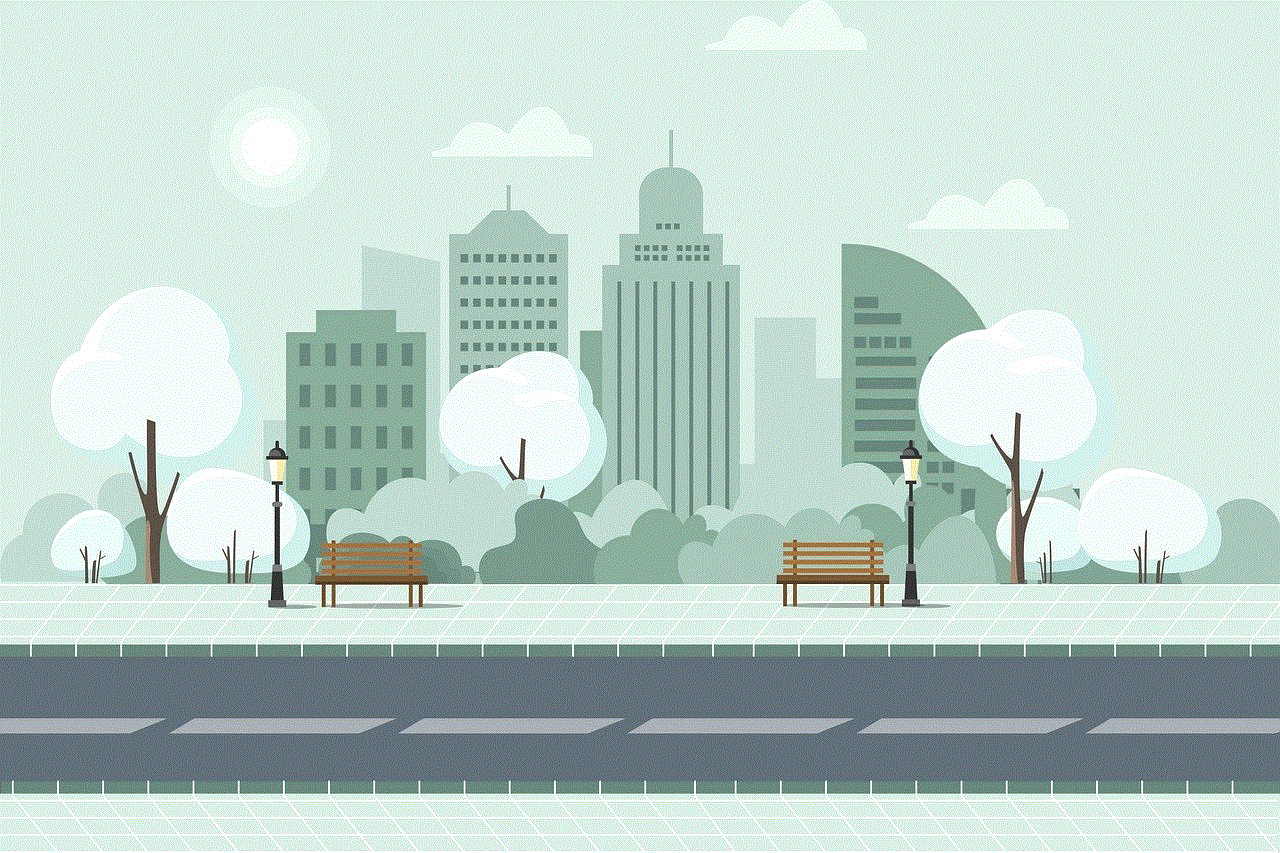
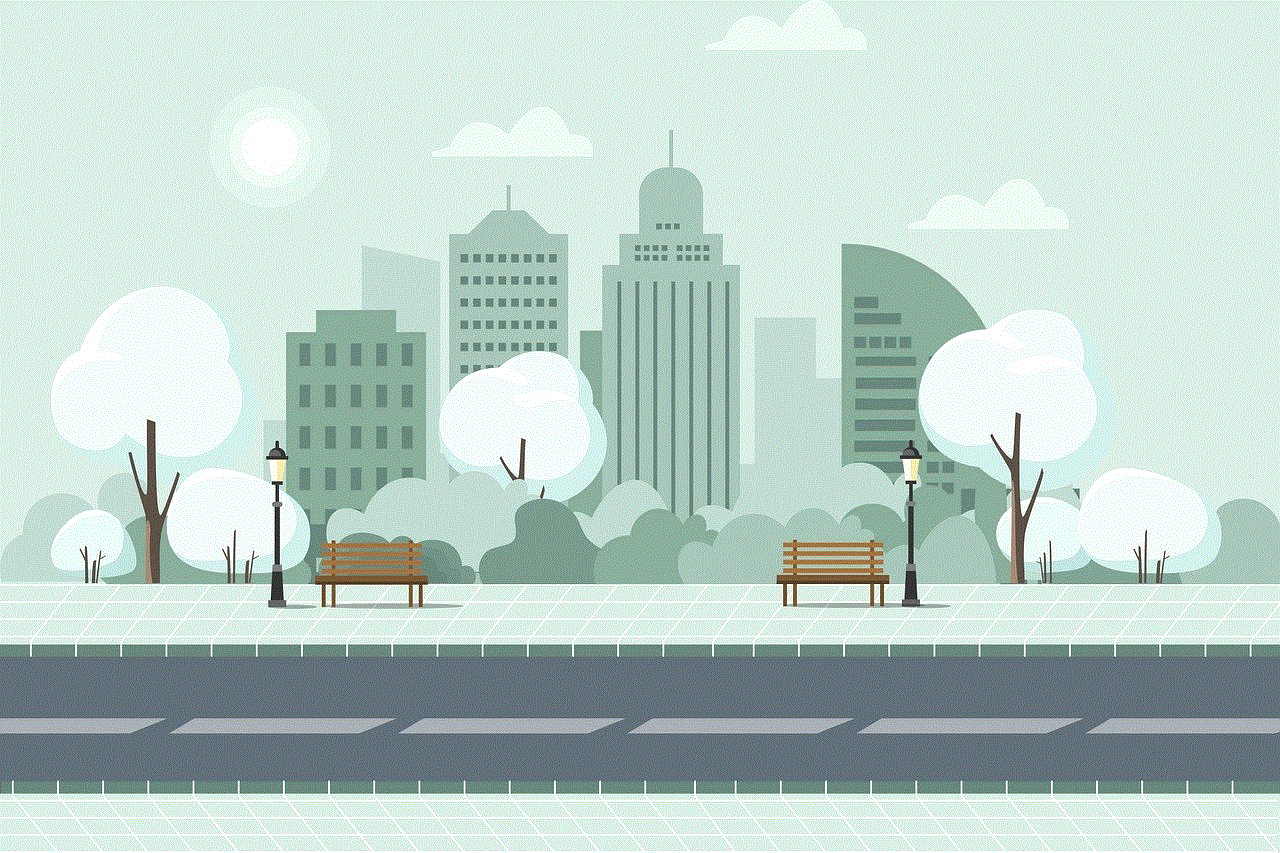
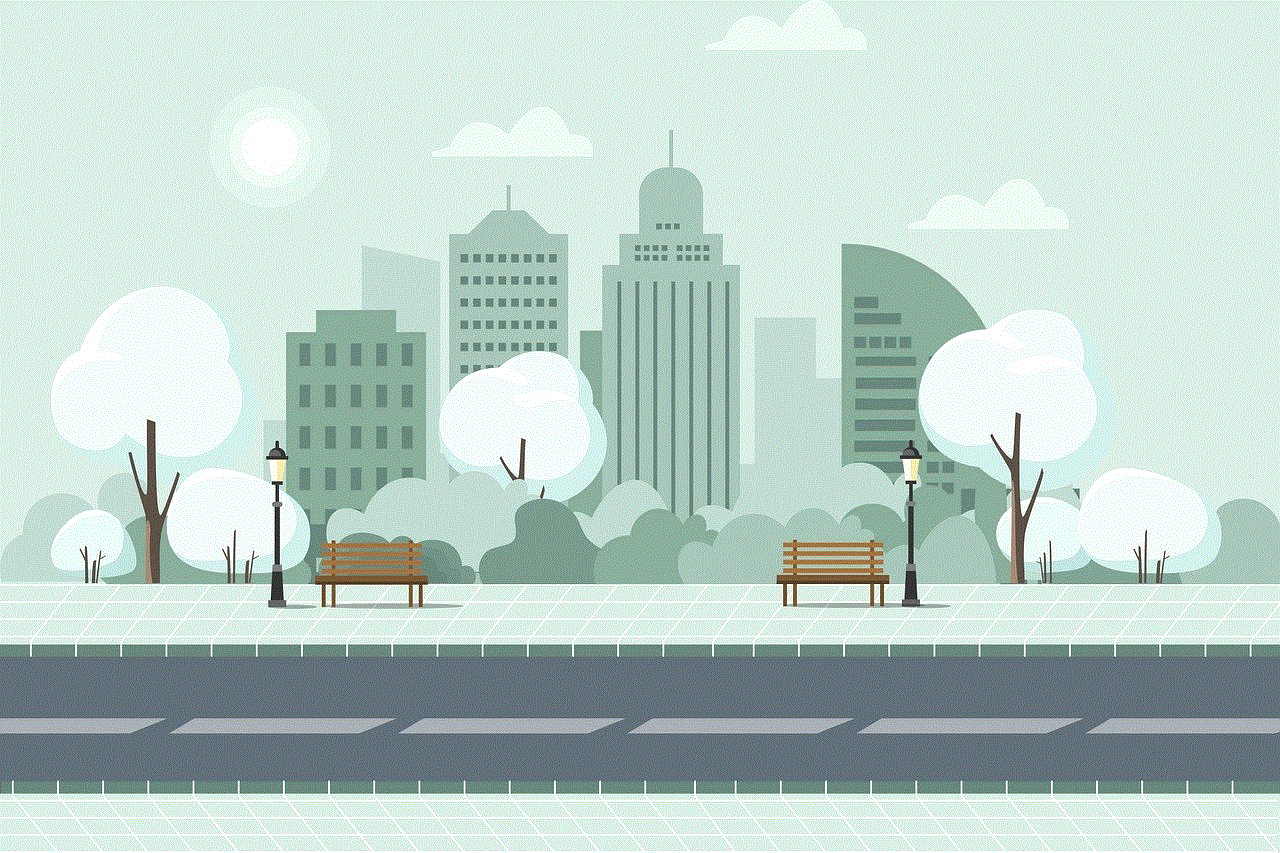
– Educating users about responsible internet usage and network security practices
Conclusion:
Monitoring internet history on a WiFi router is an essential task for network administrators, parents, and individuals concerned about their online security. By understanding the various methods to track internet usage, you can ensure a safe and productive online environment. Whether it’s through accessing the router’s web interface, using router-based software, or third-party applications, you can stay in control of your WiFi network. Remember to prioritize privacy and adhere to legal considerations while effectively managing internet usage for a seamless online experience.
how to see wifi search history
Title: How to View WiFi Search History: A Comprehensive Guide
Introduction (150 words)
In today’s digital age, the importance of monitoring and managing our online activities has become crucial. While most people are aware of their browsing history on web browsers, many may not know that their WiFi search history can also be tracked and viewed. This article aims to provide a comprehensive guide on how to view WiFi search history, highlighting its significance, potential use cases, and the methods to access this information.
I. Understanding WiFi Search History (200 words)
1.1 Definition and Significance
WiFi search history refers to the record of websites and online activities accessed by devices connected to a specific WiFi network. This record can be valuable for various reasons, including monitoring children’s internet usage, tracking employee productivity, or simply reviewing one’s own digital footprint.
1.2 Legal Considerations
Before proceeding, it is essential to understand the legal implications associated with viewing WiFi search history. Laws regarding privacy and data protection vary by country and region, so it is important to ensure compliance with local regulations. Consent from the individuals whose search history is being monitored is generally required.
II. Accessing WiFi Router Settings (250 words)
To view WiFi search history, one needs access to the router’s settings. Here’s how to access them:
2.1 Determine the Router’s IP Address
To configure the router, you need to find the IP address. This can usually be found on the bottom or back of the device or in the user manual.
2.2 Open the Router’s Configuration Page
Enter the IP address into a web browser. You will be prompted to enter the username and password. Default credentials are often written on the router or provided in the user manual.
2.3 Navigate to the WiFi Search History Section
Once logged in, navigate to the settings page of your router. Look for a section related to “Logs,” “History,” or “Internet Activity,” where you may find the WiFi search history information.
III. Viewing WiFi Search History on Popular Routers (350 words)
Different router manufacturers may have varying interfaces and settings. Here are some common routers and their respective methods to view WiFi search history:
3.1 TP-Link Routers
TP-Link routers usually have a “System Tools” section, where you can find the “System Log” or “Traffic Log” option to access the WiFi search history.
3.2 D-Link Routers
For D-Link routers, you can navigate to the “Advanced” tab, followed by “System Log” or “Logs” to access the WiFi search history.
3.3 NETGEAR Routers
NETGEAR routers typically have a “Logs” or “Administration” section, where you can find the “Logs” or “Logs” option to view the WiFi search history.
IV. Monitoring WiFi Search History Using Third-Party Software (300 words)
In addition to accessing router settings, there are third-party software tools available that can assist in monitoring WiFi search history. These tools offer more advanced features and may be more user-friendly. Here are a few popular options:
4.1 OpenDNS
OpenDNS provides a free service that allows you to monitor and filter internet traffic. By configuring your router’s DNS settings to use OpenDNS, you can track and manage WiFi search history.
4.2 Norton Family Premier
Norton Family Premier is a comprehensive parental control software that allows you to monitor and manage WiFi search history across multiple devices. It provides real-time alerts, website blocking, and activity reports.
4.3 Net Nanny
Net Nanny is another powerful parental control software that offers WiFi search history monitoring and filtering. It provides age-based content blocking, remote management, and detailed reporting.
V. The Importance of WiFi Search History Monitoring (250 words)
5.1 Parental Control and Child Safety
Monitoring WiFi search history can help parents ensure their children are accessing appropriate content and protect them from online threats.
5.2 Employee Productivity and Security
In a workplace setting, monitoring WiFi search history can help employers ensure that employees are utilizing company resources appropriately and not engaging in any illicit activities.
5.3 Personal Accountability and Security
Reviewing WiFi search history can aid individuals in understanding their online activities, identify potential security breaches, and avoid unauthorized access to personal information.
VI. Conclusion (150 words)
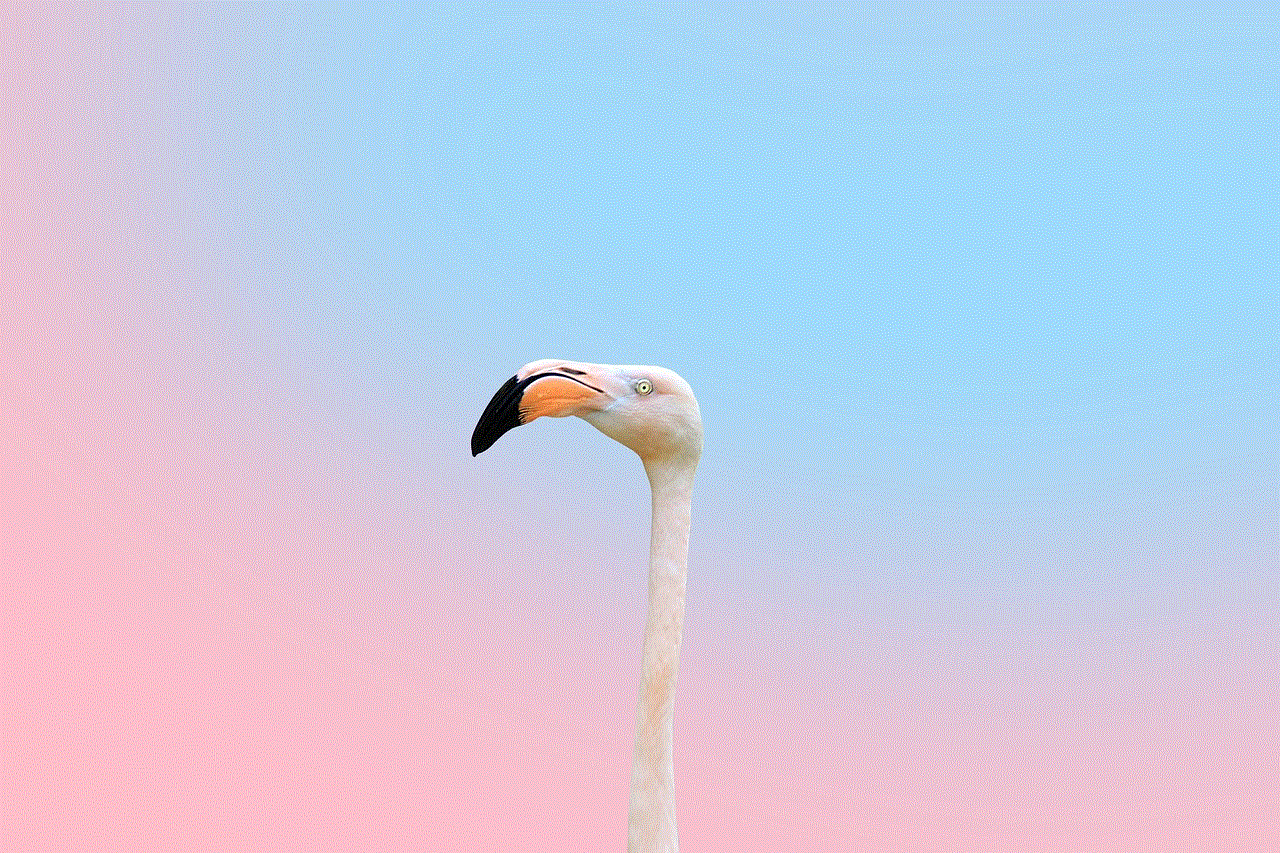
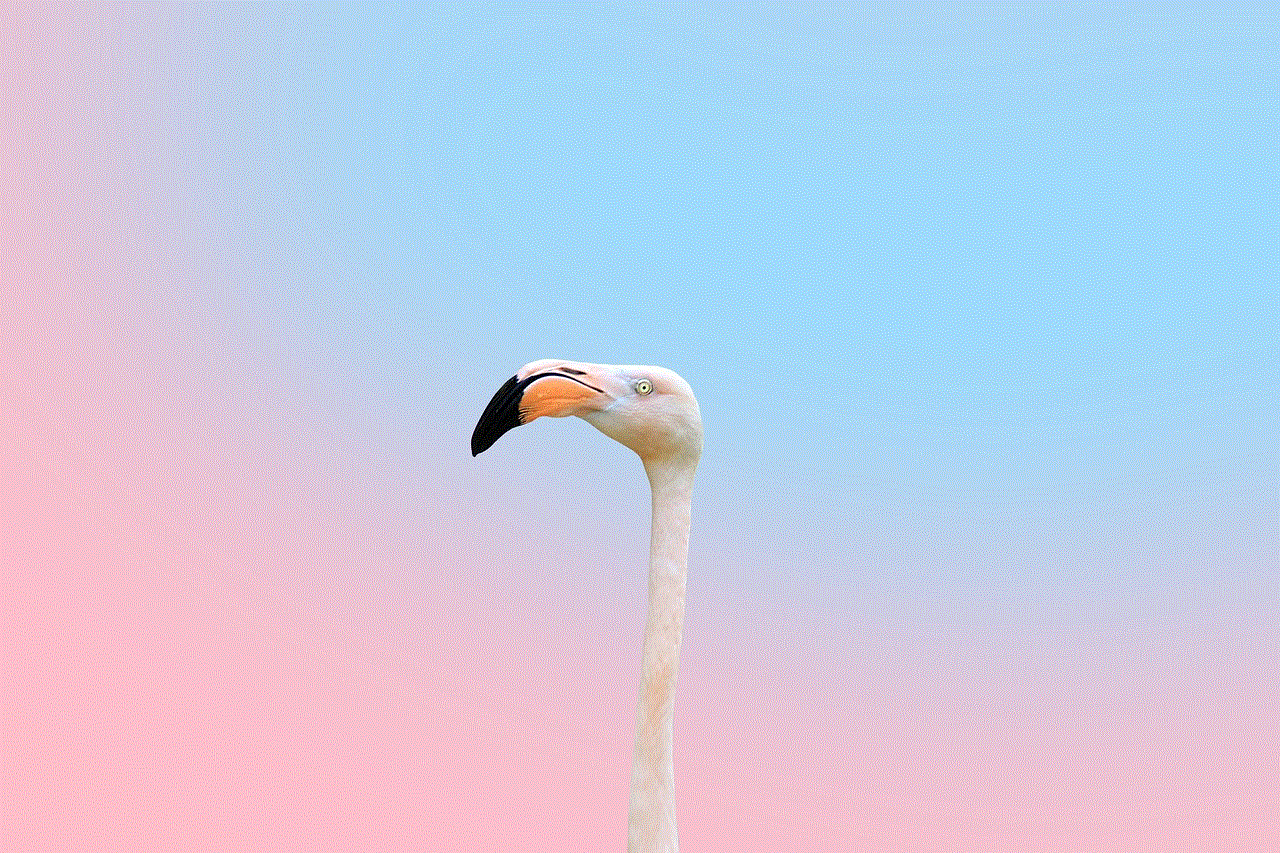
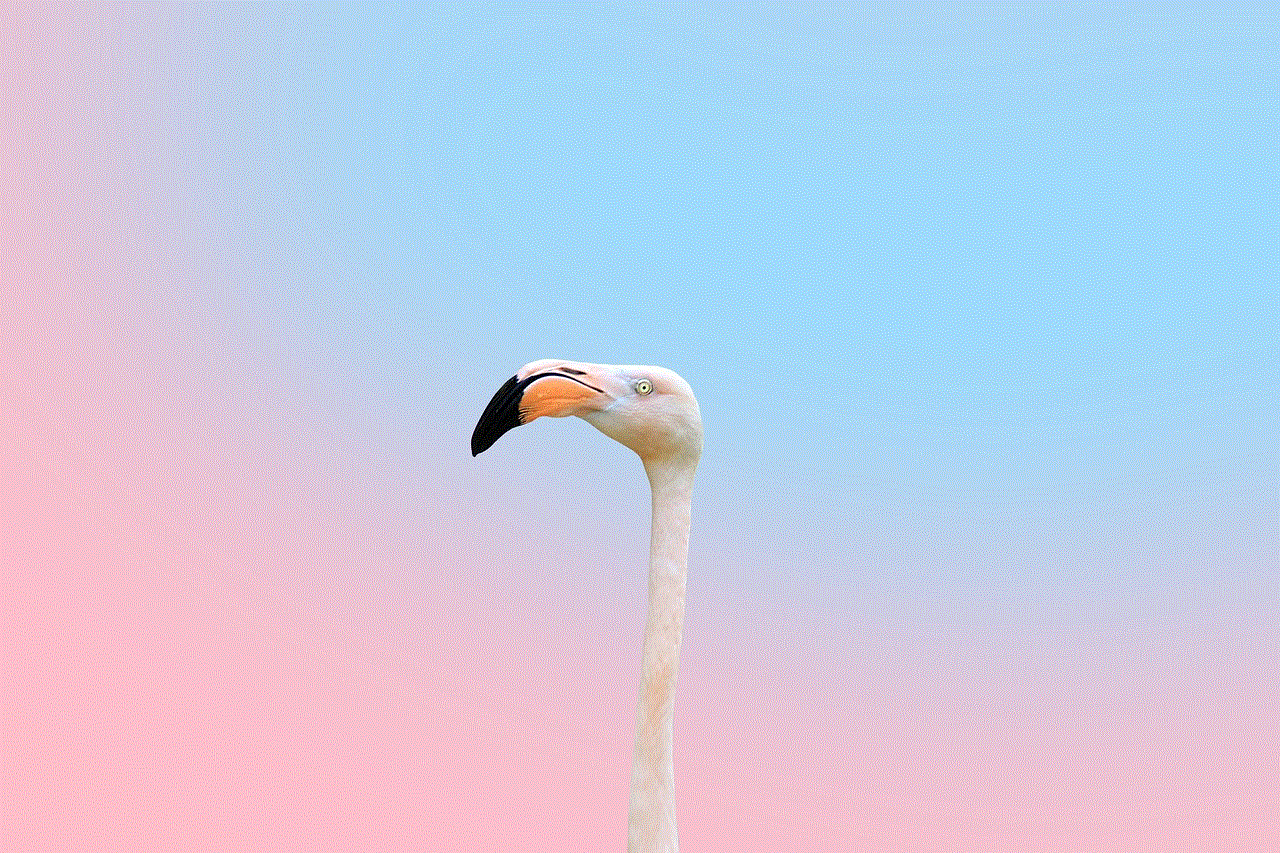
In conclusion, viewing WiFi search history can provide valuable insights into online activities, ensuring safety, productivity, and personal accountability. While accessing router settings is the most common method, third-party software can offer additional features and convenience. Remember to adhere to legal requirements and seek consent when monitoring WiFi search history. Whether it is for parental control, employee monitoring, or personal security, being aware of one’s online activities is crucial in today’s digital world.