show hidden folders windows 11
How to Show Hidden Folders in Windows 11: A Comprehensive Guide
Introduction:
Windows 11, the latest version of Microsoft’s operating system, brings a sleek and modern interface to enhance the user experience. While Windows 11 offers a user-friendly environment, there are times when you may need to access hidden folders for various reasons, such as troubleshooting issues, customizing settings, or simply exploring the depths of your system. In this article, we will provide you with a comprehensive guide on how to show hidden folders in Windows 11, ensuring that you have all the necessary knowledge to navigate through your computer effortlessly.
Section 1: What are hidden folders?
Hidden folders, as the name suggests, are directories on your computer that are not visible in the regular file explorer. These folders are intentionally concealed by the operating system to prevent accidental modification or deletion of critical system files. Hidden folders often contain important system files, configuration settings, and sensitive data. By default, Windows hides these folders to maintain system integrity and protect users from potential mishaps.
Section 2: Why would you want to show hidden folders?
While hidden folders are hidden for a reason, there are instances where you may need to access them. Here are a few scenarios where showing hidden folders becomes necessary:
1. Troubleshooting: Hidden folders may contain log files or diagnostic tools that can help you identify and resolve system issues effectively.
2. Customization: Advanced users often prefer exploring hidden folders to personalize their Windows experience by modifying system files, icons, or themes.
3. Virus or malware removal: Some malicious programs may hide in hidden folders to evade detection. Accessing these folders allows you to manually remove them or use specialized antivirus tools.
4. Data recovery: If you accidentally delete a file or folder, it might still be present in the hidden recycle bin. Revealing hidden folders enables you to recover lost data.
Section 3: Different methods to show hidden folders in Windows 11:
Windows 11 provides multiple methods to reveal hidden folders. Let’s explore the most convenient and straightforward techniques:
Method 1: Using File Explorer options
1. Open File Explorer by pressing Windows key + E or clicking on the folder icon in the taskbar.
2. Click on the “View” tab at the top of the File Explorer window.
3. In the “Show/hide” section, check the box that says “Hidden items.”
4. Hidden folders and files will now be visible in File Explorer.
Method 2: Using the search bar
1. Click on the search bar located in the taskbar.
2. Type “Folder Options” and select the corresponding result.
3. In the “Folder Options” window, go to the “View” tab.
4. Under the “Advanced settings” section, locate the “Hidden files and folders” category.
5. Select the option that says “Show hidden files, folders, and drives.”
6. Click “Apply” and then “OK” to save the changes.
Method 3: Using the Registry Editor
Note: Modifying the Windows Registry can be risky. Proceed with caution and make sure to back up your system before making any changes.
1. Press Windows key + R to open the Run dialog box.
2. Type “regedit” and press Enter to open the Registry Editor.
3. In the Registry Editor, navigate to the following path: “HKEY_CURRENT_USER\Software\Microsoft\Windows\CurrentVersion\Explorer\Advanced.”
4. On the right side, find the “Hidden” entry and double-click on it.
5. Change the value data from “2” to “1” and click “OK.”
6. Close the Registry Editor, and hidden folders should now be visible in File Explorer.



Section 4: Tips and precautions:
While revealing hidden folders can be useful, it’s essential to exercise caution when working with sensitive system files. Here are some tips and precautions to keep in mind:
1. Be careful with system files: Hidden folders often contain critical system files. Modifying or deleting these files can lead to system instability or even render your computer inoperable. Only make changes if you are confident in what you are doing or if you have explicit instructions from a trusted source.
2. Use antivirus software: Uncovering hidden folders can expose your system to potentially harmful files. Ensure you have reliable antivirus software installed and up to date to protect your computer from any threats.
3. Backup your system: Before making any changes to hidden folders, it’s always a good practice to create a backup of your system. This way, you can easily revert back in case anything goes wrong.
4. Reset folder settings: If you have made changes to the folder options or the Registry Editor and want to revert to the default settings, you can do so by selecting the “Restore Defaults” or “Reset Folders” option in the Folder Options window.
Section 5: Conclusion
Showing hidden folders in Windows 11 is a simple process that can be accomplished through various methods. Whether you need to troubleshoot issues, customize settings, or recover lost data, accessing hidden folders can significantly enhance your Windows experience. However, it is crucial to exercise caution when working with hidden folders, as they often contain critical system files. By following the tips and precautions outlined in this guide, you can safely navigate through hidden folders in Windows 11 and make the most out of your operating system.
how to connect with someone on whatsapp
In this digital age, connecting with people has become easier than ever before. With the rise of social media and messaging apps, we can now stay in touch with our loved ones, friends, and even strangers from different parts of the world. One such popular messaging app is WhatsApp , which has over 2 billion users worldwide. It allows users to send messages, make voice and video calls, and share media files, making it a convenient and efficient way to stay connected. If you’re wondering how to connect with someone on WhatsApp, you’ve come to the right place. In this article, we will provide you with a step-by-step guide on how to connect with someone on WhatsApp and build meaningful relationships.
Step 1: Download and Install WhatsApp
The first step to connecting with someone on WhatsApp is to download and install the app on your smartphone. WhatsApp is available for both Android and iOS devices, and you can download it from the Google Play Store or Apple App Store, respectively. Once the app is installed, open it, and you will be prompted to agree to the terms and conditions. After accepting the terms, you will be asked to enter your phone number for verification.
Step 2: Add Contacts to WhatsApp
Once you have verified your phone number, WhatsApp will automatically sync with your phone’s contact list. This means that anyone on your contact list who has WhatsApp will be added to your WhatsApp contacts. You can also manually add contacts by tapping on the “New chat” icon at the top right corner of the screen and selecting “New contact.” This will open your phone’s contact list, and you can select the person you want to add to your WhatsApp contacts.
Step 3: Start a Conversation
To connect with someone on WhatsApp, you will need to start a conversation with them. You can do this by tapping on the contact’s name from your WhatsApp contact list or by searching for their name in the search bar. Once you have opened the conversation, you can type in your message and hit the send button. The person will receive your message, and if they have your number saved on their phone, they will be able to see your profile and reply to your message.
Step 4: Create a Group
WhatsApp also allows you to connect with multiple people at once through group chats. To create a group, tap on the “New chat” icon and select “New group.” You can then add multiple contacts to the group and name it accordingly. This is a great way to stay connected with a group of friends or family members and have group conversations.
Step 5: Make Voice and Video Calls
Besides sending messages, WhatsApp also allows users to make voice and video calls. To do this, open the conversation with the person you want to call and tap on the phone or camera icon at the top right corner of the screen, respectively. As long as you have a stable internet connection, you can make free voice and video calls to anyone in the world through WhatsApp.
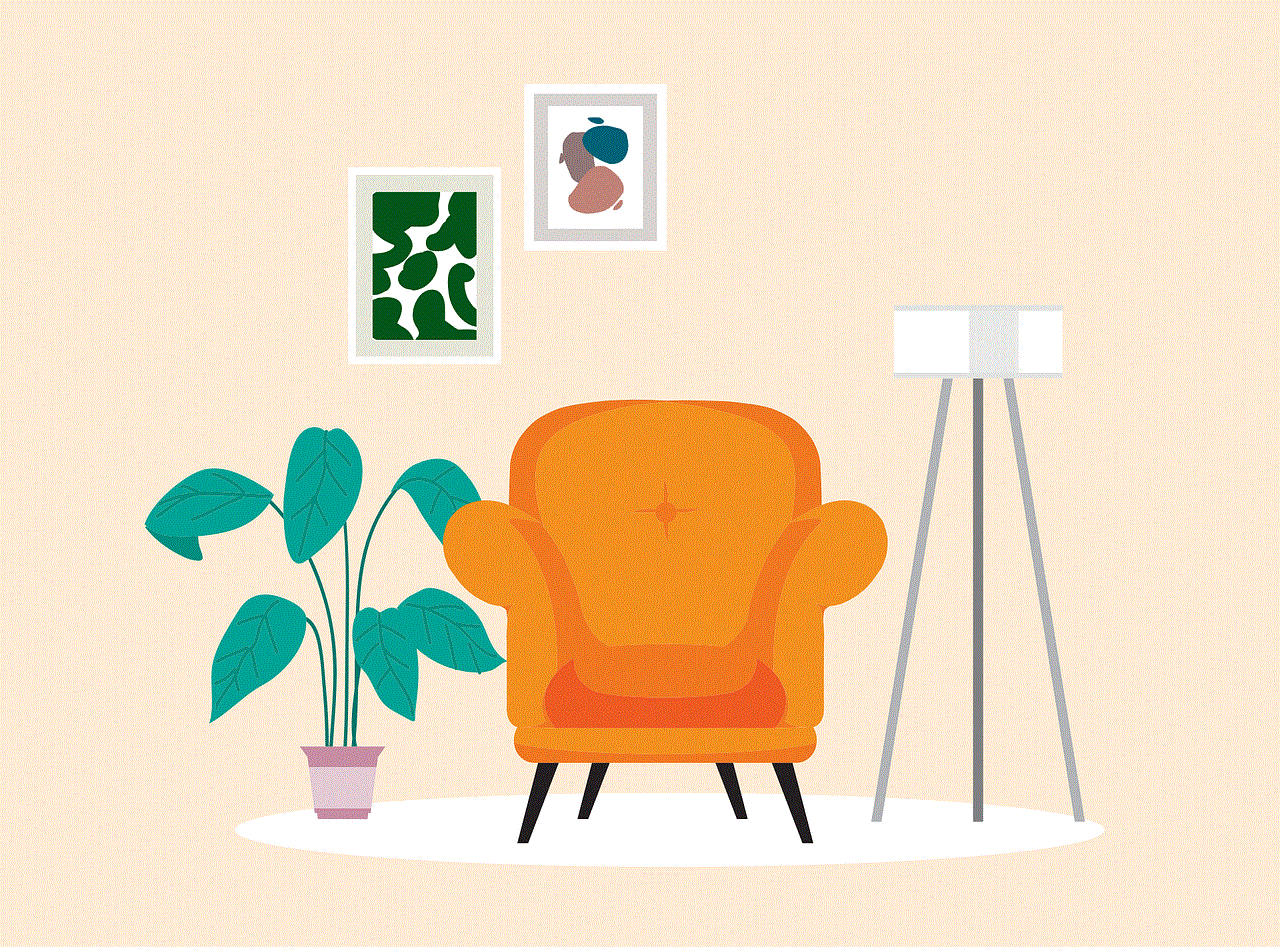
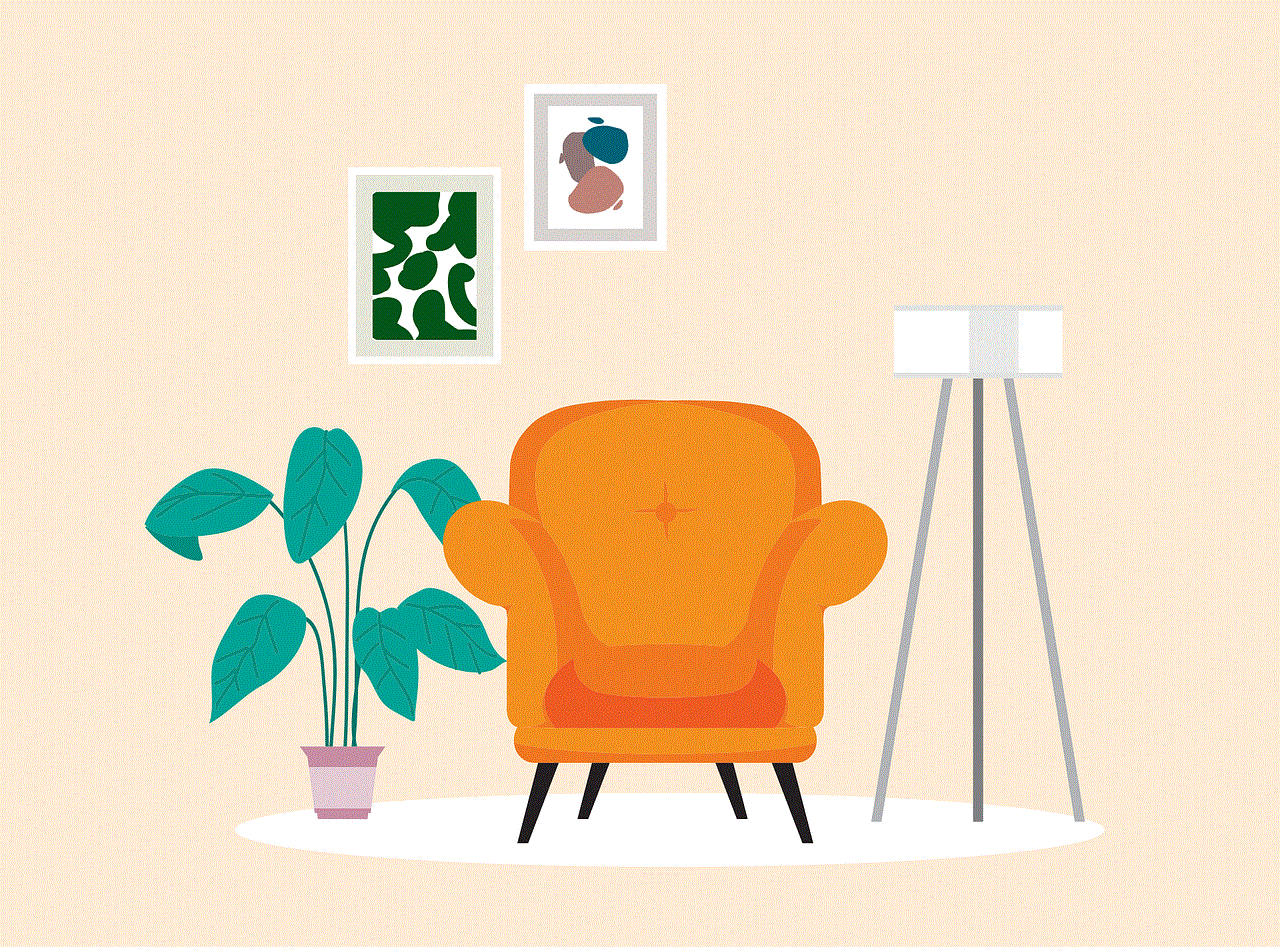
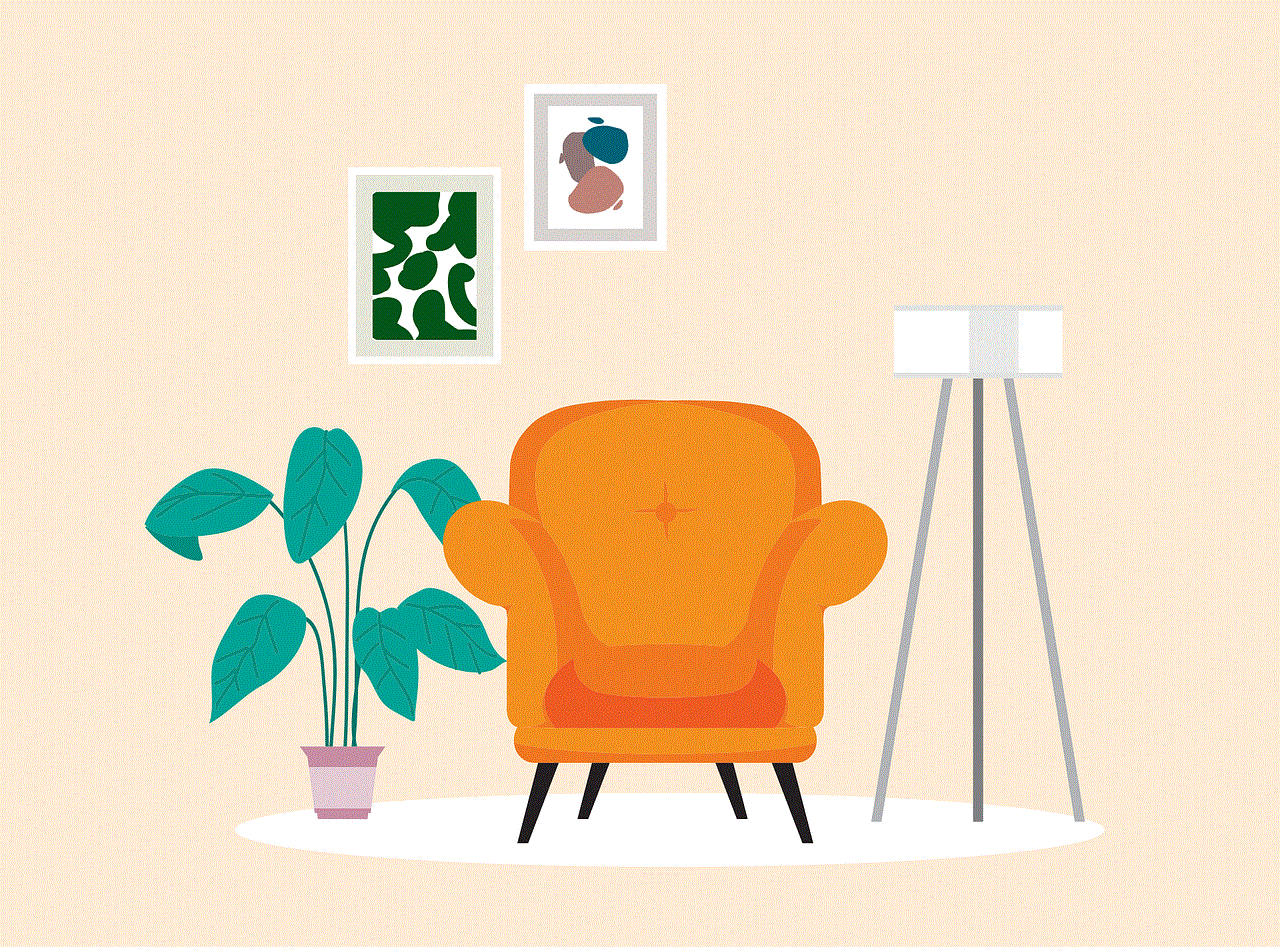
Step 6: Share Media Files
WhatsApp also allows users to share photos, videos, documents, and audio files with their contacts. To do this, tap on the “Attach” icon next to the text box and select the type of file you want to share. You can then select the file from your phone’s gallery or files, and it will be shared with the contact. This is a great way to stay connected and share memorable moments with your loved ones.
Step 7: Use WhatsApp Status
WhatsApp also has a feature called “Status” that allows users to share photos, videos, and text updates that disappear after 24 hours. This is a fun and creative way to connect with your contacts and show them what you’re up to. To create a status, tap on the “Status” tab, and then tap on the camera icon. You can then take a photo or video, or select one from your gallery, add text or emojis, and post it as your status.
Step 8: Join WhatsApp Groups
Apart from creating your own groups, you can also join existing WhatsApp groups to connect with like-minded people from around the world. There are groups for various interests and hobbies, such as cooking, traveling, photography, and more. You can search for groups on social media platforms or ask your contacts to add you to any interesting groups they are a part of.
Step 9: Utilize WhatsApp Web
For those who prefer typing on a larger screen, WhatsApp also has a web version that can be accessed on your computer. To use WhatsApp Web, open the web version on your computer, and scan the QR code from your phone’s WhatsApp app. This will sync your conversations, and you will be able to continue chatting with your contacts from your computer.
Step 10: Be Mindful of Your Privacy
While WhatsApp is a great way to connect with people, it is essential to be mindful of your privacy. You can control who can see your profile picture, status, and last seen by going to “Settings” and then selecting “Privacy.” You can also block contacts if you don’t want to receive messages or calls from them.
In conclusion, WhatsApp is a powerful tool for connecting with people from all walks of life. Whether it’s staying in touch with family and friends, building new relationships, or joining communities with similar interests, WhatsApp provides a convenient and efficient way to connect. By following the steps mentioned in this article, you can easily connect with someone on WhatsApp and build meaningful relationships that will last a lifetime. So, what are you waiting for? Download WhatsApp and start connecting with people today!
spy on metro pcs phone free
Metro PCS (Metro by T-Mobile) is a popular wireless service provider in the United States, offering affordable plans and the latest smartphones. With millions of customers and a wide coverage area, it’s no surprise that some people may be curious about how to spy on a Metro PCS phone for free. In this article, we’ll explore the possibilities and limitations of spying on a Metro PCS phone, as well as some alternative methods for monitoring someone’s device.
Firstly, let’s clarify what we mean by “spying” on a Metro PCS phone. Generally, spying refers to the act of secretly monitoring someone’s activities, such as their phone calls, text messages, and internet usage. This can be done for a variety of reasons, such as parental control, employee monitoring, or even catching a cheating spouse. However, it’s important to note that spying on someone’s phone without their consent is illegal and can result in serious consequences.
With that being said, let’s delve into the different methods of spying on a Metro PCS phone for free. One of the most common ways is by using a spy app. These apps can be installed on the target phone and allow the user to remotely access its data, such as call logs, text messages, and location. However, most of these spy apps come with a price tag and are not available for free. Additionally, some of them require physical access to the target phone, which may not be feasible for everyone.
Another way to spy on a Metro PCS phone for free is by using a “spy dialer” service. This service allows you to enter a phone number and listen to the voicemail messages without the phone ringing. While this may seem like a convenient and discreet way to spy on someone’s phone, it’s important to note that accessing someone’s voicemail without their permission is considered illegal in some states. Moreover, this method only provides limited information and does not allow for real-time monitoring.
One may also consider using a keylogger to spy on someone’s Metro PCS phone for free. A keylogger is a type of software that records every keystroke made on the target device, including passwords, messages, and internet activity. While this method may seem effective, it is also considered illegal and unethical to install a keylogger on someone’s phone without their knowledge.
Aside from these methods, there are no other reliable ways to spy on a Metro PCS phone for free. It’s important to be cautious of websites or ads claiming to offer free spying services, as they may be scams or could potentially harm your device. Furthermore, attempting to spy on someone’s phone without their consent is a violation of their privacy and could lead to legal consequences.
So, what are some alternative methods to monitor someone’s Metro PCS phone? One option is to simply have an open and honest conversation with the person you wish to monitor. If you’re a parent, you can explain to your child the reasons for wanting to monitor their phone and set some ground rules for their device usage. If you’re an employer, you can inform your employees about the company’s policy on device monitoring. This approach may not be as discreet as spying, but it’s a more ethical and legal way to monitor someone’s phone.
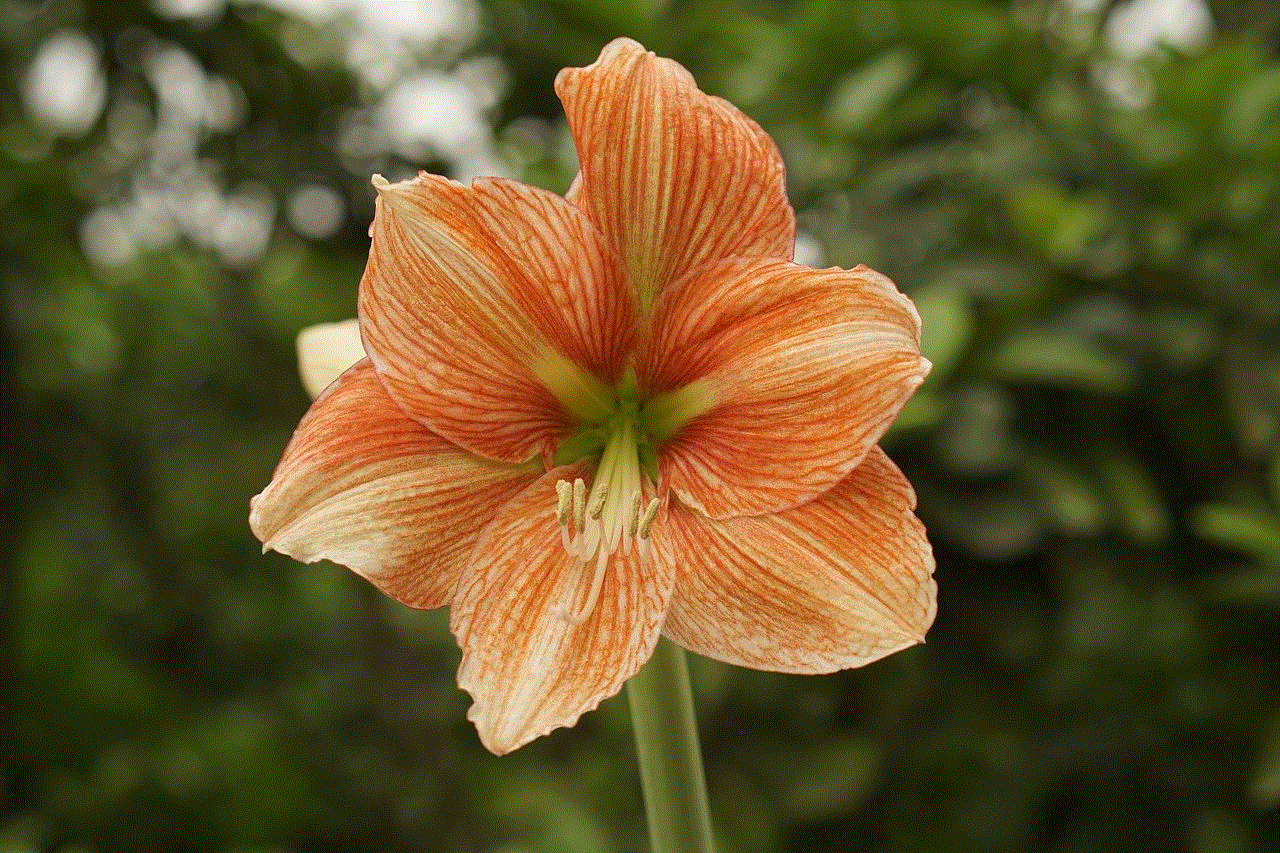
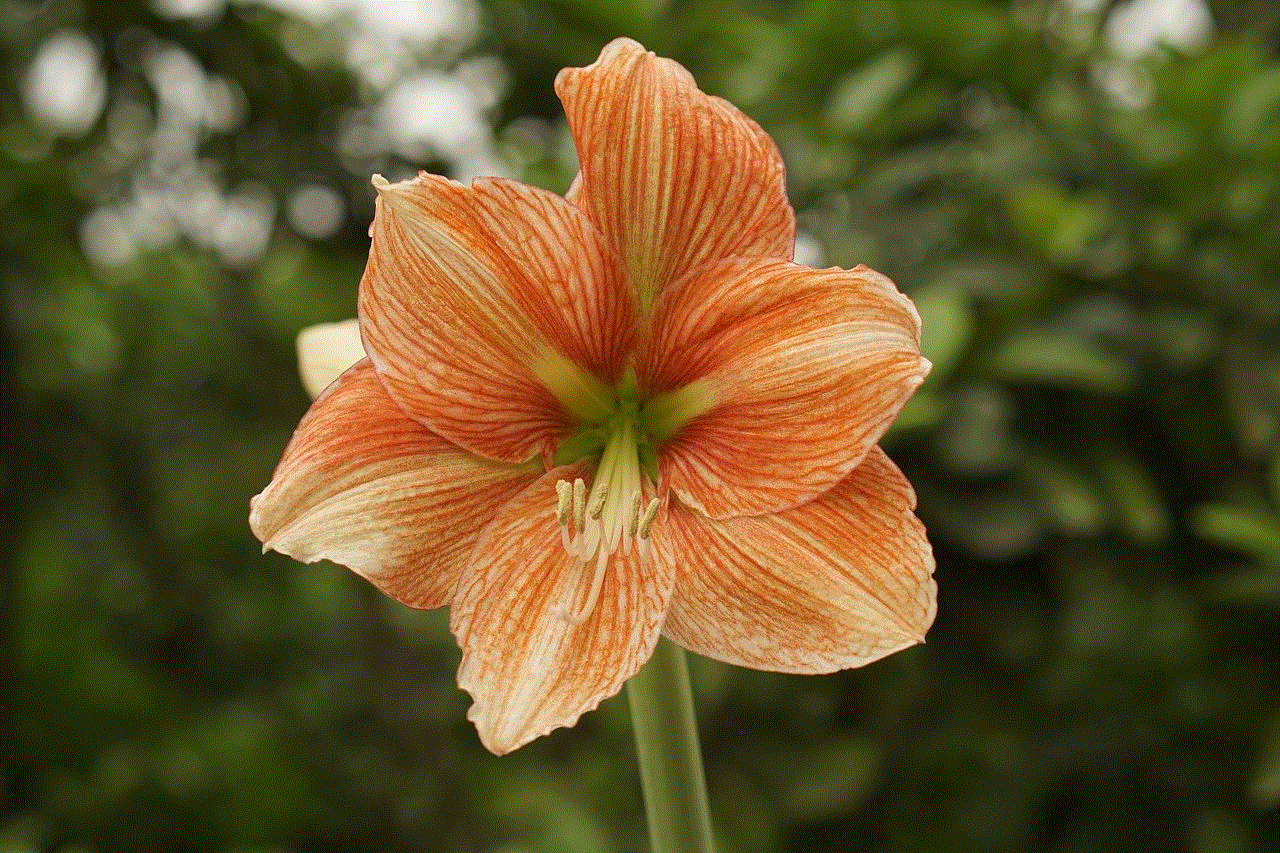
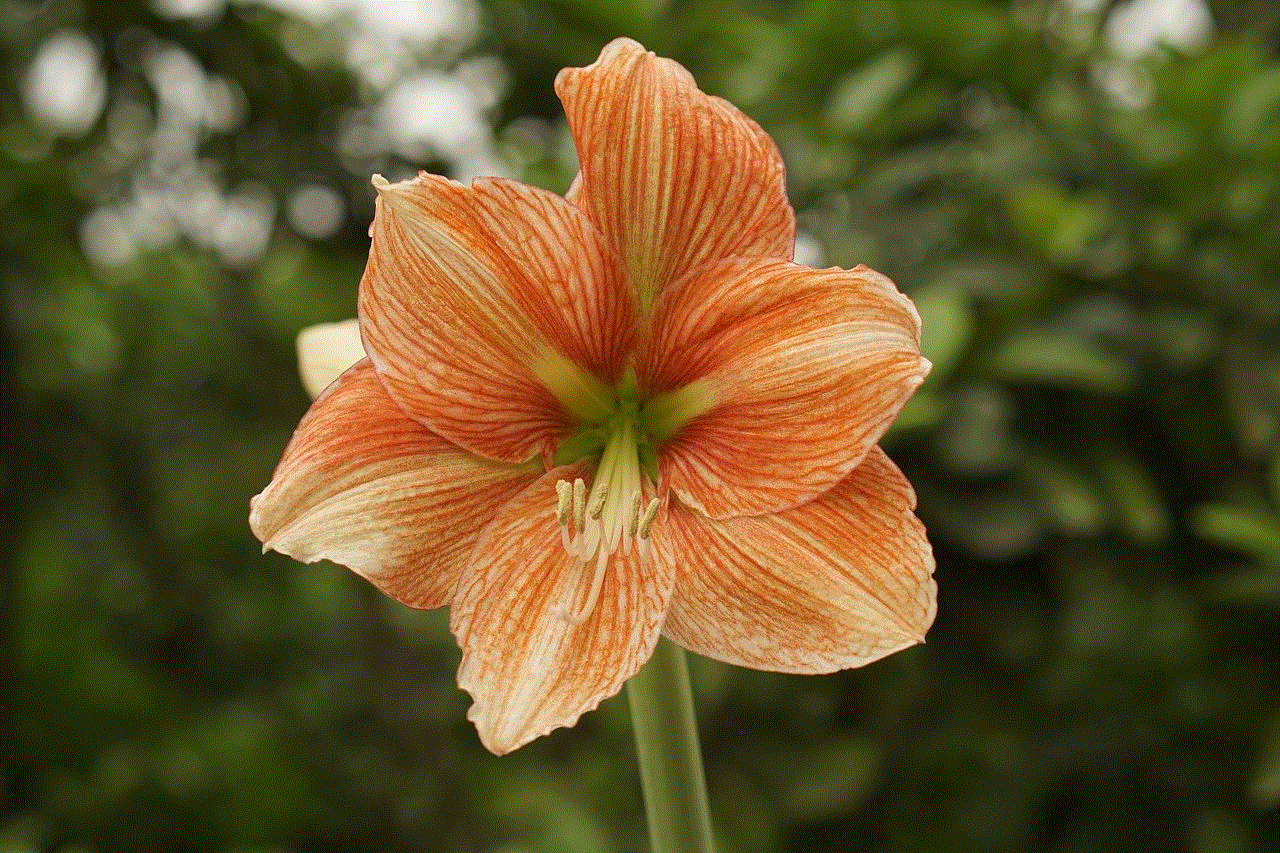
Another alternative is to use parental control apps or features that are available on most smartphones. These apps allow parents to set restrictions on their child’s device, such as limiting screen time, blocking certain websites or apps, and even tracking their location. While these features may not provide as much information as spy apps, they are a safer and more transparent way to monitor someone’s device usage.
In conclusion, while it may be tempting to spy on someone’s Metro PCS phone for free, it’s important to understand the legal and ethical implications of doing so. There are no reliable methods to spy on someone’s phone for free, and attempting to do so could result in serious consequences. It’s important to consider alternative methods, such as having open communication with the person you wish to monitor or using parental control features. Ultimately, respecting someone’s privacy is crucial, and spying on their phone without their consent is a violation of that privacy.