sim card number lookup android
As smartphones have become an integral part of our daily lives, the importance of a SIM card cannot be overstated. It is the tiny piece of plastic that allows us to make calls, send texts, and access the internet on our devices. But have you ever wondered what exactly is a SIM card and how it works? Or perhaps you have lost your SIM card and need to retrieve its number? In this article, we will delve into the world of SIM cards and explore how you can do a SIM card number lookup on an Android device.
To begin with, let us understand what a SIM card is. SIM stands for Subscriber Identity Module, and it is a small chip that is inserted into your phone to connect it to a mobile network. It stores all the necessary information that allows your device to communicate with the network, including your phone number, contacts, and other personal data. In simpler terms, it is like a key that unlocks your phone’s access to the mobile network.
Now, coming to the topic at hand, a SIM card number lookup on an Android device. With the increasing use of Android smartphones, it has become essential to know how to retrieve your SIM card number. The process is relatively simple and can be done in a few steps.
Step 1: Open the Settings app on your Android device. It can be accessed by tapping on the gear icon in the app drawer or by swiping down from the top of the screen and tapping on the gear icon in the notification panel.
Step 2: In the Settings menu, scroll down and tap on the “About phone” option. This will display all the information related to your device, including the model number, Android version, and more.
Step 3: Look for the “Status” or “Phone status” option and tap on it. This will open a new window with details about your SIM card, including the phone number.
Step 4: If you have multiple SIM cards inserted in your device, you can select the one you want to check by tapping on the SIM card name.
Step 5: The SIM card number will be displayed under the “Phone number” section. You can also find other information like the network operator, signal strength, and network type in this window.
In case the above method does not work for you, there are other ways to do a SIM card number lookup on an Android device. One of them is by using a third-party app. There are many apps available on the Google Play Store that can provide you with all the information related to your SIM card. Some popular options include SIM Card Info, SIM Card Manager, and SIM Card Reader.
These apps not only display your SIM card number but also provide details about your device’s network and connectivity status. They can also help you manage your contacts, backup your SIM card data, and even transfer it to a new device. However, it is essential to choose a reliable and trustworthy app to ensure the safety of your personal information.
Another way to retrieve your SIM card number is by checking the packaging of your SIM card. When you purchase a new SIM card, it usually comes with a packet or a card with the SIM card number printed on it. You can also find the number on the SIM card itself. However, this method is only applicable if you have the original packaging or have not removed the SIM card from your device.
In case you have lost your SIM card or do not have access to your device, you can still do a SIM card number lookup through your mobile network provider. You can contact their customer service or visit their website to retrieve your SIM card number. You will need to provide them with some personal information, like your name, address, and date of birth, to verify your identity before they can share the number with you.
One important thing to note here is that your SIM card number is different from your phone number. Your SIM card number is a unique 19-digit code that identifies your SIM card, whereas your phone number is a combination of digits assigned to your SIM card by your network provider. Therefore, it is essential to keep both numbers safe and secure to avoid any misuse of your personal information.
In conclusion, a SIM card number lookup on an Android device is a simple process that can be done in a few steps. You can either check it through your device’s settings, use a third-party app, or contact your mobile network provider. It is crucial to keep your SIM card number safe and secure and refrain from sharing it with anyone to protect yourself from fraud or identity theft. We hope this article has helped you understand the importance of a SIM card and how to retrieve its number on an Android device.
does snapchat data show pictures
Snapchat is one of the most popular social media platforms in the world, with over 500 million active users as of 2021. The app, known for its self-destructing messages and filters, has become a favorite among young people for its fun and interactive features. However, with its growing popularity, concerns about the privacy and security of user data have also been raised. One of the most pressing questions among users is whether Snapchat data shows pictures. In this article, we will delve deeper into this topic and explore the various aspects of Snapchat data and its impact on user privacy.
To begin with, it is important to understand what Snapchat data is. Like any other social media platform, Snapchat collects and stores data about its users. This data includes personal information such as email address, phone number, and date of birth, as well as content that is shared on the app, such as pictures and videos. Snapchat also tracks user activity on the app, such as the types of content they view and interact with, and the length of time they spend on the app. This data is then used by the app to personalize the user experience, show targeted ads, and improve the overall functioning of the app.
Now, coming to the question at hand, does Snapchat data show pictures? The answer is yes, but with certain caveats. Snapchat, as mentioned earlier, does collect and store the pictures and videos that users share on the app. However, these pictures are stored in an encrypted format, which means that they cannot be viewed by anyone, not even the Snapchat team. The only time these pictures are decrypted is when they are viewed by the recipient. Once the picture is viewed, it disappears from the app’s servers and cannot be retrieved. This self-destructing feature is what sets Snapchat apart from other social media platforms and is one of the main reasons for its popularity.
However, there have been instances where Snapchat data has been breached, and pictures have been exposed. In 2014, a third-party app called Snapsaved, which allowed users to save Snapchat pictures without the sender’s knowledge, was hacked, resulting in the leak of thousands of private pictures. This incident raised concerns about the security of Snapchat data and the potential for pictures to be accessed by unauthorized parties.
Another aspect that needs to be considered is the possibility of screenshots. Although Snapchat notifies users when someone takes a screenshot of their picture, there are ways to bypass this notification. This means that even if the picture disappears from the app’s servers, the recipient can still take a screenshot and save the picture. This loophole has been exploited by many, leading to the sharing of private pictures without the consent of the sender.
Apart from these concerns, there have also been allegations that Snapchat data is not completely deleted from the app’s servers, even after the self-destructing timer has expired. This means that there is a possibility that deleted pictures may still exist on the app’s servers, posing a threat to user privacy. However, Snapchat has repeatedly denied these allegations and maintains that all data is deleted from its servers once the timer expires.
So, what does this mean for Snapchat users? Should they be worried about their privacy? The answer is both yes and no. While Snapchat does take measures to protect user data, there is always a risk of data breaches and unauthorized access. This risk is not limited to Snapchat but is a concern for all social media platforms. Therefore, it is essential for users to be cautious about the content they share on the app and to understand the potential risks associated with it.
Moreover, Snapchat has also faced criticism for its privacy policies and the way it handles user data. In 2019, the app faced a $24 million fine from the Federal Trade Commission (FTC) for misleading users about the privacy of their pictures and messages. The FTC alleged that Snapchat had misled users into believing that their pictures would disappear forever, without taking adequate measures to ensure the security of user data. This incident highlights the need for stricter regulations and better privacy policies for social media platforms.
On the other hand, it is also important to note that Snapchat has taken steps to improve user privacy and security. In 2018, the app introduced the “Clear Chats” feature, which allows users to delete messages and pictures from a conversation, even after they have been sent. This feature gives users more control over their content and reduces the risk of accidental sharing or misuse of private pictures.
In conclusion, Snapchat data does show pictures, but it is not as straightforward as it may seem. While the app does collect and store pictures, they are encrypted and can only be viewed by the intended recipient. However, there have been instances where Snapchat data has been breached, and private pictures have been exposed. Therefore, it is crucial for users to be cautious about the content they share on the app and to understand the potential risks associated with it. It is also the responsibility of social media platforms like Snapchat to ensure better privacy policies and stricter regulations to protect user data.
how do you know if your blocked on imessage
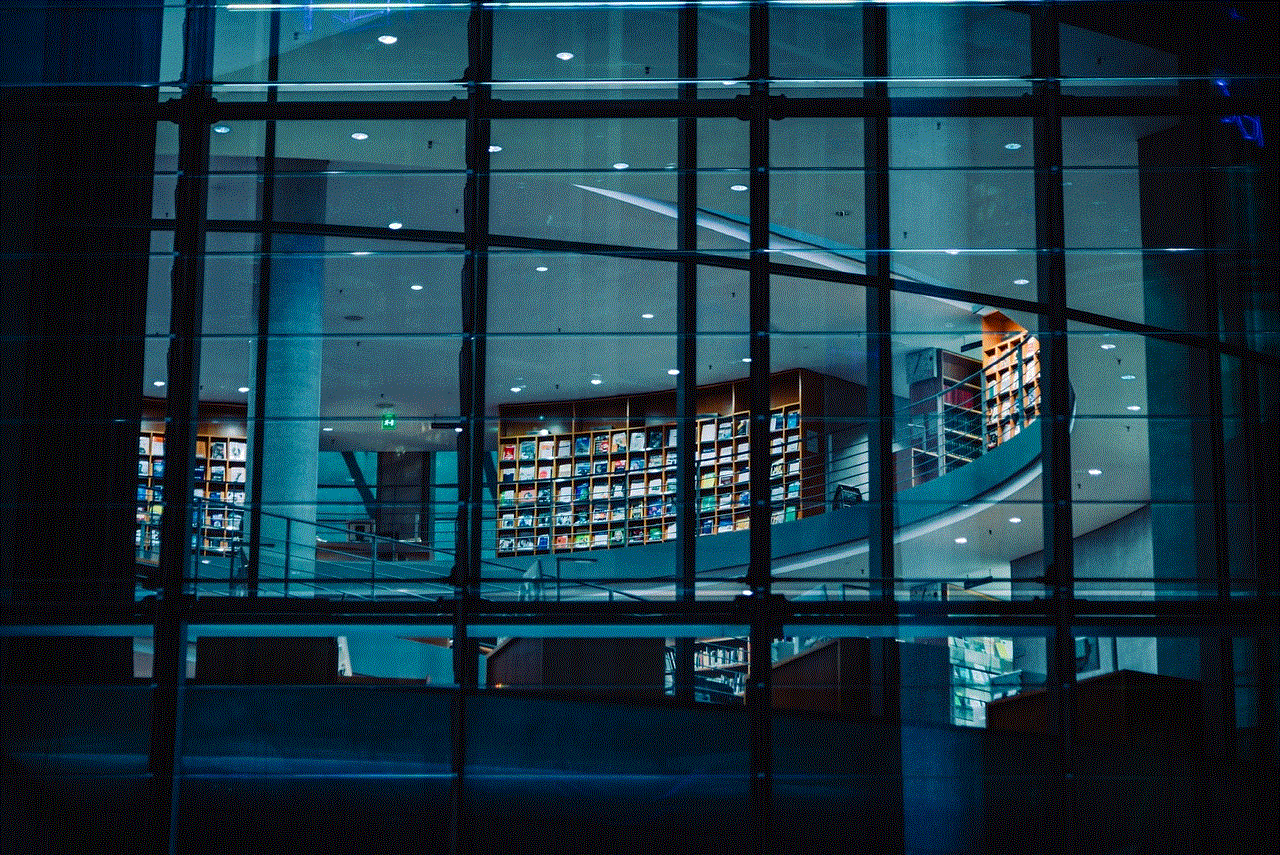
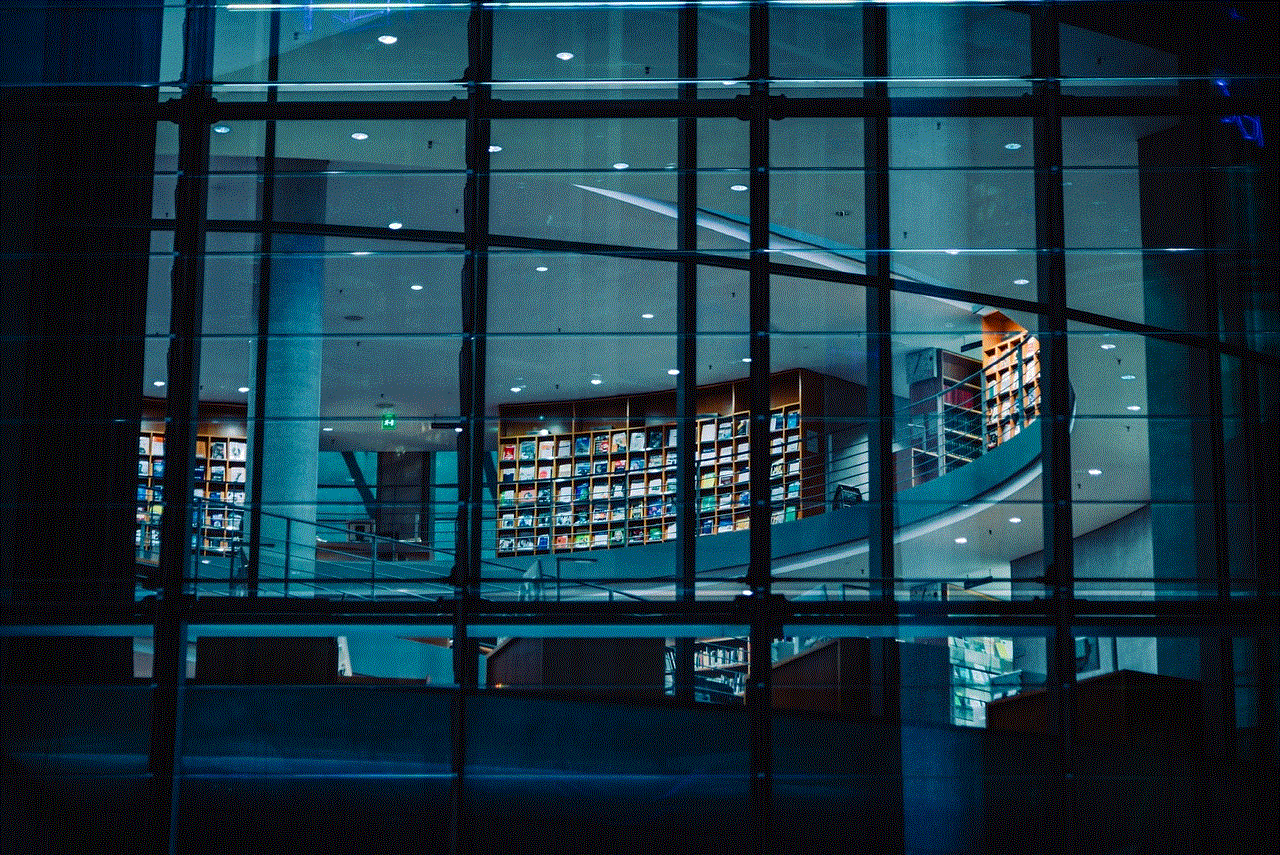
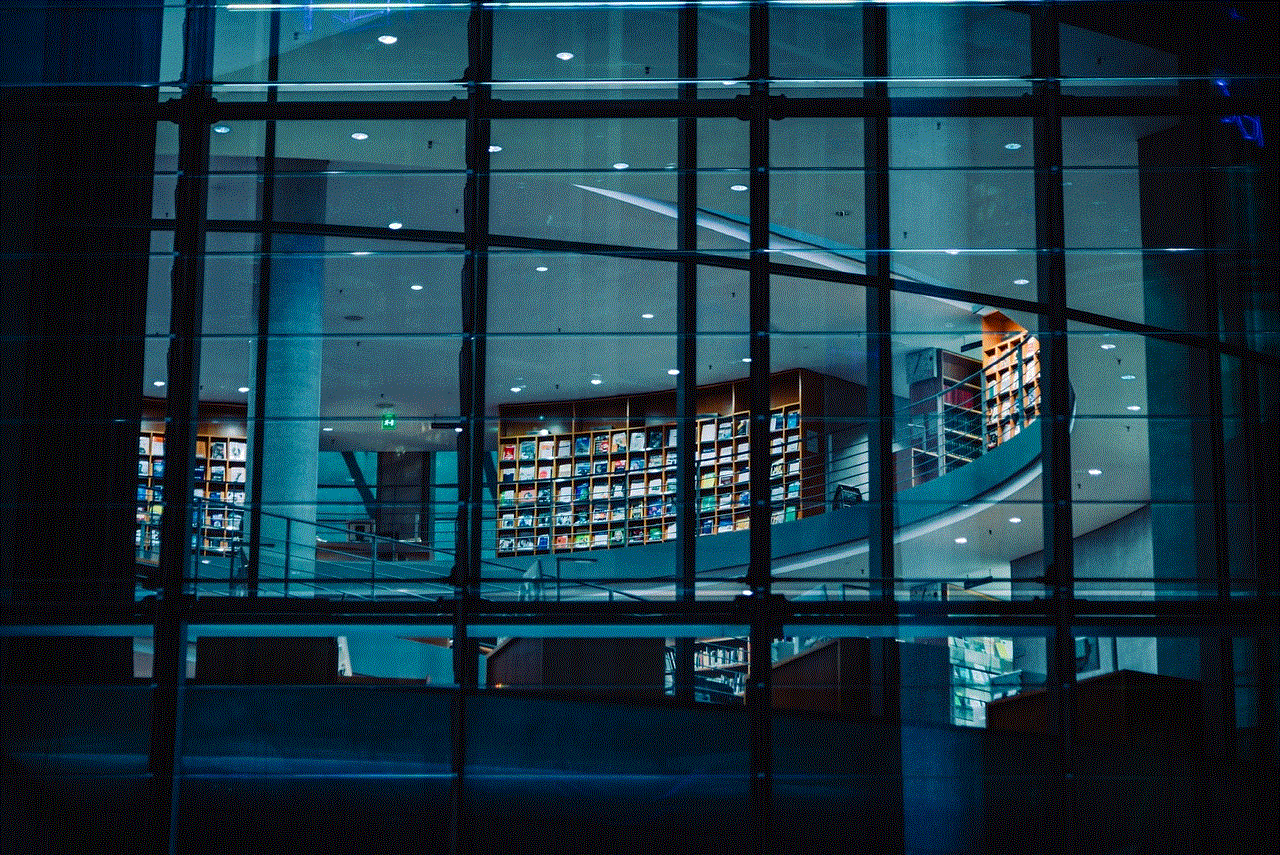
iMessage is a popular messaging service developed by Apple Inc. It allows users to send text messages, photos, videos, and other types of media over Wi-Fi or cellular data. With its easy-to-use interface and seamless integration with other Apple devices, iMessage has become an essential tool for communication among iPhone, iPad, and Mac users. However, like any other messaging platform, there may be times when you are unable to send or receive messages from a certain contact. This can be due to a number of reasons, but one of the most common concerns is being blocked on iMessage.
Being blocked on iMessage means that the person you are trying to contact has intentionally prevented you from reaching them through the platform. This could be for various reasons, such as a misunderstanding, disagreement, or simply wanting to avoid communication with you. Whatever the case may be, it can be frustrating to not know for sure if you are blocked or if there is a technical issue at play. In this article, we will discuss how you can determine if you are blocked on iMessage and what steps you can take to confirm your suspicions.
1. Check the iMessage Status
The first step to determine if you are blocked on iMessage is to check the status of your message. When you send a message to an iPhone user, a blue bubble will appear, indicating that the message has been sent via iMessage. If the message is successfully delivered and read by the recipient, the bubble will turn into two blue checkmarks. However, if the message is not delivered and stays as a single grey checkmark, it could mean that you have been blocked.
It is essential to note that this method is not always accurate, as there may be other reasons for a message not being delivered, such as network issues or technical glitches. Therefore, it is best to try other methods to confirm if you have been blocked.
2. Look for the Dots
One of the significant differences between iMessage and regular text messages is the presence of three dots when the other person is typing a reply. However, if you have been blocked, you will not see these dots, and your message will not be delivered. This is a clear indication that you have been blocked on iMessage.
3. Check the Call Logs
Another way to determine if you have been blocked on iMessage is to check the call logs. If the person you are trying to reach has blocked you , you will not be able to see their call logs, and any attempt to call them will result in a “Call Failed” message. However, if the call goes through, it is likely that you are not blocked, and there may be another reason why your messages are not going through.
4. Send an iMessage from a Different Device
If you have an iPhone, you can try sending an iMessage to the suspected blocker from another device, such as an iPad or Mac. If the message goes through and you receive a reply, it means that you have been blocked only on your iPhone. This could be due to technical issues or settings on your device, rather than being blocked by the other person.
5. Try Calling the Person
If you have been blocked on iMessage, it is likely that you have also been blocked from calling the person. However, if you can successfully call them, it means that you have not been blocked, and there may be other reasons why your messages are not going through.
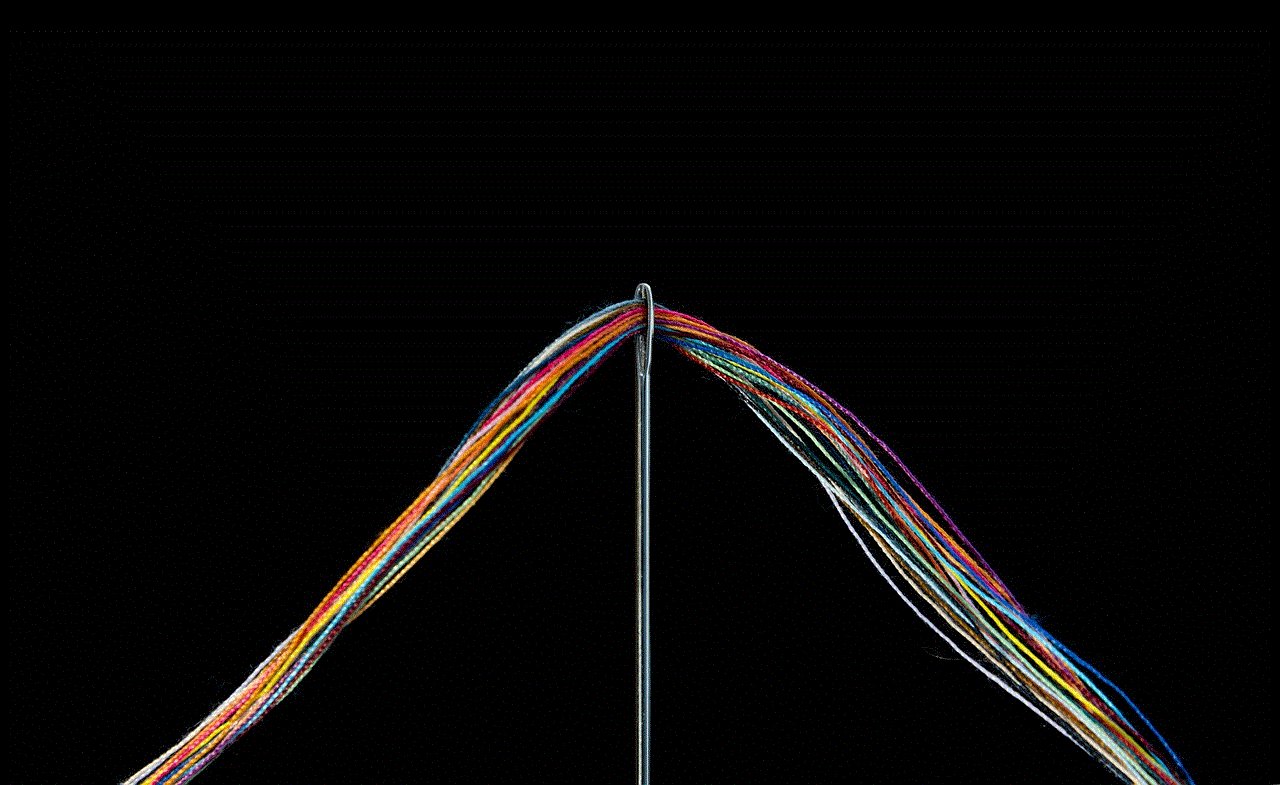
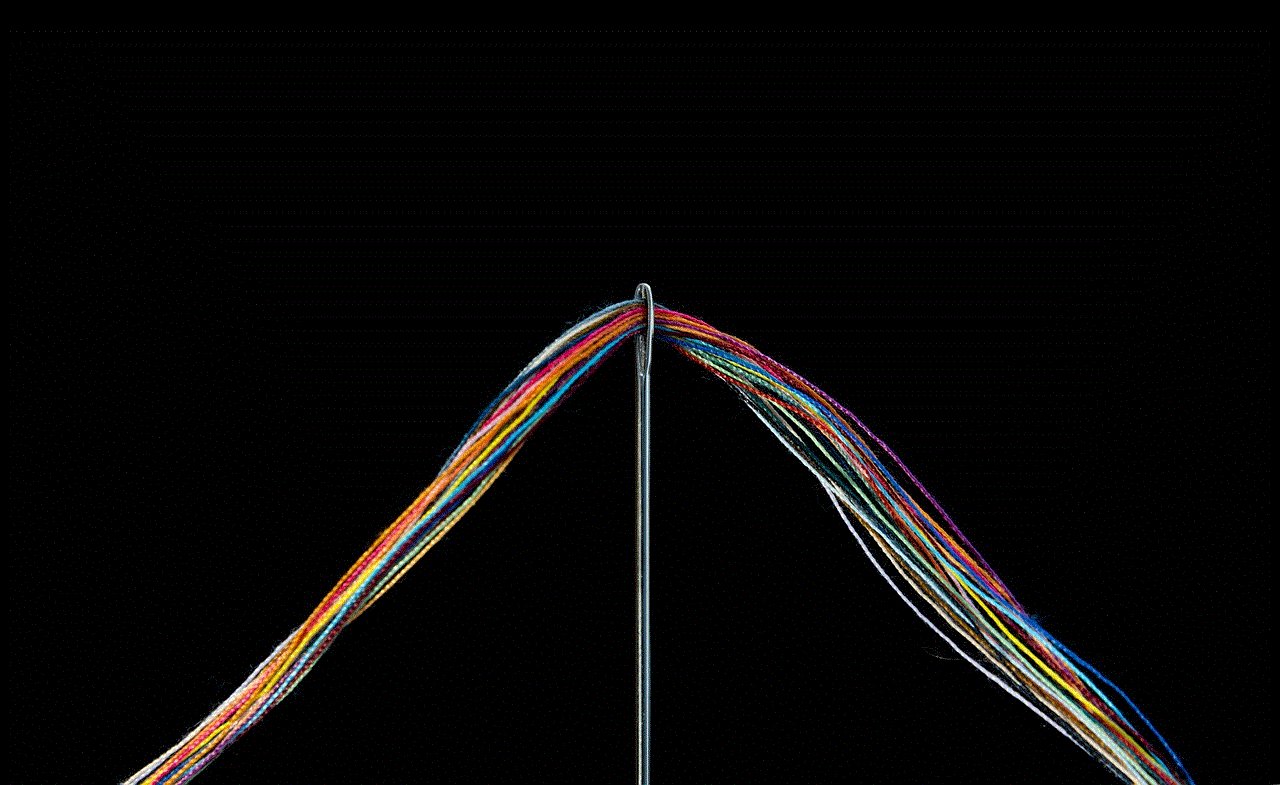
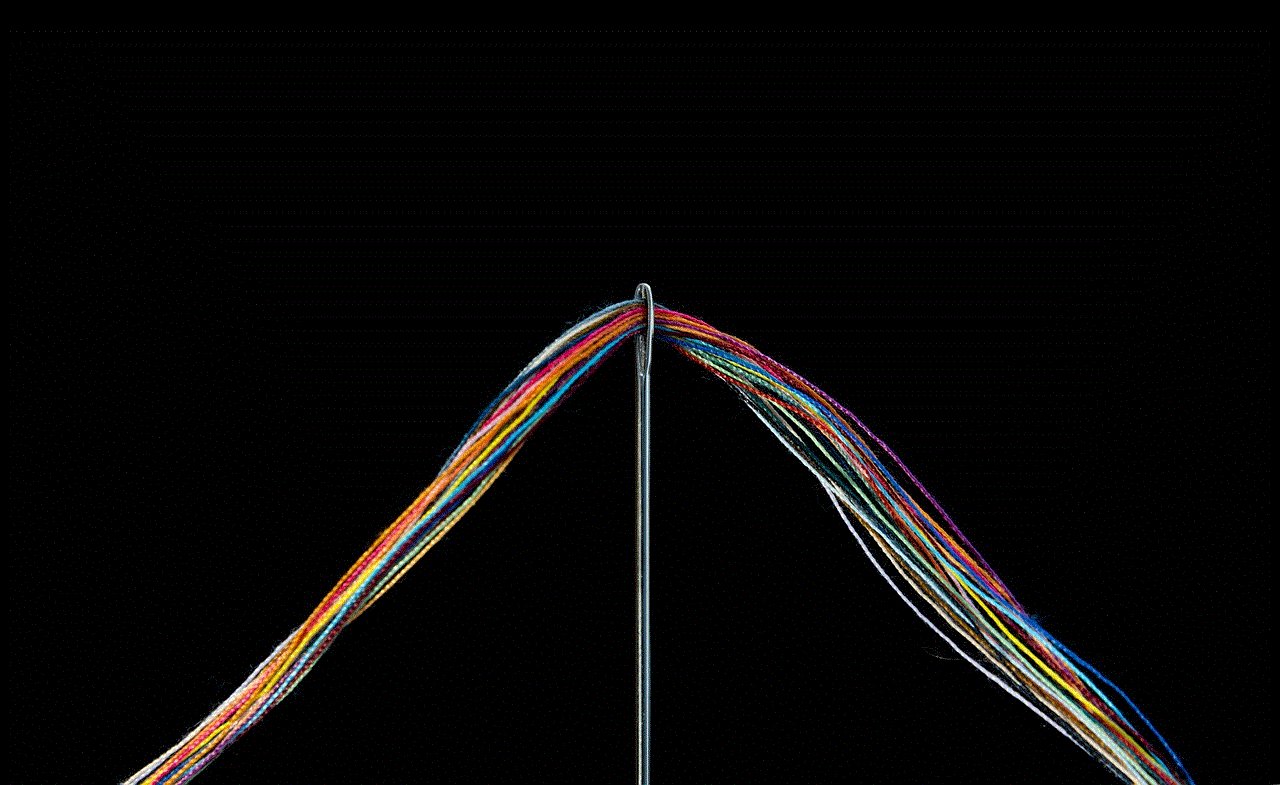
6. Check for Profile Picture Changes
Another way to determine if you have been blocked on iMessage is to check for any changes in the person’s profile picture. If you are blocked, you will not be able to see their profile picture, and it will appear as a blank icon or a generic placeholder. However, if you can still see their profile picture, it means that you have not been blocked.
7. Observe the “Delivered” Label
If you have been blocked on iMessage, your messages will not be delivered to the recipient’s device. Therefore, if you see the “Delivered” label under your message, it means that you have not been blocked. However, if the label is missing, it could be an indication that you have been blocked.
8. Check for Read Receipts
Read receipts are a useful feature on iMessage that allows you to see if the recipient has read your message. However, if you have been blocked, you will not be able to see the read receipts, and your messages will not be marked as “Read” even if the person has read them. This is another sign that you have been blocked on iMessage.
9. Ask a Mutual Friend
If you have a mutual friend with the person you suspect has blocked you on iMessage, you can ask them to check if they can see the person’s iMessage status or if they can send a message to them. If the mutual friend can see the person’s status and send messages, it is likely that you have been blocked.
10. Create a Group Chat
Another way to determine if you have been blocked on iMessage is to create a group chat with the suspected blocker and a mutual friend. If the person is unable to see your messages in the group chat, it is a clear indication that you have been blocked.
What to Do If You Have Been Blocked
If you have confirmed that you have been blocked on iMessage, it is essential to respect the other person’s decision and not try to contact them through other means. Instead, you can take this as an opportunity to reflect on the situation and try to resolve any issues that may have led to the block.
It is also essential to note that being blocked on iMessage does not necessarily mean the end of a relationship or friendship. It could be a temporary measure, and the person may unblock you at a later time. However, it is best to give them their space and not try to force communication.



In conclusion, being blocked on iMessage can be a frustrating experience, but there are various ways to determine if this is the case. Whether it is through checking the message status, looking for profile picture changes, or asking a mutual friend, you can confirm your suspicions and take appropriate actions. However, it is crucial to respect the other person’s decision and not try to contact them through other means if you have been blocked. Communication is a two-way street, and it is essential to maintain healthy boundaries and respect each other’s choices.