track websites visited on iphone
Title: How to Effectively Track Websites Visited on an iPhone
Introduction:
In today’s digital age, where our smartphones have become an integral part of our lives, it is essential to monitor our online activities, especially when it comes to website visits. Whether you want to keep an eye on your children’s internet usage or ensure your employees are using their iPhones responsibly, tracking the websites visited on an iPhone can provide valuable insights. In this article, we will explore various methods and tools that can help you effectively track websites visited on an iPhone.
1. Built-in Parental Controls:
Apple offers built-in parental control features that allow you to monitor and restrict website access on an iPhone. By enabling Screen Time and content restrictions, you can track websites visited and even block access to inappropriate content. To set up these controls, go to Settings > Screen Time > Content & Privacy Restrictions > Content Restrictions > Web Content.
2. Safari History:
The Safari web browser on iPhones automatically keeps a record of websites visited, making it a handy tool for tracking browsing history. To access the Safari history, open the browser, tap the book icon at the bottom, and then tap the clock icon to view the browsing history. However, note that this method only provides a limited view and can be easily cleared by the user.
3. Third-Party Monitoring Apps:
Several third-party apps are available that offer advanced website tracking capabilities. Some popular options include mSpy, FlexiSPY, and Qustodio. These apps allow you to monitor the websites visited, block specific websites, and receive detailed reports on browsing activity. However, keep in mind that these apps may require installation and subscription fees.
4. Network Monitoring Software:
If you have administrative access to the Wi-Fi network used by the iPhone, you can employ network monitoring software to track websites visited. Tools like Wireshark or Fiddler can capture network traffic, including URLs visited, providing a comprehensive overview of the user’s browsing activities. However, this method requires technical expertise and access to the network infrastructure.
5. DNS Logs:
Domain Name System (DNS) logs can also be utilized to track websites visited on an iPhone. DNS logs store records of all domain name resolutions made by the device, allowing you to monitor which websites were accessed. This method requires configuring your network to capture DNS logs, which can be a complex process.
6. VPN Services:
Virtual Private Network (VPN) services can be used to track websites visited on an iPhone. By installing a VPN app and configuring it to route the device’s internet traffic through the VPN server, you can capture the browsing history. However, note that this method might affect the user’s privacy and should be used with caution.
7. iCloud Monitoring:
If the target iPhone is linked to an iCloud account that you have access to, you can monitor the browsing history through iCloud backups. By accessing the iCloud account and checking the backup files, you can view the Safari browsing history. However, this method requires the user to have enabled iCloud backups and can be time-consuming.
8. Mobile Device Management (MDM) Solutions:
For businesses or educational institutions managing a fleet of iPhones, mobile device management solutions can be employed to track website visits. MDM solutions like Jamf, AirWatch, or MobileIron offer comprehensive monitoring capabilities, allowing administrators to monitor and control browsing activities across multiple devices.
9. Browser Tracking Extensions:
If the user accesses websites using third-party browsers like Chrome or Firefox , tracking extensions can be used to monitor website visits. These extensions, such as RescueTime or StayFocusd, provide detailed reports on browsing habits, time spent on websites, and even block access to certain sites.
10. Open DNS:
Open DNS is a free service that allows you to track and filter websites accessed on an iPhone. By configuring the device’s DNS settings to use Open DNS servers, you can monitor website visits and even block access to specific categories of websites. This method is relatively simple to set up but may not provide as detailed information as other options.
Conclusion:
Tracking websites visited on an iPhone can be a crucial step in ensuring internet safety and responsible usage. Whether you are a concerned parent, an employer, or an individual seeking to monitor your own browsing habits, the methods mentioned in this article provide you with various options to effectively track website visits on an iPhone. Choose the method that best suits your needs, keeping in mind the importance of privacy and legal considerations.
how to turn off firewall on chromebook
Title: A Comprehensive Guide on How to turn off Firewall on Chromebook
Introduction:
Chromebooks have gained immense popularity due to their simplicity, speed, and security features. One such security feature is the built-in firewall, which helps protect your device from unauthorized access and potential threats. However, there may be instances where you need to disable the firewall temporarily, perhaps to allow specific applications or services to function properly. In this article, we will discuss various methods to turn off the firewall on your Chromebook, ensuring you have complete control over your device’s security settings.
Table of Contents:
1. What is a Firewall?
2. Understanding the Chromebook Firewall
3. Reasons to Turn Off the Chromebook Firewall
4. Method 1: Disabling the Firewall via Settings
5. Method 2: Using the Command Line
6. Method 3: Adjusting Firewall Settings on Chrome OS
7. Method 4: Utilizing Developer Mode
8. Best Practices for Disabling the Firewall
9. Potential Risks of Disabling the Firewall
10. Conclusion
1. What is a Firewall?
A firewall is a security feature that acts as a barrier between your device and external networks, monitoring and controlling incoming and outgoing network traffic. It helps protect your device from unauthorized access, malware, and other potential threats by analyzing data packets and enforcing access rules.
2. Understanding the Chromebook Firewall:
Chromebooks run on Chrome OS, a Linux-based operating system developed by Google. Chrome OS has a built-in firewall that serves as a crucial component of the device’s security framework. The firewall on a Chromebook operates at a low level, examining network traffic and blocking suspicious or unauthorized connections.
3. Reasons to Turn Off the Chromebook Firewall:
While the Chromebook firewall is essential for maintaining your device’s security, there might be scenarios where disabling it is necessary. Some common reasons include:
– Troubleshooting network-related issues: Temporarily turning off the firewall can help diagnose problems with network connectivity or specific applications.
– Compatibility with certain software or services: Some applications or services may require specific network settings that conflict with the default firewall rules. Disabling the firewall might be necessary to allow them to function correctly.
– Network testing and experimentation: Professionals or enthusiasts may need to disable the firewall for network testing or experimenting with different settings.
– Accessing blocked websites or content: In certain situations, disabling the firewall can help bypass restrictions and access blocked websites or content.
4. Method 1: Disabling the Firewall via Settings:
The easiest way to disable the Chromebook firewall is through the device’s settings. Follow these steps:
– Step 1: Click on the clock in the bottom-right corner of the screen, then select the gear-shaped Settings icon.
– Step 2: In the Settings menu, scroll down and click on “Privacy and security.”
– Step 3: Under the “Privacy and security” section, click on “Security.”
– Step 4: Locate the “Firewall and network” option and toggle the switch to “Off” to disable the firewall.
5. Method 2: Using the Command Line:
For advanced users comfortable with the Chrome OS command line, this method provides an alternative approach to disable the firewall:
– Step 1: Press “Ctrl + Alt + T” to open the Crosh shell.
– Step 2: Type “sudo /sbin/iptables -F” and press Enter. This command flushes all the firewall rules and effectively disables the firewall.
6. Method 3: Adjusting Firewall Settings on Chrome OS:
Chrome OS provides some customizability options for the firewall. Although you cannot entirely turn off the firewall using the settings, you can adjust its behavior to allow certain connections:
– Step 1: Open the Chrome browser and enter “chrome://flags” in the address bar.
– Step 2: Scroll down and locate the “Experimental static IP configuration” option.
– Step 3: Enable this option and restart your Chromebook.
– Step 4: After the restart, open the Chrome browser and enter “chrome://net-internals/#chromeos” in the address bar.
– Step 5: Under the “Network” section, click on “Firewall rules.”
– Step 6: Add custom rules to allow specific connections or services as required.
7. Method 4: Utilizing Developer Mode:
Enabling Developer Mode on your Chromebook provides advanced options for customization, including disabling the firewall. Note that this method involves significant risks, and proper precautions should be taken:
– Step 1: Turn off your Chromebook.
– Step 2: Press and hold the “Esc” and “Refresh” keys, then press the power button.
– Step 3: When the “Chrome OS is missing or damaged” screen appears, press “Ctrl + D” to enter Developer Mode.
– Step 4: Follow the instructions to enable Developer Mode.
– Step 5: After enabling Developer Mode, you can disable the firewall using the command line or other methods.
8. Best Practices for Disabling the Firewall:
Although disabling the Chromebook firewall might be necessary in specific situations, it’s crucial to follow some best practices:



– Only disable the firewall temporarily and enable it once the required tasks are completed.
– Be cautious when adjusting firewall settings, ensuring you understand the implications of allowing or blocking specific connections.
– Regularly update your Chromebook’s software to ensure you have the latest security patches even when the firewall is disabled.
9. Potential Risks of Disabling the Firewall:
Disabling the Chromebook firewall should be done with caution, as it exposes your device to potential security risks:
– Without the firewall, your device becomes more susceptible to unauthorized access, malware, and other threats.
– Disabling the firewall might lead to unintended network behavior or connectivity issues.
– Be aware of the risks associated with accessing untrusted networks or websites when the firewall is turned off.
10. Conclusion:
The Chromebook firewall is an essential security feature that safeguards your device from potential threats. However, there might be situations where temporarily disabling the firewall is required. By following the methods outlined in this article and adhering to the best practices, you can effectively turn off the firewall on your Chromebook when necessary while maintaining a secure computing environment. Remember to exercise caution and re-enable the firewall promptly after completing the desired tasks.
should parents take away cell phones
Should Parents Take Away Cell Phones?
Introduction
The use of cell phones among children and teenagers has become increasingly prevalent in recent years. While this technology offers numerous benefits, it also poses potential risks and challenges for parents. As a result, the question arises: should parents take away their children’s cell phones? This article will delve into the advantages and disadvantages of cell phone usage among young people, exploring the potential impacts on their physical and mental well-being, academic performance, social interactions, and overall development. By considering these various aspects, parents can make informed decisions regarding cell phone usage within their family.
Advantages of Cell Phone Usage
Cell phones provide several advantages for children and teenagers. Firstly, they offer a convenient means of communication with parents, especially in emergency situations. This accessibility can provide peace of mind for both parents and children, ensuring that they can reach each other quickly and easily when needed. Additionally, cell phones enable young people to stay connected with friends and family, fostering social connections and support systems.
Cell phones also serve as valuable educational tools. With internet access, children can explore a wealth of information and resources. This enhances their learning experiences and allows them to access educational apps, online courses, and educational videos. Moreover, cell phones can help develop digital literacy skills that are increasingly important in today’s technology-driven world.
Disadvantages of Cell Phone Usage
While cell phones offer numerous benefits, they also come with several disadvantages. One of the most significant concerns is the potential negative impact on children’s physical health. Excessive cell phone use has been linked to sedentary behavior, leading to a lack of physical activity and increased risk of obesity. Additionally, the blue light emitted by cell phone screens can disrupt sleep patterns, potentially leading to sleep deprivation and related health issues.
Cell phones can also have adverse effects on children’s mental well-being. Extensive use of social media platforms on cell phones has been associated with increased rates of anxiety, depression, and low self-esteem among young people. Constant connectivity can lead to feelings of pressure, comparison, and social isolation. Moreover, cyberbullying through cell phones has become a significant concern, impacting children’s mental health and overall happiness.
Impact on Academic Performance
Another aspect to consider is the impact of cell phones on academic performance. While cell phones can facilitate learning, they can also be a source of distraction. The temptation to use cell phones for non-academic purposes, such as gaming or social media, can hinder a student’s ability to focus and concentrate during study time. Research has shown that multitasking with cell phones while studying negatively affects information retention and academic performance.
Furthermore, cell phones can disrupt classroom environments. The constant buzzing, ringing, and notifications can be distracting not only for the student using the phone but also for classmates. This can create a disruptive learning environment, impairing the education of all students. Consequently, many schools have implemented strict cell phone policies, either banning them entirely or allowing limited usage during designated times.
Effects on Social Interactions
Cell phones have undoubtedly transformed the way young people interact with others. While they allow for instant communication, they can also hinder face-to-face social interactions. Children and teenagers may become overly reliant on virtual communication, leading to a decline in their ability to engage in meaningful conversations and develop strong interpersonal skills. This can impact their ability to form and maintain healthy relationships with peers and adults.
Moreover, cell phone usage can contribute to a sense of detachment from the physical world. Constantly focusing on screens and virtual interactions can lead to a disconnection from the present moment and a lack of engagement in real-life experiences. This detachment may hinder the development of empathy, emotional intelligence, and the ability to read social cues effectively.
Overall Development and Responsibility
Cell phone usage among children and teenagers raises questions about their overall development and responsibility. With unrestricted access to cell phones, young people may become overly dependent on technology for entertainment, communication, and information. This can limit their ability to engage in creative play, explore the outdoors, and develop other hobbies and interests.
In addition, excessive cell phone use can lead to a lack of responsibility and self-regulation. Children and teenagers may struggle to manage their time effectively, neglecting essential tasks and responsibilities. It is crucial for parents to teach their children about responsible cell phone usage, setting boundaries and expectations to ensure a healthy balance between screen time and other activities.
Conclusion
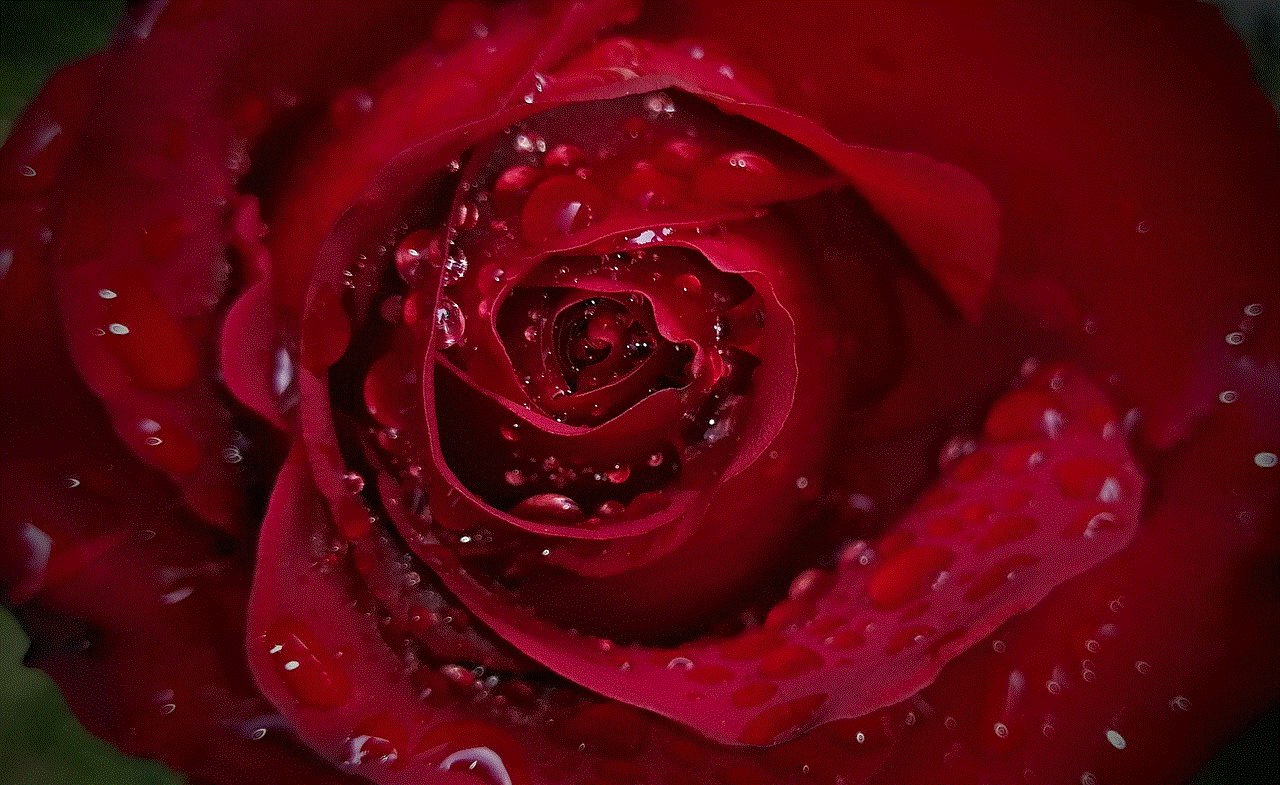
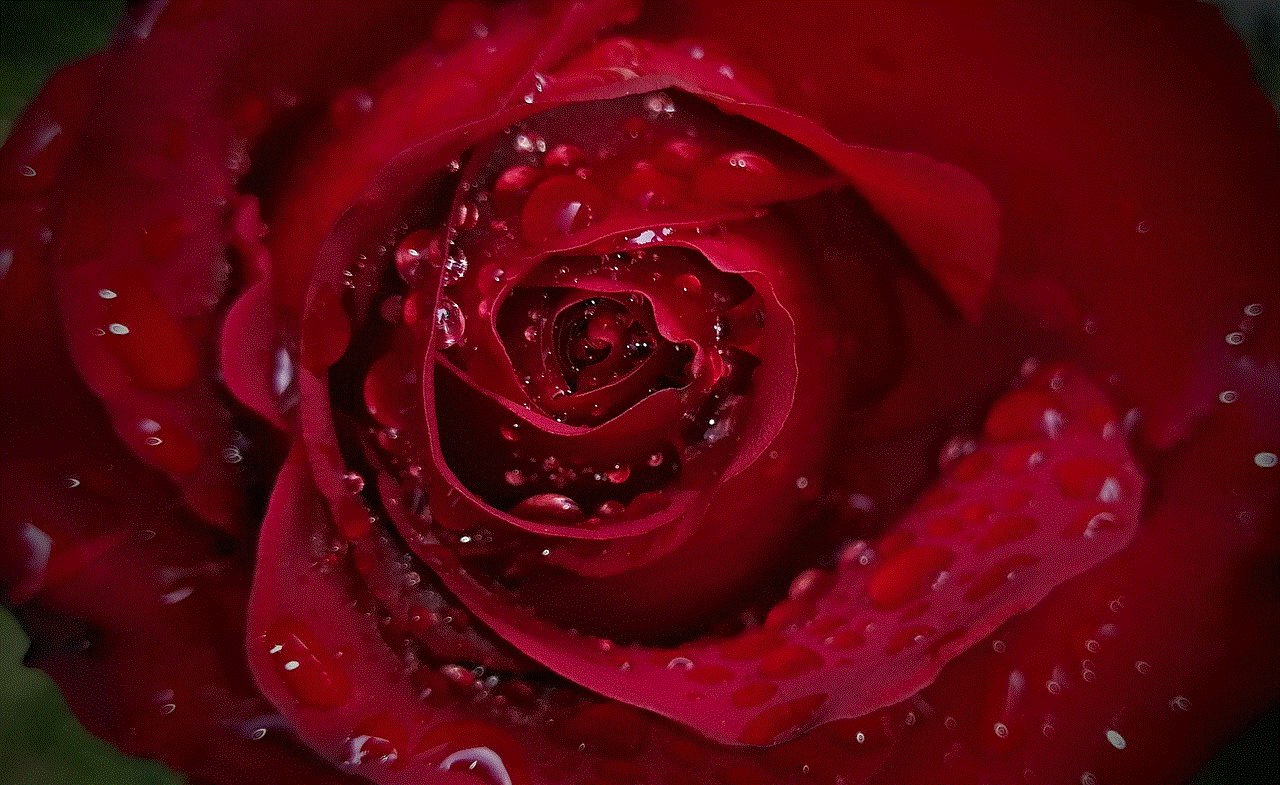
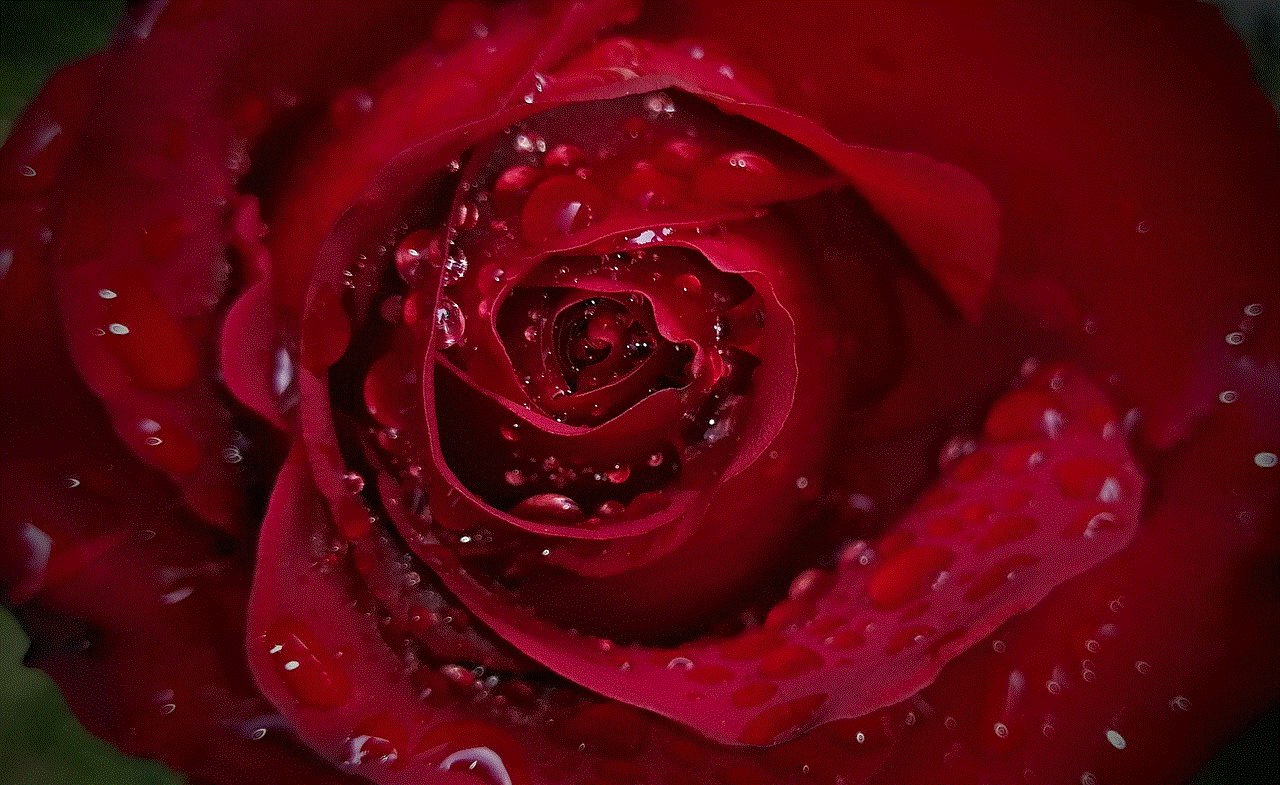
The question of whether parents should take away their children’s cell phones is a complex one. While cell phones offer various advantages, they also come with potential risks and challenges. Parents must consider the impacts on their children’s physical and mental well-being, academic performance, social interactions, and overall development. Striking a balance between the benefits and disadvantages of cell phone usage is crucial. Establishing clear guidelines and fostering open communication with children can help mitigate the negative effects while allowing them to reap the benefits of this ubiquitous technology. Ultimately, it is the responsibility of parents to make informed decisions based on their individual circumstances and the well-being of their children.