using google hangouts in the classroom
The advancement of technology has brought about many changes in the education sector, making it more convenient and accessible for both teachers and students. One such technology that has gained popularity in recent years is Google Hangouts. Originally launched in 2013, Google Hangouts is a communication platform that allows users to video chat, send messages, and make calls over the internet. While it may have started as a tool for personal use, it has now found its way into the classroom, revolutionizing the way teachers and students interact and learn. In this article, we will explore the benefits and challenges of using Google Hangouts in the classroom.
Benefits of Using Google Hangouts in the Classroom
1. Virtual Field Trips
One of the most significant benefits of using Google Hangouts in the classroom is the ability to take students on virtual field trips. With the click of a button, teachers can transport their students to different parts of the world, providing them with an immersive learning experience. For example, students can visit historical sites, museums, or even interact with experts in various fields without having to leave the classroom. This not only saves time and money but also allows students to learn about different cultures and places that they may not have the opportunity to visit otherwise.
2. Collaborative Learning
Google Hangouts also promotes collaborative learning among students. With the platform’s screen sharing feature, students can work on projects together, even if they are in different locations. They can share their screens and work on documents, presentations, or other assignments in real-time. This feature not only encourages teamwork but also allows students to learn from each other’s strengths and weaknesses.
3. Guest Speakers and Experts
Google Hangouts allows teachers to invite guest speakers and experts to speak to their students, regardless of their location. This is especially beneficial for schools in remote areas that may not have access to professionals in certain fields. Through virtual guest speakers, students can gain insights and knowledge from experts in various industries, giving them a well-rounded education.
4. Enhances Communication
Communication is a vital aspect of the learning process, and Google Hangouts makes it easier for teachers and students to stay connected. Through the platform, teachers can send announcements, reminders, and even provide feedback on assignments. This not only saves time but also ensures that students are constantly engaged and updated on their progress. Additionally, students can also reach out to their teachers with any questions or concerns they may have, making the learning process more efficient and effective.
5. Inclusive Learning
Google Hangouts also promotes inclusive learning, allowing students with disabilities or health issues to participate in class even if they cannot physically be present. This opens up opportunities for students who may have otherwise missed out on classroom discussions and activities. It also allows for a more inclusive learning environment, where all students can feel valued and included.
6. Cost-Effective
Using Google Hangouts in the classroom can also be cost-effective for schools. With the rising costs of transportation, field trips, and guest speakers, schools can save a significant amount of money by utilizing virtual field trips and guest speakers through Google Hangouts. This allows schools to allocate their budget towards other educational resources, providing a better learning experience for students.
7. Flexibility
Google Hangouts also offers flexibility in terms of scheduling and attendance. With the ability to record sessions, students who may have missed a class can catch up by watching the recorded session at a later time. This is particularly beneficial for students who have extracurricular activities or commitments that may clash with their class schedule. It also allows students to review previous lessons, ensuring that they fully understand the material.
8. Engaging Learning Experience
Incorporating Google Hangouts in the classroom can make learning more engaging and interactive for students. With features like virtual backgrounds and emojis, teachers can make their lessons more entertaining, keeping students actively involved in the learning process. This also allows for a more personalized learning experience, as teachers can tailor their lessons to suit their students’ needs and interests.
9. Easy to Use
Google Hangouts is a user-friendly platform that requires minimal training for both teachers and students. Unlike other video conferencing tools, it does not require any additional software or downloads, making it easily accessible for students. This also ensures that classes can run smoothly without any technical difficulties, saving time and avoiding frustration.
10. Preparation for the Future
In today’s digital age, it is essential for students to have a strong understanding of technology. By incorporating Google Hangouts in the classroom, teachers are preparing their students for the future, where virtual communication and collaboration will be the norm. This not only helps students to develop important skills but also makes them more competitive in the job market.
Challenges of Using Google Hangouts in the Classroom
While there are numerous benefits to using Google Hangouts in the classroom, there are also some challenges that teachers may face when incorporating it into their lessons.
1. Technical Issues
As with any technology, there is always the possibility of technical issues arising during a Google Hangouts session. This can disrupt the flow of the lesson and cause frustration for both teachers and students. To avoid this, it is essential to have a stable internet connection and test the platform before the class begins.
2. Limited Interaction
While Google Hangouts allows for communication and collaboration, it may not be as effective as face-to-face interaction. Students may miss out on non-verbal cues and body language, making it more challenging to fully understand and engage in discussions. It is important for teachers to find ways to keep students actively involved during virtual discussions to overcome this challenge.
3. Distractions
In a traditional classroom setting, teachers have more control over their students’ surroundings and can minimize distractions. However, in a virtual classroom, students may be more susceptible to distractions such as notifications, other open tabs, or even their surroundings. Teachers must find ways to keep students focused and engaged during Google Hangouts sessions.
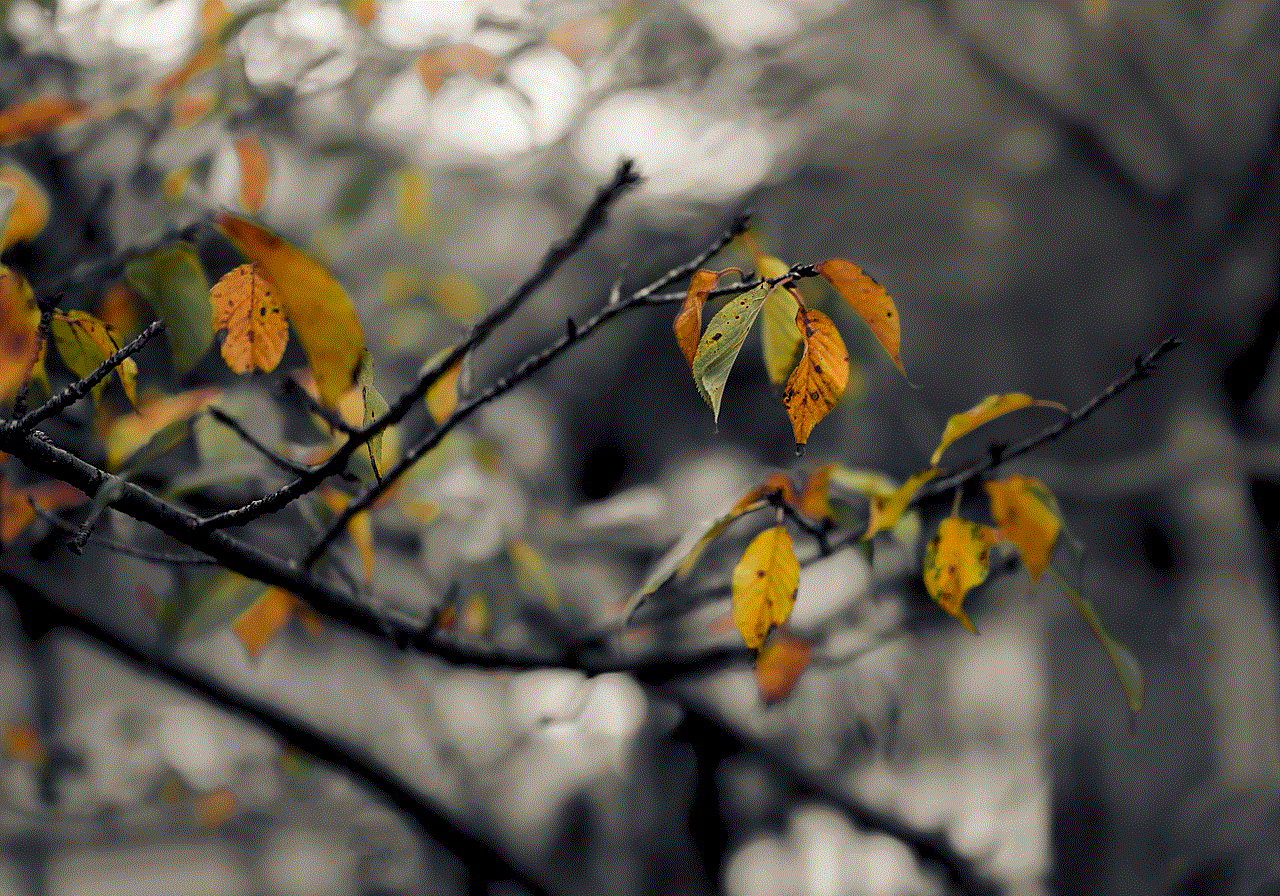
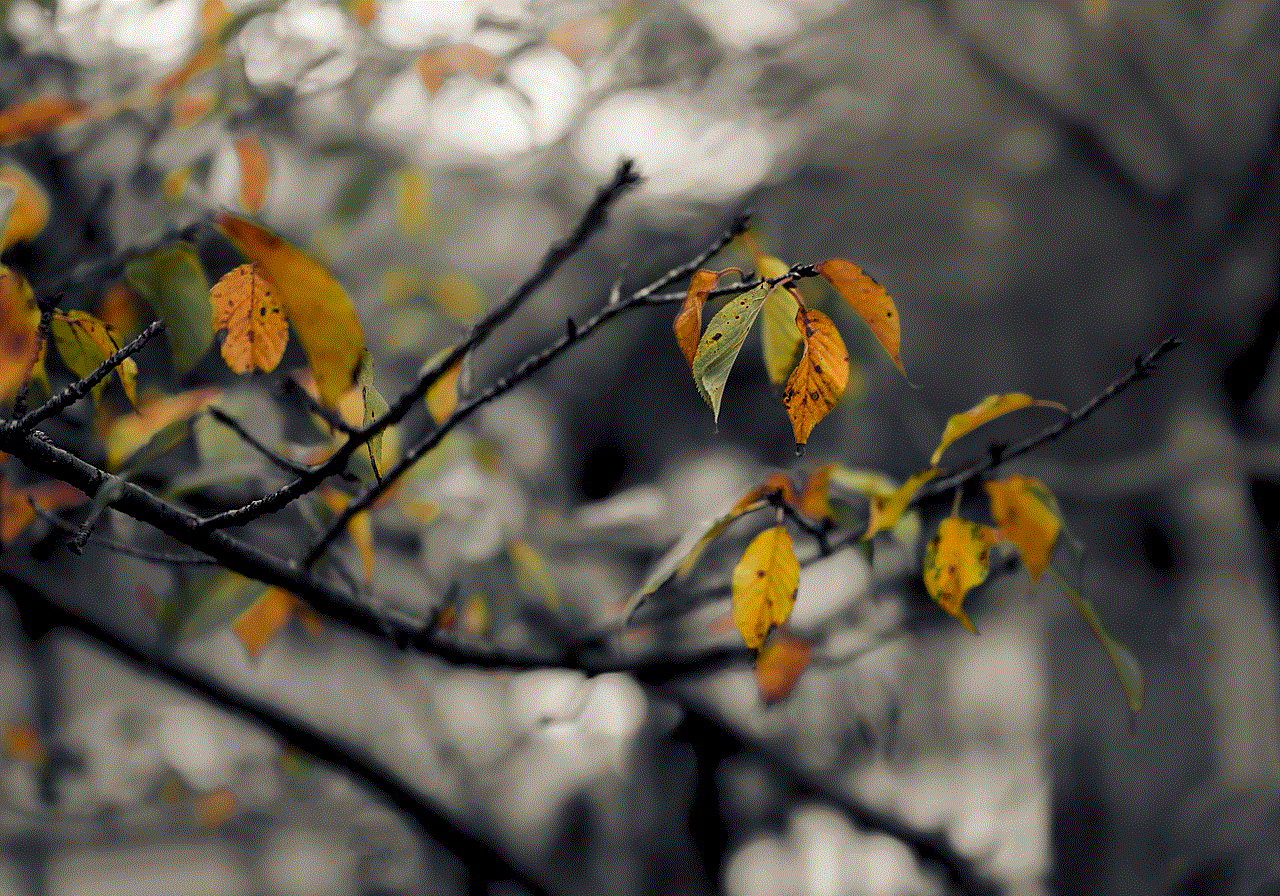
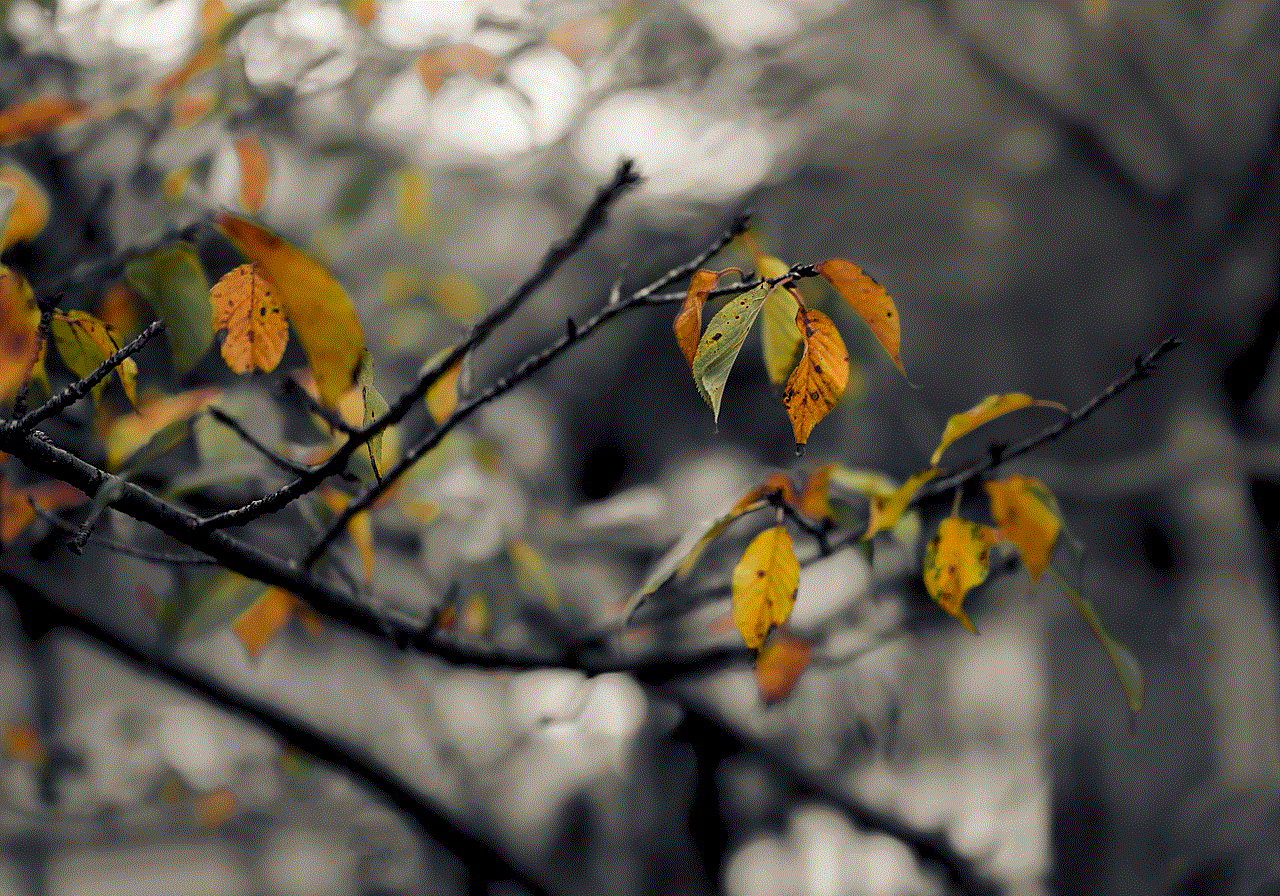
4. Privacy Concerns
Google Hangouts is a public platform, and there may be concerns about privacy and security when using it in the classroom. Teachers must ensure that all students are comfortable with using the platform and that their privacy is protected. This may include obtaining parental consent for younger students or using alternative platforms for sensitive discussions.
In conclusion, Google Hangouts can be a valuable tool for teachers to enhance their students’ learning experience. From virtual field trips to guest speakers and fostering collaboration, this platform offers numerous benefits that traditional classrooms may not provide. However, it is important for teachers to be aware of the challenges and find ways to overcome them to ensure a successful virtual classroom experience. With the right preparation and approach, Google Hangouts can revolutionize the way we learn and interact in the classroom.
does facebook stories show screenshots
Facebook has become one of the most popular social media platforms, with over 2.8 billion active users worldwide. Its continuous updates and features have kept its users engaged and connected with their friends and family. One of the features that have gained popularity in recent years is Facebook Stories. This feature allows users to share photos and short videos that disappear after 24 hours, similar to Snapchat and Instagram stories.
With the rise of social media, privacy has become a major concern for users. Many users are worried about their content being shared without their consent. This raises the question, does Facebook Stories show screenshots? In this article, we will explore this topic in detail, and provide you with all the information you need to know.
To answer the question, yes, Facebook Stories can be captured via screenshots. Just like any other content on social media, if someone takes a screenshot of your story, you will not receive a notification. This means that your story can be shared without your knowledge or permission. While this may seem alarming, there are ways to protect your privacy on Facebook Stories.
Facebook has introduced a feature that allows users to control who can see their stories. You can choose to share your story with all your friends, a select group of friends, or even specific individuals. This means that you can limit the number of people who can potentially take a screenshot of your story. To access this feature, tap on the three dots on the bottom right-hand corner of your story, and select “Edit Story Settings.”
Additionally, Facebook also allows you to block specific individuals from seeing your story. This may be helpful if you suspect someone of taking screenshots of your content without your consent. To block someone from your story, go to your story settings, tap on “Hide Story From,” and select the person you want to block.
Another way to protect your privacy on Facebook Stories is to use the “Close Friends” feature. This allows you to create a list of friends that you trust and want to share your stories with. By doing so, you can have peace of mind knowing that your story is only being seen by people you trust.
However, it is important to note that even with these privacy settings in place, your story can still be captured via screenshots. This is something that Facebook cannot control, as it is a feature on most devices. Therefore, it is essential to be mindful of the content you share on your stories and who you share it with.
Now, you may be wondering why someone would take a screenshot of your story. Well, there could be many reasons. Some people may want to save a photo or video that you have shared, while others may want to share it with others. Whatever the reason may be, it is important to understand that once something is shared on social media, it is out of your control.
Moreover, Facebook Stories also have a feature called “View Once,” which allows you to share photos or videos that can only be viewed once. After the recipient views the content, it will disappear, and they will not be able to take a screenshot of it. This feature may be helpful if you want to share something sensitive or personal, but it is not foolproof as the recipient can still take a photo of their device’s screen.
Facebook also has a feature called “Screenshots” notifications, which sends a notification to the user if someone takes a screenshot of their story. However, this feature is only available for direct messages, not for stories. Therefore, if someone takes a screenshot of your story and shares it via direct message, you will not receive a notification.
In conclusion, Facebook Stories can be captured via screenshots. While this may seem like a privacy concern, there are ways to protect your content. By using privacy settings, creating a close friends list, and being mindful of what you share, you can have better control over who sees your stories. However, it is essential to remember that once something is shared on social media, it is out of your control. Therefore, it is crucial to think twice before sharing anything online.
stop accidental calls android
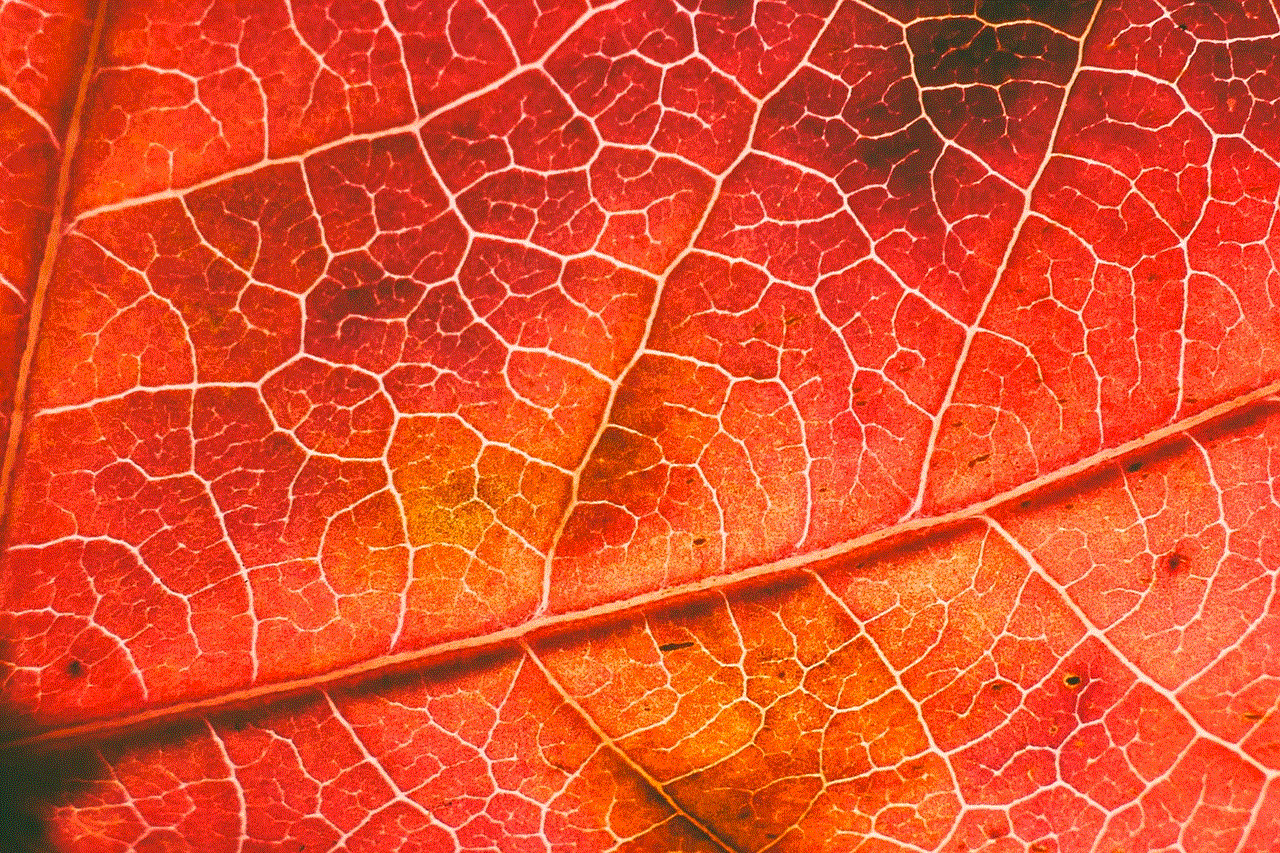
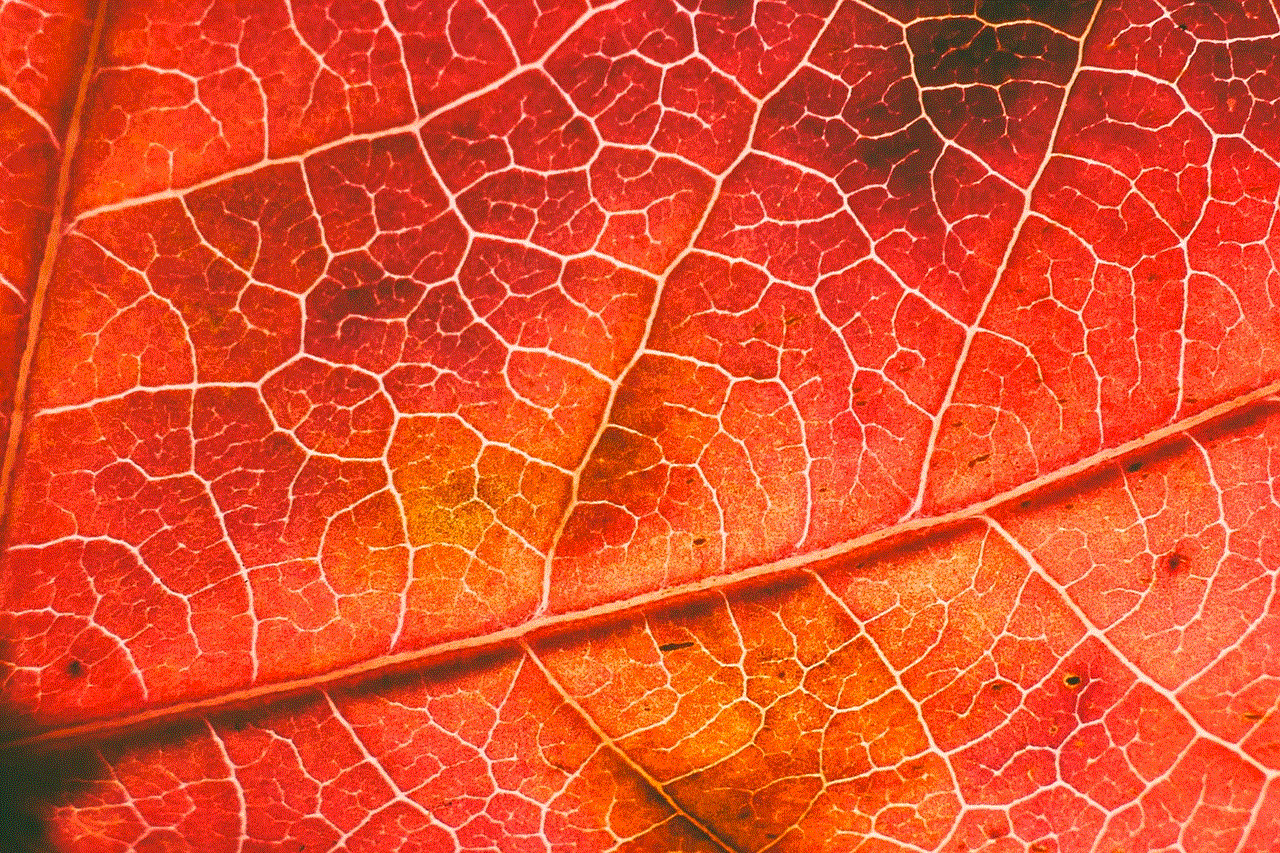
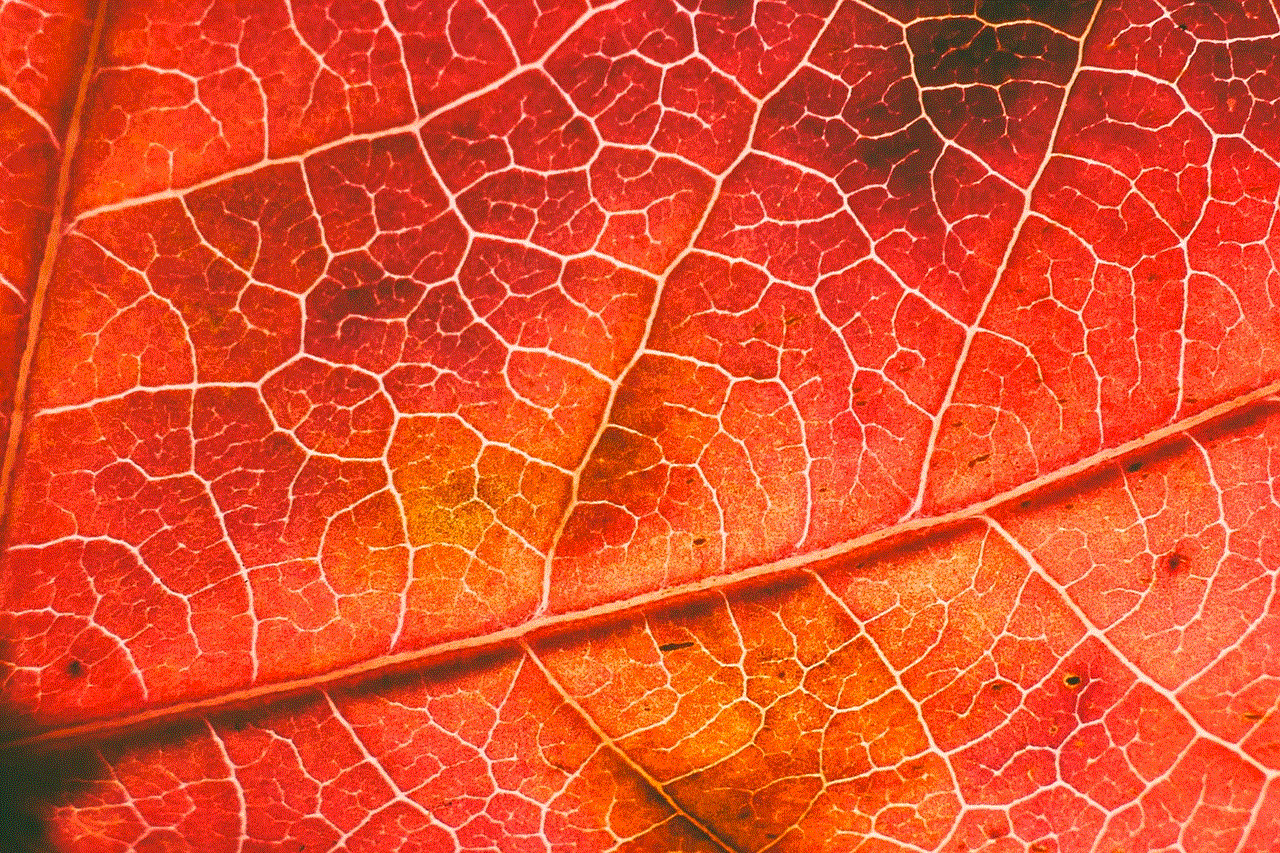
Accidental calls can be a huge inconvenience, especially on our smartphones. Whether it’s from our pockets, bags, or even our children playing with our devices, these accidental calls can lead to unwanted conversations, wasted minutes, and even embarrassing situations. But don’t worry, there are ways to stop these accidental calls on your android device. In this article, we will discuss various methods and techniques to prevent accidental calls on your android device.
1. Lock your screen: The most common way to prevent accidental calls on your android device is by locking your screen. This will prevent any accidental touches from activating your screen and making calls. You can either use a PIN, pattern, or fingerprint lock to secure your screen. This will not only prevent accidental calls but also protect your device from unauthorized access.
2. Use a screen protector: Sometimes, accidental calls can happen when you have your phone in your pocket or bag. The pressure from other objects can activate your screen and make calls. To prevent this, you can use a screen protector. A good quality screen protector will not only protect your screen from scratches but also reduce the sensitivity of your screen, making it less likely to make accidental calls.
3. Use a flip cover or case: Another way to prevent accidental calls is by using a flip cover or case for your android device. These covers will not only protect your phone from accidental drops but also cover your screen, preventing any accidental touches. You can also find cases that have a built-in screen lock feature, which will automatically lock your screen when the cover is closed.
4. Enable the call confirmation feature: Most android devices have a call confirmation feature, which prompts you to confirm before making a call. This will prevent any accidental calls as you will have to tap on “call” to confirm the call. You can enable this feature by going to your phone’s settings and then to the “Accessibility” section.
5. Remove contacts from your speed dial: Speed dial is a convenient feature that allows you to make calls quickly by pressing and holding a number on your keypad. However, this can also lead to accidental calls if you have contacts saved in your speed dial. To prevent this, make sure to remove any contacts from your speed dial and only keep the numbers that you frequently call.
6. Use a call blocking app: There are several call blocking apps available on the Google Play Store that can help you prevent accidental calls. These apps not only block calls from unknown numbers but also allow you to block specific contacts or numbers. You can choose the app that best suits your needs and install it on your device to avoid any unwanted calls.
7. turn off your phone’s screen during calls: Some android devices have a feature that automatically turns off the screen when you make or receive a call. This can be helpful in preventing accidental calls as you won’t be able to make any accidental touches on your screen. You can check if your device has this feature and enable it in your phone’s settings.
8. Use a call lock app: Just like call blocking apps, there are also call lock apps that can help you prevent accidental calls. These apps require you to enter a PIN or pattern before making any calls, ensuring that no accidental calls are made. You can also find some apps that allow you to set a timer for the call lock, so you don’t have to enter the PIN or pattern every time you make a call.
9. Disable the “pocket-dial” feature: Some android devices have a “pocket-dial” feature that automatically makes a call when your phone is in your pocket. This feature uses the proximity sensor on your device to detect movement and make calls. However, this can also lead to accidental calls. You can disable this feature in your phone’s settings to prevent any unwanted calls.
10. Use voice commands: Another way to prevent accidental calls is by using voice commands. Most android devices have a voice assistant like Google Assistant or Bixby, which can make calls for you. By using voice commands, you can avoid any accidental calls as you won’t have to touch your device. You can also set up voice commands for specific contacts, so you don’t have to say the entire number.
11. Use a call lock screen app: There are also call lock screen apps available that can help prevent accidental calls. These apps lock your screen when you receive a call, and you can only answer the call by entering a PIN or pattern. This will not only prevent accidental calls but also protect your privacy as no one can answer your calls without your permission.
12. Turn off your data or Wi-Fi: Some accidental calls can happen when you have a weak network signal. Your phone might try to make a call repeatedly, leading to unwanted calls. To prevent this, you can turn off your data or Wi-Fi when you are in an area with a weak signal. This will prevent your phone from trying to make calls and save you from any unwanted situations.
13. Disable the double tap to call feature: Some android devices have a feature that allows you to make a call by double-tapping on a contact’s name in your phonebook. While this can be convenient, it can also lead to accidental calls if you accidentally double-tap on a contact. You can disable this feature in your phone’s settings to prevent any accidental calls.
14. Keep your phone updated: Android regularly releases updates to improve the performance and security of their devices. These updates also include bug fixes, which can help prevent accidental calls on your device. Make sure to keep your phone updated to the latest software version to avoid any issues that could lead to accidental calls.
15. Use a different dialer app: If none of the above methods work for you, you can try using a different dialer app. There are several dialer apps available on the Google Play Store that offer different features and interfaces. You can find an app that has a call lock or confirmation feature, which can help prevent accidental calls on your device.
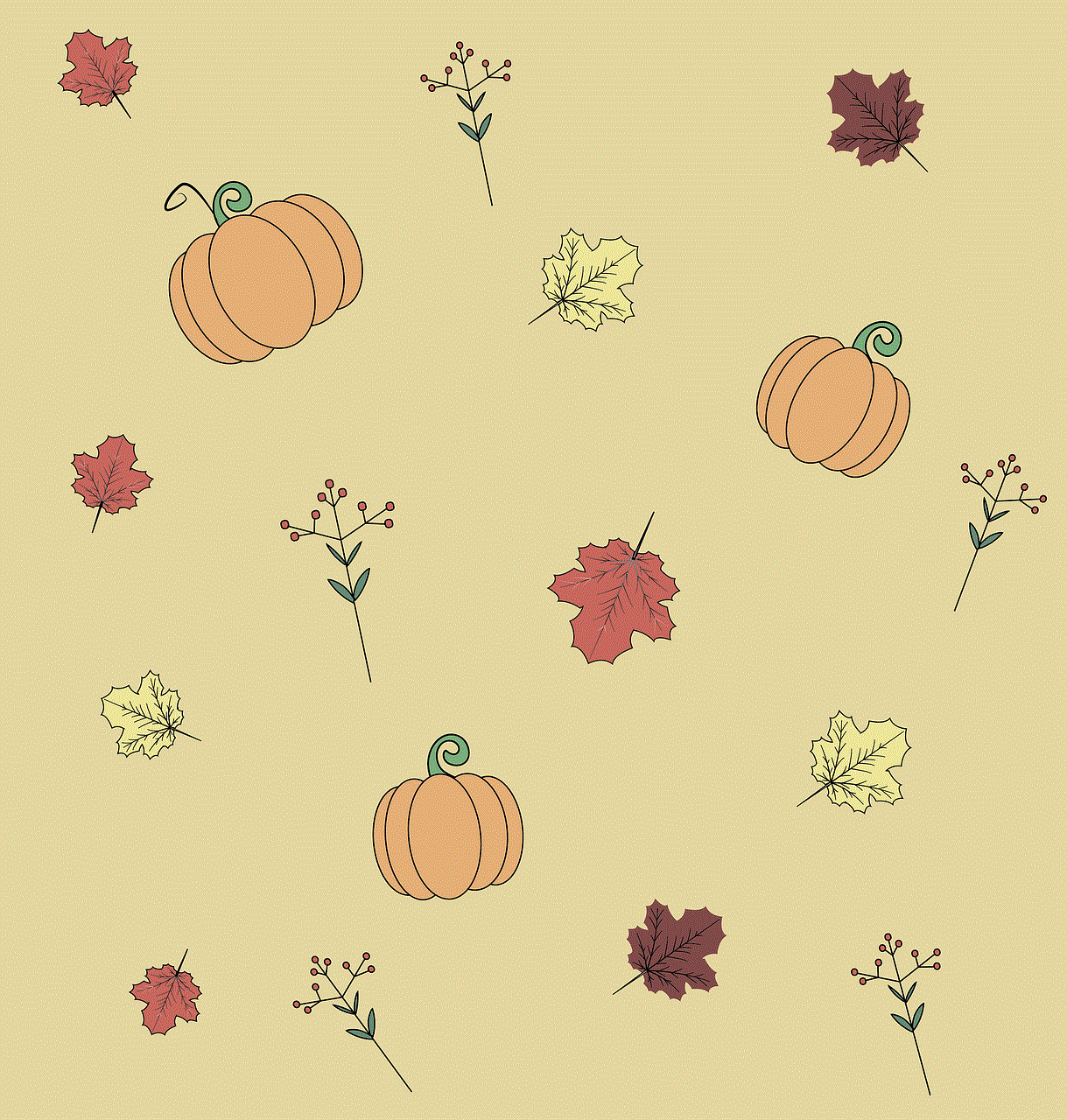
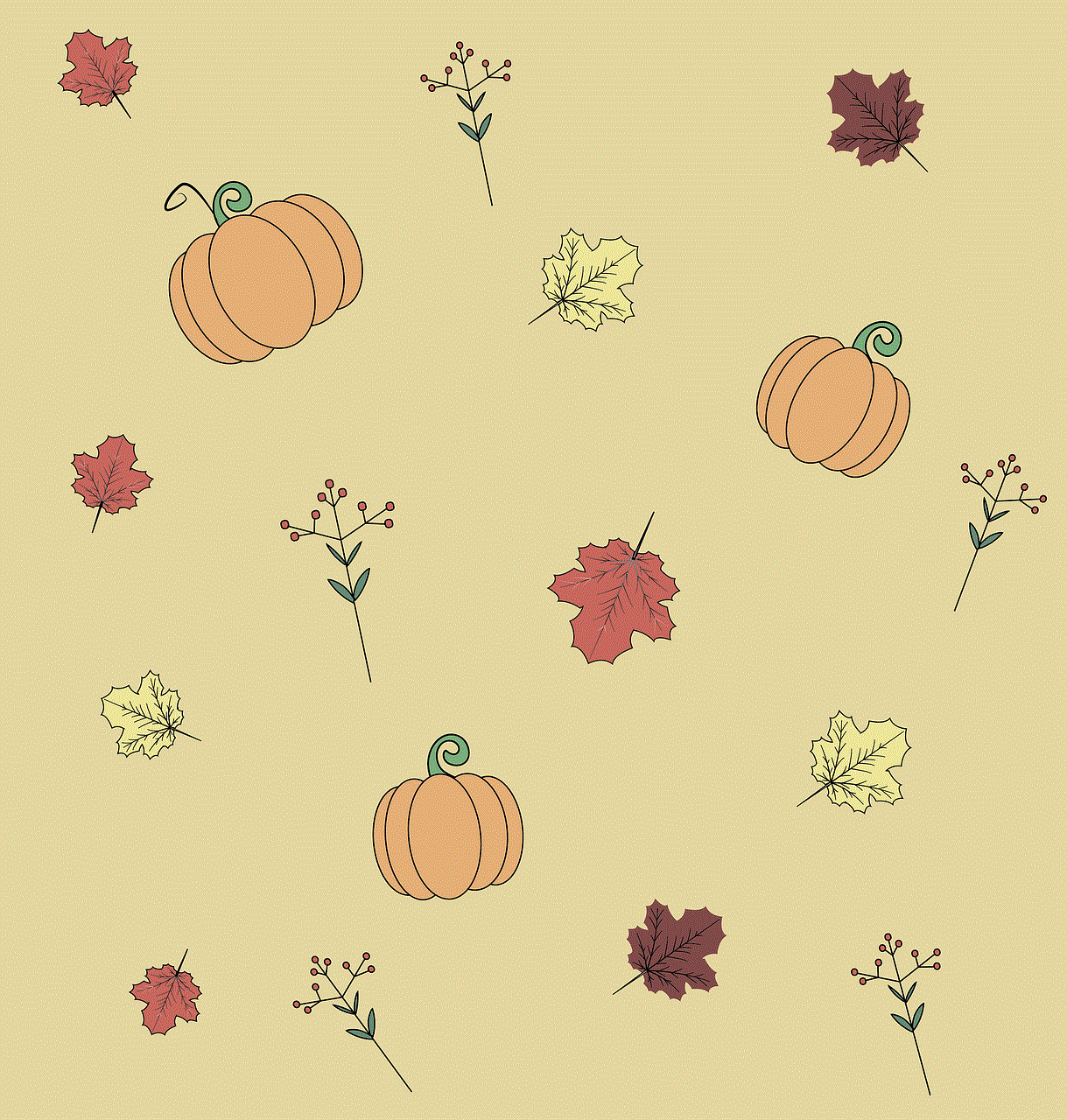
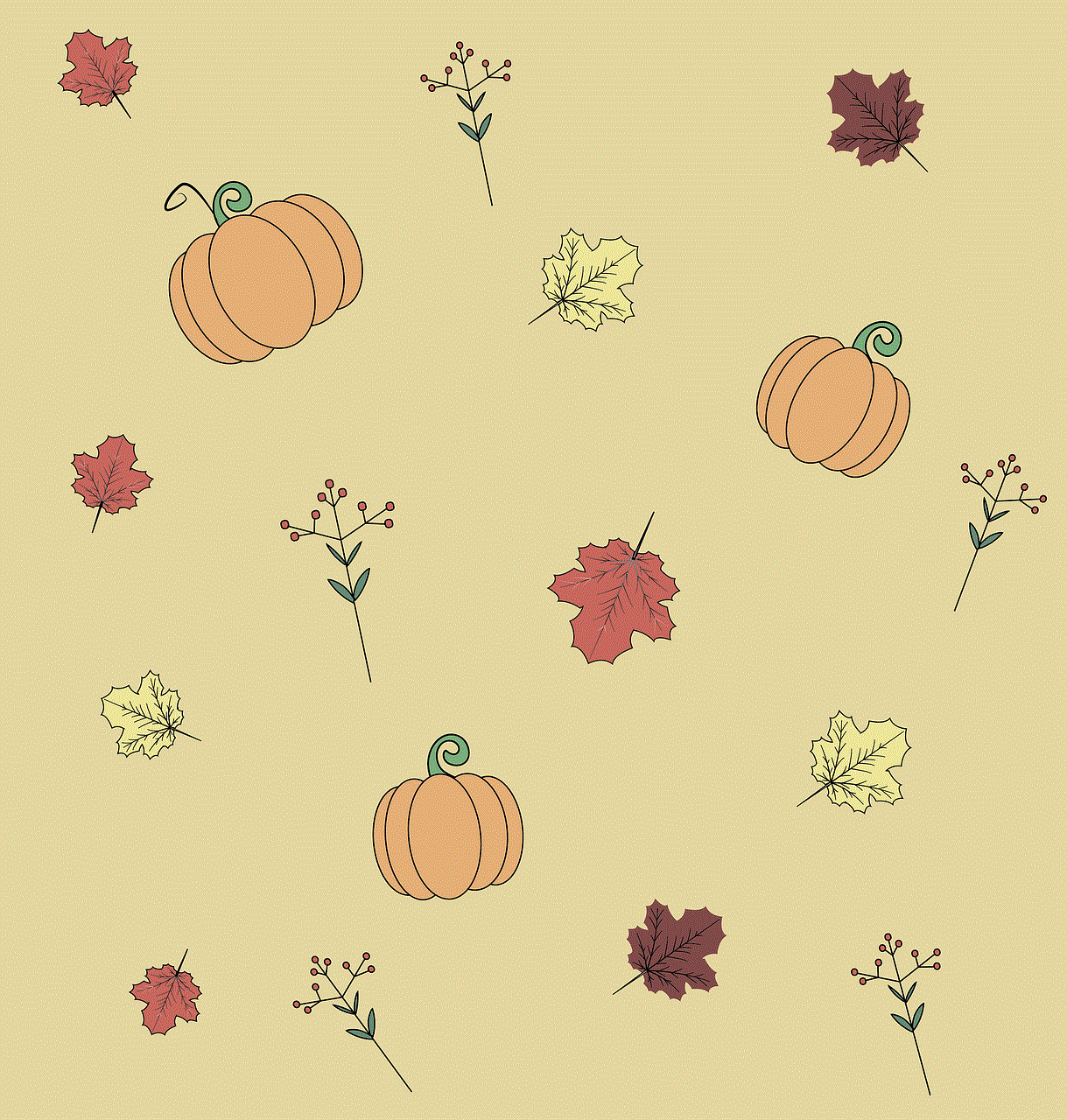
In conclusion, accidental calls on android devices can be annoying and sometimes even embarrassing. However, by following the above methods and techniques, you can prevent these calls and save yourself from any unwanted situations. Make sure to find the method that best suits your needs and use it to avoid any accidental calls on your android device. With a little bit of precaution, you can enjoy a hassle-free calling experience on your android device.