where is parental control on iphone
Parental control on iPhone is an extremely important feature that allows parents to monitor and restrict their child’s access to certain content and apps on their iPhone. With the increasing use of technology and the internet by children, it has become crucial for parents to have control over their child’s online activities. In this article, we will discuss where parental control can be found on iPhone and how to use it effectively to keep your child safe.
What is Parental Control on iPhone?
Parental control on iPhone is a feature that allows parents to set restrictions on their child’s iPhone usage. It includes the ability to limit access to certain apps, content, and features, set time limits, and monitor their child’s online activities. This feature is available on all iPhones and can be set up easily by parents to ensure their child’s safety in the digital world.
Where to Find Parental Control on iPhone?
Parental control on iPhone can be found in the settings of the device. To access it, follow these steps:
1. Go to the Settings app on your child’s iPhone.
2. Scroll down and tap on “Screen Time”.
3. If you have not set up screen time before, tap on “Turn On Screen Time”. If you have already set it up, skip to the next step.
4. Tap on “Continue”.
5. Select “This is My Child’s iPhone” and then tap on “Continue”.
6. Set a passcode that only you know and confirm it.
7. You have now set up Screen Time and can access parental control settings.
How to Use Parental Control on iPhone?
Once you have set up Screen Time, you can start using parental control on iPhone. Here are the different options available for parents to set restrictions and monitor their child’s usage:
1. App Limits:
App Limits allow parents to set a daily time limit for specific apps or app categories. This is a great way to limit your child’s screen time and ensure they are not spending too much time on their iPhone. To set App Limits, follow these steps:
a. Go to the Screen Time settings.
b. Tap on “App Limits”.
c. Select the app or app category you want to set a limit for.
d. Set the time limit for the selected app or category.
e. You can also customize the days and times when the limit will be enforced.
f. Once set, the app will be greyed out when the time limit is reached.
2. Content & Privacy Restrictions:
This feature allows parents to restrict access to certain content and features on their child’s iPhone. It includes options like blocking explicit content, limiting access to certain websites, and preventing changes to privacy settings. To set Content & Privacy Restrictions, follow these steps:
a. Go to the Screen Time settings.
b. Tap on “Content & Privacy Restrictions”.
c. Turn on the toggle switch next to “Content & Privacy Restrictions”.
d. You can then customize the restrictions for different categories like apps, content, and privacy.
e. For example, you can set the age limit for apps and games, block access to specific websites, and restrict the ability to make changes to privacy settings.
3. Downtime:
Downtime is a useful feature that allows parents to schedule a time when their child’s iPhone will be locked and only essential apps will be available. This is a great way to ensure your child is not using their iPhone during bedtime or study time. To set Downtime, follow these steps:
a. Go to the Screen Time settings.
b. Tap on “Downtime”.
c. Turn on the toggle switch next to “Downtime”.
d. Select the start and end time for Downtime.
e. You can also customize which apps will be accessible during Downtime.
f. Once set, your child’s iPhone will be locked during the specified time, and only essential apps will be available.
4. Communication Limits:
Communication Limits allow parents to manage who their child can communicate with via phone, FaceTime, and Messages. This feature is especially useful for younger children who may not be ready to communicate with strangers or unknown contacts. To set Communication Limits, follow these steps:
a. Go to the Screen Time settings.
b. Tap on “Communication Limits”.
c. Turn on the toggle switch next to “Communication Limits”.
d. Select the contacts that your child can communicate with.
e. You can also set time limits for communication.
f. Once set, your child will only be able to communicate with the selected contacts during the specified time.
5. Activity Reports:
Activity Reports provide parents with a detailed report of their child’s iPhone usage. It includes the amount of time spent on different apps, websites visited, and notifications received. This feature is useful for parents to monitor their child’s online activities and identify any potential risks or concerns. To view Activity Reports, follow these steps:
a. Go to the Screen Time settings.
b. Tap on “See All Activity”.
c. You will then be able to see the daily and weekly usage of your child’s iPhone.
d. You can also view reports for specific apps and categories.
Benefits of Using Parental Control on iPhone:
Parental control on iPhone offers numerous benefits for parents and their children. Some of them include:
1. Ensuring Child’s Safety:
With the internet being a vast and unfiltered space, it is essential for parents to keep an eye on their child’s online activities. Parental control allows parents to restrict access to inappropriate content and prevent their child from communicating with strangers.
2. Limiting Screen Time:
Excessive screen time can have negative effects on a child’s physical and mental health. With parental control, parents can set time limits and ensure their child is not spending too much time on their iPhone.
3. Encouraging Healthy Habits:
By setting restrictions on certain apps and websites, parents can encourage their child to engage in healthy activities like reading, playing, and spending time with family.
4. Monitoring Online Activities:
Activity Reports provide parents with a detailed overview of their child’s online activities. This allows them to identify any potential risks or concerns and address them immediately.
Conclusion:
Parental control on iPhone is an essential feature that helps parents keep their child safe in the digital world. By setting restrictions and monitoring their child’s usage, parents can ensure their child has a healthy and balanced relationship with technology. With the easy accessibility of parental control on iPhone, it is crucial for parents to take advantage of this feature and use it effectively to protect their child. We hope this article has provided you with a comprehensive guide on parental control on iPhone and how to use it. Stay safe!
umobix free trial
In the fast-paced world of technology, it’s no surprise that businesses are constantly seeking out new and innovative ways to improve their operations. One of the latest trends in the business world is the use of call tracking and analytics software. Among the many options available in the market, Umobix stands out as a leading provider of these services. With its user-friendly interface, advanced features, and excellent customer support, it’s no wonder that businesses are flocking to try out Umobix. But before taking the plunge, it’s always wise to try out a product before committing to it. That’s where Umobix free trial comes in.
For those who are unfamiliar with the concept, a free trial is essentially a way for potential customers to test out a product or service before making a purchase. It allows them to get a feel for the product, its features, and its benefits without any commitment. Umobix offers a 7-day free trial period to its customers, where they can explore all the features and functionalities of the software without any strings attached.
So why should businesses consider trying out Umobix free trial? For starters, Umobix offers a comprehensive call tracking and analytics software that is designed to help businesses improve their communication strategies and increase their overall efficiency. Its advanced features include call recording, call tracking, call tagging, and call analysis, among others. These features provide businesses with valuable insights into their customer interactions and help them make informed decisions based on data.
One of the key benefits of using Umobix is its ability to track and record all incoming and outgoing calls. This feature is especially useful for businesses that rely heavily on phone calls to communicate with their customers. With Umobix, businesses can easily monitor the duration and frequency of their calls, as well as the quality of their customer service. This information can then be used to identify areas for improvement and provide better training to their employees.
Another useful feature of Umobix is its call tagging function. This feature allows businesses to assign tags to calls, making it easier to categorize and organize them for future reference. For example, calls can be tagged as “sales,” “customer service,” or “complaints,” allowing businesses to quickly identify the purpose of each call and analyze their performance in these specific areas.
Umobix also offers detailed call analysis reports that provide businesses with valuable insights into their call data. These reports include information on call duration, call frequency, and even the geographic location of the caller. With this information, businesses can identify patterns and trends in their call data, which can help them make strategic decisions to improve their overall performance.
One of the most significant advantages of using Umobix is its user-friendly interface. The software is designed to be intuitive and easy to use, even for those who are not tech-savvy. This means that businesses can quickly get up and running with Umobix, without the need for extensive training or technical support.
Moreover, Umobix offers excellent customer support to its users, making it a reliable option for businesses of all sizes. Their support team is available 24/7 to assist users with any issues or queries they may have. This level of customer support is crucial, especially when businesses are dealing with sensitive data and need quick and efficient solutions.
In addition to its advanced features and excellent customer support, Umobix also offers affordable pricing plans for businesses of all sizes. Their plans are flexible and can be customized to suit the specific needs of each business. This means that businesses can choose the features they need and only pay for what they use, making it a cost-effective option for many.
In conclusion, Umobix free trial offers businesses an excellent opportunity to explore the benefits of call tracking and analytics software without any financial commitment. With its advanced features, user-friendly interface, and excellent customer support, Umobix is a top choice for businesses looking to improve their communication strategies. So why wait? Sign up for your Umobix free trial today and experience the power of call tracking and analytics for yourself.
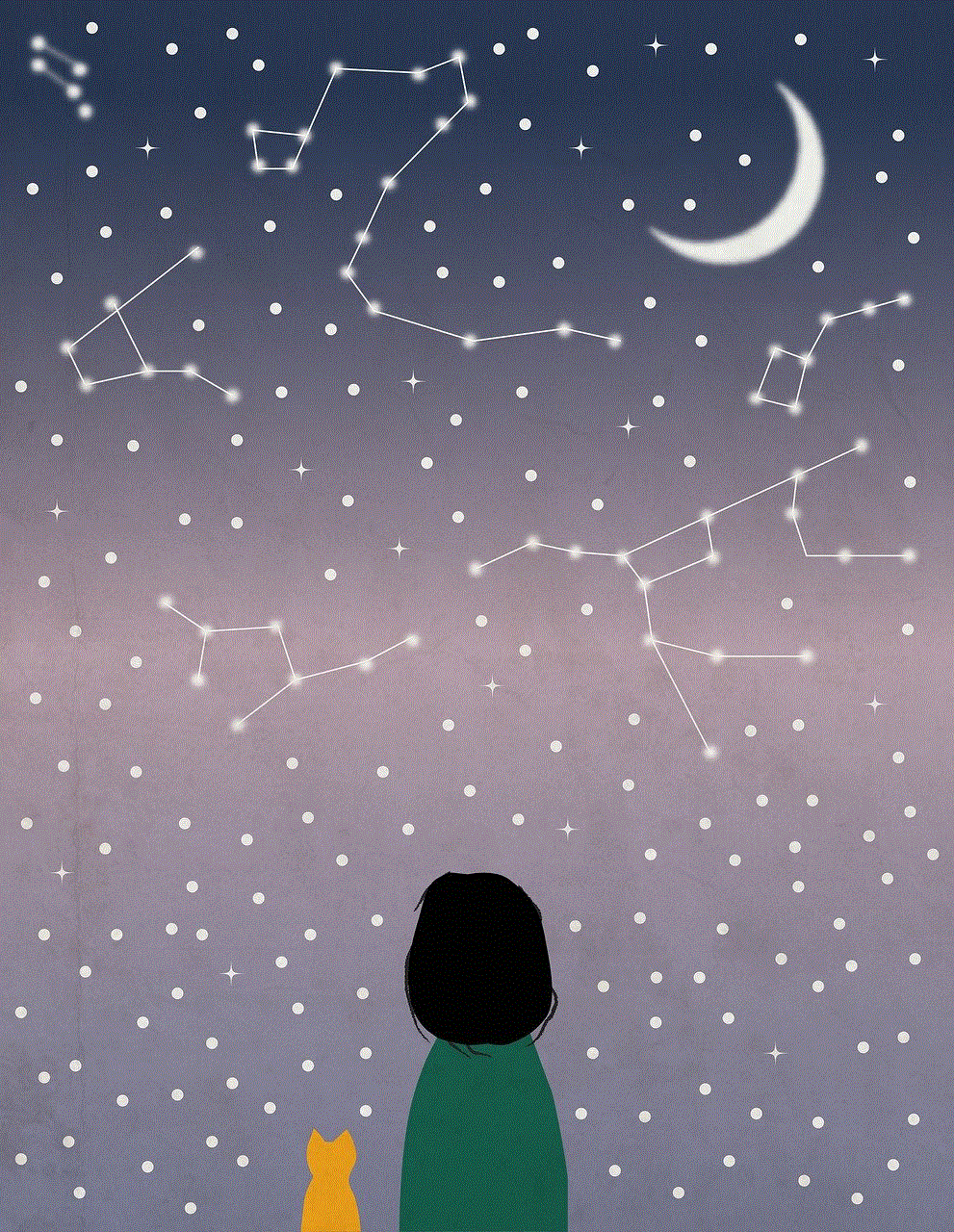
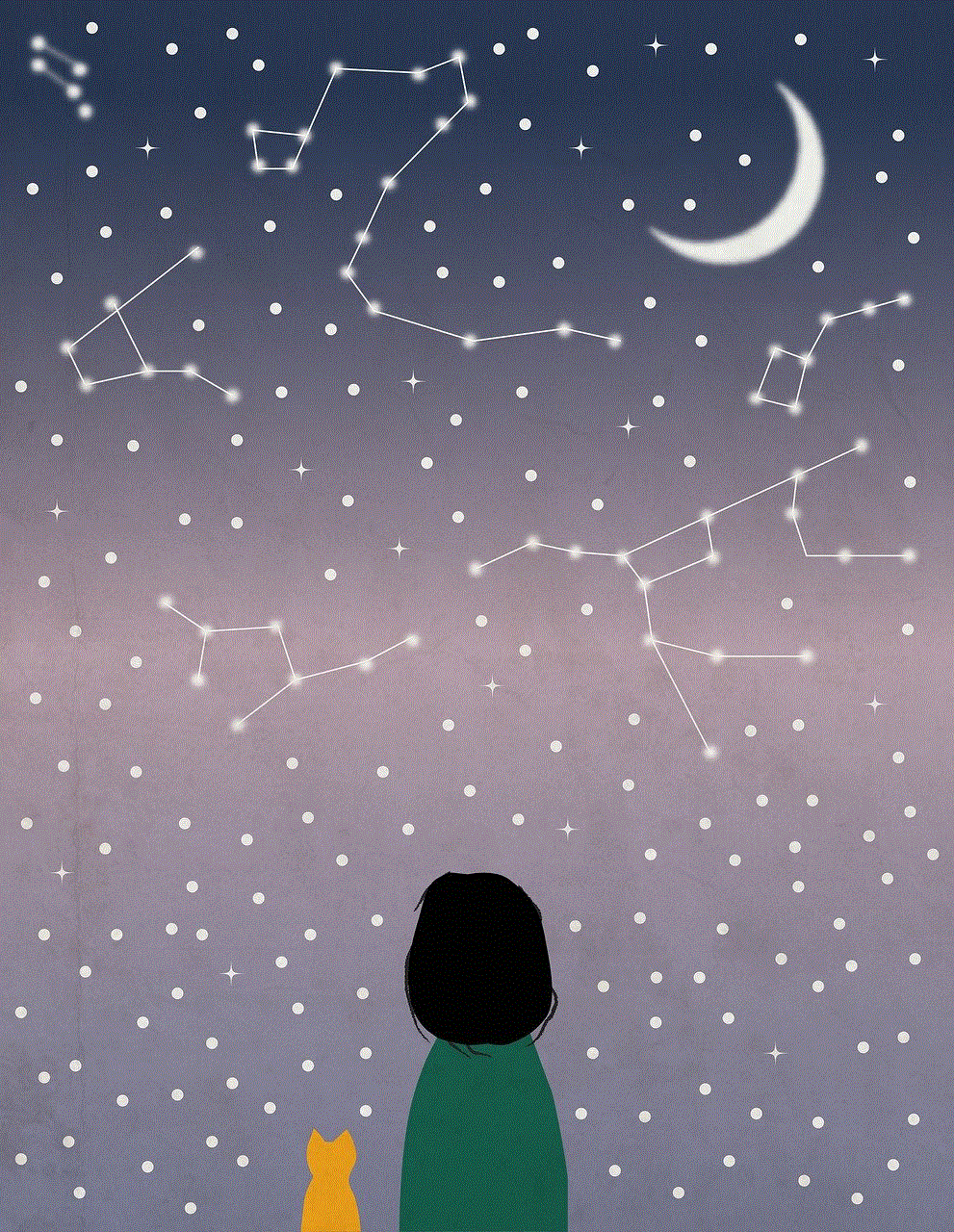
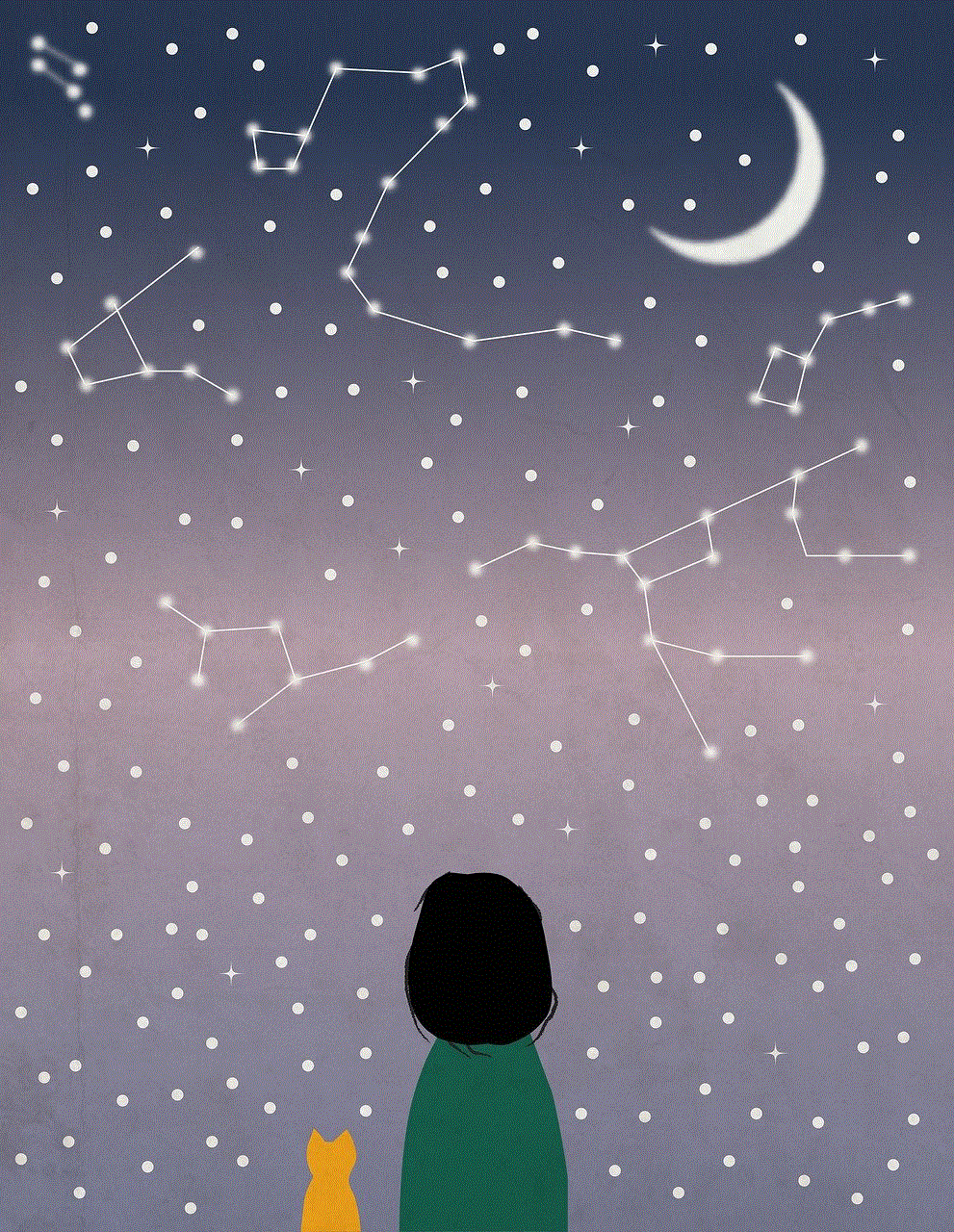
rooting a galaxy s6
Rooting a Galaxy S6: Everything You Need to Know
In today’s world, smartphones have become an essential part of our daily lives. From communication to entertainment, we rely on our smartphones for everything. And when it comes to the smartphone market, Samsung is a brand that needs no introduction. Their flagship model, the Galaxy S6, was released in 2015 and has been a popular choice among users ever since. However, like any other smartphone, the Galaxy S6 comes with its limitations. But what if we tell you that you can unlock the full potential of your device by rooting it? Yes, you read it right. In this article, we will be discussing everything you need to know about rooting a Galaxy S6.
What is Rooting?
Before we dive into the specifics of rooting a Galaxy S6, it is essential to understand what rooting means. Rooting is the process of gaining full administrative control over your device’s operating system. It allows you to make changes to the software code of your device, which are otherwise restricted by the manufacturer. By rooting your device, you can remove pre-installed apps, customize your device’s appearance and performance, and even install custom ROMs. In simple terms, rooting gives you the ultimate control over your device.
Why Root a Galaxy S6?
The Galaxy S6 is a powerful device with impressive specifications. It comes with a 5.1-inch Super AMOLED display, 3GB of RAM, and a 16-megapixel camera. However, the device runs on Android ‘s operating system, which comes with some restrictions. By rooting your Galaxy S6, you can get rid of these limitations and explore the full potential of your device. You can install custom ROMs that offer a more personalized experience, improve your device’s performance, and even increase its battery life. In short, rooting your Galaxy S6 can enhance your overall smartphone experience.
Benefits of Rooting a Galaxy S6
1. Remove Bloatware: Bloatware refers to pre-installed apps on your device that you cannot uninstall. These apps take up valuable space on your device and can also affect its performance. By rooting your Galaxy S6, you can remove bloatware and free up space for more important apps.
2. Customize Your Device: One of the biggest advantages of rooting is the ability to customize your device. You can change the appearance of your device by installing custom themes, fonts, and icons. You can also tweak the performance of your device by overclocking the processor or underclocking it to save battery life.
3. Increase Battery Life: By rooting your Galaxy S6, you can install apps and tools that can help improve your device’s battery life. You can underclock the processor, limit background processes, and even use battery-saving apps to maximize your device’s battery.
4. Install Incompatible Apps: Some apps are not available on the Google Play Store due to compatibility issues. By rooting your device, you can install these apps without any restrictions.
5. Back Up Your Device: Rooting also gives you the ability to back up your device’s entire system. This can come in handy in case you lose your device or want to switch to a new one. You can also restore your device to a previous state if you encounter any issues after rooting.
6. Speed Up Your Device: Rooting your Galaxy S6 can also help improve its performance. By tweaking the system settings, you can make your device run smoother and faster.
7. Install Custom ROMs: If you are someone who loves to experiment with different operating systems, then rooting your device is a must. By rooting your Galaxy S6, you can install custom ROMs that offer a more personalized experience compared to the stock Android OS.
8. Access to Root-only Apps: Many apps require root access to function properly. By rooting your device, you can access these apps and enjoy their full potential.
9. Flash Custom Kernels: Kernels are responsible for controlling how your device’s hardware and software interact. By flashing a custom kernel, you can improve your device’s performance, battery life, and even overclock the processor for better performance.
10. Unleash Hidden Features: Manufacturers often restrict certain features on their devices to maintain consistency. By rooting your Galaxy S6, you can access these hidden features and unlock the full potential of your device.
How to Root a Galaxy S6
Now that you know the benefits of rooting a Galaxy S6, let’s take a look at the steps involved in rooting your device. Before you proceed, it is important to note that rooting your device will void its warranty. Also, make sure to back up all your important data before you begin the rooting process.
Step 1: Unlock the Bootloader
The first step to rooting your device is unlocking the bootloader. This is a security feature that prevents users from making any changes to the device’s operating system. To unlock the bootloader, you need to enable Developer Options on your device. To do this, go to Settings > About Phone > Software information and tap on the Build Number seven times. This will enable Developer Options on your device. Now, go back to the main Settings menu and select Developer Options. Scroll down and enable OEM Unlocking and USB Debugging.
Step 2: Install Custom Recovery
After unlocking the bootloader, the next step is to install a custom recovery. This is a software that allows you to make changes to the device’s system. The most popular custom recovery for Android devices is TWRP (Team Win Recovery Project). You can download the TWRP image file for your Galaxy S6 model from their official website. To install the custom recovery, you need to boot your device into fastboot mode. To do this, turn off your device and then press and hold the Volume Down + Home + Power buttons simultaneously. Once your device is in fastboot mode, use a USB cable to connect it to your computer . Now, open a command prompt or terminal window on your computer and enter the following command: fastboot flash recovery [name of the TWRP image file]. Once the process is complete, use the volume keys to select “Recovery” and press the power button to boot into TWRP.
Step 3: Root Your Device
Now that you have unlocked the bootloader and installed a custom recovery, it is time to root your device. To do this, you need to download the SuperSU zip file and transfer it to your device’s internal storage. You can download the latest SuperSU zip file from their official website. Once the file is transferred, boot your device into recovery mode (by pressing and holding the Volume Up + Home + Power buttons) and select “Install” from the TWRP main menu. Browse and select the SuperSU zip file and swipe to confirm the installation. Once the process is complete, reboot your device.
Congratulations! You have successfully rooted your Galaxy S6.
In Conclusion



Rooting a Galaxy S6 can unlock a world of possibilities for your device. From customizing its appearance to improving its performance, rooting gives you full control over your device. However, it is important to note that rooting can also have its drawbacks. It can void your device’s warranty and potentially brick your device if not done correctly. Therefore, it is crucial to follow the instructions carefully and make sure you understand the risks involved before proceeding with the rooting process. With that said, if done correctly, rooting can make your Galaxy S6 a more powerful and personalized device. So, go ahead and unleash the full potential of your device by rooting it today!